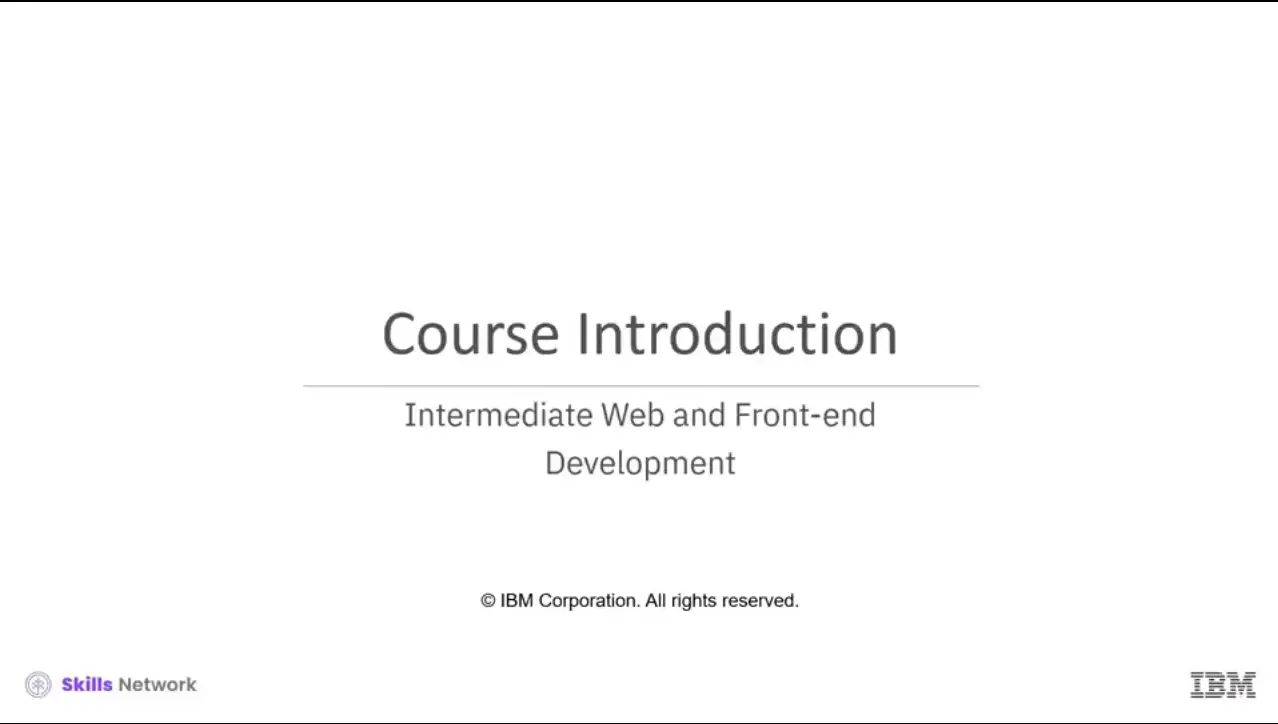
1.01 Introduction to Intermediate Web & Front-end Development
1.02 Introduction to Content Management Systems (CMS)
1.03 Features of Web CMS
1.04 Popular CMS Platforms/Tools
1.05a Web Development with CMS part 1
1.05b Web Development with CMS part 2
1.06a Getting Started with WordPress part 1
1.06b Getting Started with WordPress part 2
1.07 Adding E-Commerce to your Website
2.01 Introduction to Search Engine Optimization (SEO)
2.02 Popular SEO Tools
2.03 SEO Strategies
2.04 Mobile Friendly SEO
2.05 Page Optimization for SEO
2.06 Running Campaigns and Tracking Results
2.07 Do’s and Don’ts of Search Engine Optimization
3.01 Introduction to Web Build and Automated Tools
3.02 Introduction to Webpack 5
3.03 Essential Concepts of Webpack
3.04 Working with Webpack
3.05 Setting up Production with Webpack
3.06 Using Webpack Tools
3.07 Using Webpack with Front-end Frameworks
3.08 Webpack Best Practices
3.09 HTTPS & SSL Certificates
4.01 JavaScript Optimization
4.02 Popular Optimization Tools
4.03 Testing Frameworks
4.04 Testing Tools – Mocha and Jasmine
4.05 Using Jasmine
4.06 Front-end Testing Best Practices
5.01 JavaScript Debugging
5.02 Basic Debugging Concepts
5.03 Introduction to Debugging Tools
5.04 Troubleshooting with Chrome DevTools
5.05 Monitoring your Website
5.06 Popular Monitoring Tools
6.01 Interest Rate Calculator
Coursera: IBM Intermediate Web & Front-end Development
.Hello and welcome to this course on Intermediate Web and Front-end Development.
Are you interested in learning how to optimize your website for search engines? Or do you want to learn how to increase the visibility of your website?
You will need to be familiar with the various tools and technologies available on the market for this.
You will also need to learn about testing and the tools needed to conduct tests while staying within your budget. There are numerous options available to you in this field, but you need to have a solid foundation in web development fundamentals.
Search engines are constantly changing their algorithms and implementing modifications for website ranking. You can evaluate and interpret user experiences using web optimization based on website runtime and load time.
Learning about automated build tools and bundlers can help you build your website successfully. Tools like these broaden your opportunities to focus on better development. Coding errors may cause your website to crash or lag.
To understand why debugging is such a crucial part of the software development process, you’ll require testing frameworks with automated testing.
These improve testing speed and efficiency, test accuracy, and reduce test maintenance costs and risks. Learning the fundamentals presented here is the first step towards a long and rewarding career as a web developer.
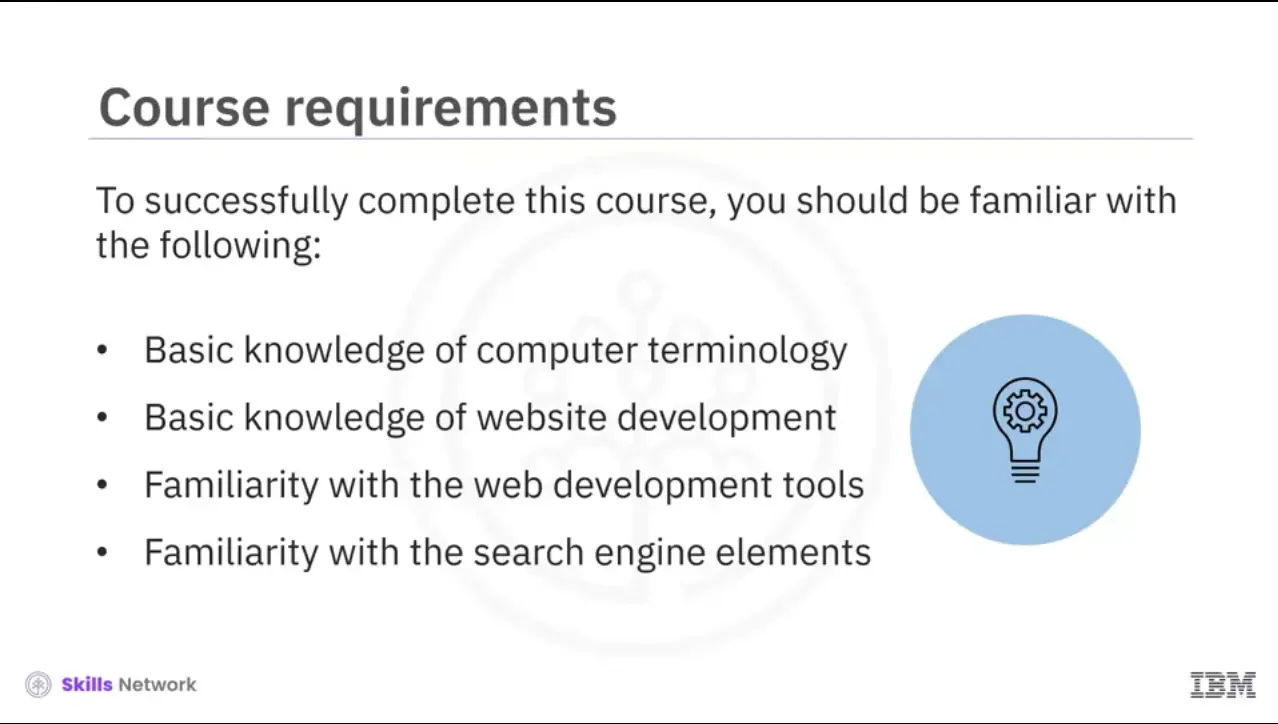
To successfully complete this course, you should be familiar with the following:
Basic knowledge of computer terminology,
Basic knowledge of website development,
Have a familiarity with the web development tools, and
Have a familiarity with the search engine elements.
This course is part of a series of IBM courses designed to help you improve your skills as a front-end developer and understand the technical aspect of web and front-end application development.
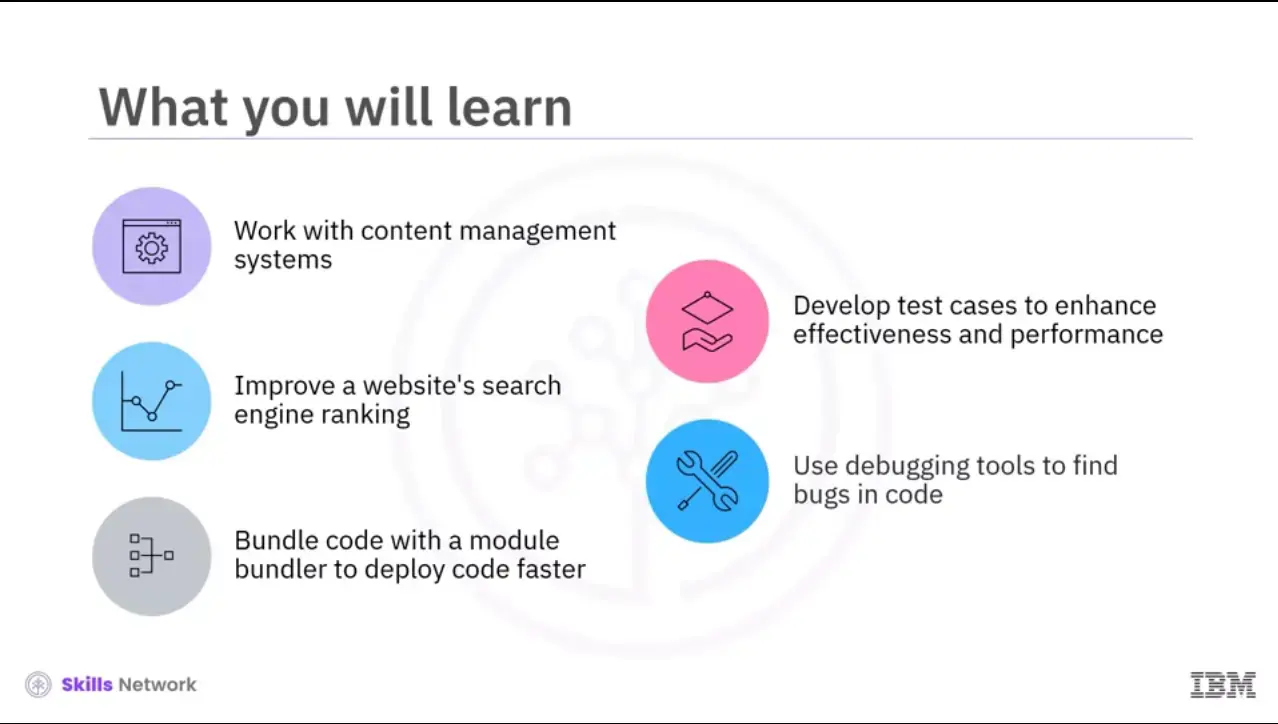
When you complete this course, you will be able to:
Identify how to work with content management systems (CMSs),
Identify how to improve a website's search engine ranking,
Discuss the importance of bundling code with a module bundler to deploy code faster,
Describe how automated testing frameworks assist in developing test cases that enhance a website's effectiveness and performance (efficacy), and
Demonstrate best practices for using debugging tools to find bugs in code by increasing visibility, analysis, and testing.
This course is designed specifically for beginners, with guided instructional videos that walk you through key concepts and essential need-to-know facts.
It includes interactive activities to reinforce what you've learned in videos and virtual hands-on labs to help you apply what you've learned as you go.
The forums connect you with others so you can introduce yourself, provide feedback, and get support. And the practice assessments help you assess your knowledge, while the graded assessments prove what you've learned, leading to a shareable badge and certificate that you can show prospective employers. We’re here to support your success and are excited you’re here. Let’s get started!
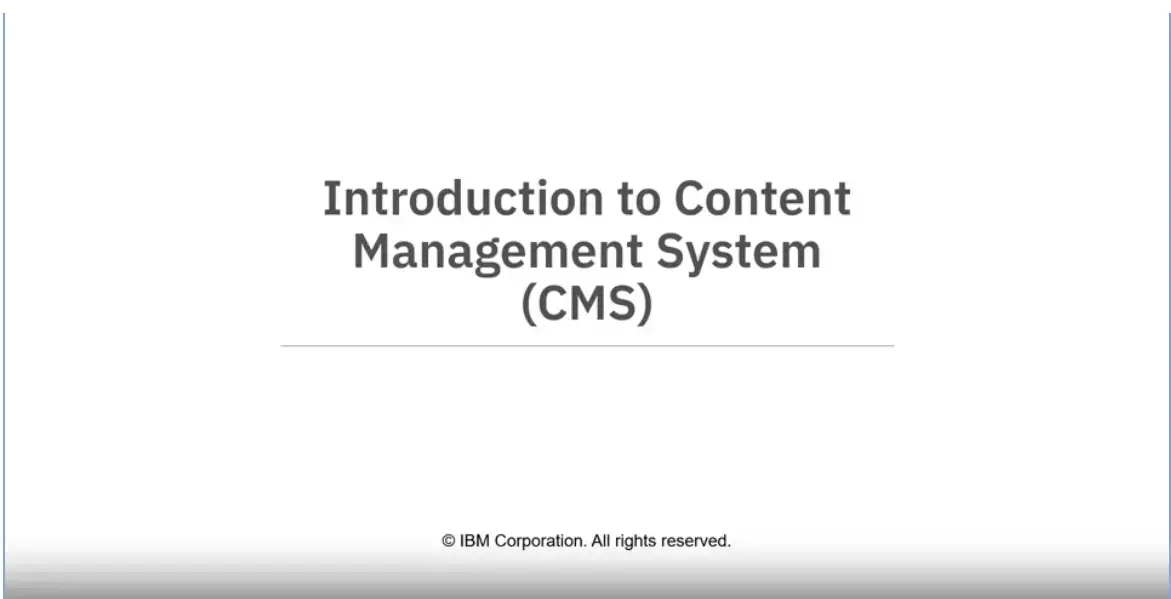
Welcome to “Introduction to Content Management System (CMS)”
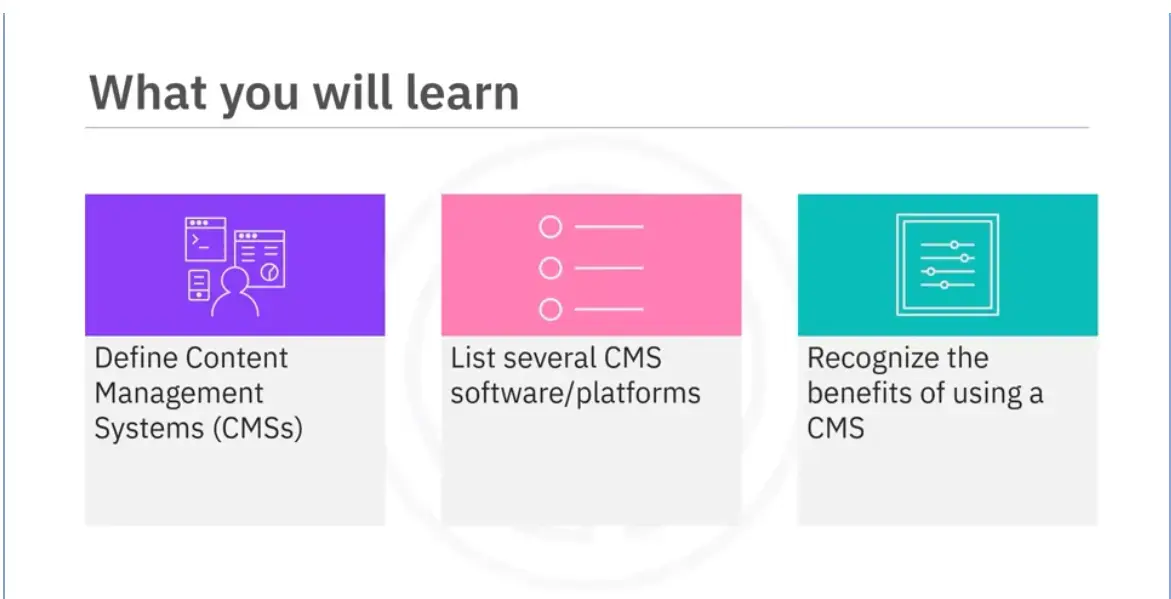
After reading this module (1-02), you will be able to:
Define Content Management Systems (CMS's),
List several CMS software/platforms, and
Recognize the benefits of using a CMS.
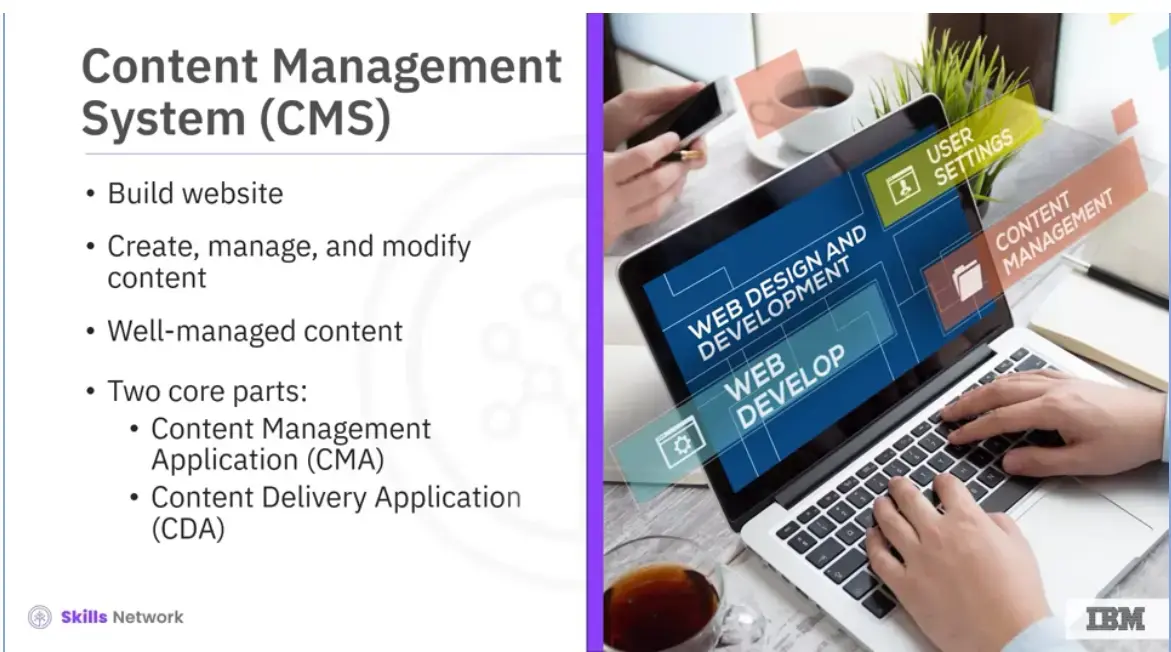
What is a Content Management System (or CMS)?
A CMS is a tool that helps developers build website. It is software that allows developers to create, manage, and modify content on a website without requiring users to have specialized technical knowledge.
CMS is a general term for the processes involved in developing a large-scale website. Well-managed content makes a website more useful to visitors and valuable to the person or organization who owns the website.
A CMS has two core parts:
The Content Management Application (CMA) is a software tool that enables developers to add and manage content on a website, and
The Content Delivery Application (CDA) is the back-end process that takes the content you put into the CMA, stores it properly, and makes it visible to website visitors.
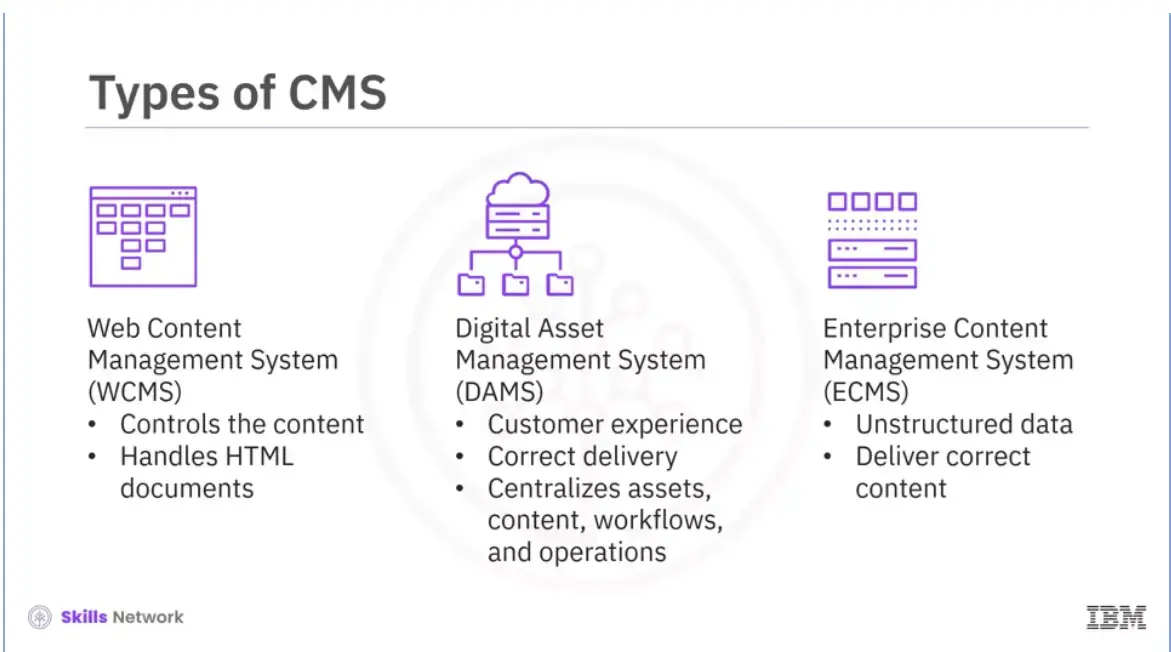
There are three common types of content management systems:
A Web Content Management System (WCMS) controls the content on many digital channels. It also manages and handles HTML documents and associated images. A WCMS enables developers to maintain an extensive collection of web documents and materials,
A Digital Asset Management System (DAMS) focuses on the customer experience (CX). It enables the correct delivery of content to the users and centralizes assets, content, workflows, and operations, and
An Enterprise Content Management System (ECMS) collects, stores, delivers, and manages unstructured data, enables delivery of the correct content to targeted audiences, and archives files after a set time.
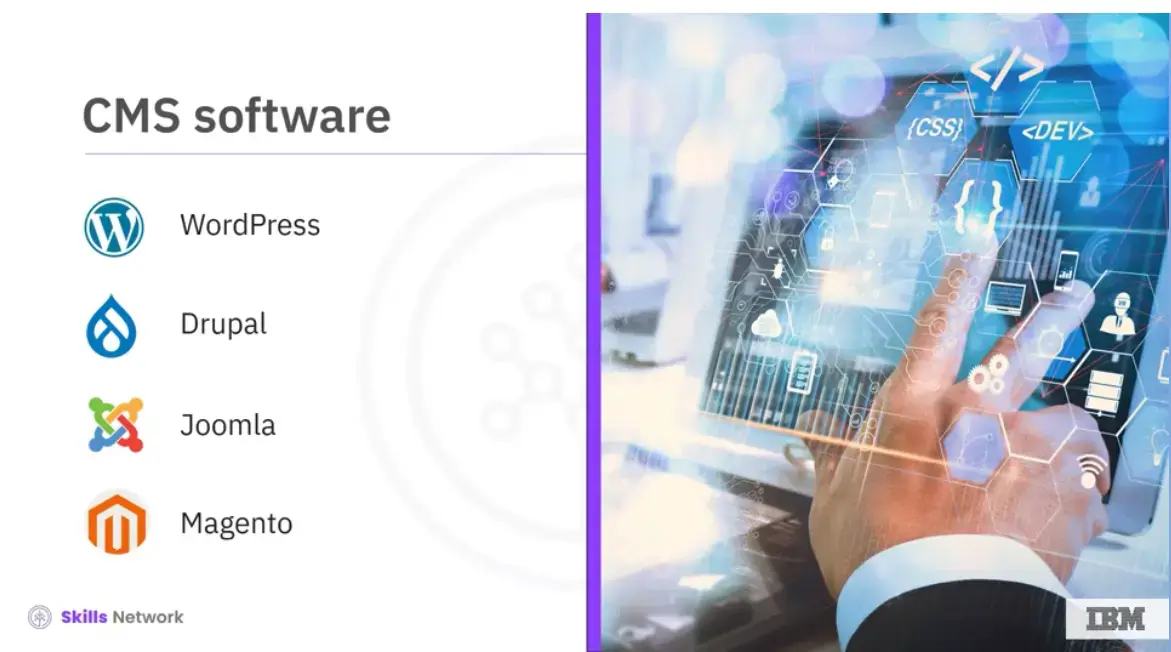
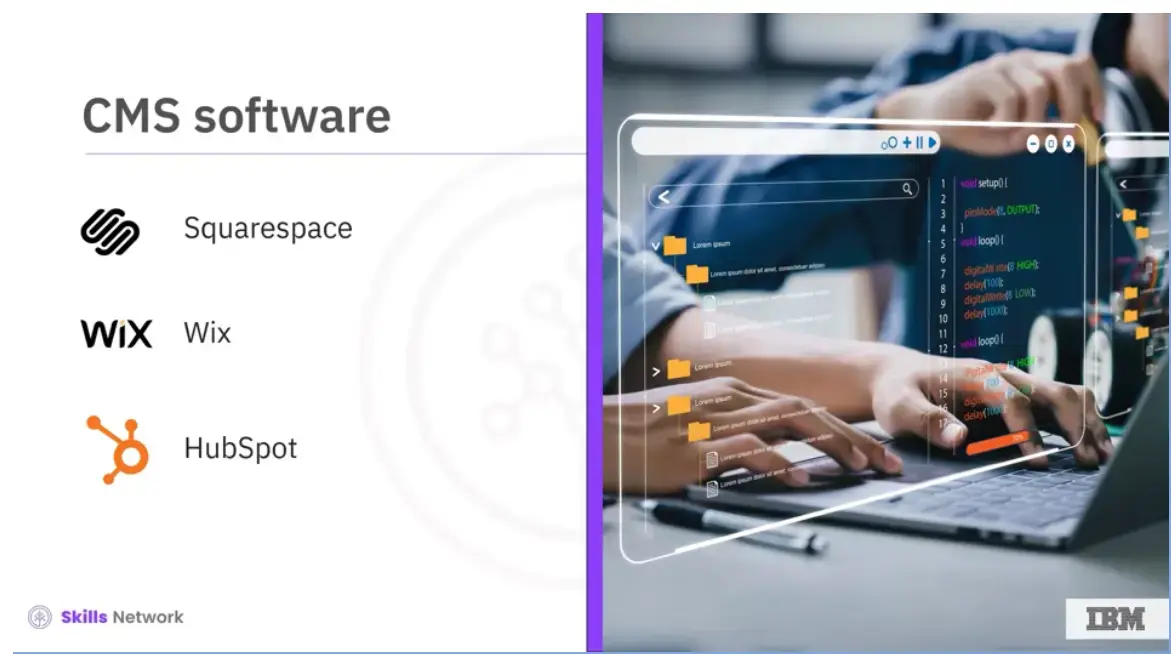
There is both proprietary and open-source CMS software.
Some examples are WordPress, Drupal, Joomla, Magento, Squarespace, Wix, and HubSpot. Some of these are software you can install on your website host, for example, Wordpress.org, Drupal, and Joomla. Others are available as hosted services like WordPress.com, HubSpot, and Wix. Many kinds of CMS software are available, depending on how developers want to use them.
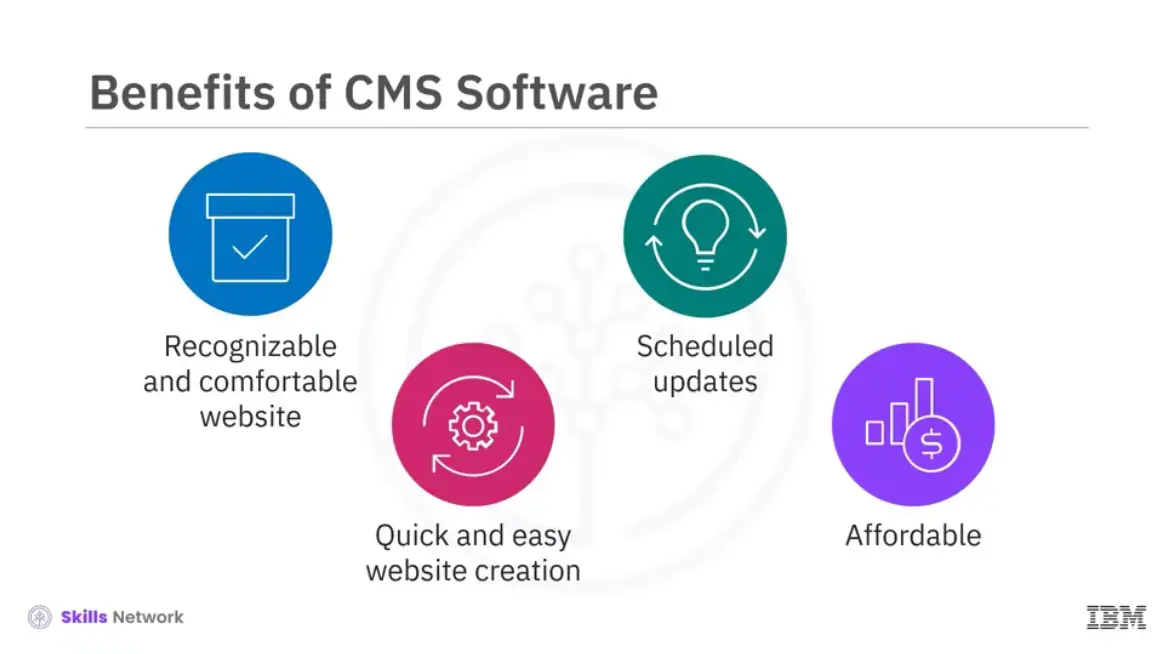
So why use a CMS? Instead of creating a new web page or designing a new website, many solutions exist that can function how designers want.
A CMS makes a recognizable and comfortable website and is quick and easy for developers and organizations to manage. Some people use content management systems to create content for many reasons, like creating and managing. Static websites, membership sites, blogs, forums, social networking sites, e-commerce stores, online courses, and portfolios.
One of the biggest benefits is that users can create websites quickly and easily because they need little to no programming language background.
Another benefit is scheduled updates. Updates to content and the website are easy to make. Some CMS software also prepares for publishing and updates.
Affordability is a huge benefit of using CMS software. Instead of using a large web development team, websites can be managed by a smaller group or by a person, reducing the website's cost.
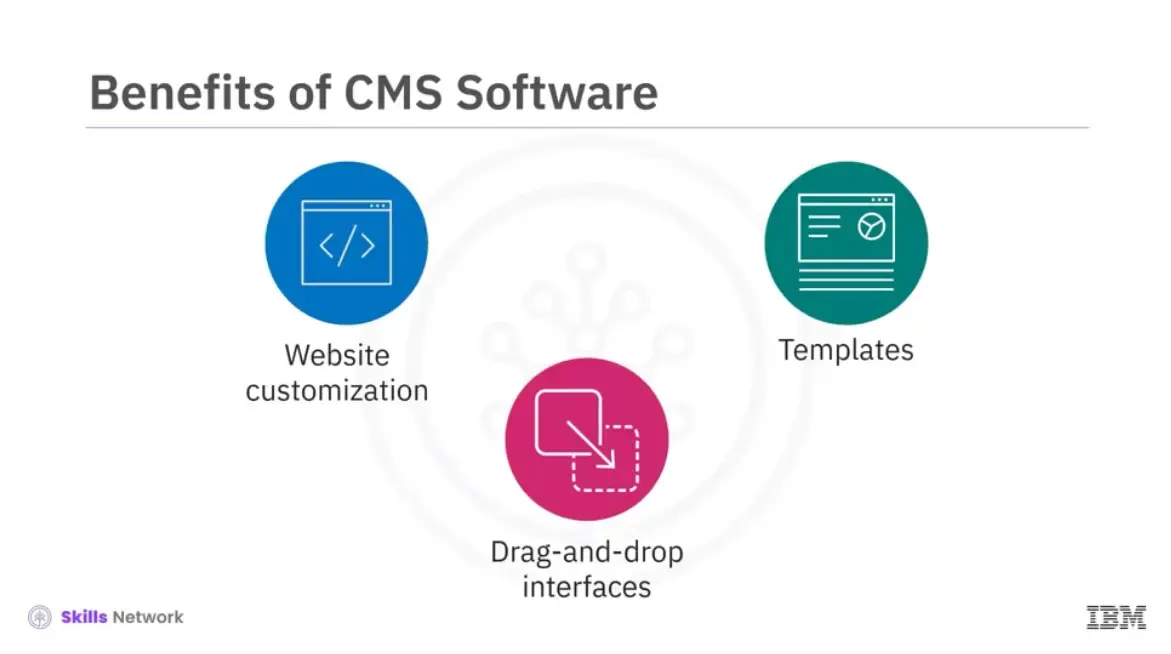
CMS software also provides tools to allow users to customize their website, regardless of the company size or the user’s needs.
Many CMSs include drag-and-drop interfaces and visual editors for building websites rather than coding them.
CMSs have templates and third-party extensions that make it easy to customize the website and extend its capabilities.

So how do you choose a CMS? In the planning stage of the software development cycle, you'll consider what you need to help you create and manage a website. You'll ask:
How big does your website need to be to meet your organization's needs?
Who will be using your website?
What functionality do you and your users need to have?
What skills do you need to have to develop the website? And,
Does your CMS need other technologies or software to work with it?
Once you've answered these questions, you’re ready to choose the best CMS for you and your website!
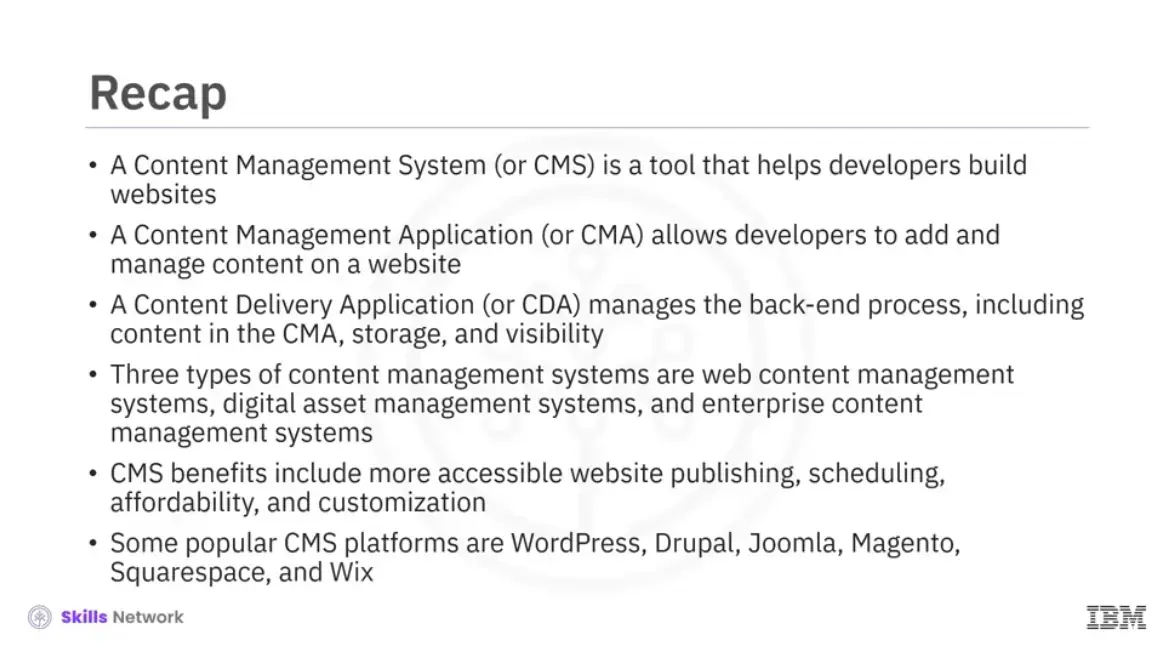
Recap (1-02), you learned that:
A Content Management System (or CMS) is a tool that helps developers build websites,
A Content Management Application (or CMA) allows developers to add and manage content on a website,
A Content Delivery Application (or CDA) manages the back-end process, including content in the CMA, storage, and visibility,
Three types of content management systems are:
Web content management systems,
Digital asset management systems, and
Enterprise content management systems.
CMS benefits include more accessible website publishing, scheduling, affordability, and customization,
Some popular CMS platforms are WordPress, Drupal, Joomla, Magento, Squarespace, and Wix.
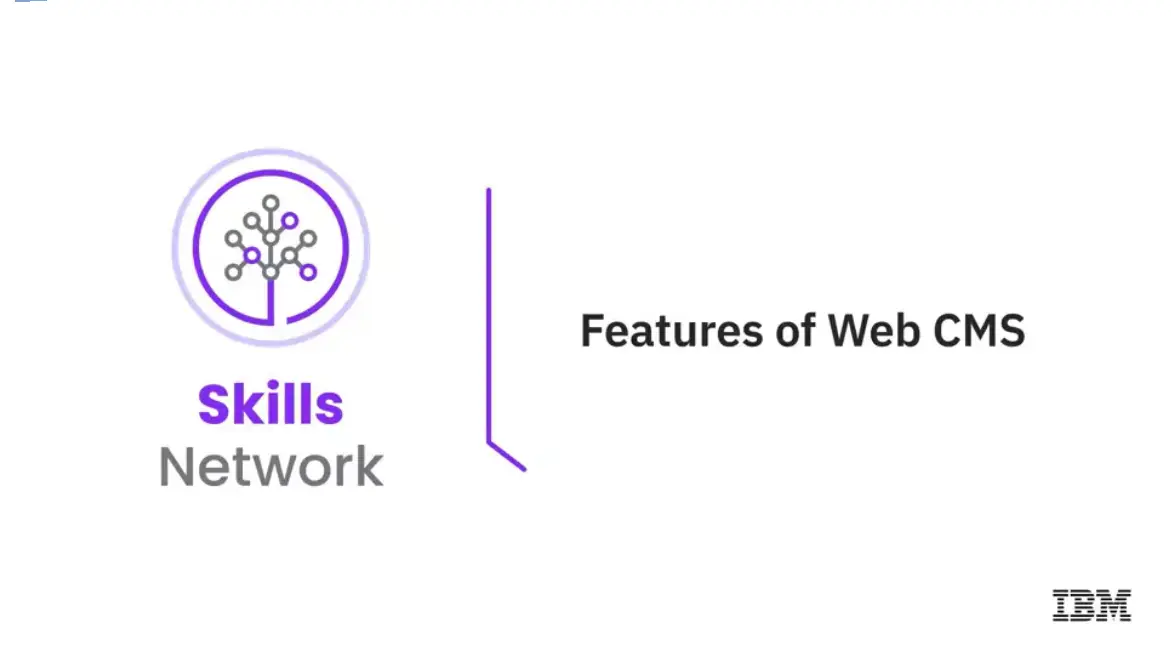
Welcome to “Features of Web CMS.”
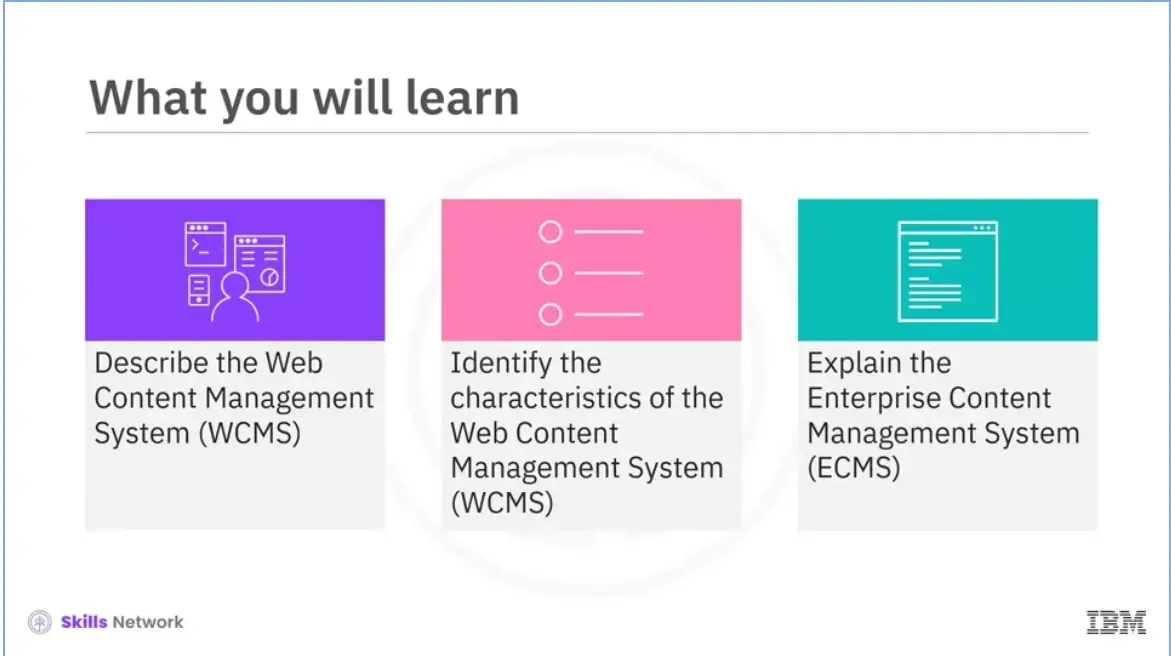
After reading this module (1-03), you will be able to:
Describe a Web Content Management System (WCMS) and its types,
Identify the characteristics of the Web Content Management System, and
Explain Enterprise Content Management System (ECMS).
In today’s digital world, an organization must manage and update its official website regularly. An organization needs to enable technical and non-technical end users to create and manage the content on its website.
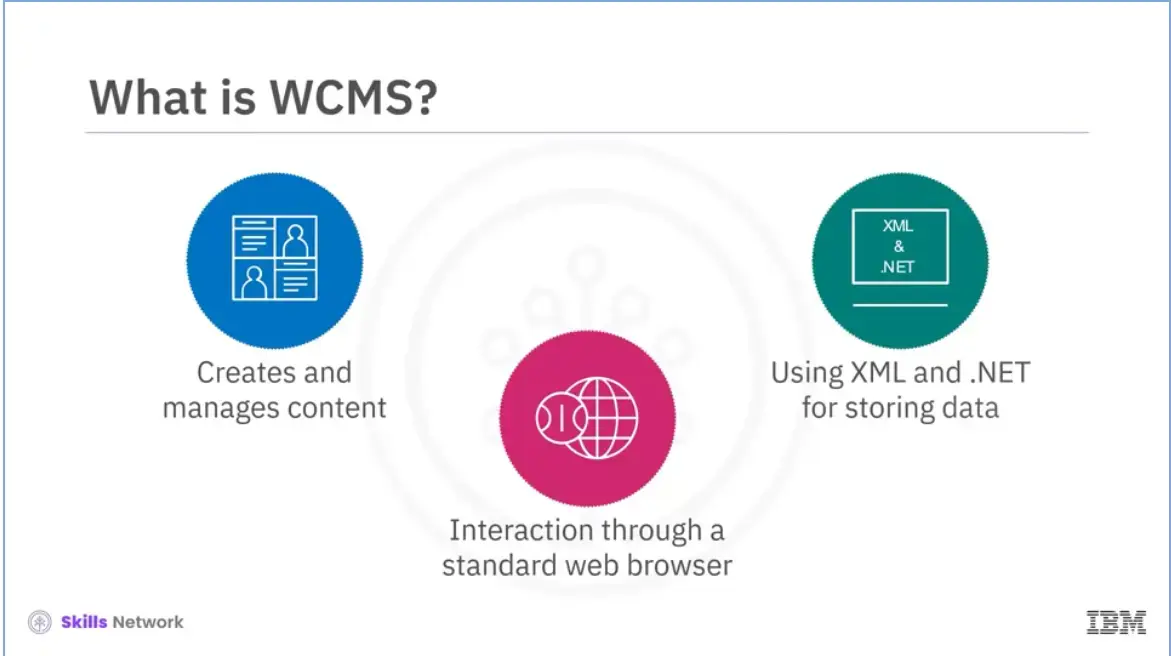
This is made possible by Web Content Management System (WCMS). It is a program that helps users create, manage, modify, and publish content on a web page.
A user interacts with a Web Content Management System through a standard web browser.
Users store the content in a database using programming languages like XML and .Net.
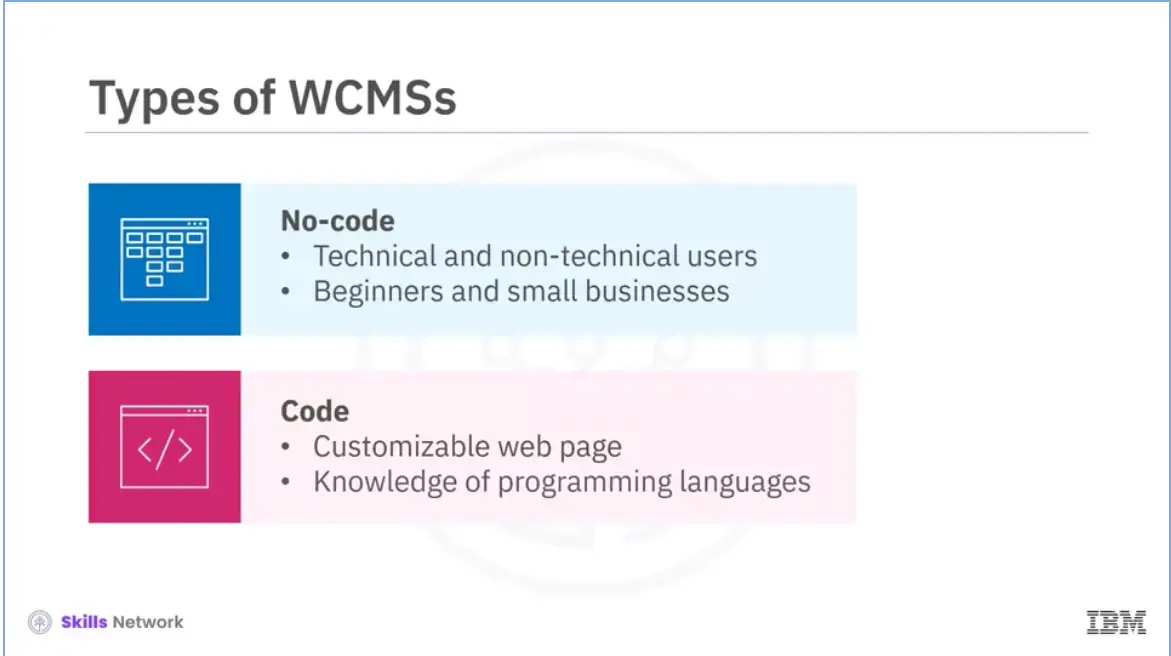
Let’s discuss the two kinds of WCMSs: no-code and code. You can choose between the two based on your requirements, technical skills, and the time needed to create a web page. Technical and non-technical users adopt the no-code approach to develop a web page using a graphical user interface. Note that users do not have to write code for the development.
The no-code approach allows the user to review the page before it is published. No-code is easier, quicker, cheaper, and ideal for beginners and small businesses.
The other type of development, code, enables a user to create a fully customizable web page with unique features. In this case, the user needs basic knowledge of programming languages, such as HTML, CSS, and PHP, to create, customize, and host web pages. We will now talk about the essential characteristics of WCMS.
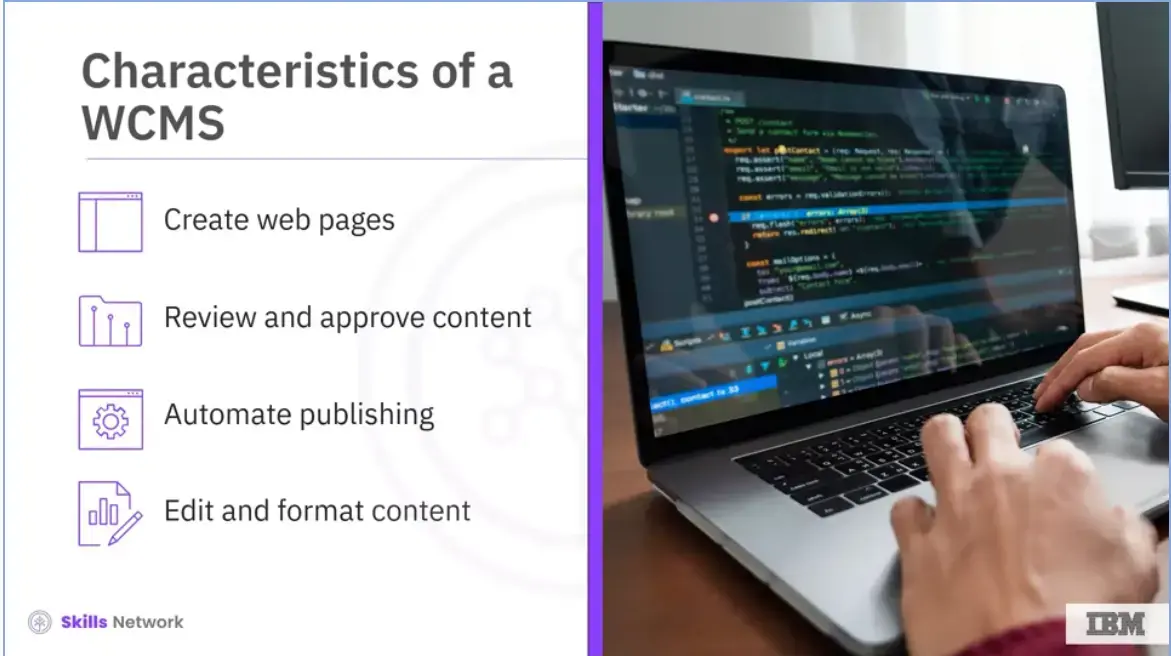
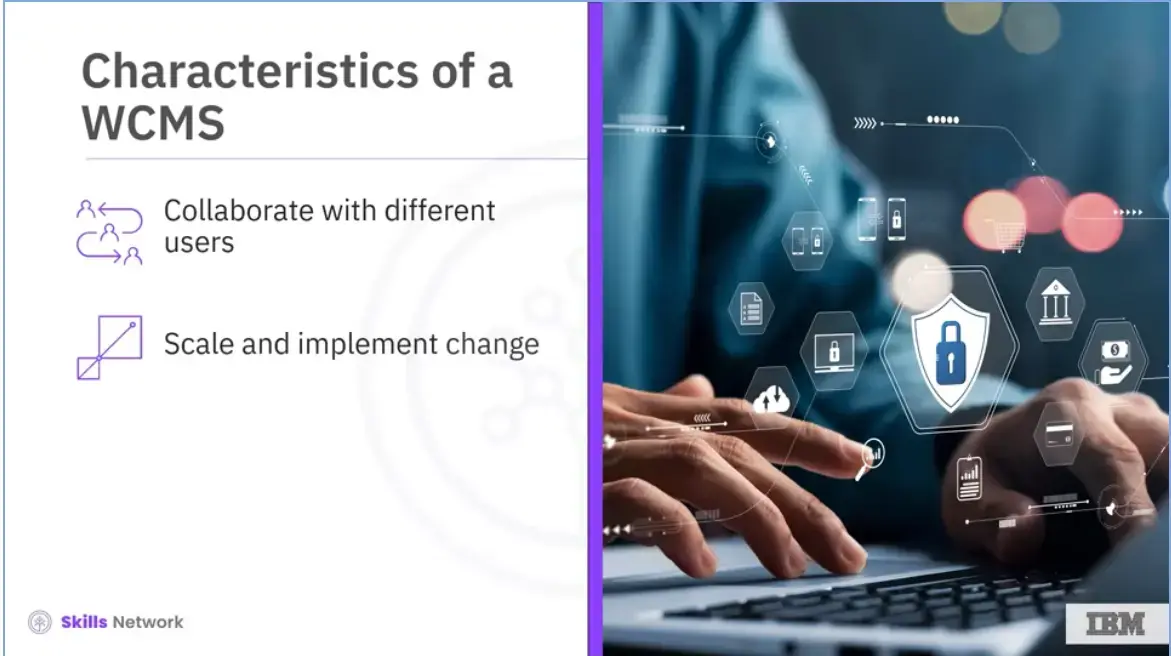
A WCMS enables a user to accomplish specific tasks. Some of these include:
Creating web pages quickly with pre-set page layouts and content blocks,
Reviewing and approving the content before it is published,
Automating the publishing process,
Editing and formatting the content using simple drag-and-drop tools,
Collaborating with different users to create and modify the content, and
Scaling and implementing change to multiple domains easily and quickly.
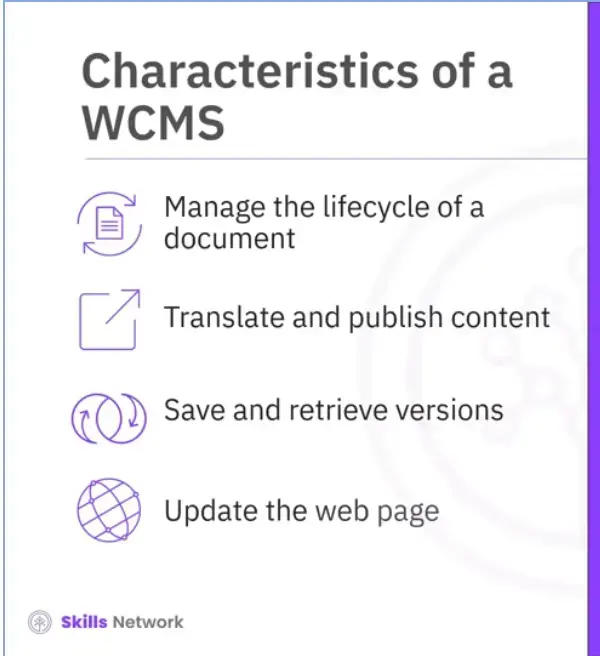
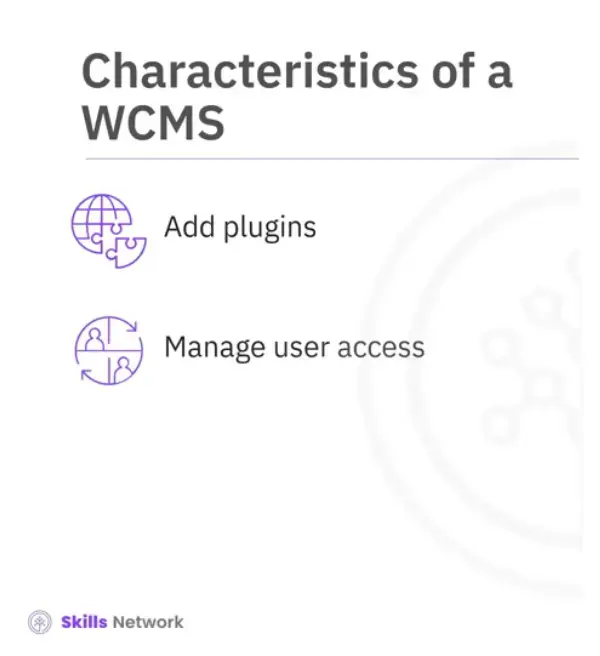
Here are the additional tasks that a WCMS enables a user to accomplish:
Managing the life cycle of a document, including creation, revisions, publication, archive, and removal,
Translating and publishing content in different languages easily,
Saving and retrieving different versions of a web page,
Updating a web page as per the latest web standards quickly,
Adding plugins to enhance the functionality of a web page, and
Managing user access to a particular page on a website.
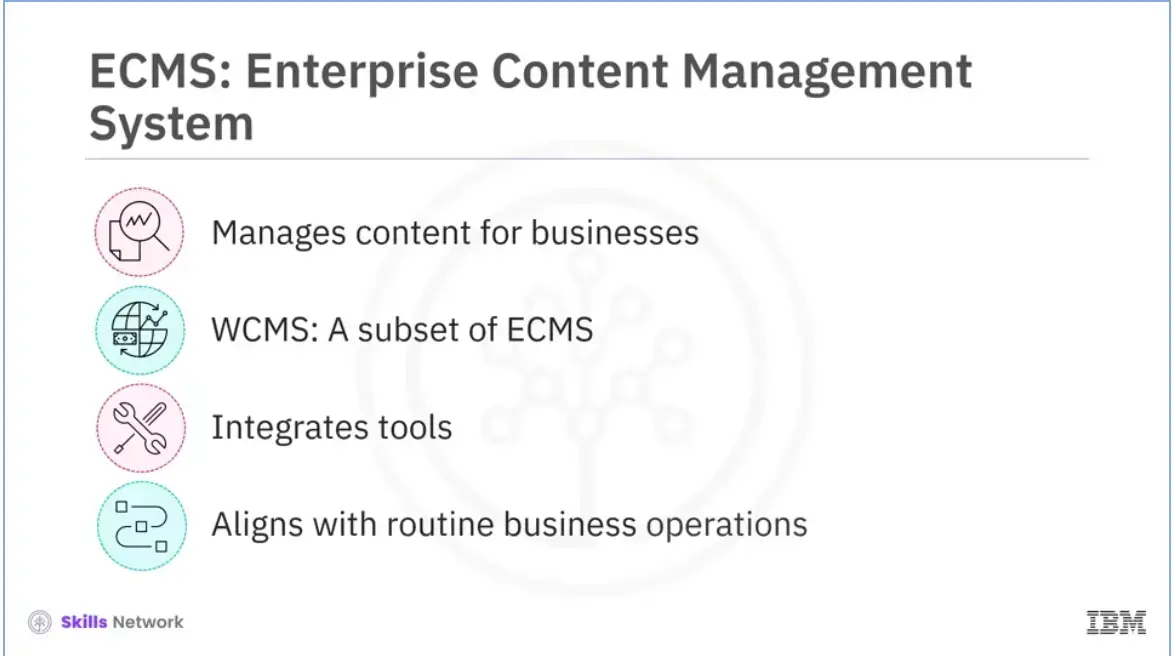
Enterprise Content Management System (ECMS) allows businesses to manage content throughout their lifecycle intelligently.
A Web Content Management System (WCMS) is a subset of an Enterprise Content Management System. It primarily focuses on web content.
An Enterprise Content Management System integrates software tools with an organization’s strategy, and
ECMS aligns with a businesses routine operations.
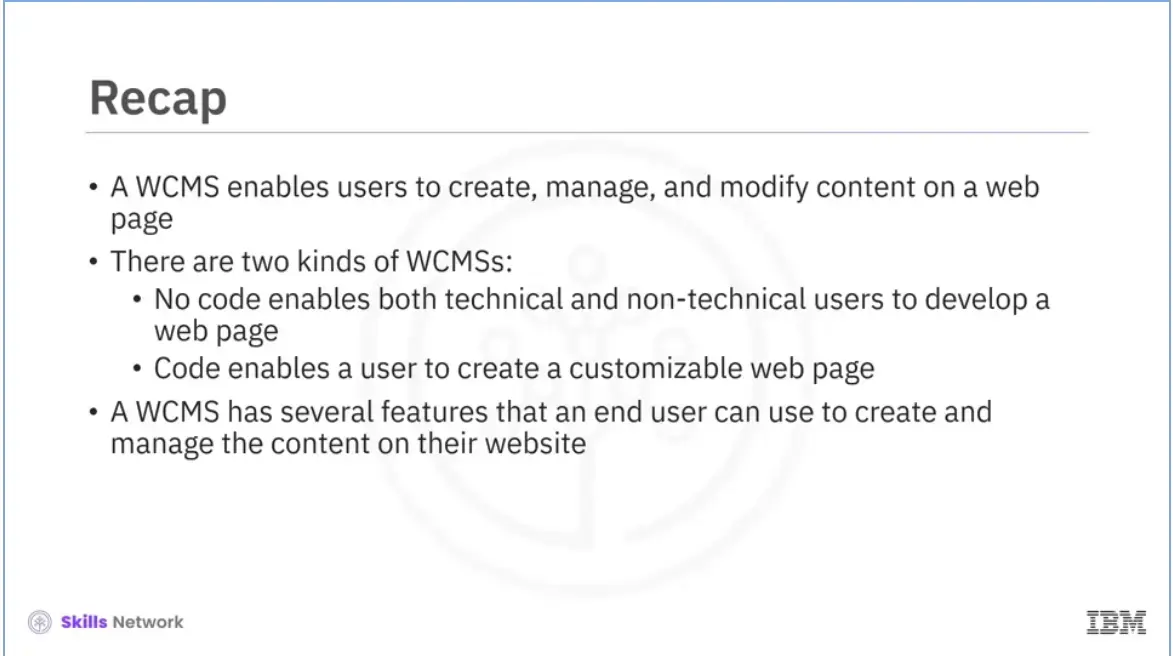
Recap (1-03), you learned that:
A WCMS enables users to create, manage, and modify content on a web page,
No code enables both technical and non-technical users to develop a website, and
Code enables a user to create customizable web pages.
A WCMS has several features that an end user can use to create and manage the content on their website.
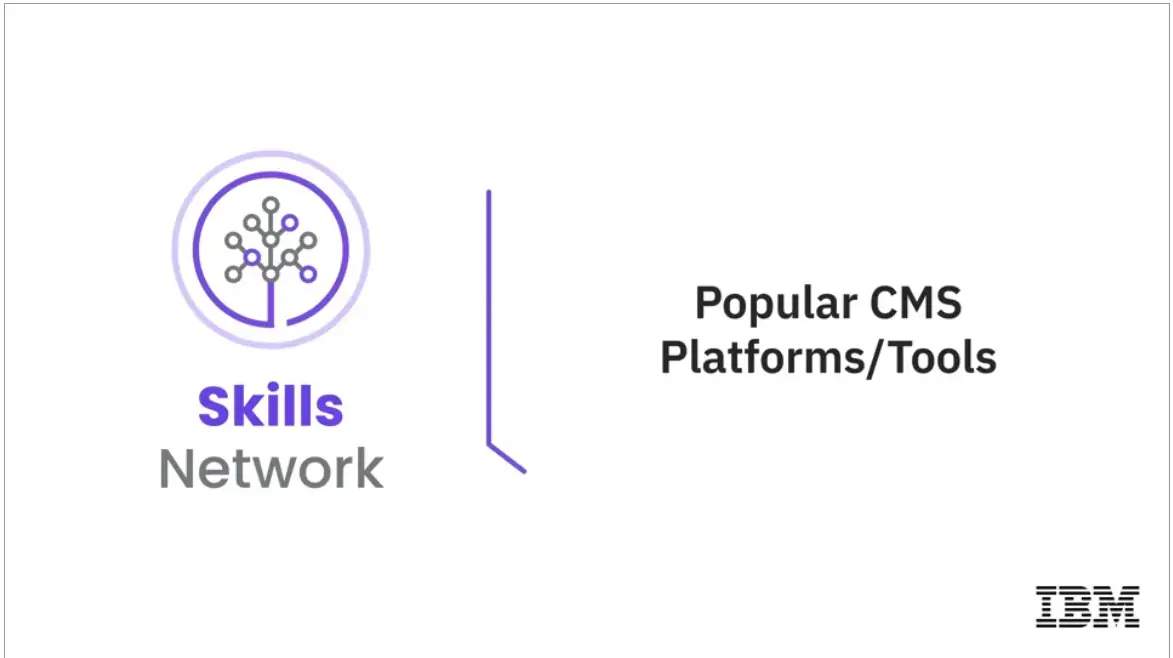
Welcome to “Popular CMS platforms/tools.”
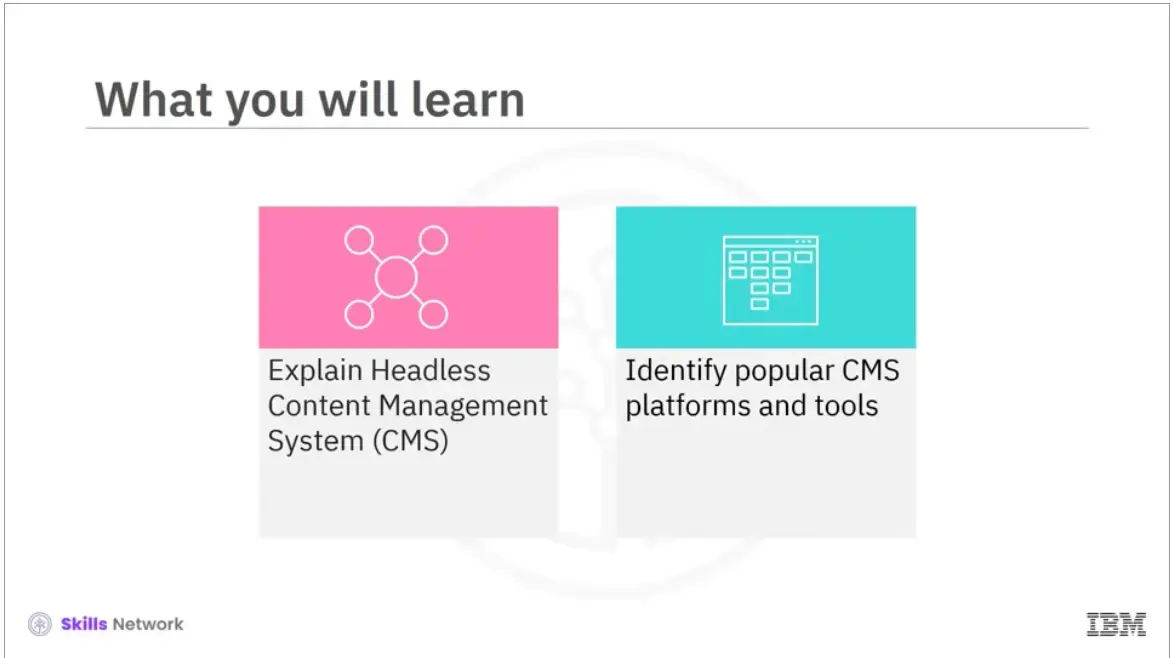
After reading this module (1-04), you will be able to:
Explain Headless Content Management System (CMS), and
Identify popular CMS platforms and tools.
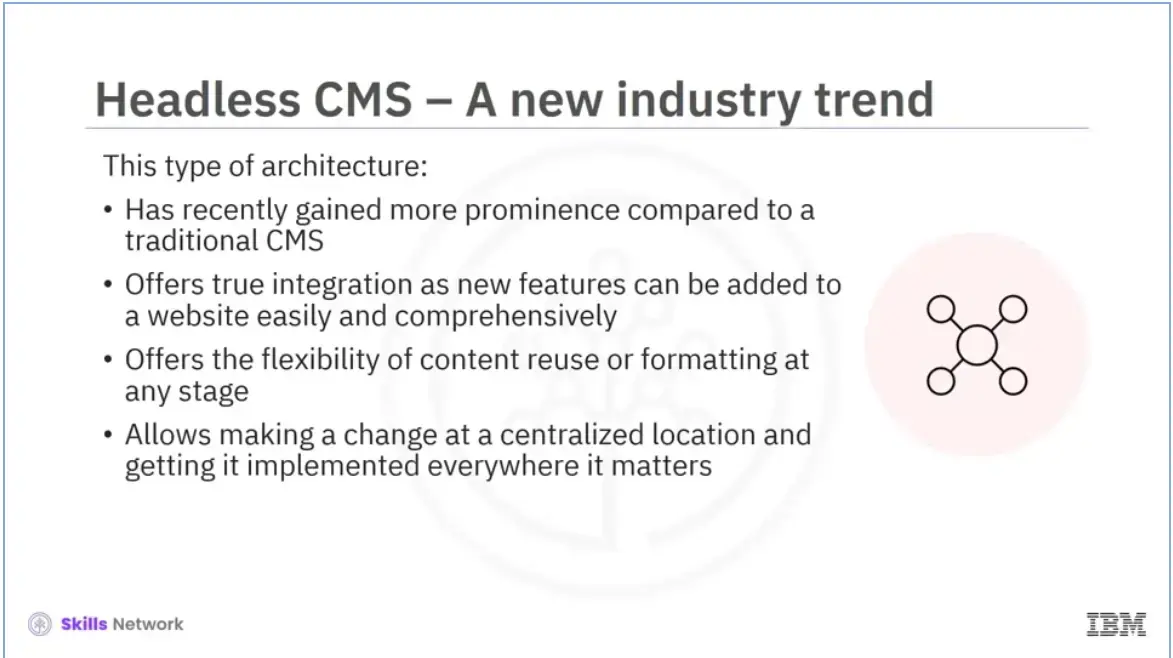
Headless content management systems (CMSs) have gained popularity recently and are set to replace traditional CMSs. A conventional CMS needs more flexibility for content reuse or formatting. Once published, a content asset is in its final state and can be neither reused nor formatted. If a user wants to customize a traditional CMS, the best they can do is add a plugin, which is more like a Band-Aid.
On the other hand, a “headless” CMS offers true integration as new functionalities or features can be added to a website easily and comprehensively. Today, we live in a world that is Omni channel. Unlike in the past, users now consume data on different channels. Hence, from an organizational perspective, the content developed for the organization’s website must also be uploaded on other channels such as apps or newsletters. Any change made at a centralized location is implemented everywhere where it matters. This is the power that a headless CMS has.
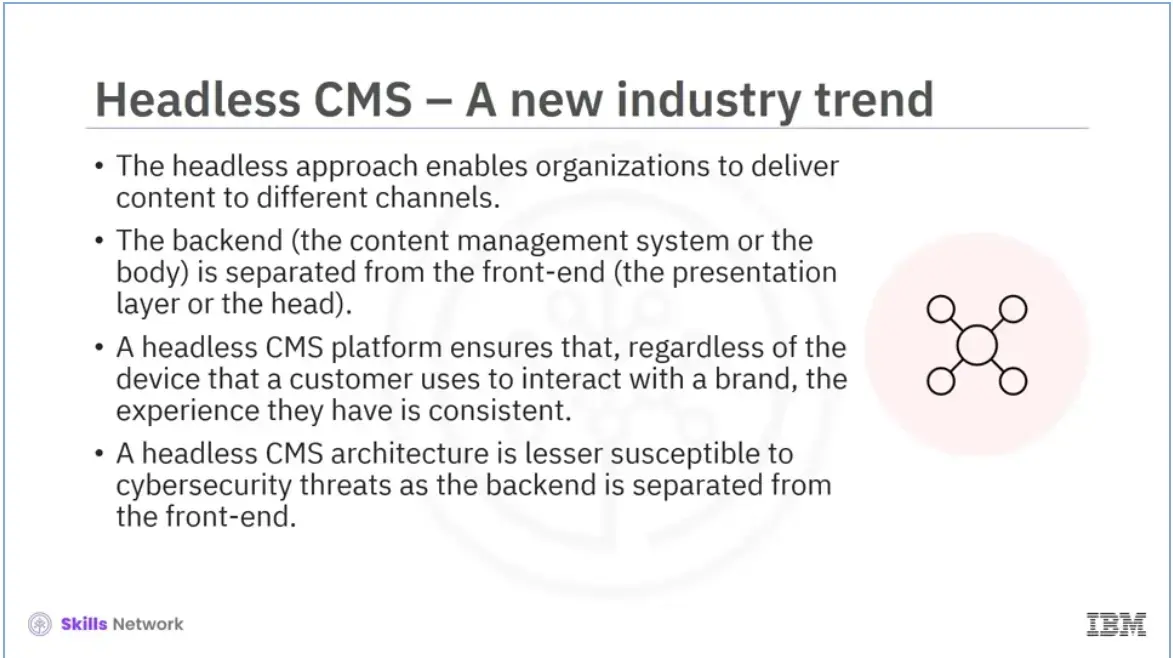
The headless approach enables organizations to deliver content to different channels, such as mobile applications or JavaScript applications running on a browser, email blasts, and social media campaigns.
In this type of architecture, the backend, the CMS, or the body, is separated from the front end, the presentation layer, or the head. Therefore, it is called a headless CMS.
A headless CMS platform ensures that, regardless of the device a customer uses to interact with a brand, their experience is consistent.
A headless CMS architecture is less susceptible to cyber security threats as the back end is separated from the front end.
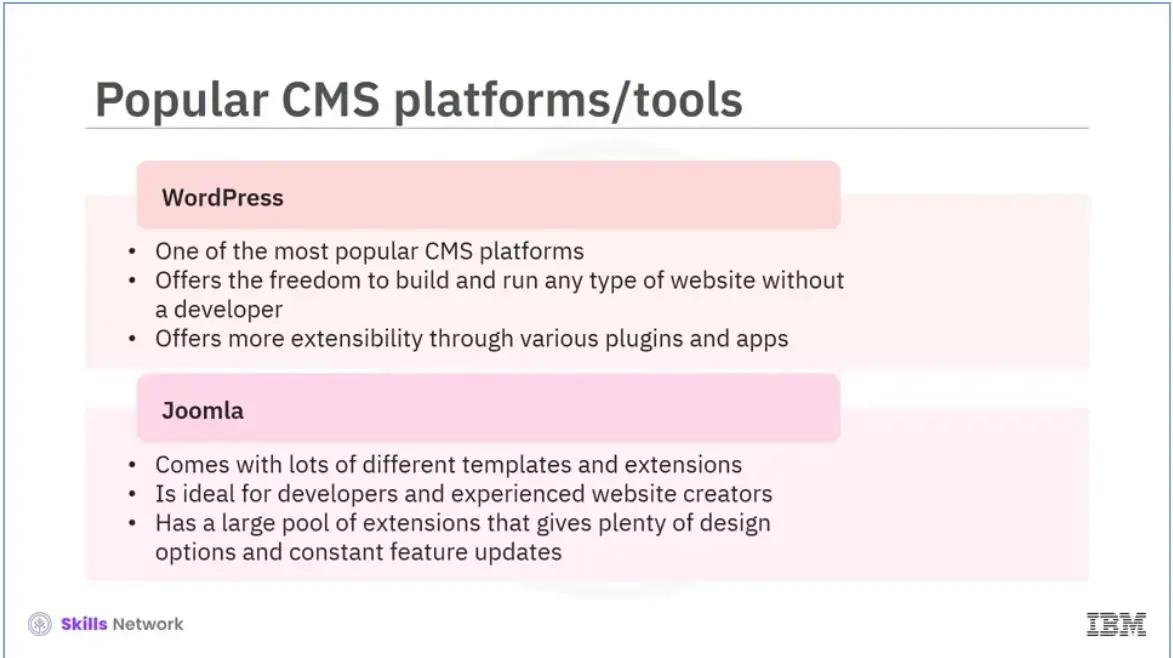
WordPress is one of the most popular CMS platforms. It accounts for more than 60% of the CMS market. It offers the flexibility and freedom to build and run any type of website without a developer. It has a hugely supportive community and offers more extensibility through different plugins and apps. It supports SEO, and you can control how to earn online from the website you own.
Another popular CMS is Joomla, which comes with many different templates and extensions. Joomla is ideal for developers and experienced website creators. It has a large pool of extensions that gives plenty of design options and constant feature updates.
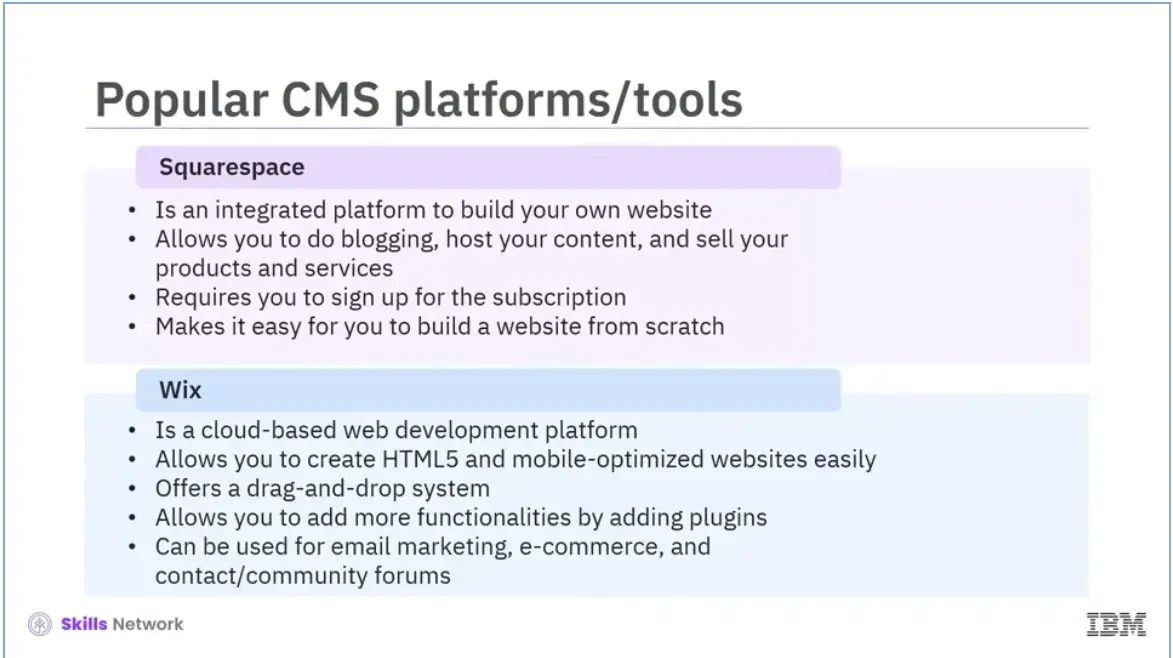
The next popular CMS that we are going to discuss is Squarespace. It’s an integrated platform where you can build your website and blog, host content, and sell your products and services. You need to sign up for the subscription, and Squarespace will make it easy for you to build a website from scratch, which is handy if you don’t have web development experience or need to get a website up and running in a short time.
We will now explore another functional CMS, which is Wix. It is a cloud-based web development platform that lets you create HTML5 and mobile-optimized websites easily. The platform offers a drag-and-drop system and you can add more functionalities by adding plugins. One can use Wix for various purposes, such as email marketing, e-commerce, contact forms, and community forums. You can choose from different plans based on your requirement.
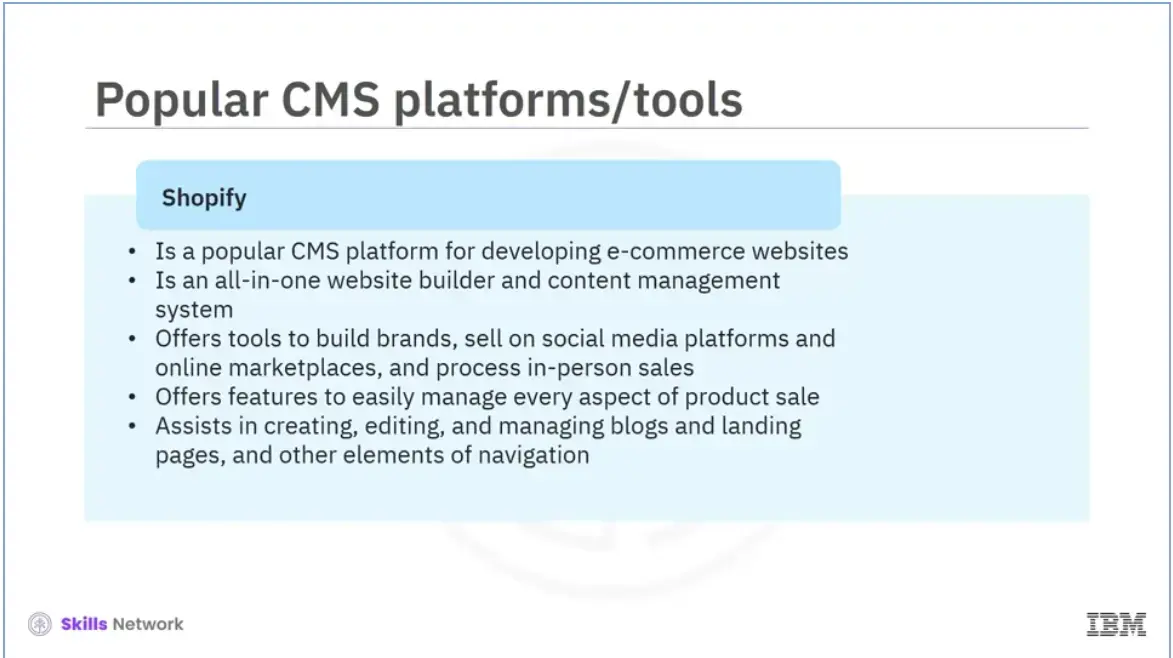
Shopify is a popular CMS platform for developing e-commerce websites. It’s an all-in-one website builder and content management system with built-in payment processing for selling online. The software offers tools to build a brand, sell on social media platforms and online marketplaces, and process in-person sales with Shopify POS. Shopify makes it easy for you to manage every aspect of product sales. You can set variants, allow inventory tracking, adjust pricing, add weights, change the order of your products, and do more. You can create, edit, and manage blogs, landing pages, and other navigation elements besides managing products.
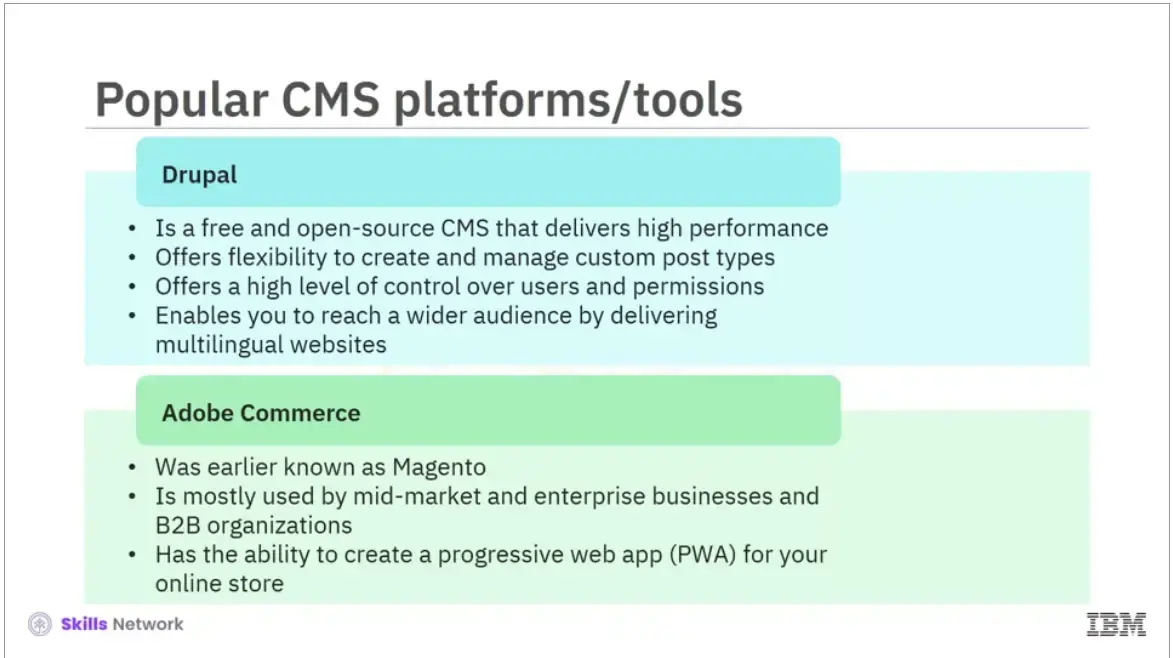
Drupal is a free and open-source CMS. It’s not as popular as WordPress and Joomla in terms of market share but is impressive in delivering higher performance. It offers the flexibility to create and manage custom post types. You’ll also benefit from the high level of control that it offers users and permissions. Drupal also can deliver multilingual websites right out of the box, enabling your business to reach a wider audience.
Adobe Commerce, earlier known as Magento, targets companies that want to take their customers’ online shopping experience to the next level. This software is not meant for beginners. It’s mostly used mainly by mid-market and enterprise businesses and B2B organizations that need complete customization at a scale. Another highlight of this software is its ability to create a progressive web app (PWA) for your online store.
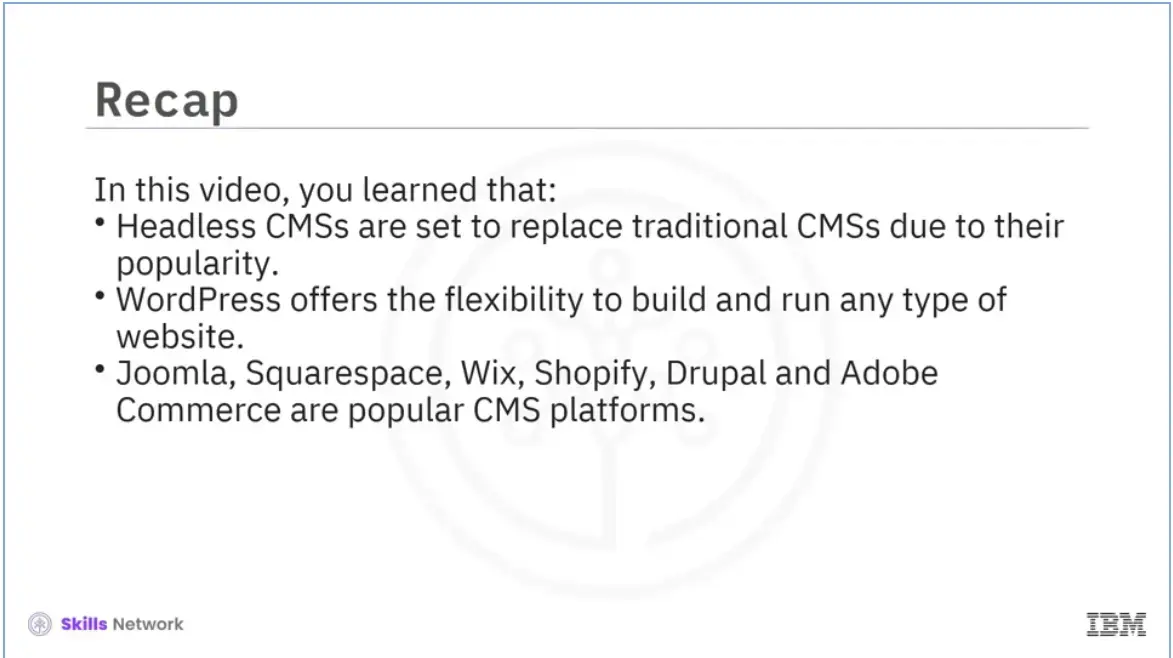
Recap (1-04), you learned that:
Headless CMSs have become increasingly popular and are set to replace traditional CMSs,
WordPress offers the flexibility to build and run any type website, and
Joomla, Squarespace, Wix, Shopify, Drupal, and Adobe Commerce are all popular CMS platforms.
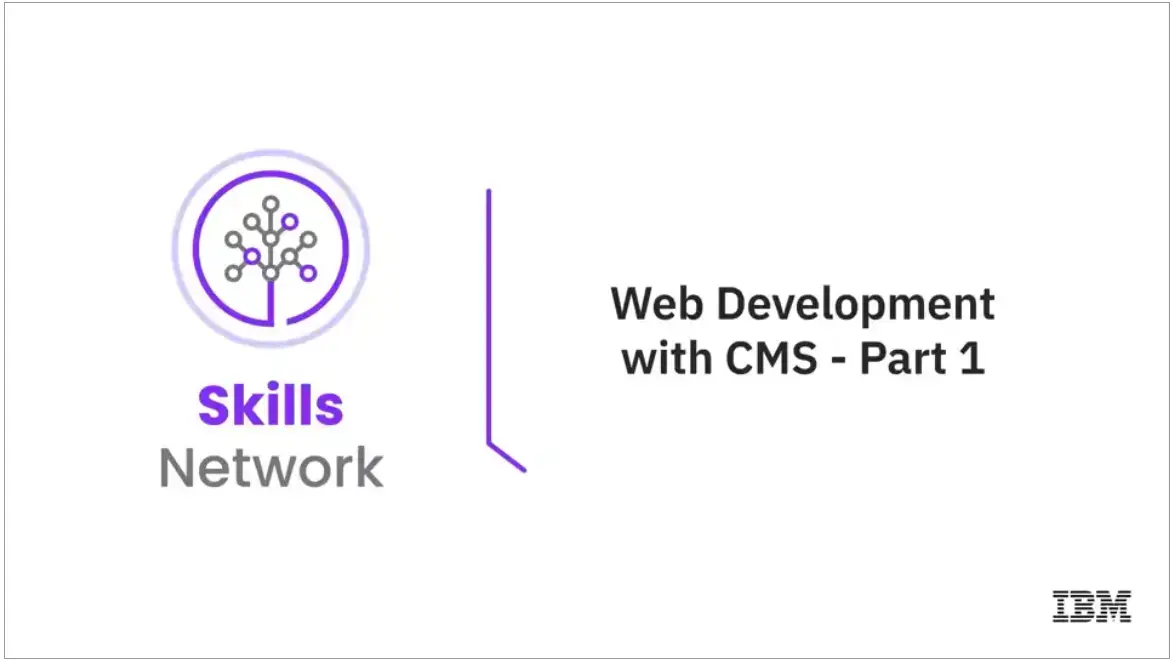
Welcome to “Web development with CMS - Part 1.”
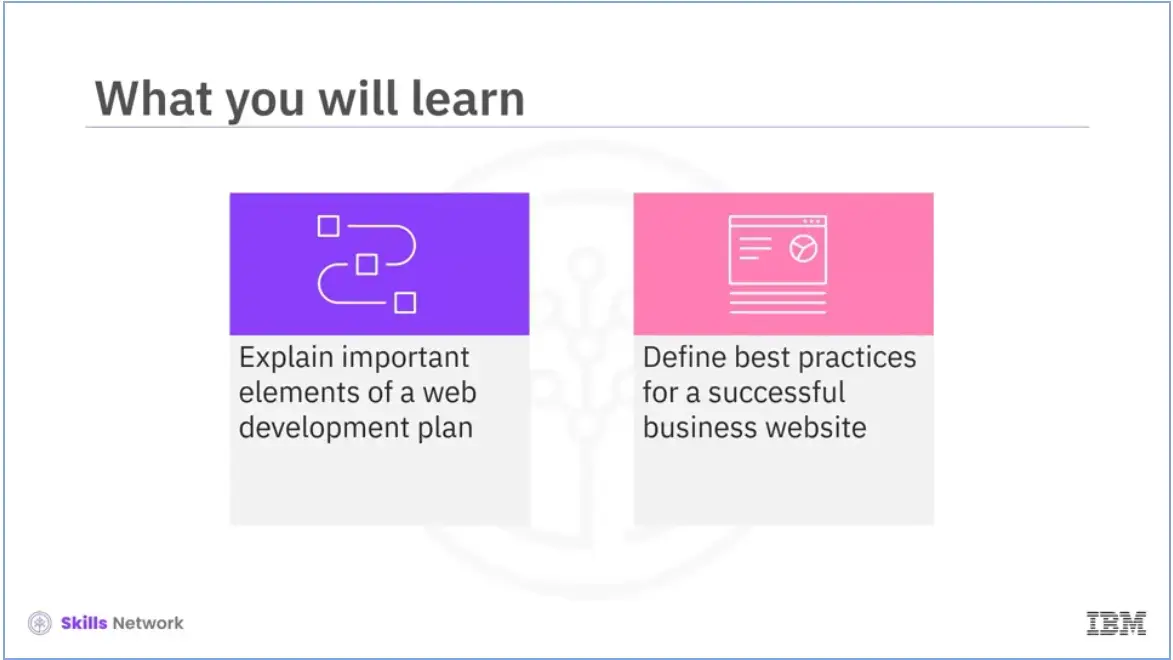
After reading this module (1-05a), you will be able to:
Explain important elements of a web development plan, and
Define best practices for a successful business website.
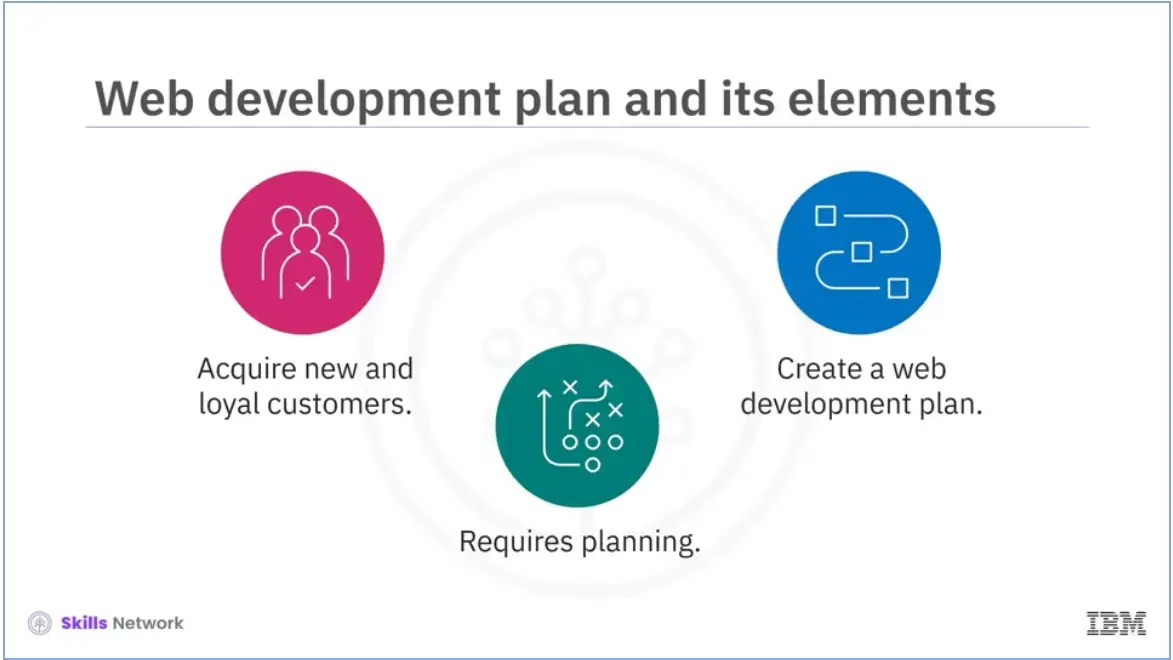
In today’s competitive world, a website is essential for a business owner to acquire new and loyal customers. However, before the website launch, planning is necessary. A lot is done before the actual coding for the website starts. A web development plan needs to be in place.
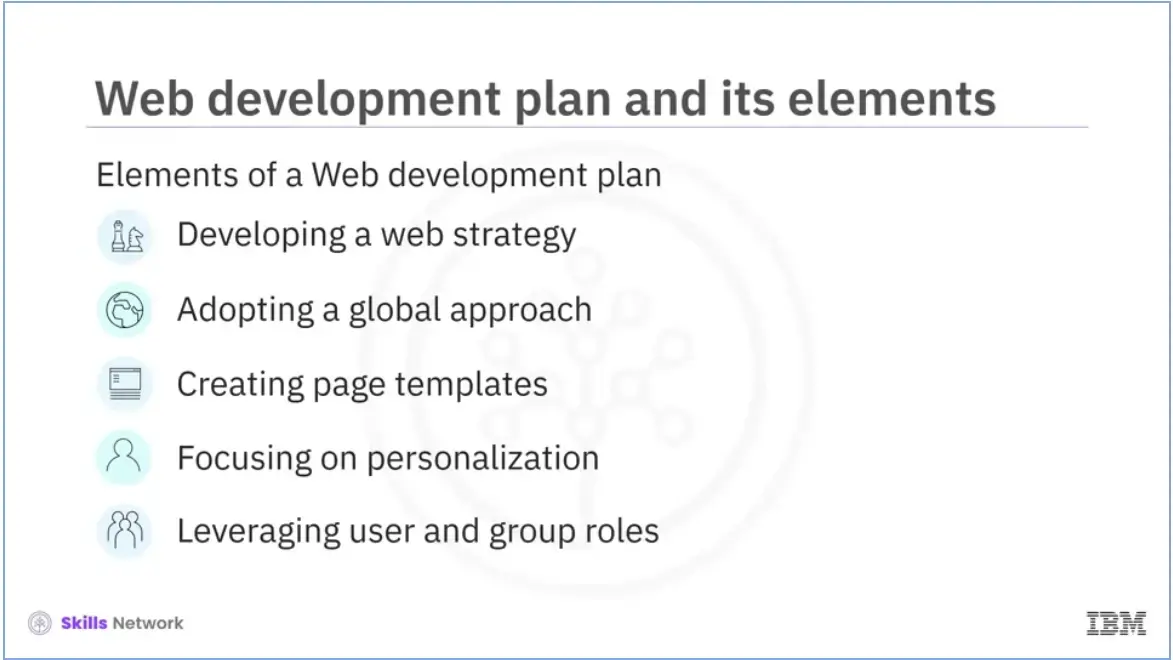
Let’s discuss the five important elements of this plan.
These include:
Developing a web strategy,
Adopting a global approach,
Creating page templates,
Focusing on personalization, and
Leveraging user and group roles.
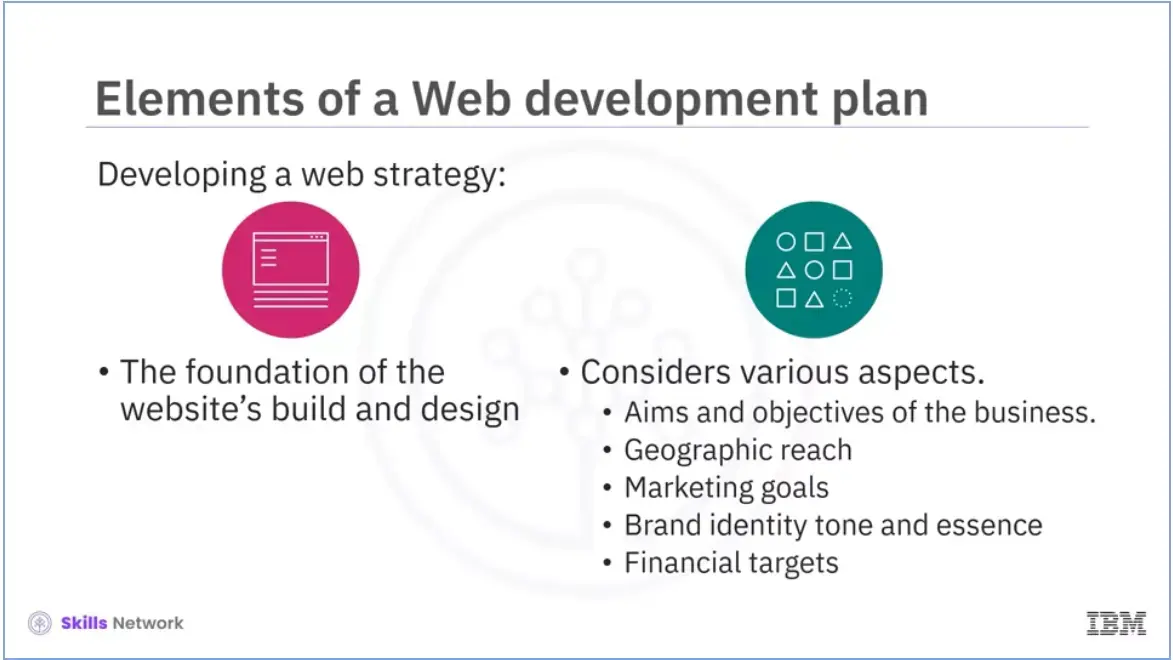
Let’s discuss each of them in detail.
An important element of a web development plan is developing a web strategy. A web strategy lays the foundation for a website’s build and design. It’s a comprehensive plan that takes into account various aspects.
Some of these include:
Having a web strategy ensures that:
Your web design is in line with your web goals, and the website that the designers and developers create functions as per your business goals.
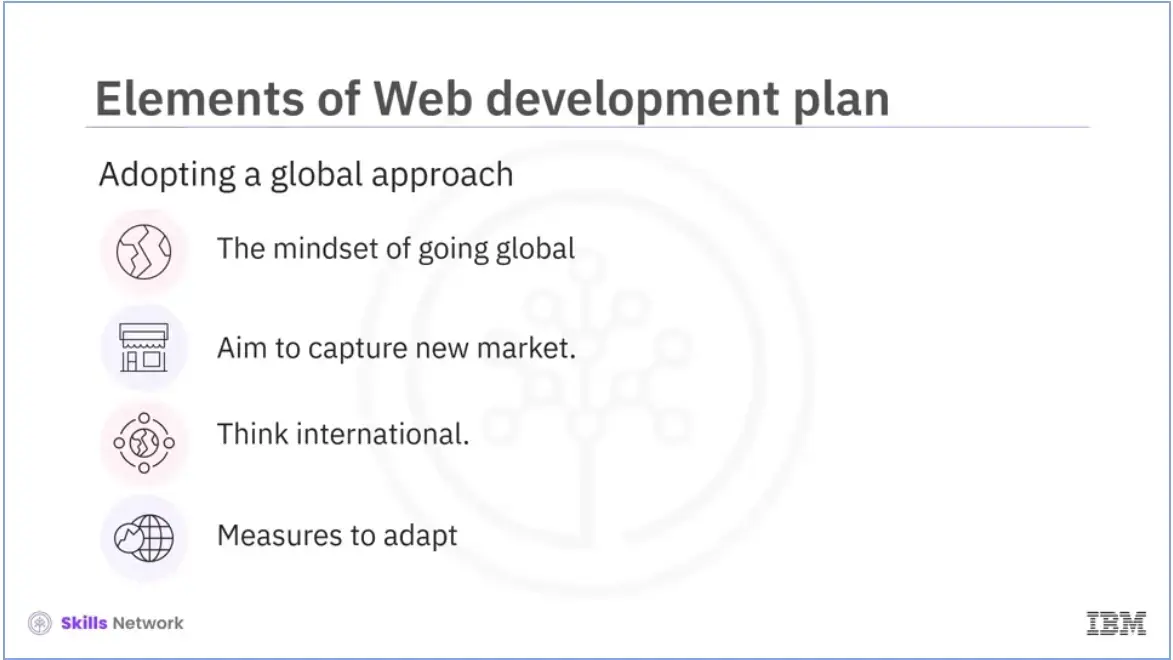
Adopting a global approach is the next important element of a web development plan.
In the 21st century, the growth of the internet has created a mindset of "going global."
Businesses, regardless of their size, are aiming to capture new markets.
As a result, developers have to ensure their websites are valuable and accessible to a wide and diverse range of international customers. They need to adopt a global modular approach.
Measures need to be put in place at the outset so that adaptation later is as easy as possible. You will not have to edit every page if your website needs an update.
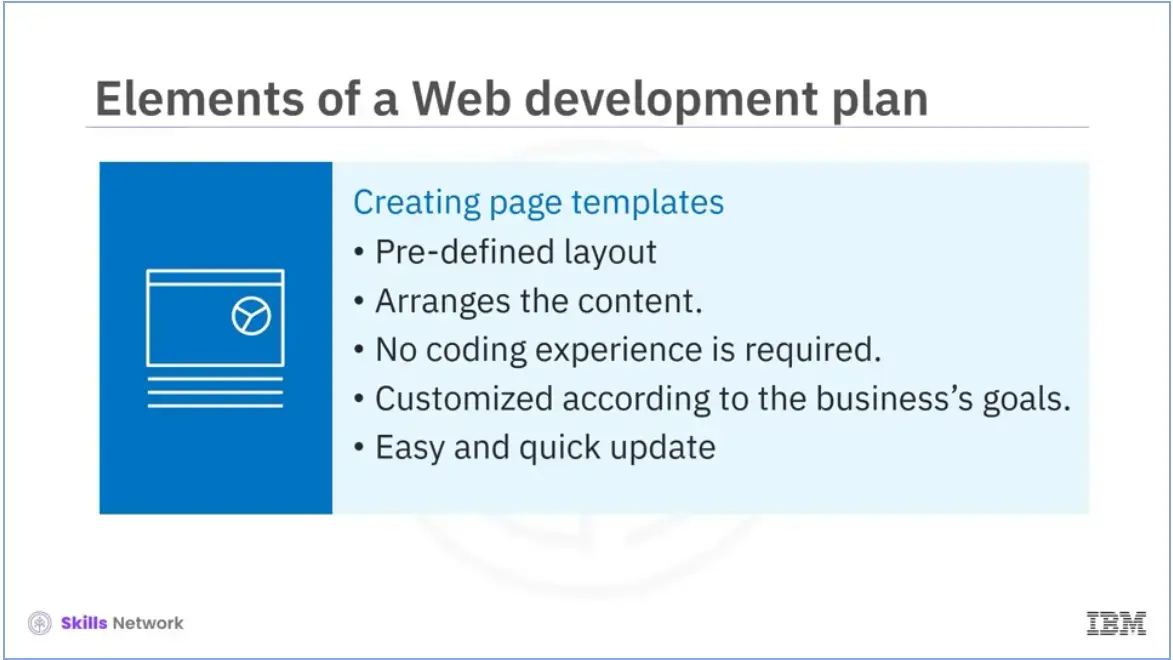
The other important element of a web development plan is the creation of page templates;
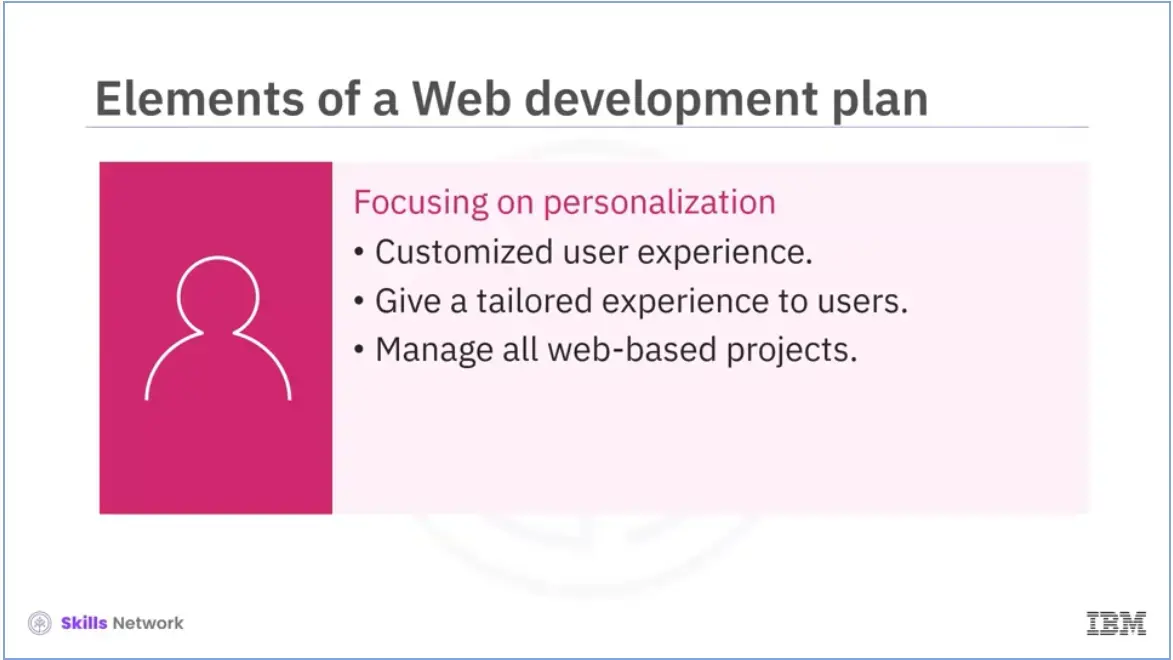
Today, every visitor to a website expects a customized user experience. This is why focusing on personalization is an important element of a web development plan.
With customization, you can target your audience and give them a tailored experience across all platforms.
Additionally, you can manage all web-based projects online, regardless of where you deploy them, and give autonomy to marketing. As an API works seamlessly across all channels, personalized information appears for each visitor, regardless of how they access the website or what device they use. By providing content tailored to each visitor’s taste, content recommendations personalize every visitor’s digital experience.
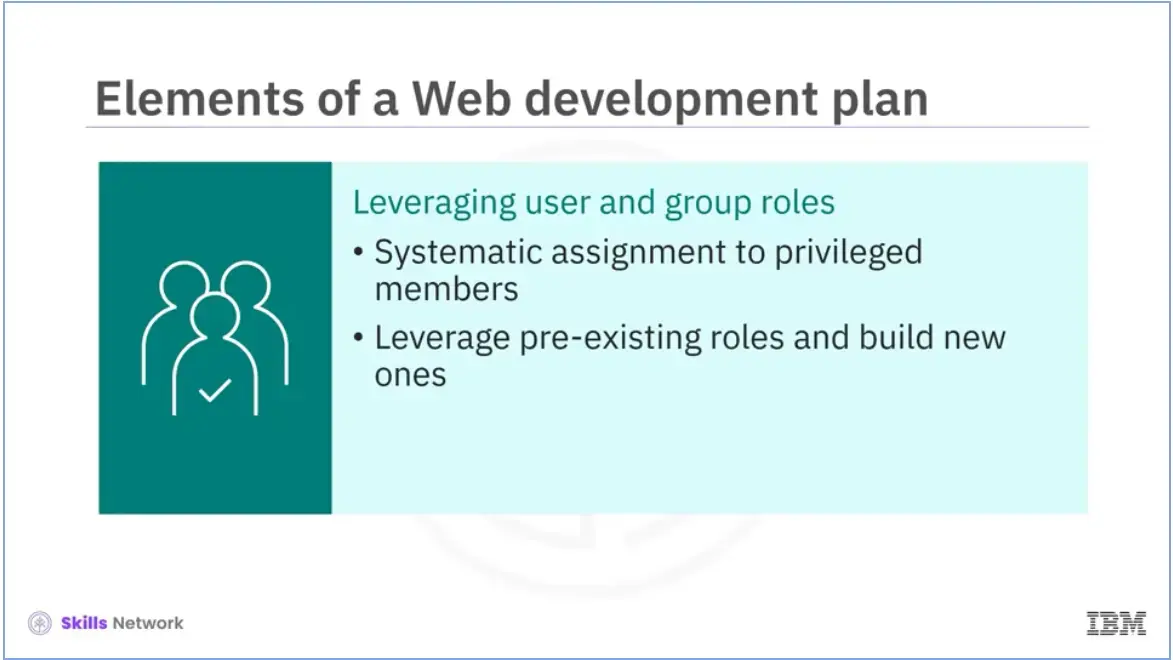
The last element of a web development plan that we are going to be discussing is leveraging user and group roles.
Member roles are systematic assignments of privileges to members. These include general rights for groups, system preferences, content, analysis tools, and sharing.
A group with more rights than the general group is given administrative privileges. Administrators can leverage pre-existing roles and build new ones to suit their user base.
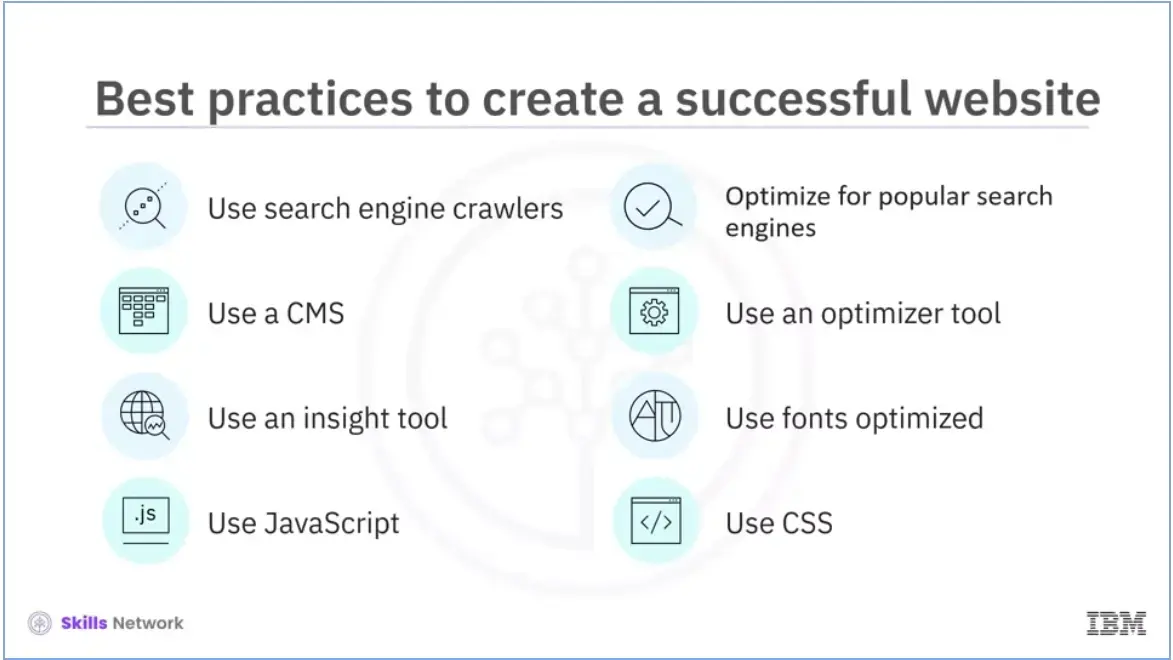
Now, we will explore some best practices for creating a successful business website;
Ensure that your website makes the best use of search engine crawlers.
Ensure Google and other popular search engines can easily find your website.
Use a CMS to manage your website's content.
Use an optimizer tool or an image optimization service to optimize images for SEO.
Use an insights tool or an online speed testing service to optimize text for SEO.
Use fonts optimized for website readability rather than typefaces that might be too small or too big for some devices or browsers.
Use JavaScript to enhance your website’s functionality.
Use CSS to style the graphics and text on your website.
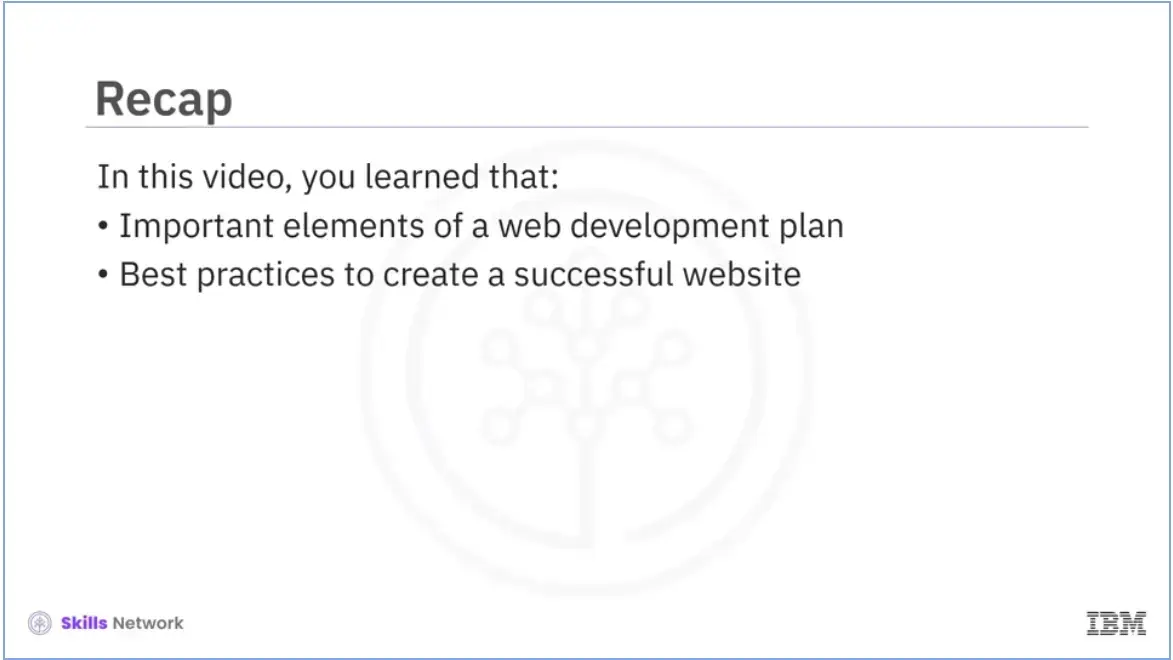
Recap (1-05a), you learned about:
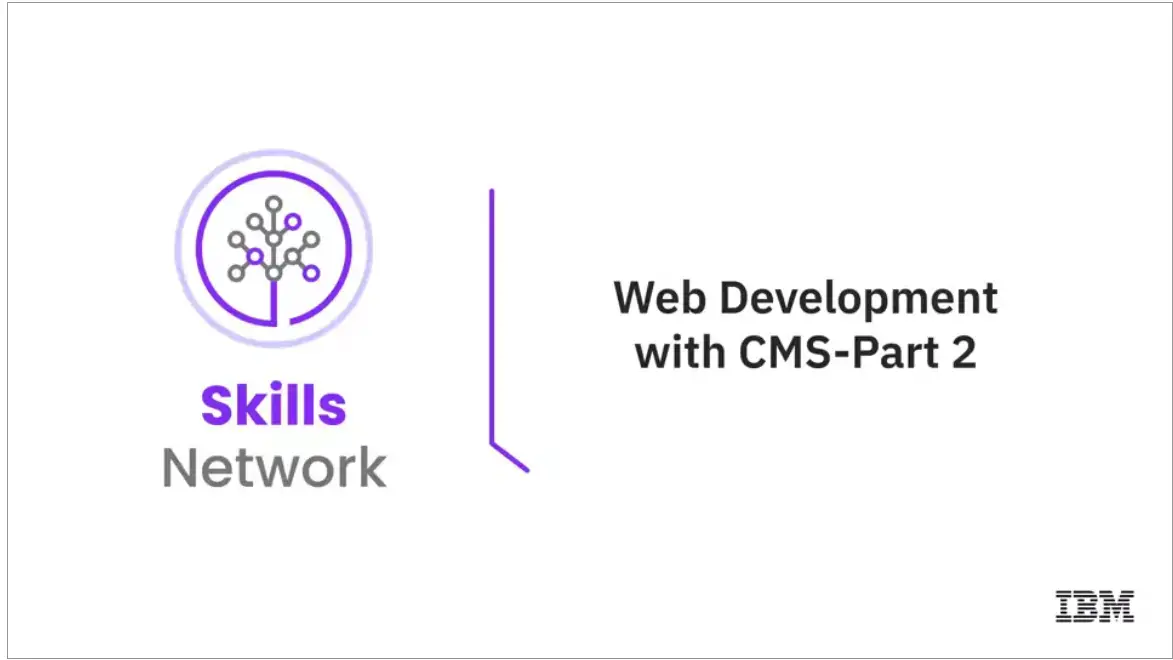
Welcome to “Web development with CMS – Part 2 (1-05b).”
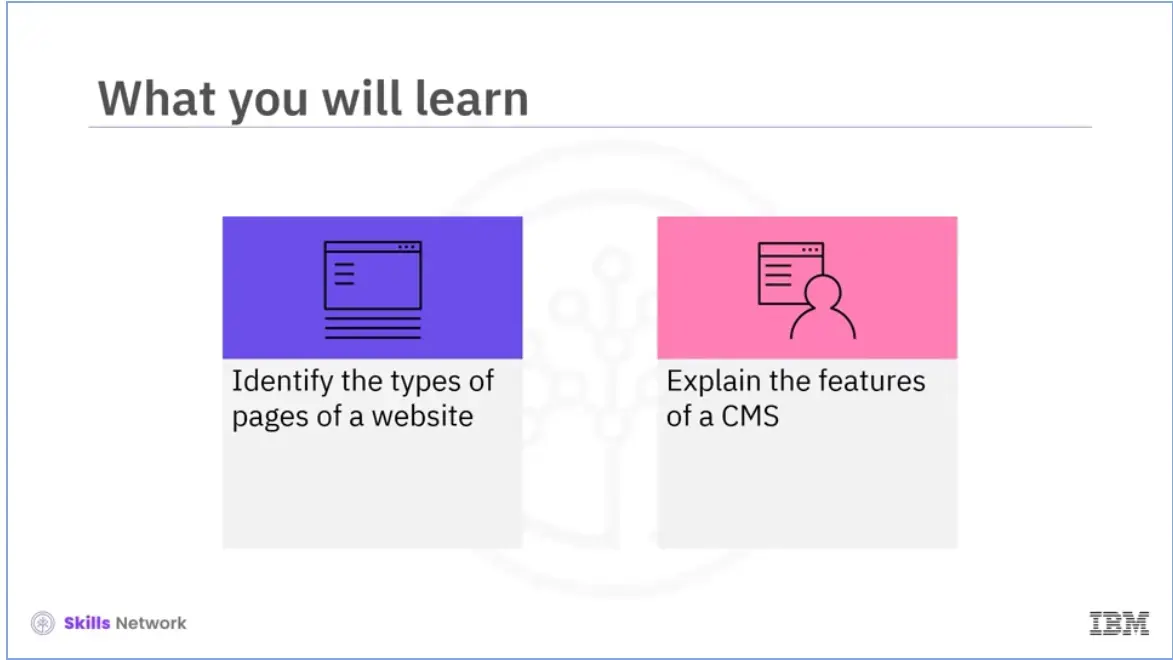
After reading this module (1-05b), you will be able to:
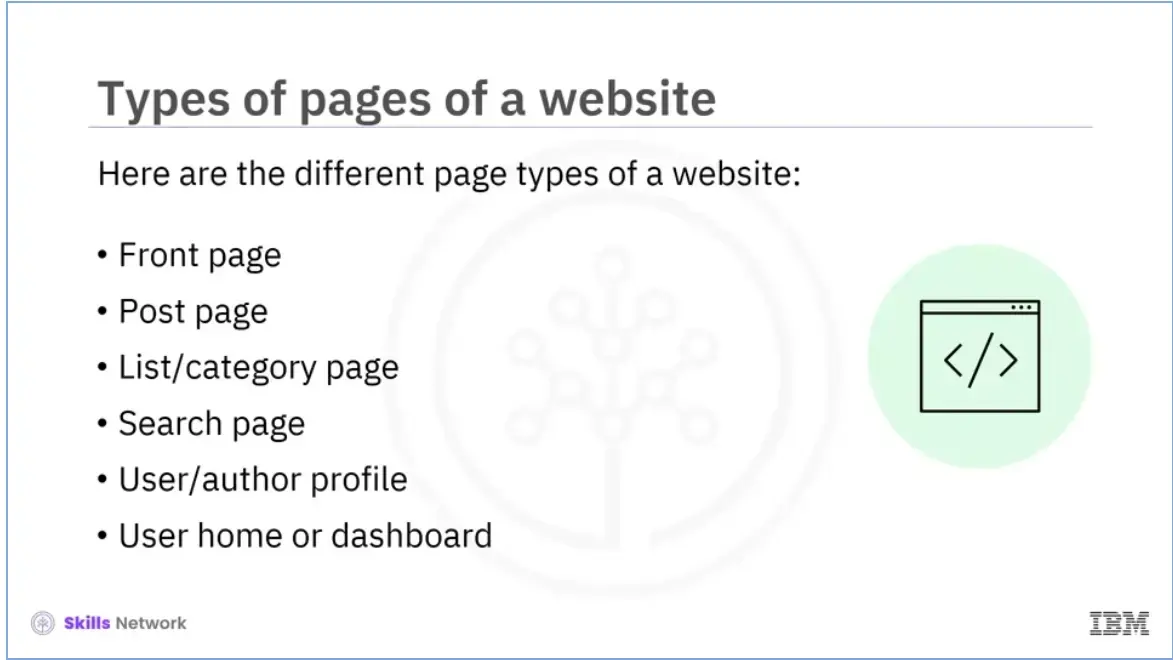
Each page of a website plays a vital role in its functioning. For users to easily navigate and access content, it is crucial that each page functions effectively and meets the user’s needs. In this video, we will explore different types of pages of a website developed using a CMS. These include:
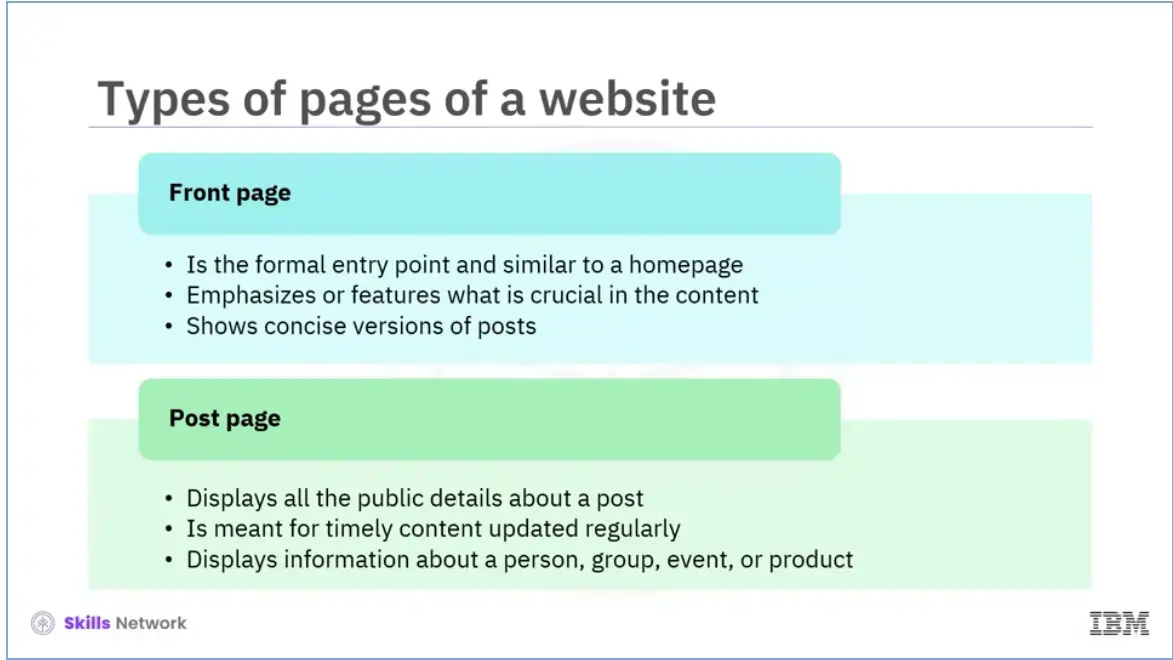
Let’s discuss each page in detail. The first type of page that we are going to talk about is the front page. This page is the formal entry point and is like a homepage. It helps highlight what is crucial, especially when there is a vast amount of content to access. It typically shows concise versions of posts.
The next type of page is the posting page. A “post” is the central component of a CMS-driven application. The posting page displays all of the public information about a post. The purpose of this type of page is to display timely and regularly updated content. It could be an informational page about a person, group, event, product, and so on.
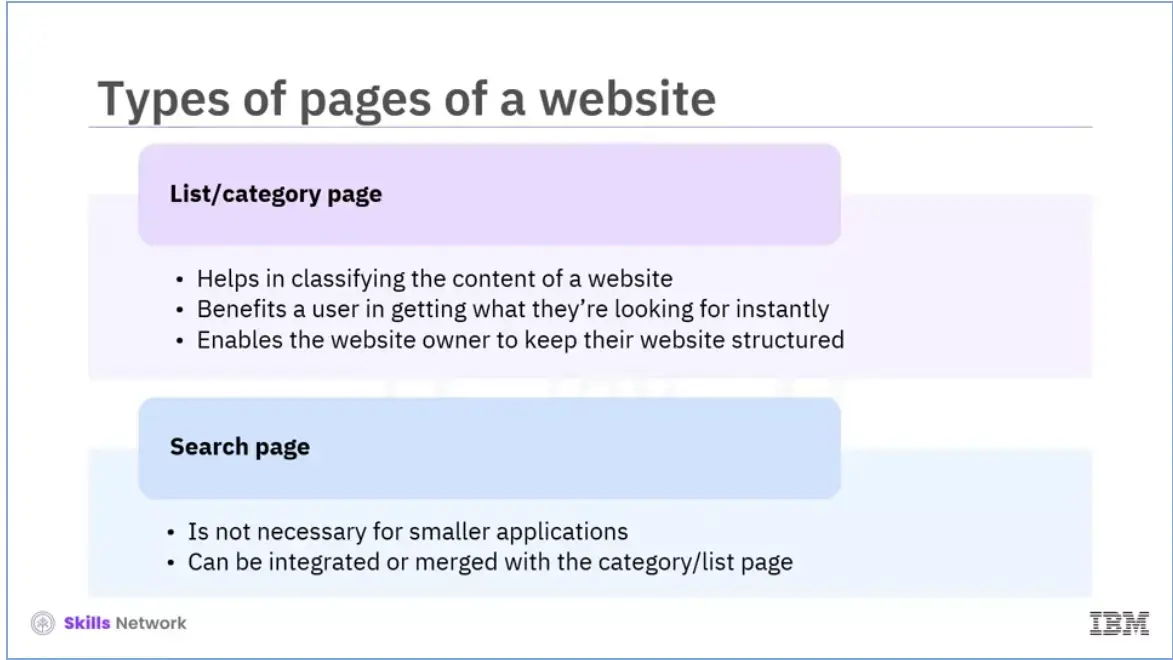
Now, we will talk about the list or category page. Well-organized website content improves user experience. A developer, therefore, needs to use lists and categories effectively. A category helps classify your content, create a logical structure for your website, and enhance the users' reading experience. Users can browse through posts on a list or category page and filter them according to categories, attributes, or other criteria. A “sort” option is often available on this page when there is a significant volume of content to scroll through. A category page benefits a user in getting what they’re looking for instantly and enables the website owner to keep their website structured.
Another type of page of a website is the search page. A dedicated search page is unnecessary for smaller applications but can be beneficial. It can be integrated or merged with the list or category page.
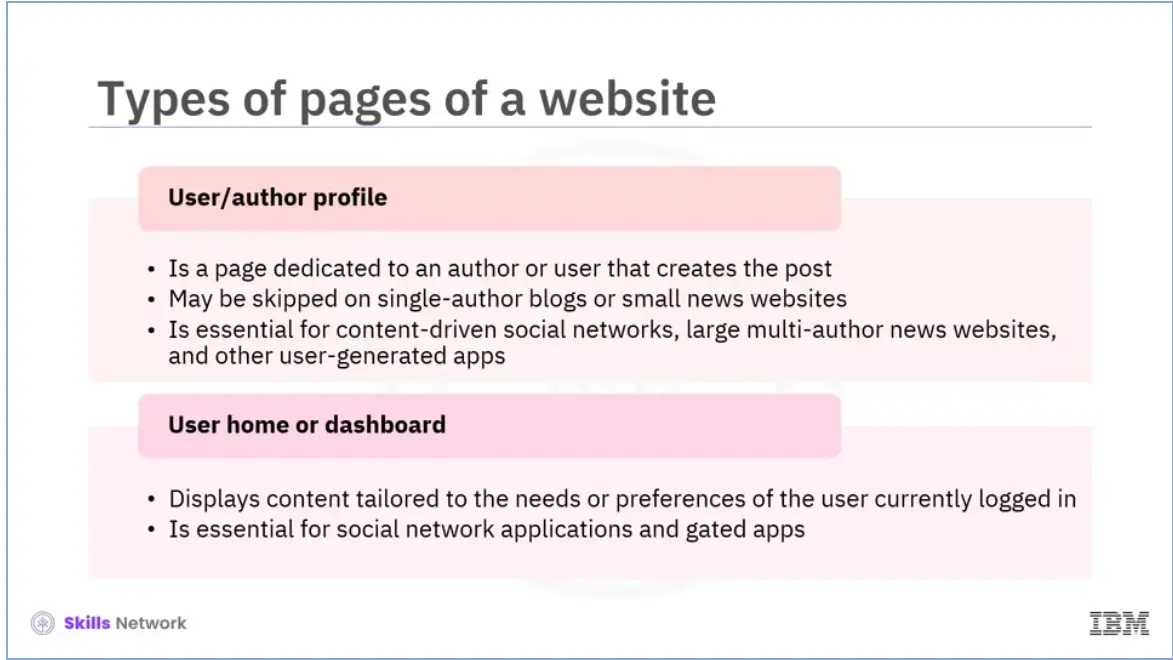
The next type of page is the user or author profile. Any author or user that creates one or multiple posts has a dedicated page. Blogs with a single author and small news sites occasionally skip this page. However, this page is essential for content-driven social networks, sizeable multi-author news websites, and other user-generated apps. Listing all the user’s posts on this page is a customary and practical practice.
The last type of page we will explore in this session is the user’s home or dashboard. This page displays content tailored to the needs or preferences of the user currently logged in, such as status updates, personal newsfeeds, recent activities, and recommended content. A dashboard is essential for social networks and gated applications but optional or irrelevant for others.
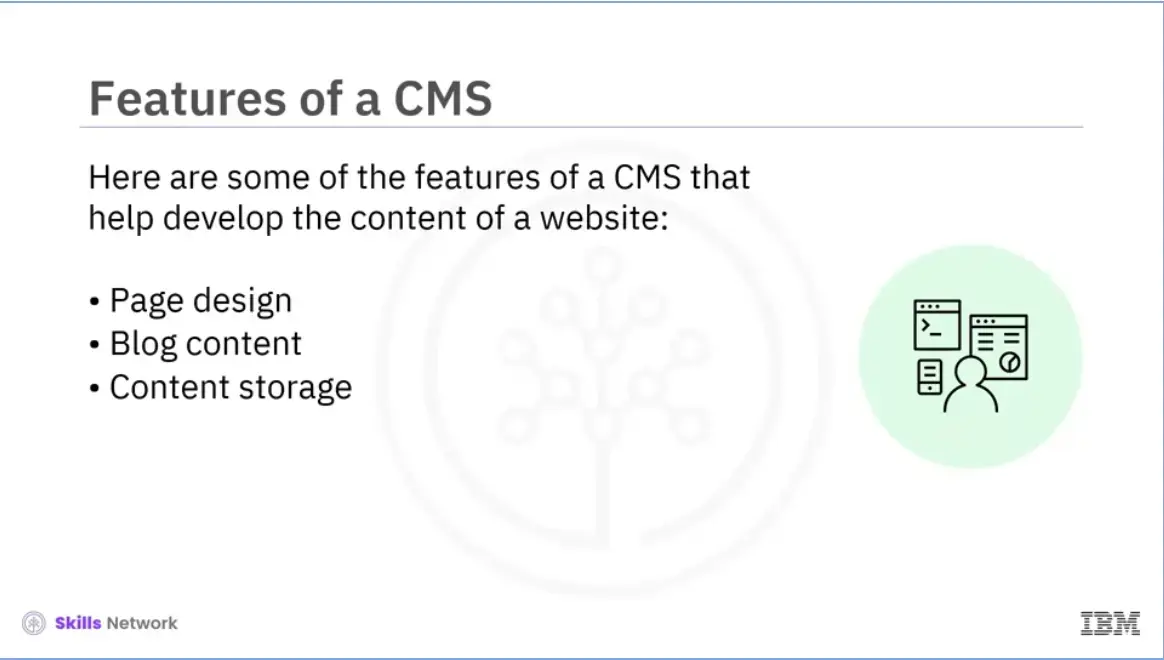
Now, we are going to discuss the features of a CMS. Despite slight variations in design, every CMS has the same fundamental features. You can create the content of your website using different CMS features.
Some of these include:
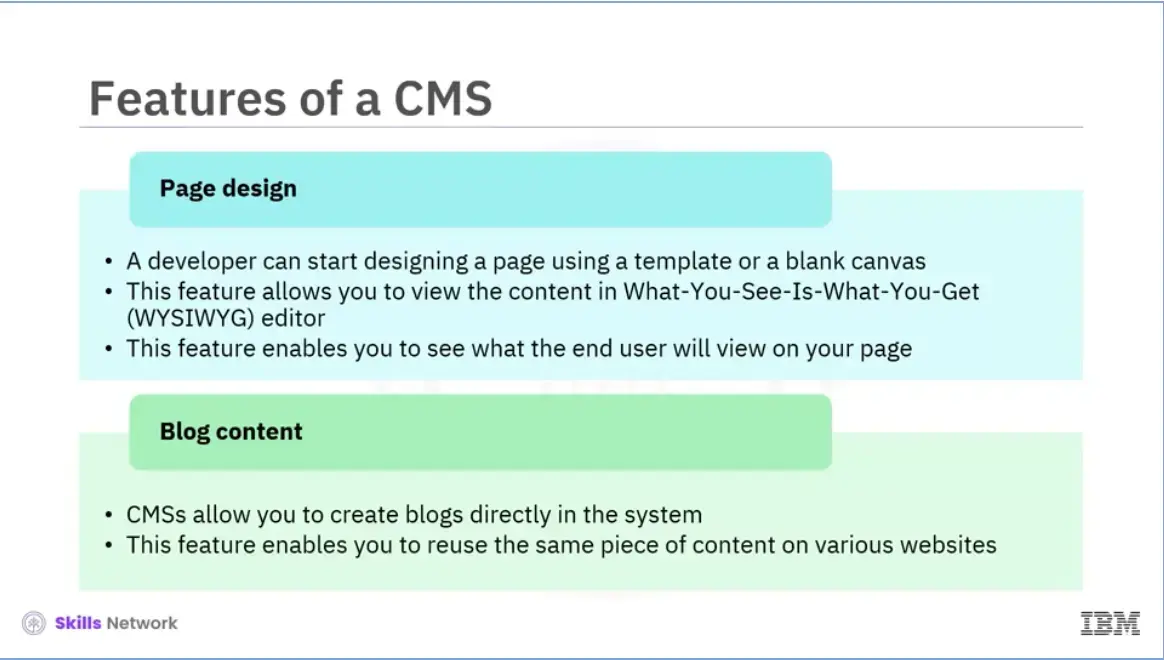
The most important feature of a CMS is designing a page. A developer can start designing a page using a template or a blank canvas. The selection depends on the type of CMS you use. Using a template, you can start adding content to a page immediately. If you do not use a template, you must arrange the page elements and place them where you want.
This feature lets you view the content in the What-You-See-Is-What-You-Get (WYSIWYG) editor. This editor displays your content as if you were looking at a word processor. As a result, you can see what the end user will view on your page. You can even switch to an HTML view to edit the code.
Another valuable feature of a CMS is developing blog content. CMSs also allow you to create blogs in the system directly. To create a blog, first, you must create a container page and link the blog page to other blogs. Even though it might appear complicated, this feature enables you to reuse the same content on various websites. Businesses that rely significantly on digital marketing can save time as they can produce content and use it across different parts of a website and advertising channels.
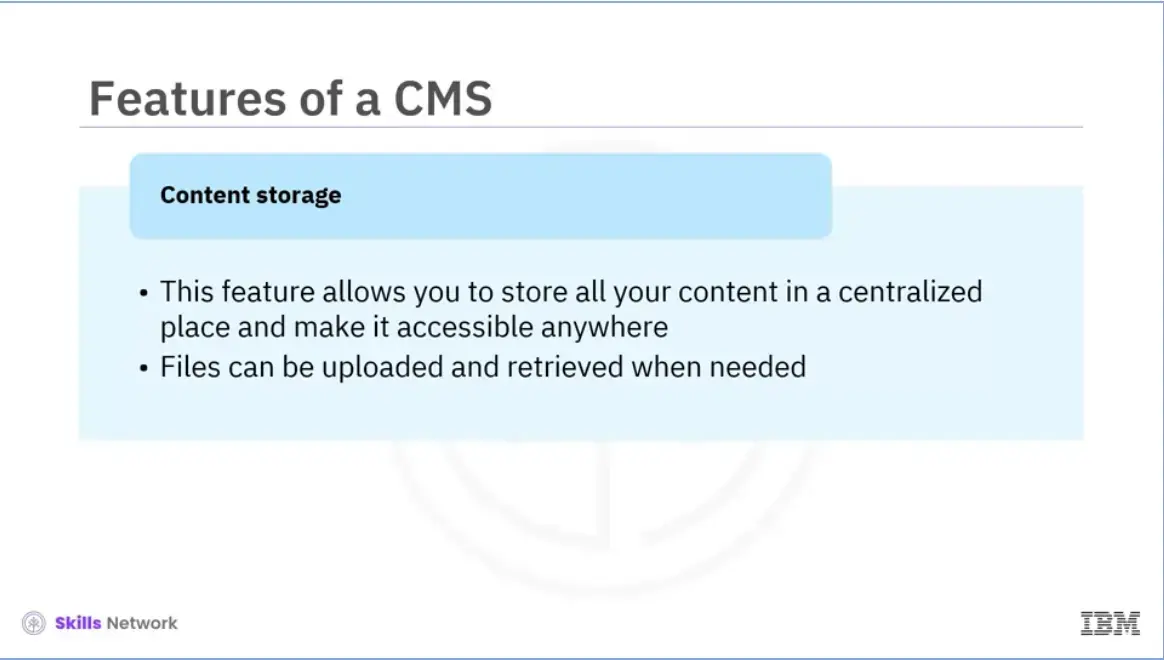
The last feature of a CMS that we will discuss in this session is content storage. This feature of a CMS allows you to store all your content in a centralized place and make it accessible anywhere. Almost all CMSs will have some content repository. You can upload an image or file to your CMS. Or, pull it from your content library when you want to place it on a specific site. CMSs also allow you to review and approve the content before publication.
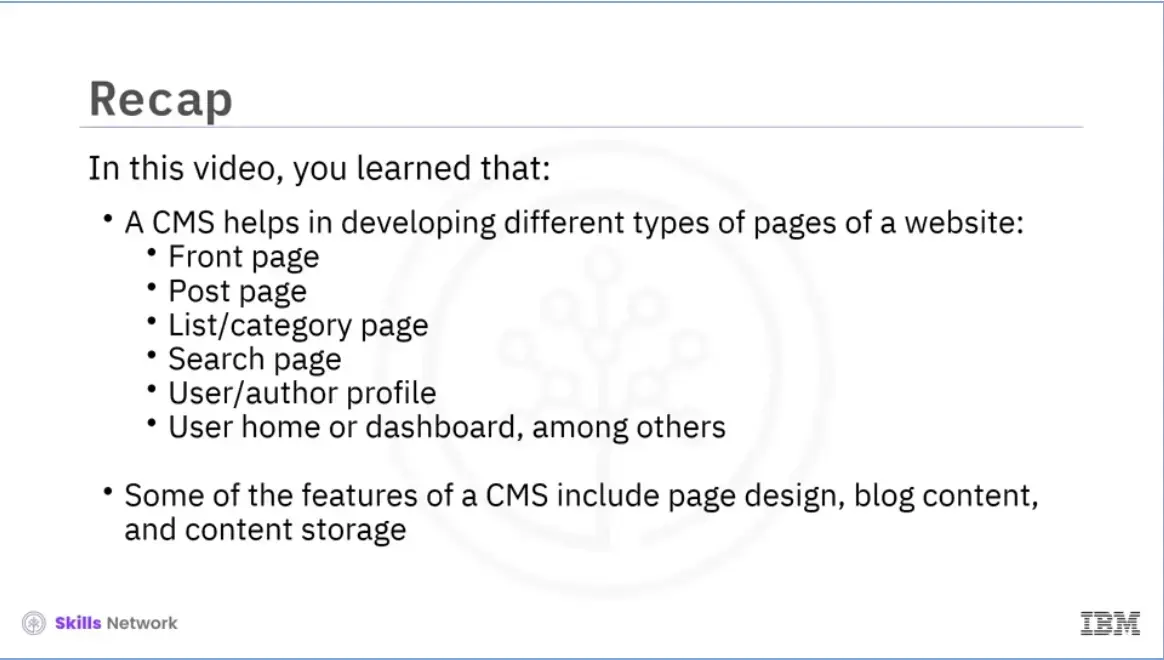
A CMS helps in developing several types of pages on a website. The types of pages include:
Some of the features of a CMS include page design, blog content, and content storage.
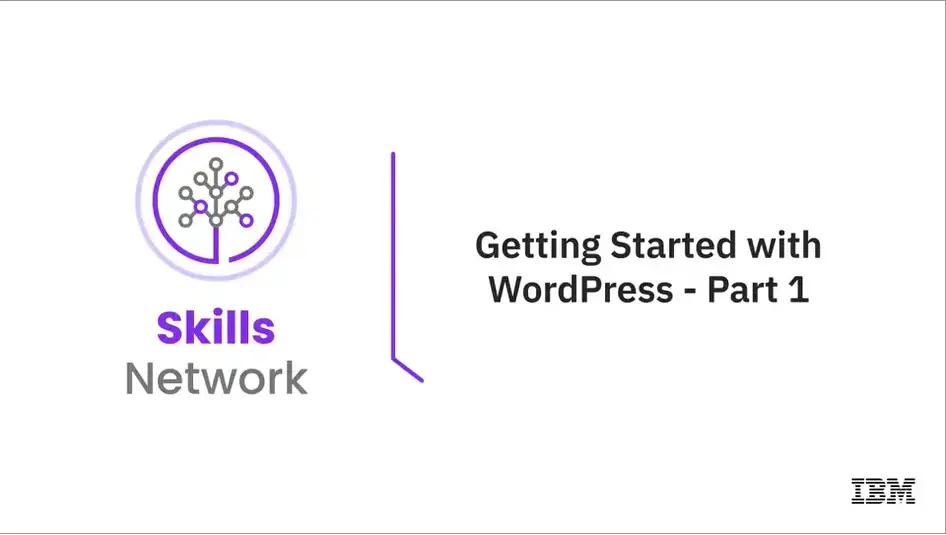
Welcome to “Getting started with WordPress - Part 1.”
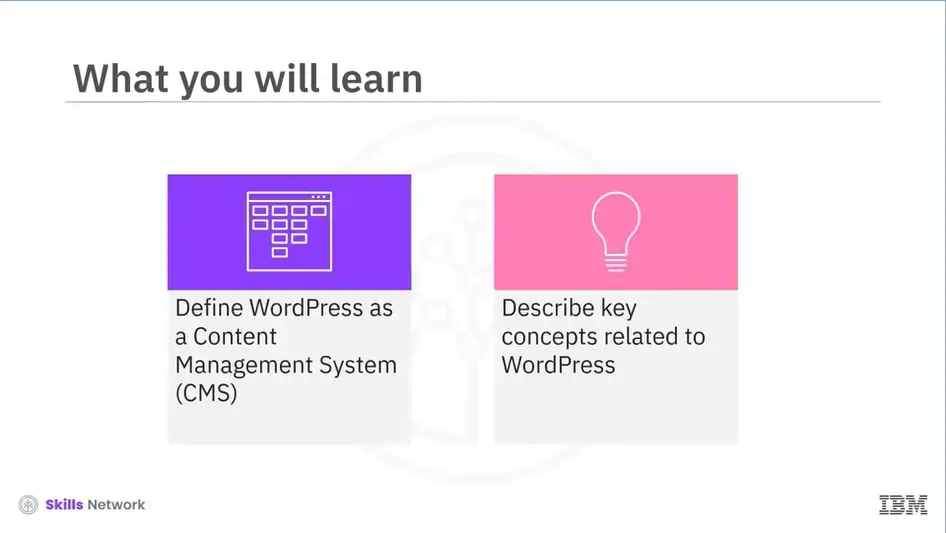
After reading this module (1-06a), you will be able to:
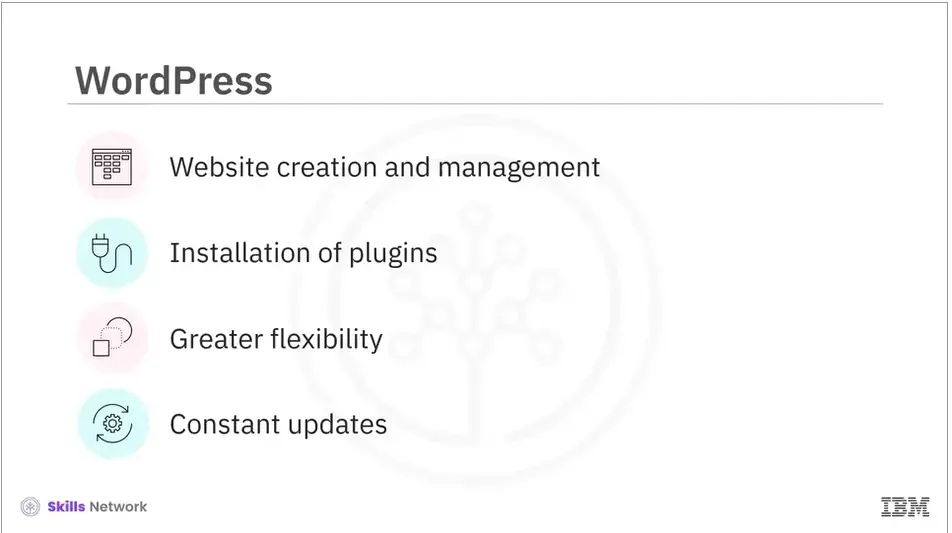
WordPress is a CMS that helps you build and manage your website. It serves as a foundation for your content and allows you to install plugins that enhance your website's functionality and design. WordPress CMS gives you greater flexibility and control over your website and content than What-You-See-Is-What-You-Get (WYSIWYG) website builders.
You may want to use WYSIWYG website builders for their ease of use. However, they are frequently feature-limited and require you to host with a specific company. WordPress allows you to constantly update your website's design, content, and functionality.
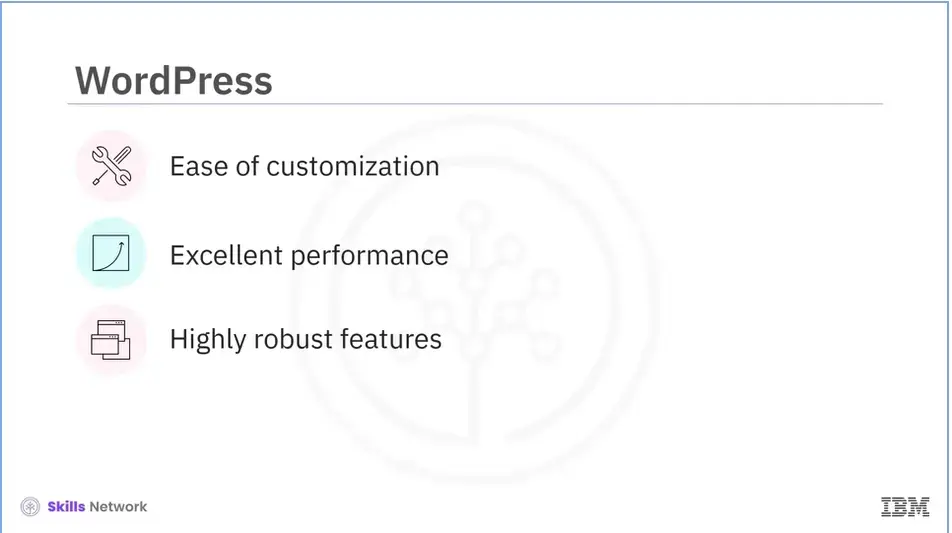
WordPress is a good fit for your projects and websites due to several factors. These include;
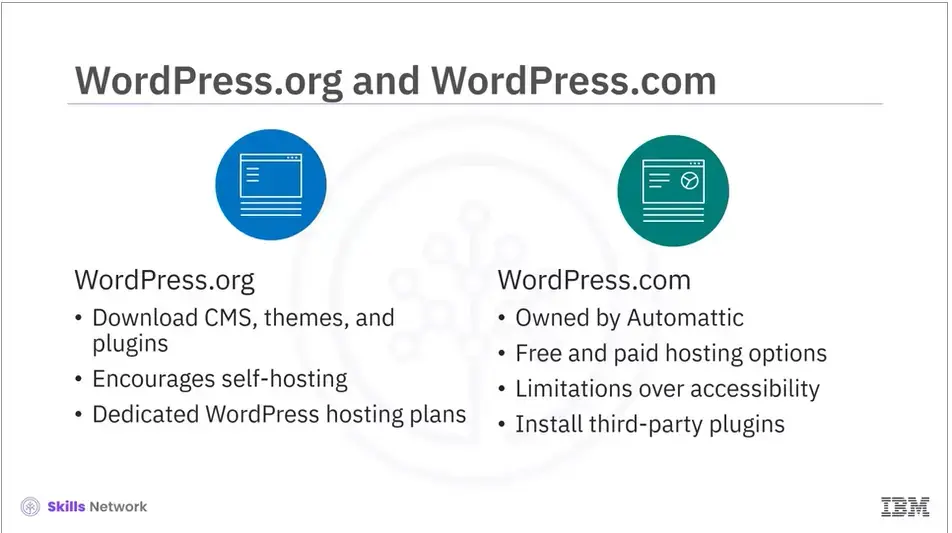
There are two common platforms: WordPress.org and WordPress.com.
WordPress.org is a platform where you can download CMS, themes, and plugins. Wordpress.org does not provide web hosting packages, so it encourages you to self-host a WebPress installation by directing you to third-party hosts. Some of these services also offer dedicated WordPress hosting plans. A2, Bluehost, and WP Engine are some options to consider.
A self-hosted WordPress installation allows you to install any theme or plugin.
Wordpress.com is a blogging platform owned by Automattic, co-founded by WordPress developer Matt Mullenweg.
Wordpress.com differs from Wordpress.org as it offers free and paid hosting options. It, however, does have a few limitations. For example, none of WordPress.com's offerings allow you to access your server via Secure Shell (SSH) or edit code via File Transfer Protocol (FTP). However, you can do so with Wordpress.org, as you must use it with a third-party host. You can install third-party plugins with WordPress.com's top-tier business plan.
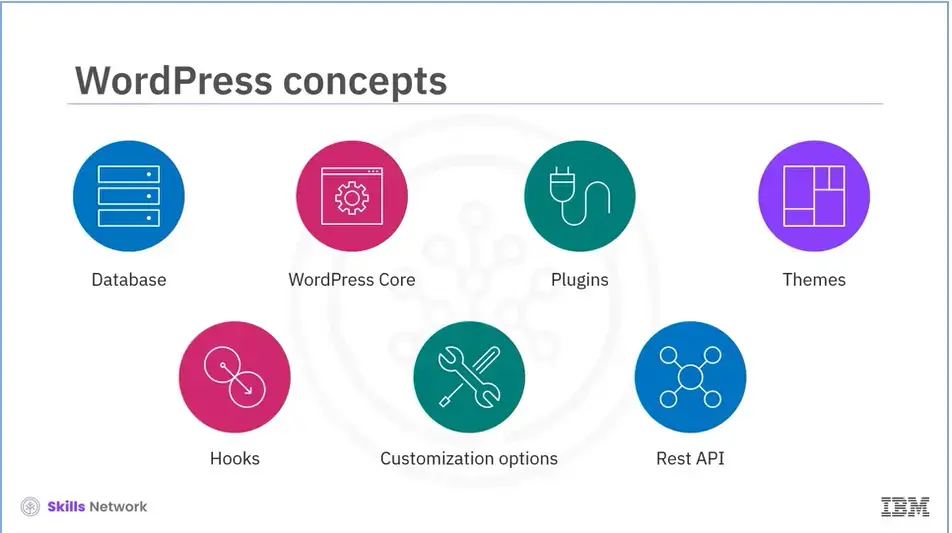
Users, developers, or both should know certain concepts and terminologies related to WordPress. These include the following terms: Database, WordPress Core, plugins, themes, hooks, customization options, and Rest API.
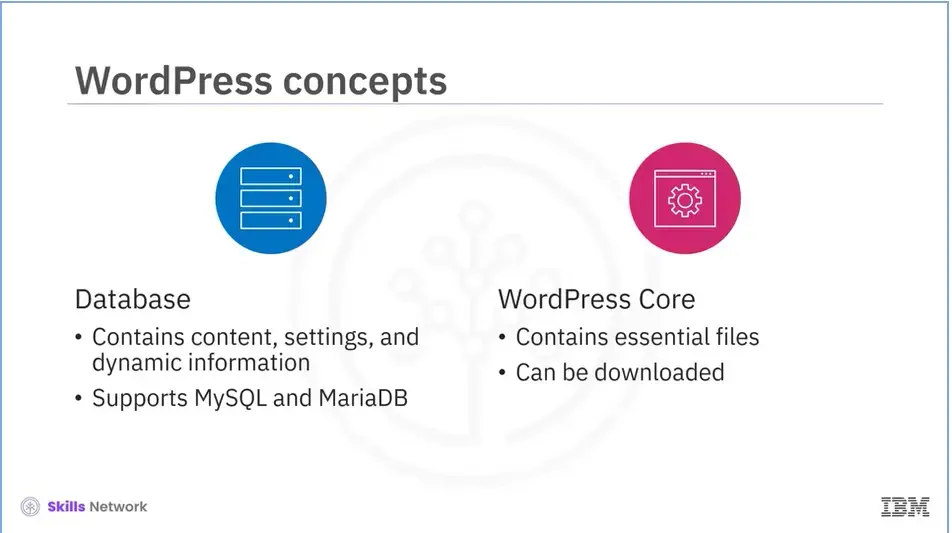
Let’s discuss each of these in detail now.
A database contains all your website's content, settings, and dynamic information. WordPress officially supports the database engines MySQL and MariaDB.
WordPress includes every essential file needed for a WordPress website to function. This is available for download from Wordpress.org or as part of your hosting package.
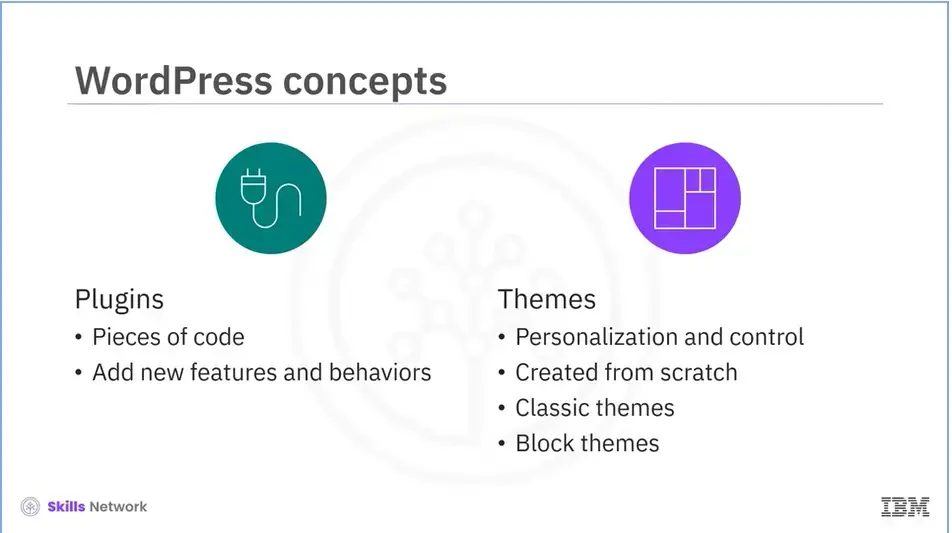
Plugins are pieces of code you can write yourself or download from places like the WordPress Plugin repository. Plugins can add new features and behaviors to your website.
Themes enable you to personalize and control the visual aspects of your website. They determine the look and feel of the public-facing website. Themes, like plugins, are created from scratch or pre-made. There are two types of Themes. Classic themes allow users to make minor adjustments, such as adding custom logos or colors. It is an older style of theming. Block themes are more modular. They provide users with more customization options and require less coding. The Block Theme system is the future of WordPress theming.
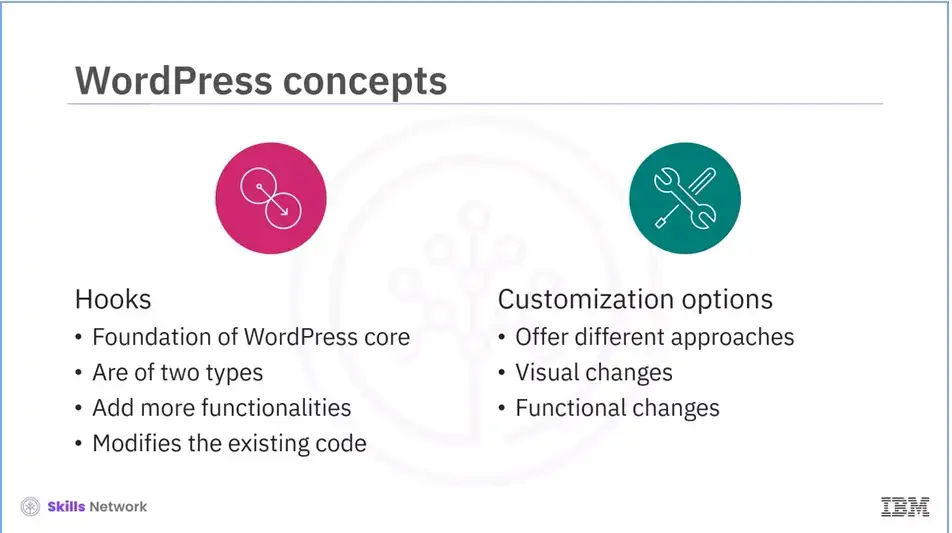
Hooks are the foundation of the WordPress core, themes, and plugins. There are two types of hooks: actions and filters. Action hooks allow you to add more functionalities to the website. Filter hooks allow you to modify the function’s existing code. They intercept the data being processed, let you change it, and then pass it back.
Customization options offer different approaches depending on the type of customization and functionality you want to add to your website. There are two types: visual changes facilitated by themes and functional changes implemented by plugins.
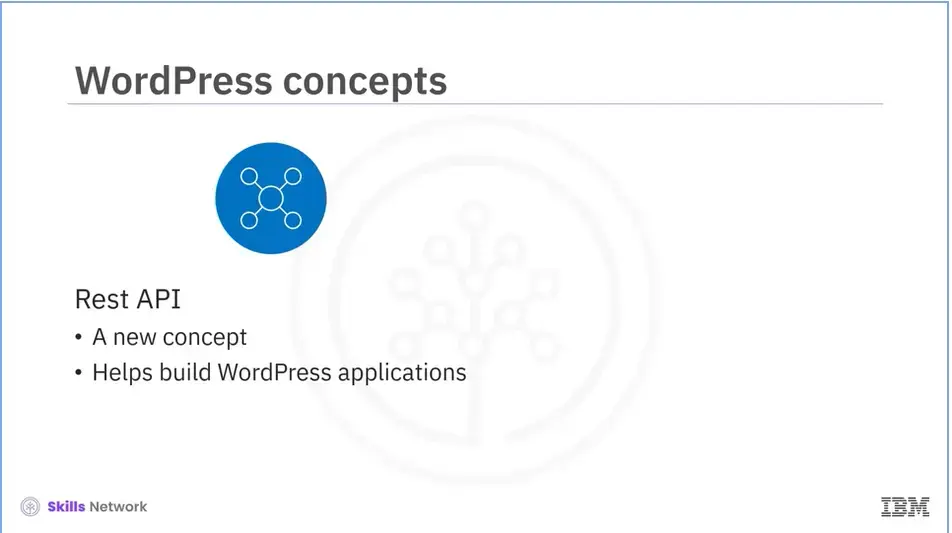
The Rest API is new and allows you to build true WordPress applications. These include iPhone, Android, and TV apps if you are familiar with other programming languages.
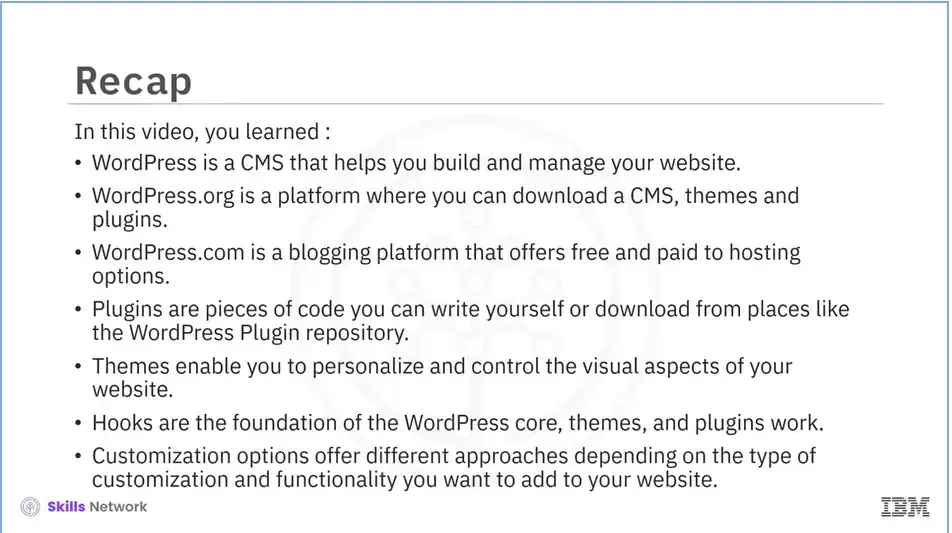
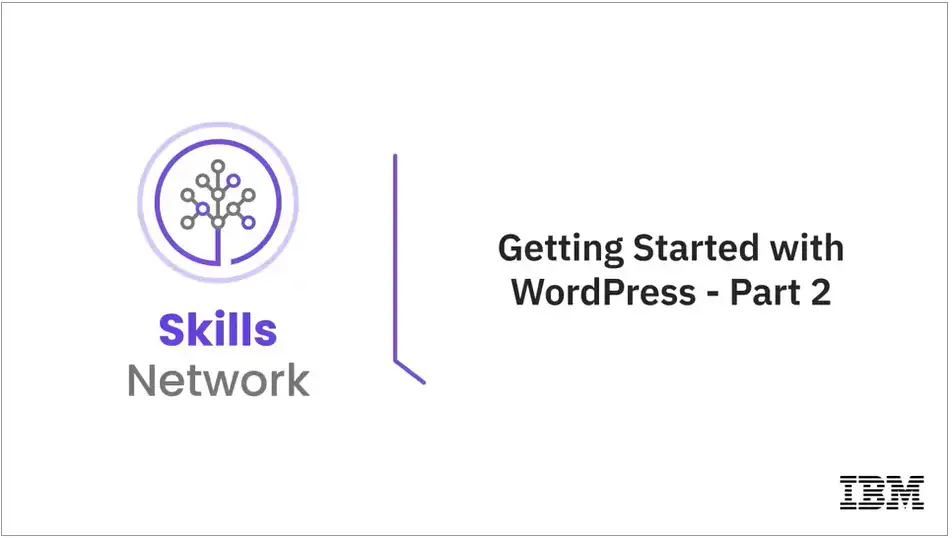
Welcome to “Getting started with WordPress – Part 2.”
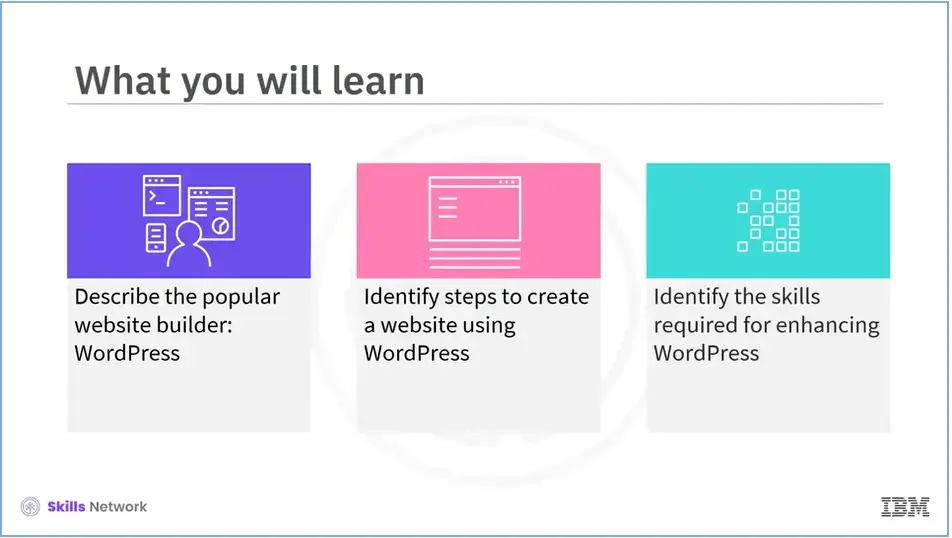
WordPress is a user-friendly platform that enables you to develop a professional website without coding knowledge. This module will teach you how to create a website using WordPress.
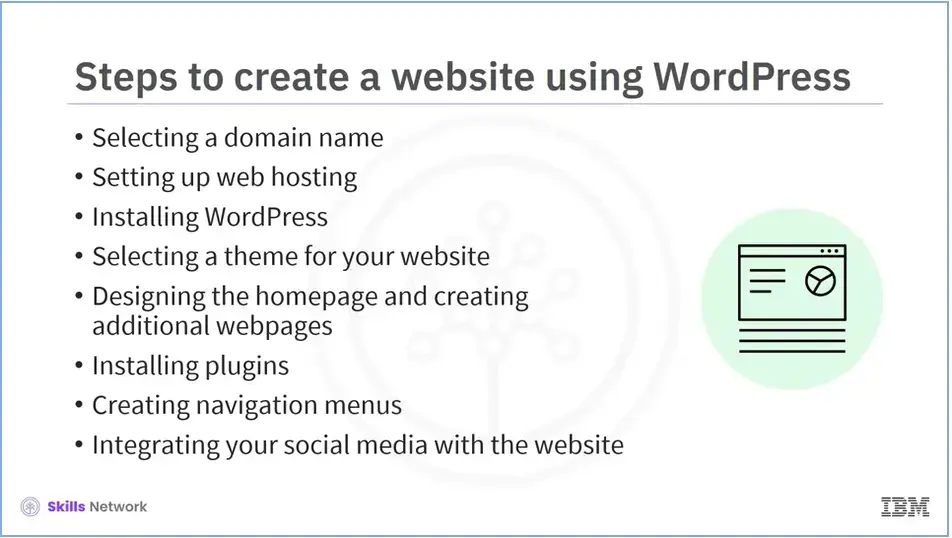
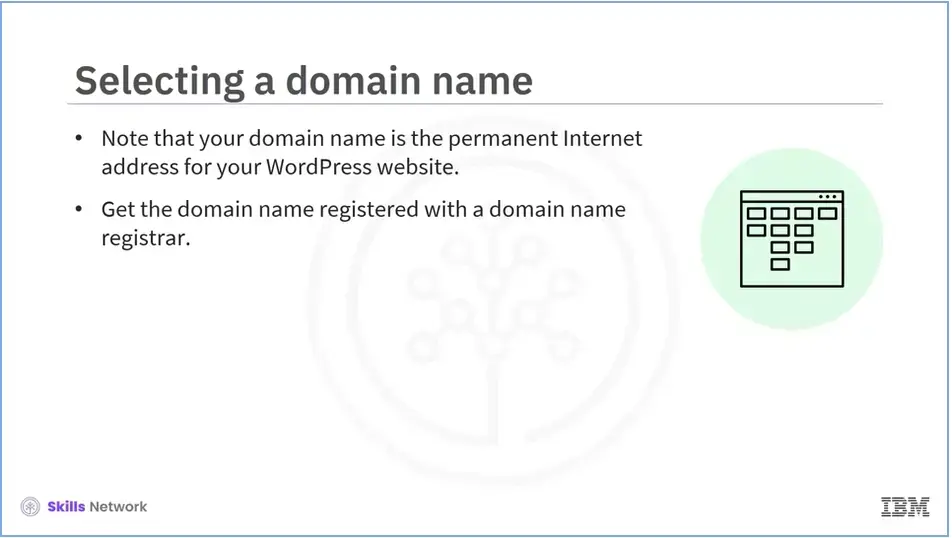
Let’s discuss each of these steps in detail.
The first step of creating a website using WordPress is selecting a domain name. Your domain name is the permanent Internet address for your WordPress website and plays a crucial role in branding, so give it some thought. After you've found the perfect domain name, get that registered with a domain name registrar. Some popular registrars include GoDaddy and Google Domains.
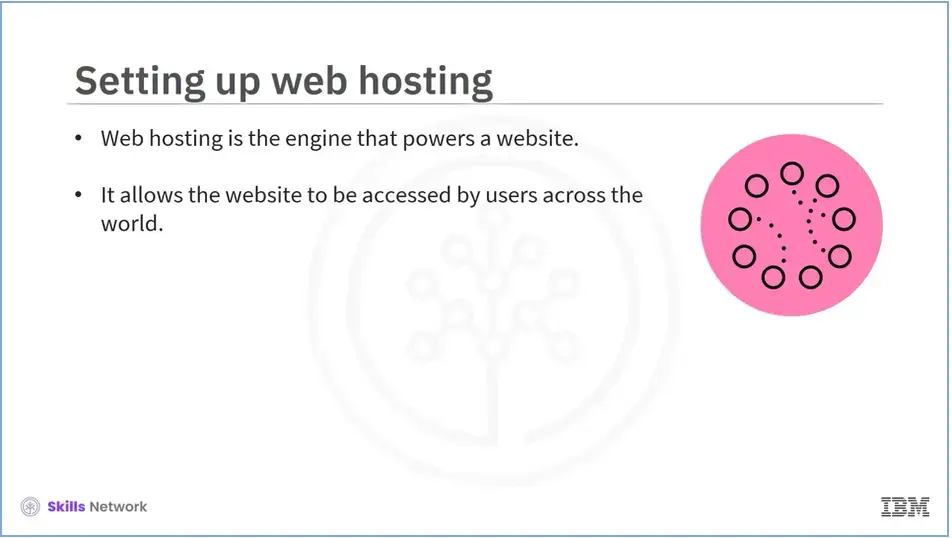
The next step in creating a website using WordPress is setting up web hosting. Web hosting is the "engine" that powers your WordPress website and allows visitors from all over the world to access it. Web hosting means renting computer space to power your website. Hosting is available at all price points, ranging from a few dollars to hundreds per month.
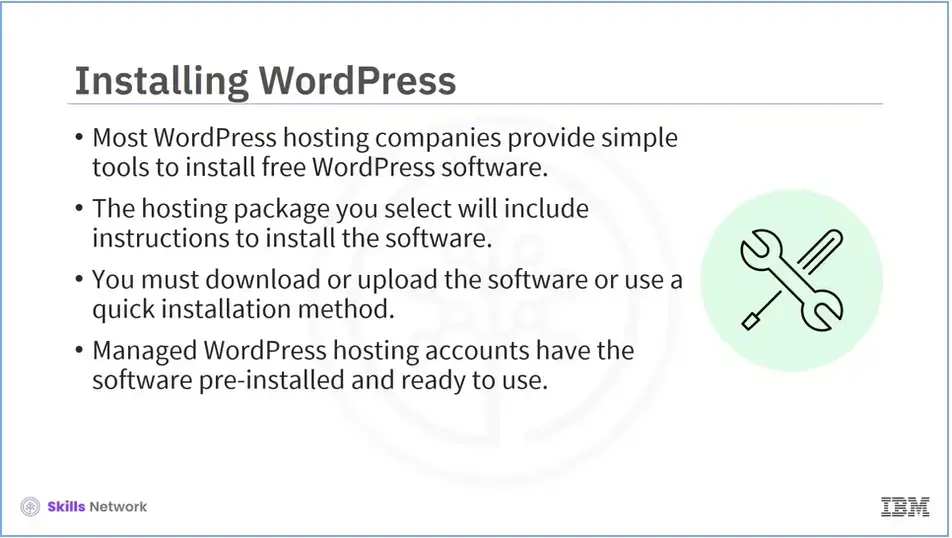
Next, you need to install the WordPress software. Most WordPress hosting companies provide simple tools to install free WordPress software. The hosting package you select will typically include instructions on installing the software, which will require downloading and uploading the software or using a quick installation method. Using a managed WordPress hosting account, you'll be able to install and use the software immediately.
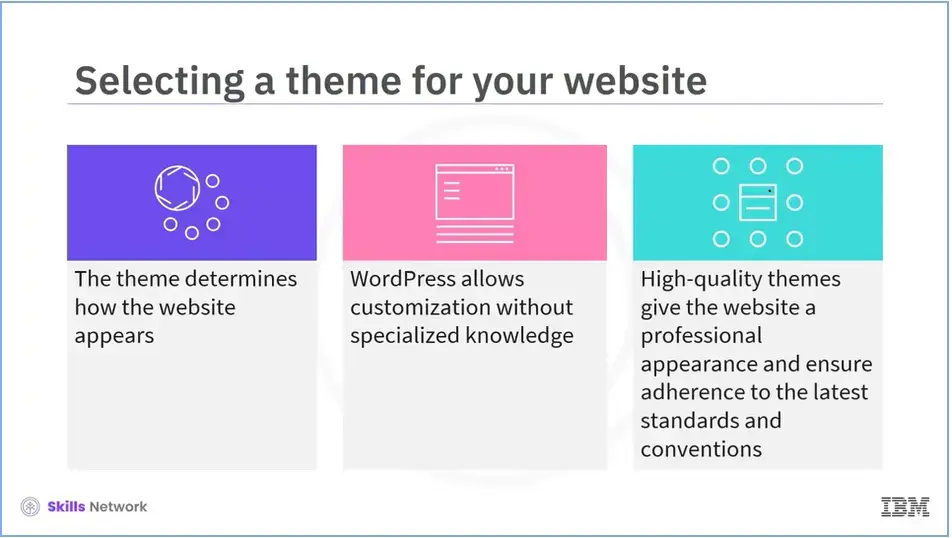
After you’ve installed the WordPress software, you need to select a theme for your website. Your WordPress theme determines how your website appears.
WordPress allows you to customize your website without any specialized knowledge. Using a high-quality theme gives your website a professional appearance while adhering to the latest web standards and conventions. A free theme will suffice if you want to post a simple blog. Premium themes typically have advanced functionalities and no branding from the creator. Look for frequently updated themes to ensure that your website stays current.
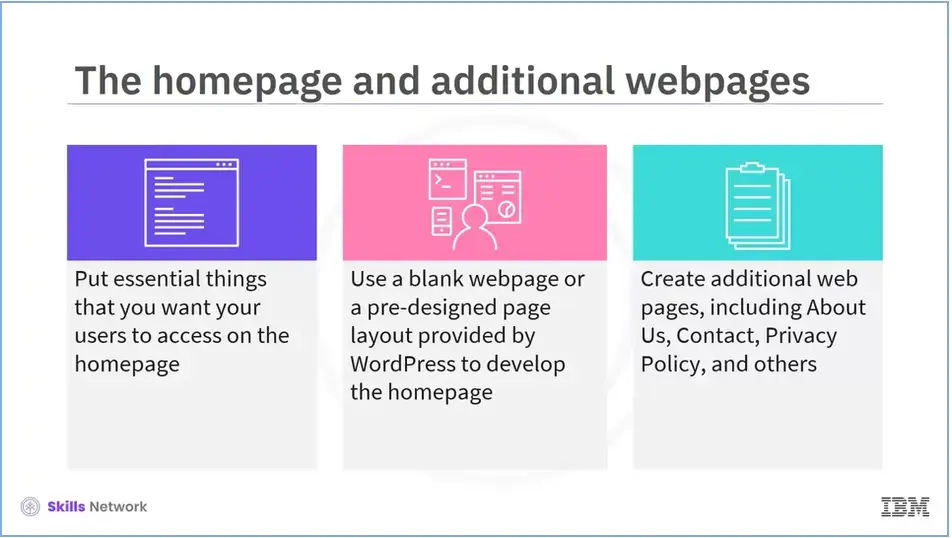
After selecting the theme of your website, you need to design the homepage and the additional pages of your website. To create an excellent first impression, you must identify the essential things you want your users to access when visiting your website. You can use either a blank webpage or a pre-designed page layout provided by WordPress to develop that impressive homepage quickly.
Next, you need to create additional web pages for your website. These may include the About Us page, the Contact page, the Privacy Policy page, the custom landing page, and so on.
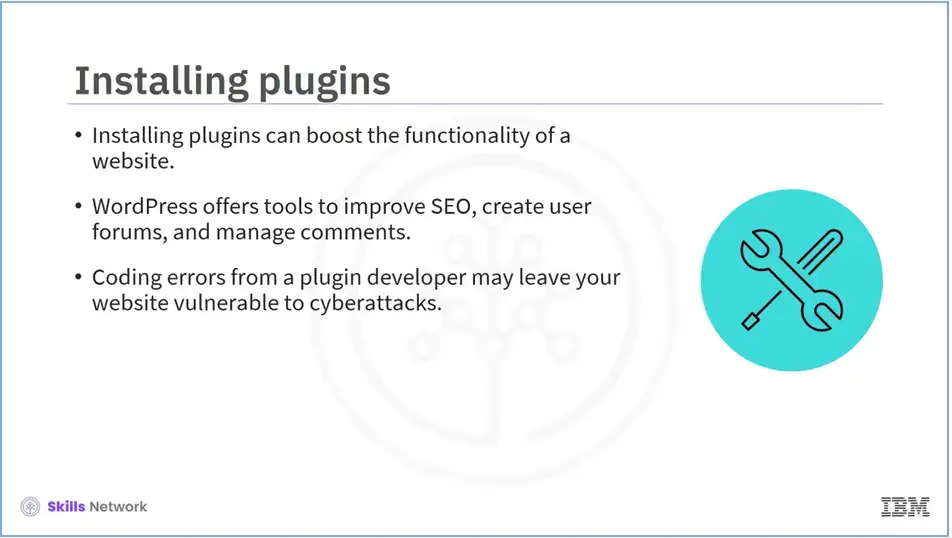
Now, to boost the functionality of your website, you can install plugins. Note that this step is optional. While themes are concerned with appearance, plugins are concerned with adding new functionality to your website.
WordPress offers tools to improve search engine optimization (SEO), create user forums, and manage comments. One important consideration is that coding errors from a plugin developer may leave your website vulnerable to cyberattacks. Hence, research before you install one.
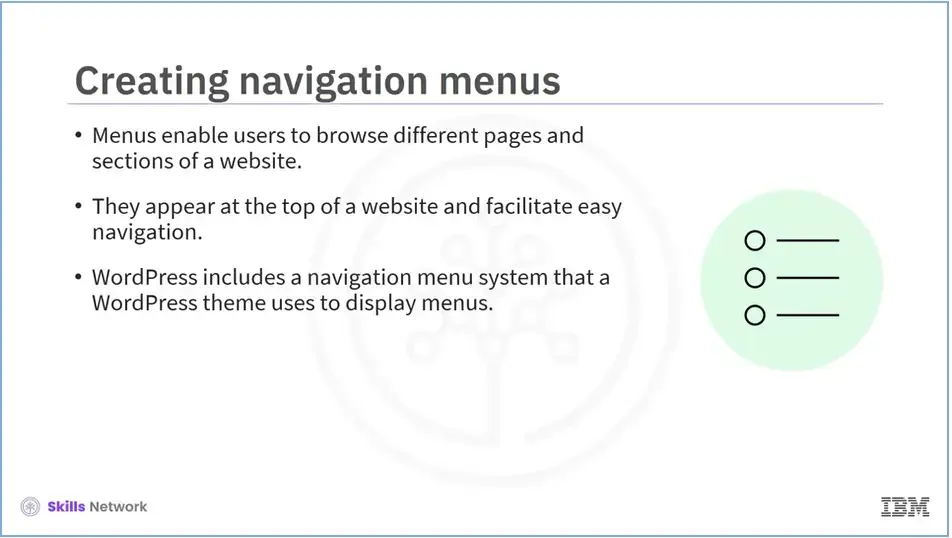
The next step is creating navigation menus. Users can browse different pages or sections of your website using navigation menus. Menus are links at the top of a web page that users can click to navigate your website. WordPress includes a robust navigation menu system, which your WordPress theme uses to display menus.
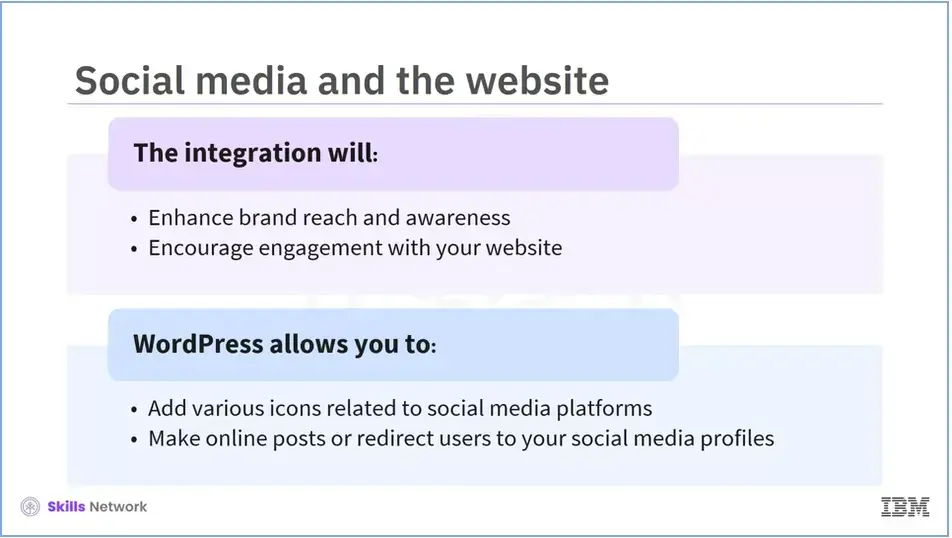
The last and optional step is integrating your social media with your website. This helps you to enhance brand reach and awareness, encourage engagement, and enable you to reach a wider audience, boosting traffic to your website. WordPress allows you to add various icons related to social media platforms. These include Facebook, Twitter, Instagram, YouTube, and others. It also allows you to post online or redirect users to your social media profiles. You must be familiar with specific tools to begin working with WordPress development and website design.
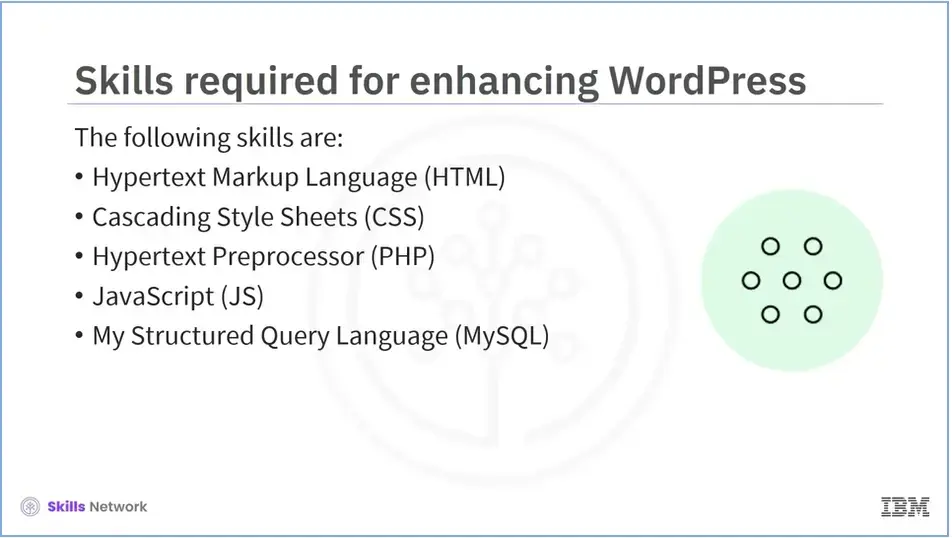
Let us understand the skills required for enhancing WordPress.
HTML and CSS are the first two languages you should learn. No matter what code you write or the language you use, it all comes down to HTML and CSS.
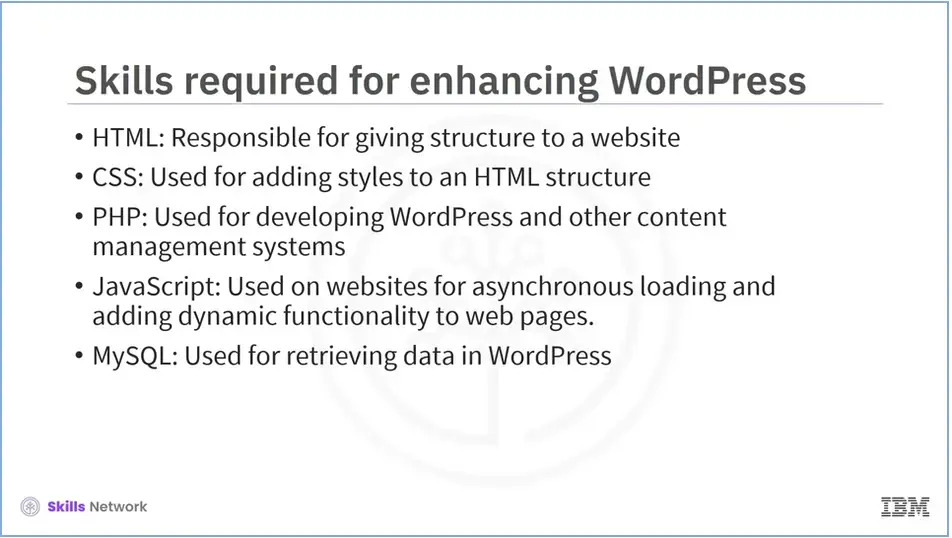
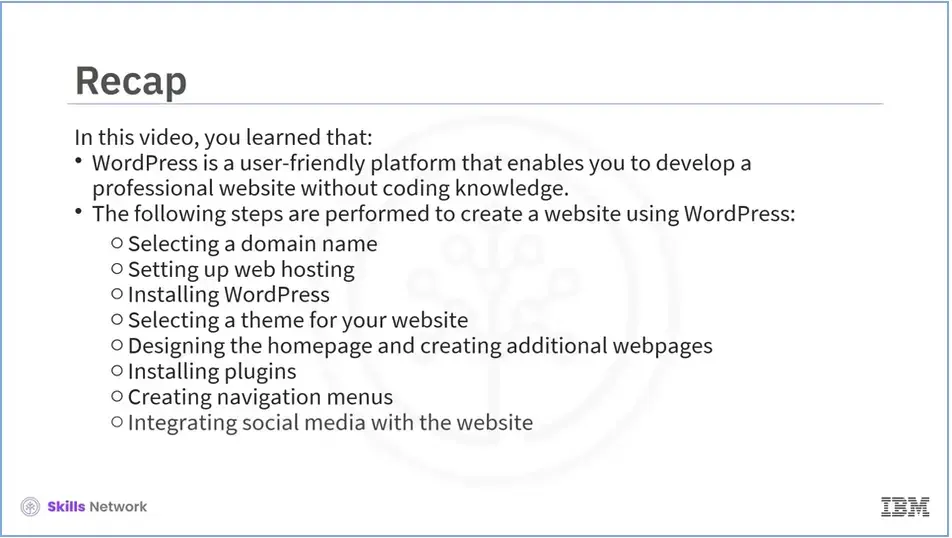
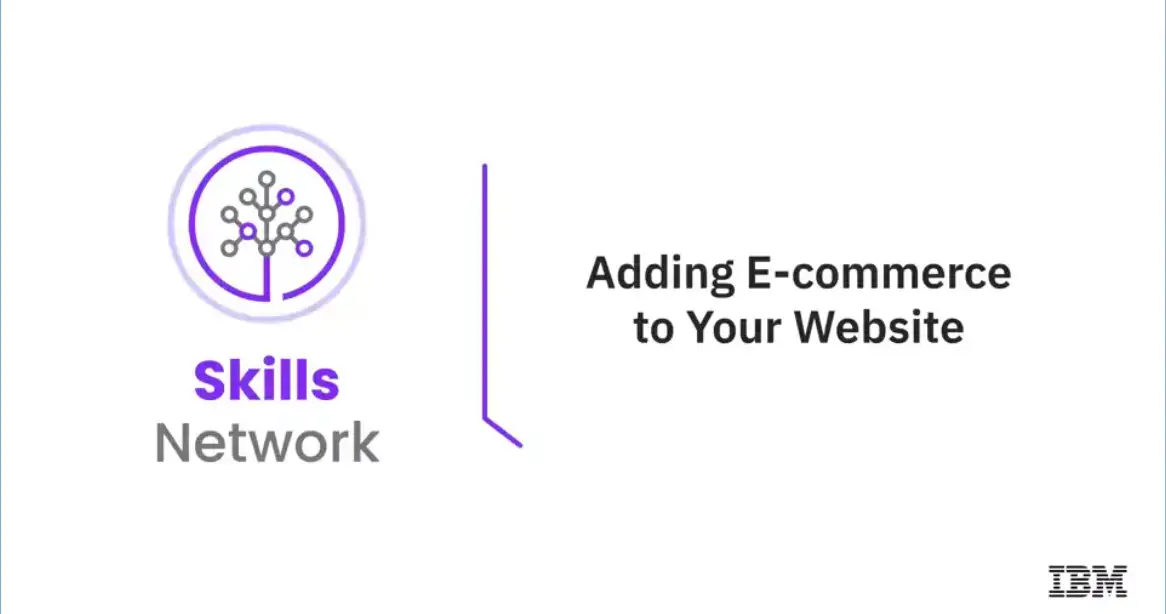
Welcome to “Adding E-commerce to Your Website.”
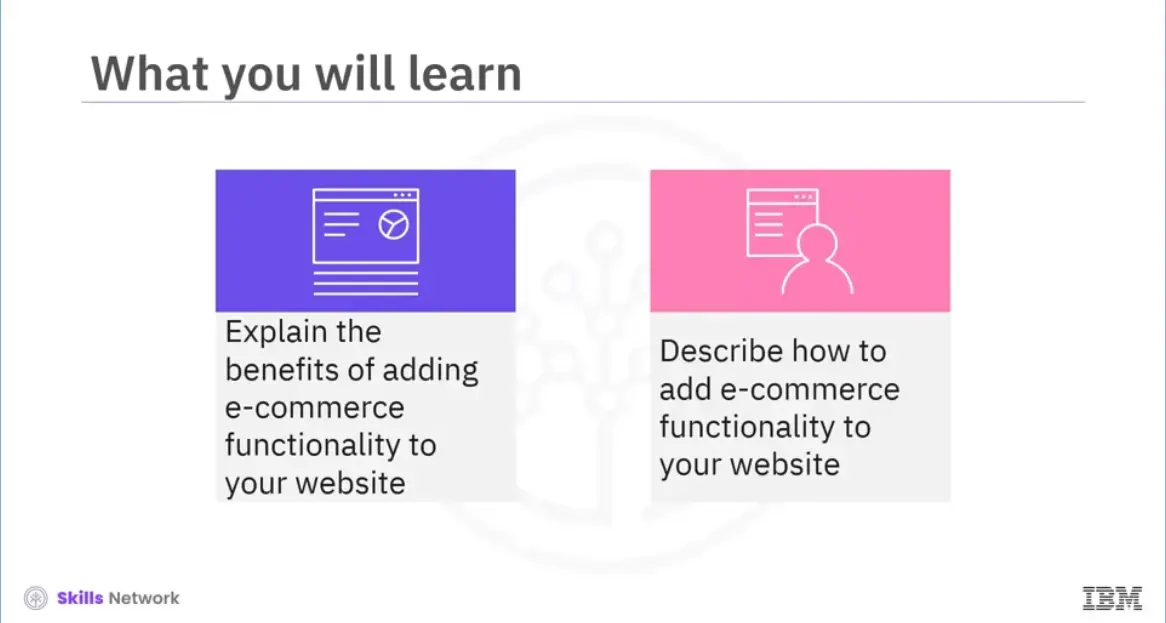
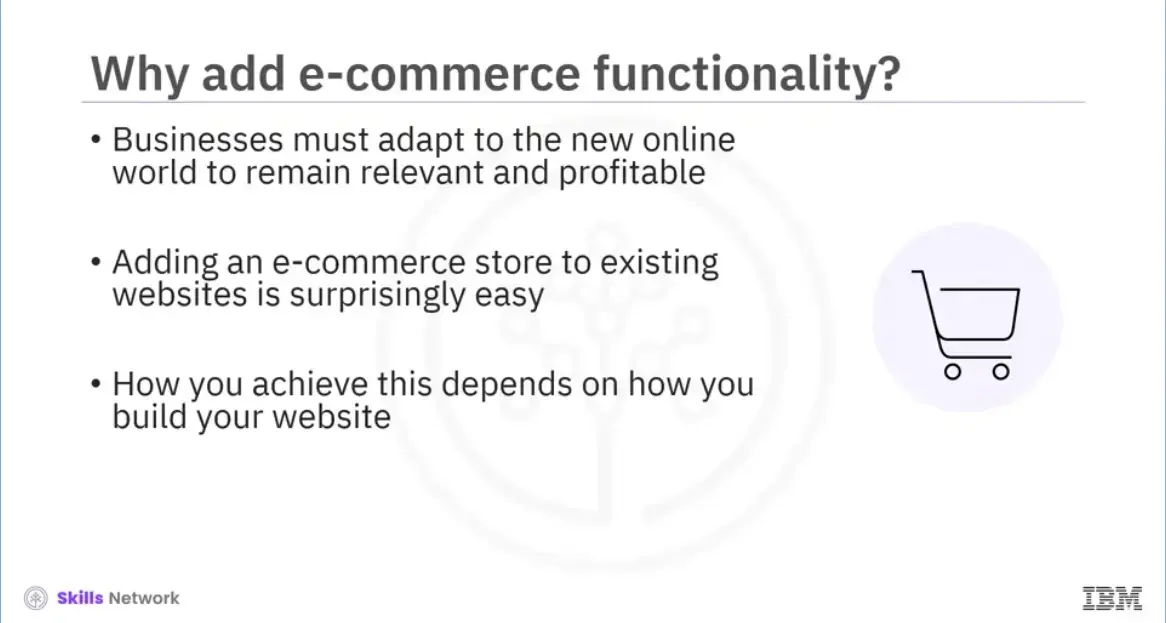
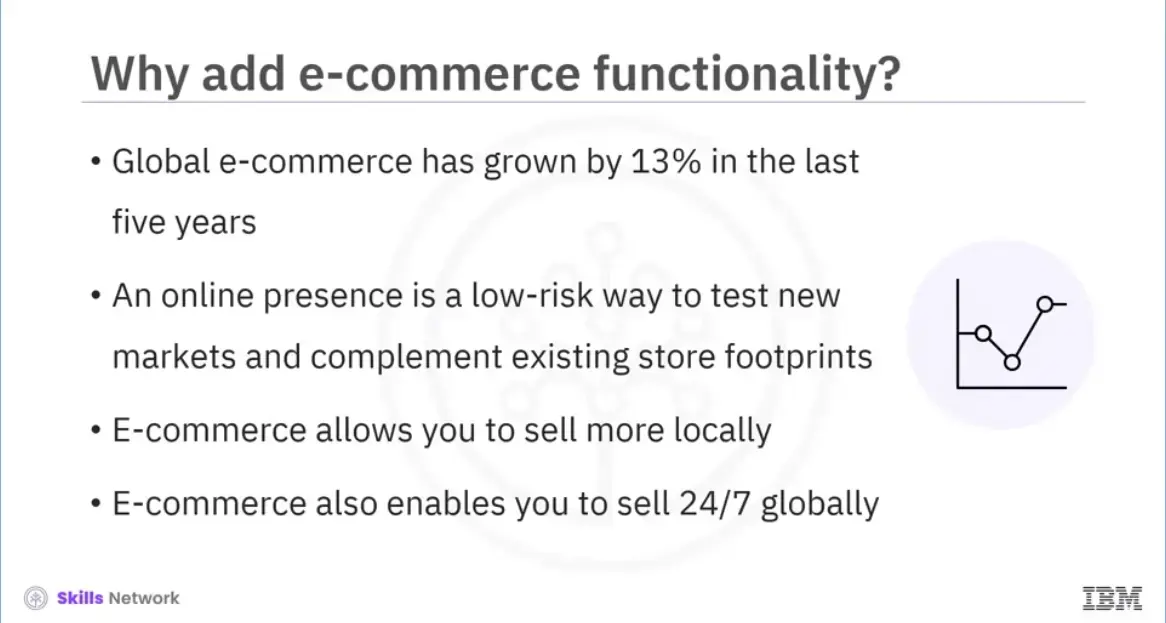
The global consultancy firm AT Kearney stated, "e-commerce is the next frontier in global expansion."
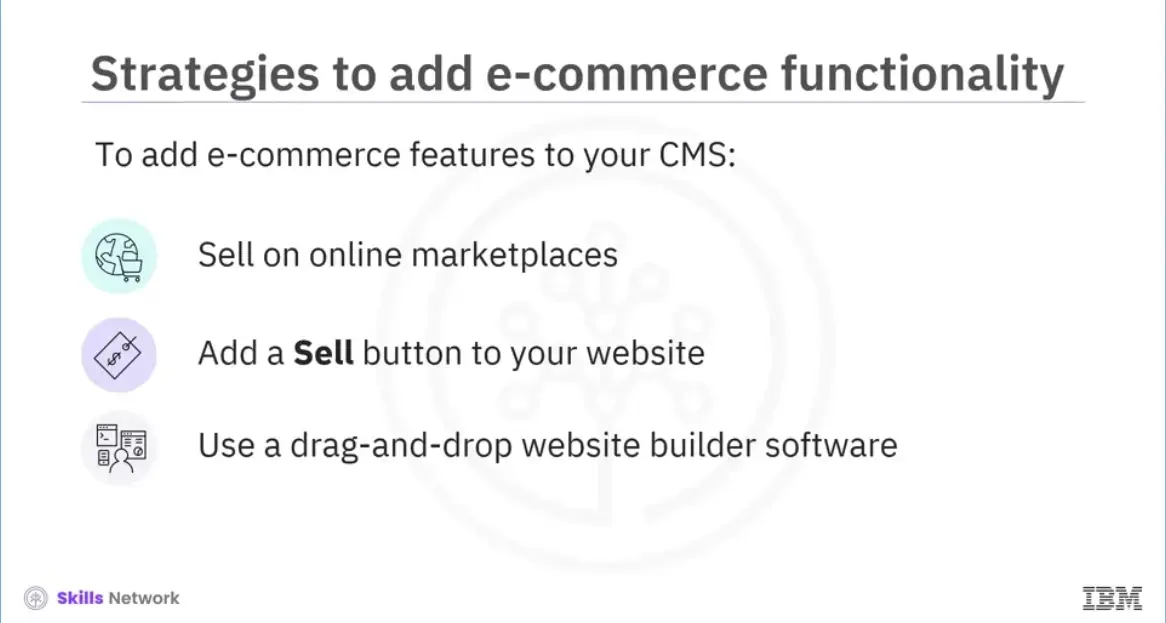
Adding e-commerce features to a website requires a certain degree of technical knowledge. Here are some ways to add e-commerce to your website, depending on your platform’s complexity level, business needs, and the available budget.
Start selling products online. For new sellers, marketplaces are accessible, affordable options.
Add a "Sell" button to your website. You can create buttons online or quickly add a shopping basket to your website.
Using drag-and-drop website builder software will help you easily create high- converting landing pages, web pages, and blog posts.
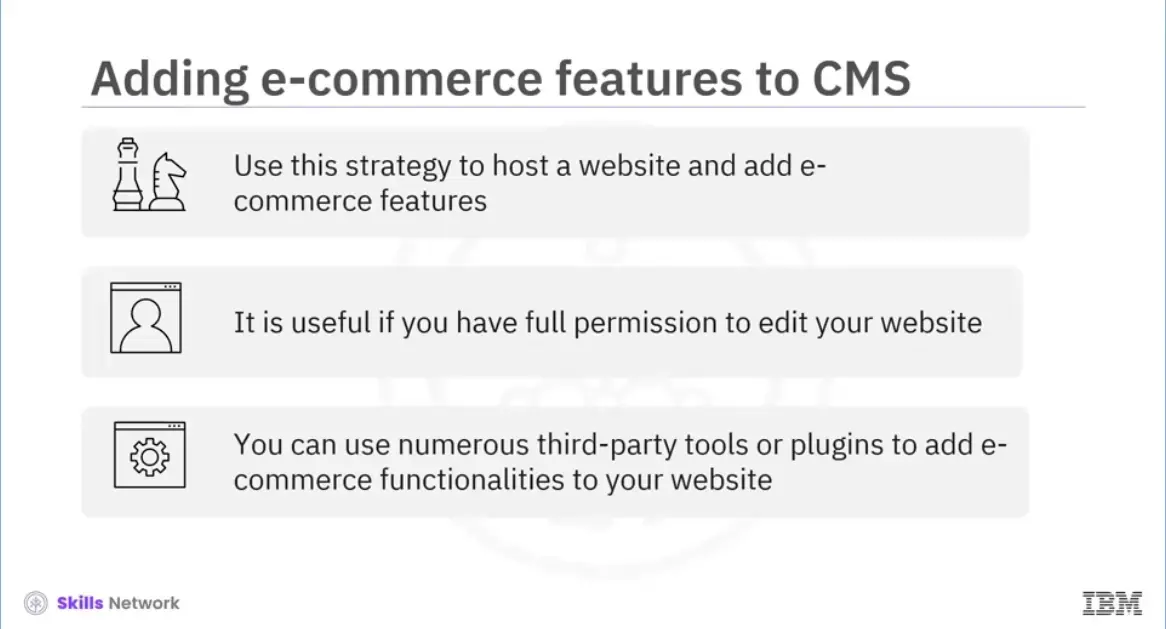
The first option is to add a store to your website.
This option is great if you have full permission to edit your website. You can add payment gateways and shopping carts to make your website e-commerce capable.
To add e-commerce functionalities, you can use numerous third-party tools or plugins. These plugins are software that add various functionalities to a website, including web form builders, analytics, SEO meta tags, payment gateways, and shopping carts.
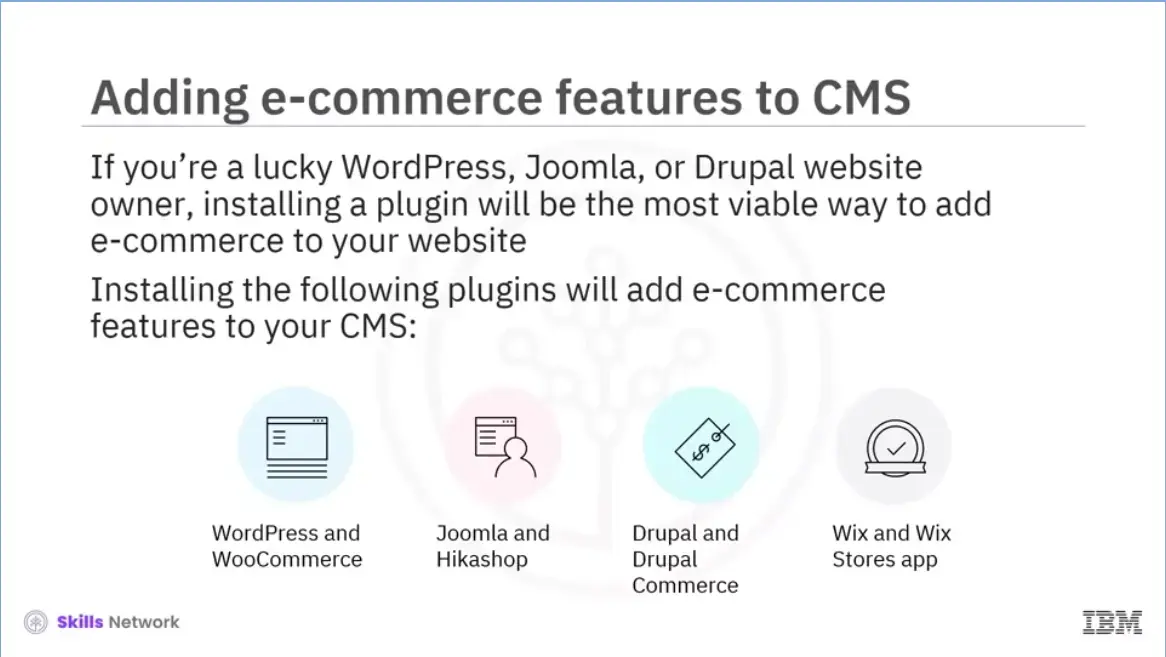
If you’re a lucky owner of WordPress, Joomla, or Drupal websites, installing a plugin will be the most viable way to add e-commerce features to your website.
The process of adding a plugin to your e-commerce platform is easy. Go to Plugins in the admin dashboard, select the one compatible with your website version, and click “Install.” Installing the following plugins will add e-commerce features to your CMS: WordPress and WooCommerce, Joomla and Hikashop, Drupal and Drupal Commerce, and Wix and Wix Stores.
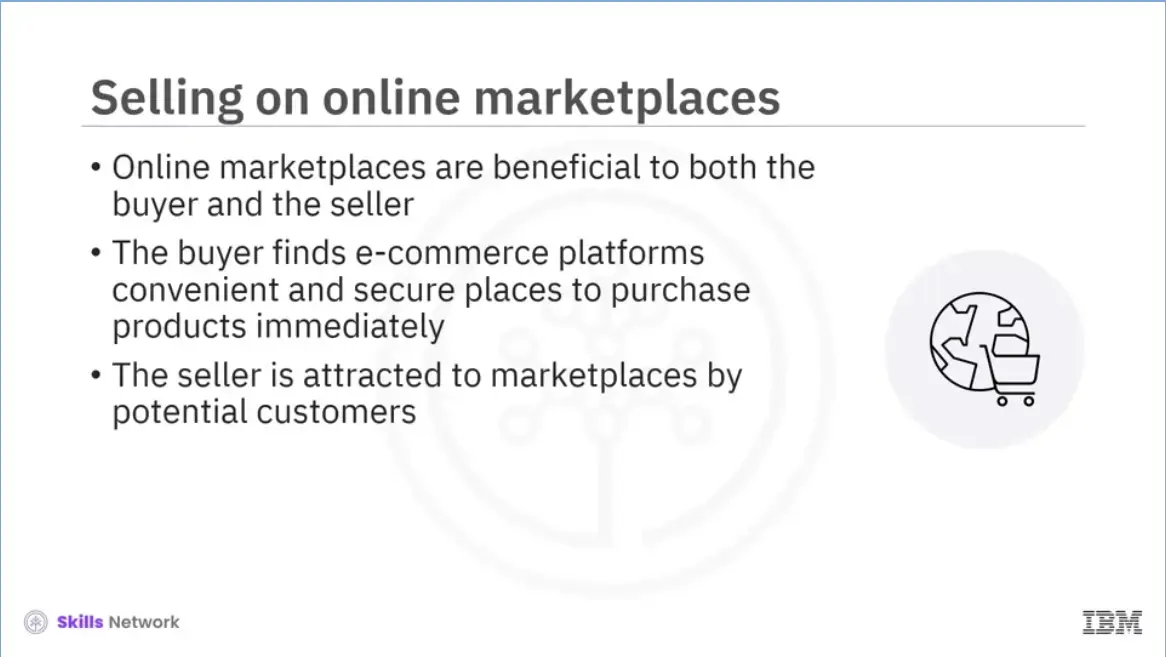
Online marketplaces are beneficial to all. The buyer finds e-commerce platforms convenient and secure places to purchase goods immediately. The seller is attracted to marketplaces by potential customers.
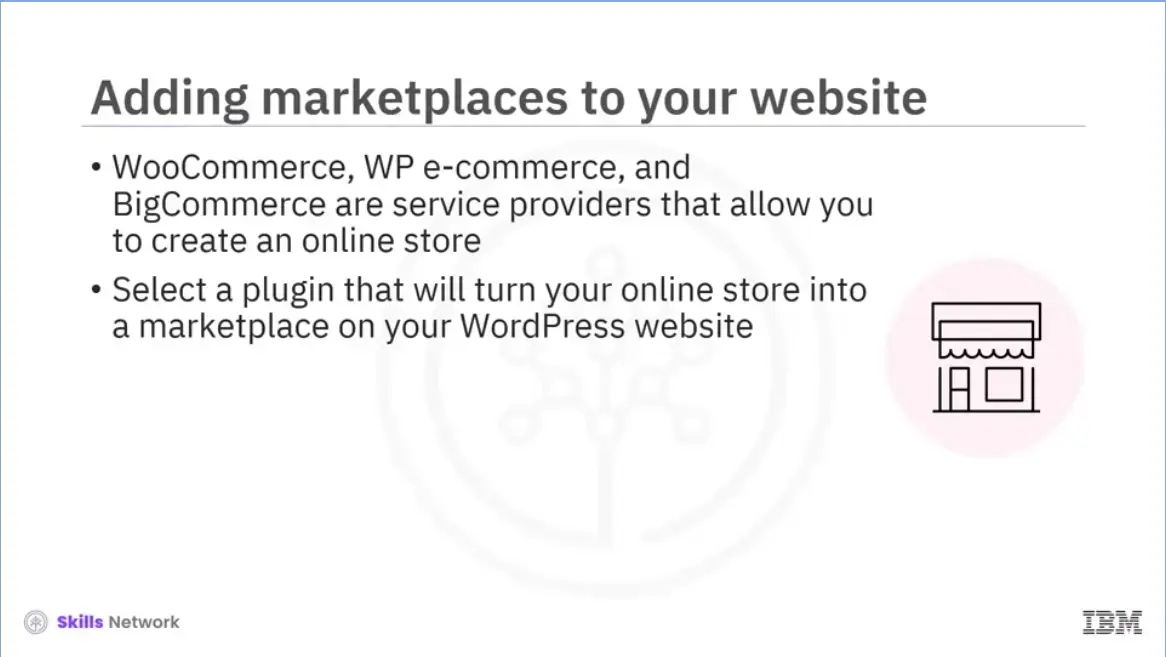
Let’s discuss some easy ways to include marketplaces on your website. WooCommerce, WP e-commerce, and BigCommerce are service providers that allow you to create an online store. If you have WordPress installed, enter the “marketplace” query on the official WordPress repository.
Select a plugin that will turn your online store into a marketplace. WooCommerce allows you to sell the products of only one seller. Magento Open Source is suited for medium- to large-scale enterprises but offers an open-source edition for small businesses.
Shopify has a "Buy" button to add to a custom or template website. It shows users product images, descriptions, and prices. It allows them to stay on your website while making a purchase. You can customize this button to make it a part of your website. The solution costs a few dollars monthly and requires little effort to integrate into the existing website.
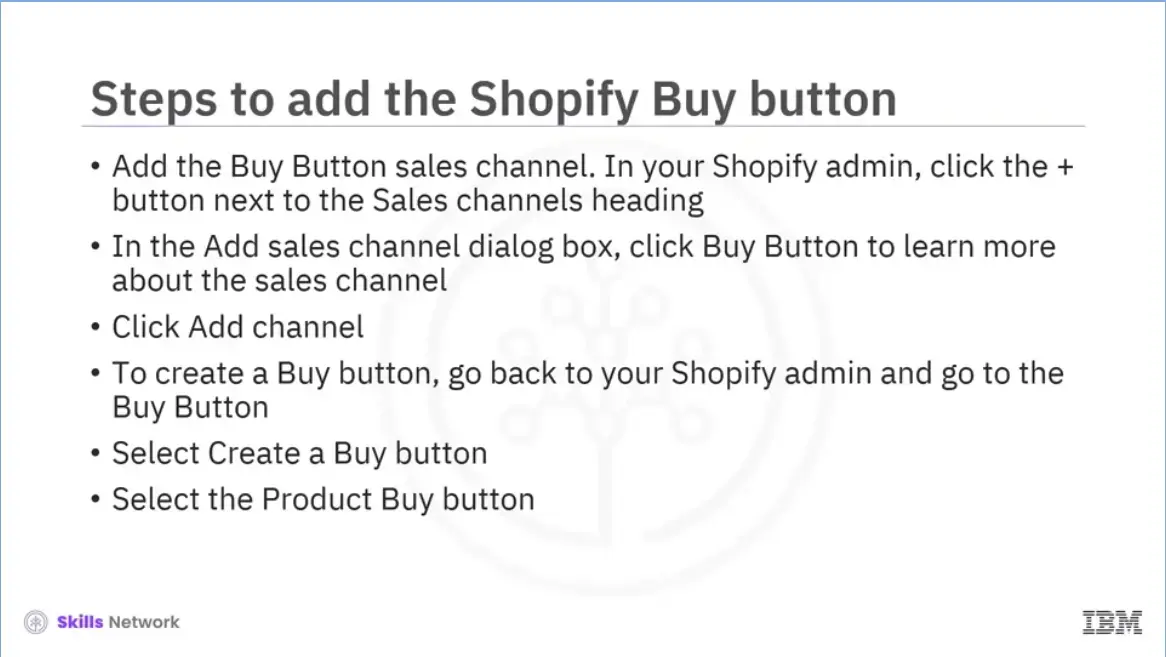
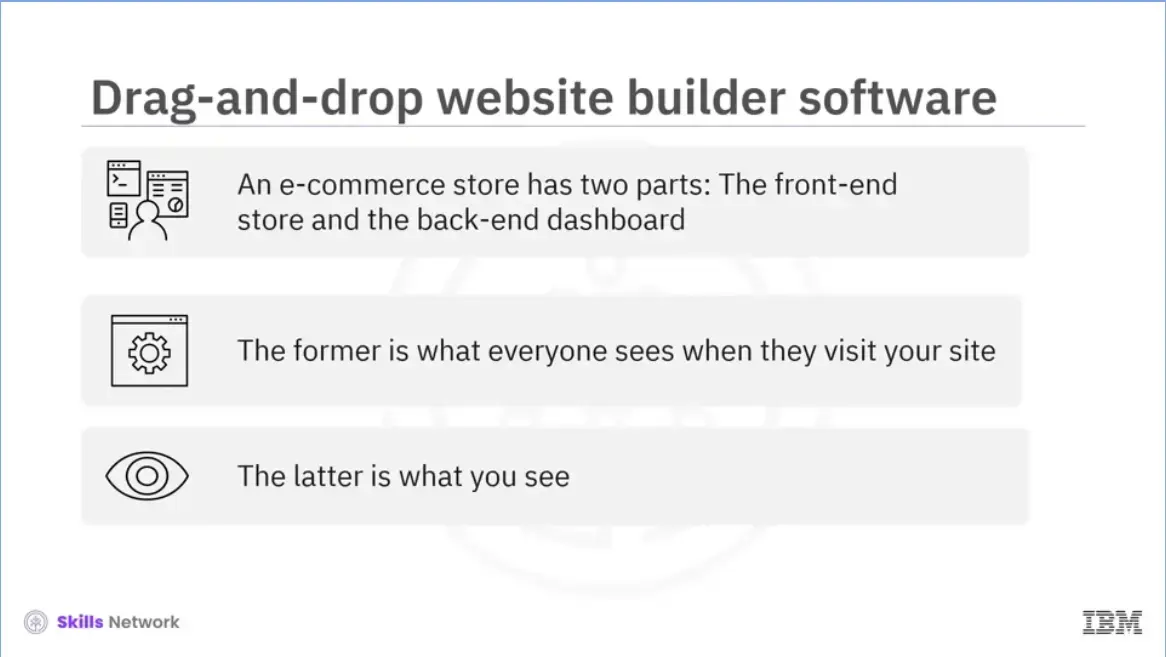
An e-commerce store has two parts: the front-end store and the back-end dashboard.
The former is what everyone sees when they visit your site, including your inventory, deals, shopping cart, checkout system, and so on.
You see the latter, including sales, inventory, and other things. You need to find an e-commerce partner that enables you to have an attractive e-commerce store and an intuitive back-end dashboard.
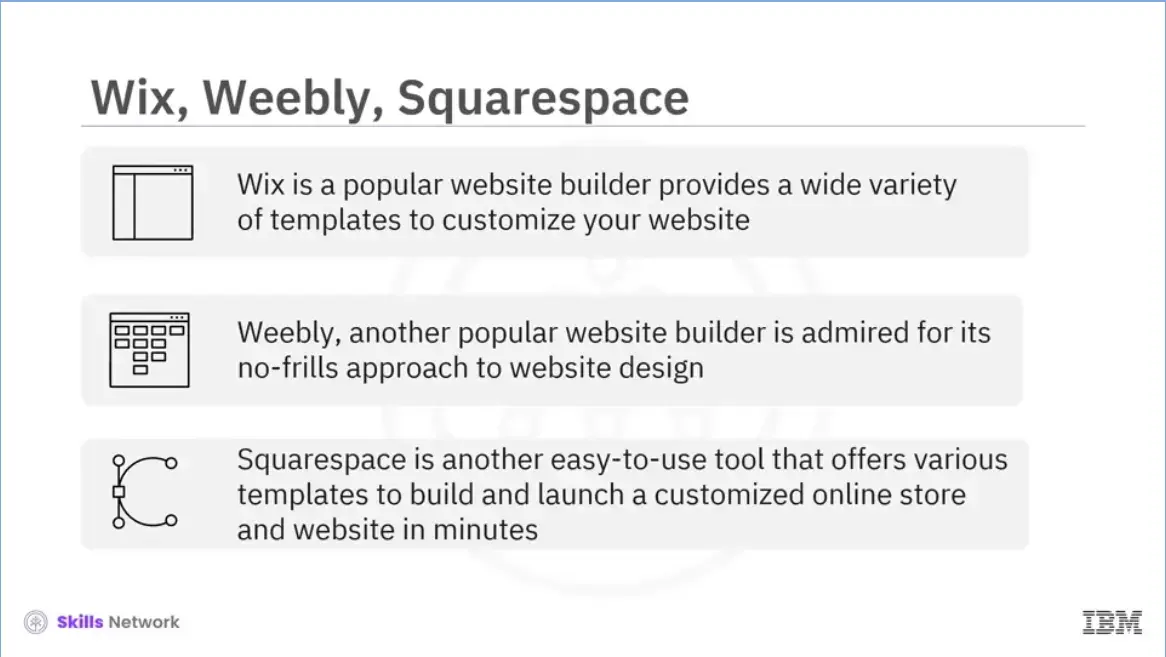
There are various options available for website builders.
This session will discuss the popular platforms: Wix, Weebly, and Squarespace.
Wix is one of the most popular website builders that cater to a wide range of users. You do not need programming skills to create a website on Wix. It provides various templates to customize your website.
Weebly is a popular platform that has over forty million users. It has a no-frills approach to website design. You can create a mobile-responsive website using their templates. Moreover, you can study your progress using their back-end metrics.
Squarespace is another easy-to-use tool that offers various templates to build and launch a customized online store and website in minutes.
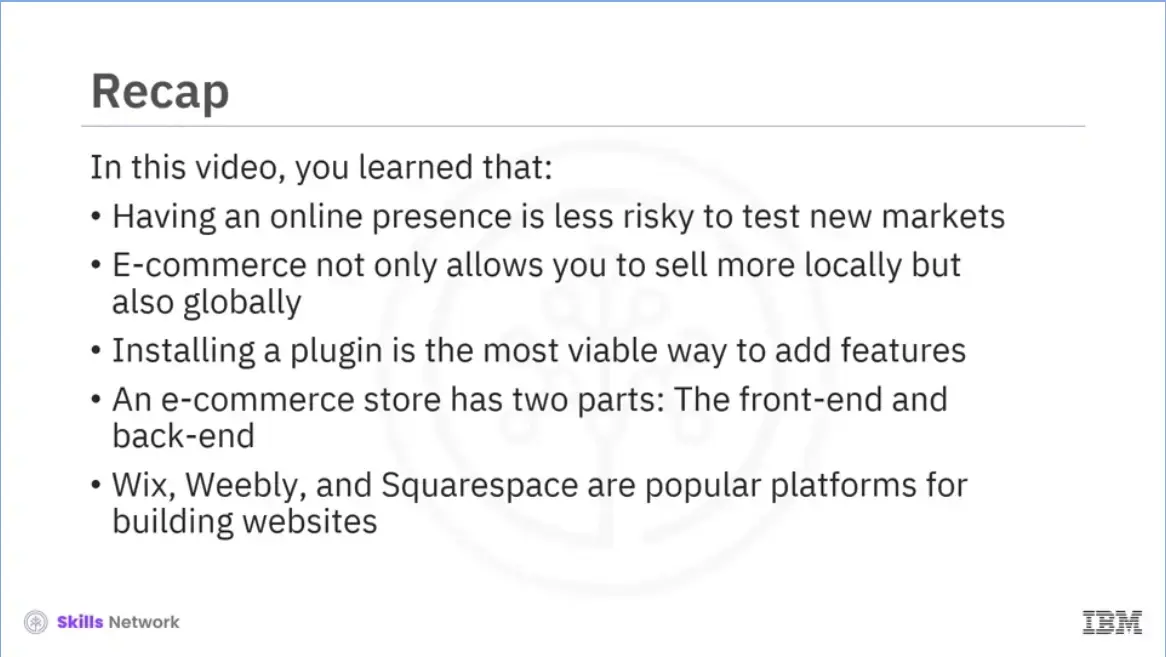
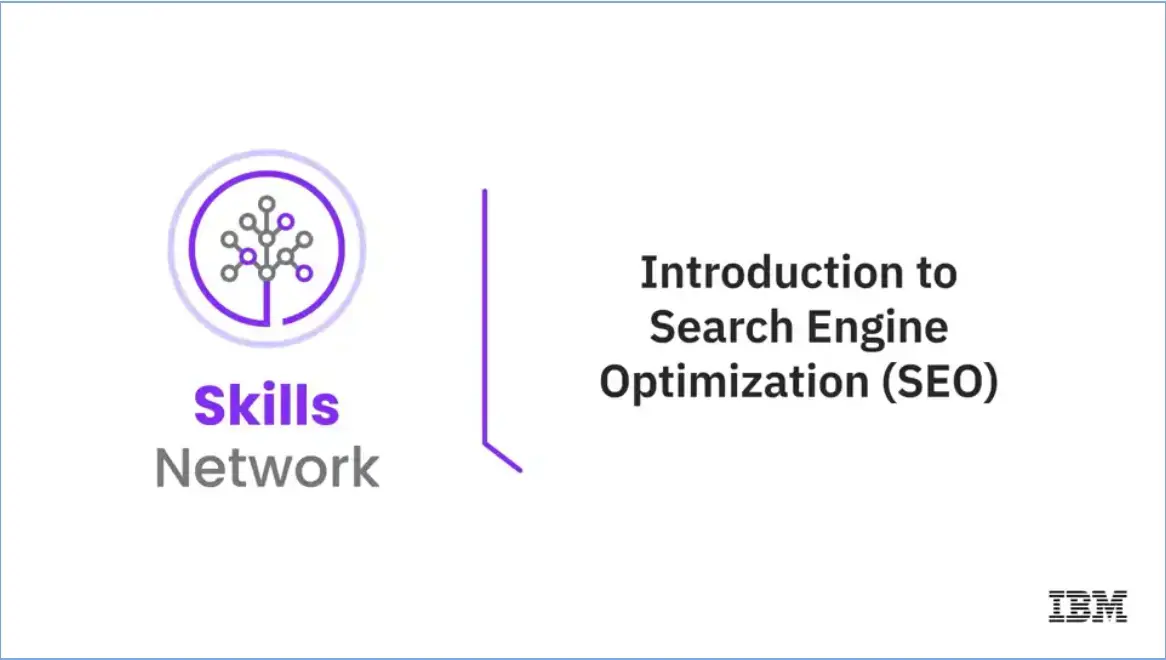
Welcome to “Introduction to Search Engine Optimization (SEO).”
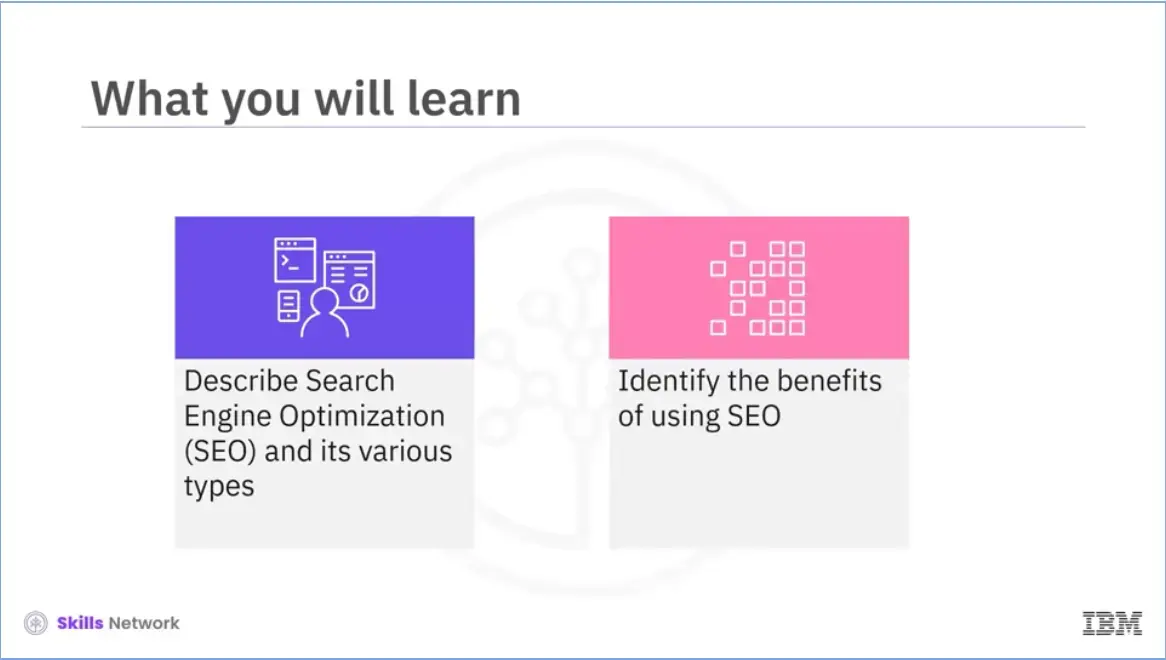
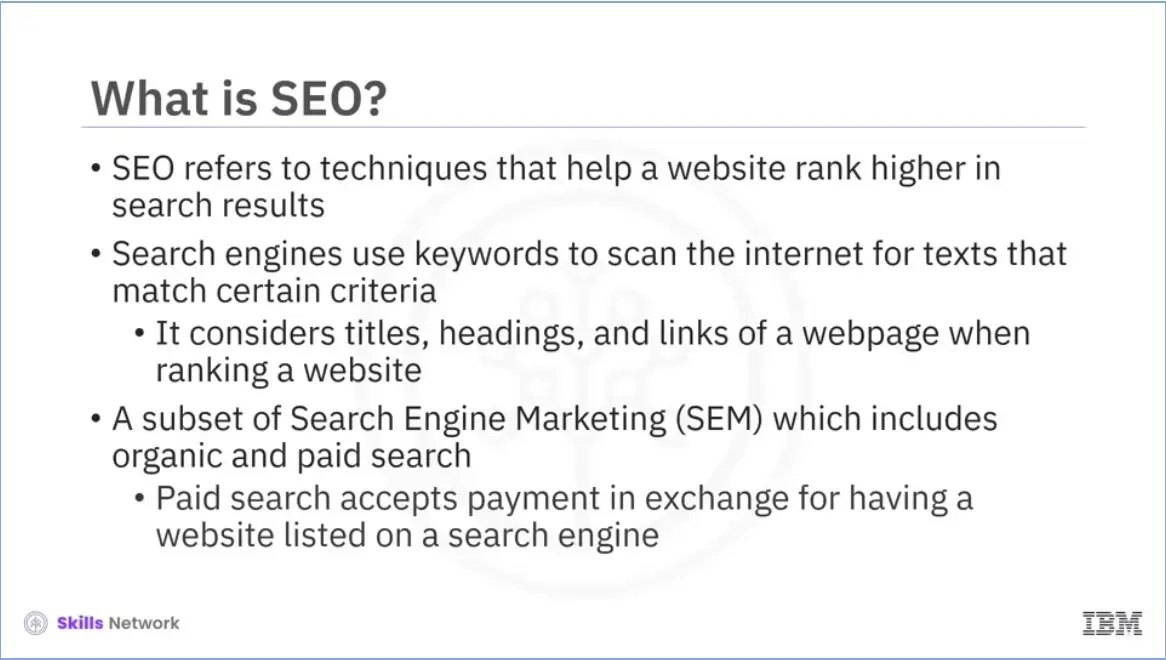
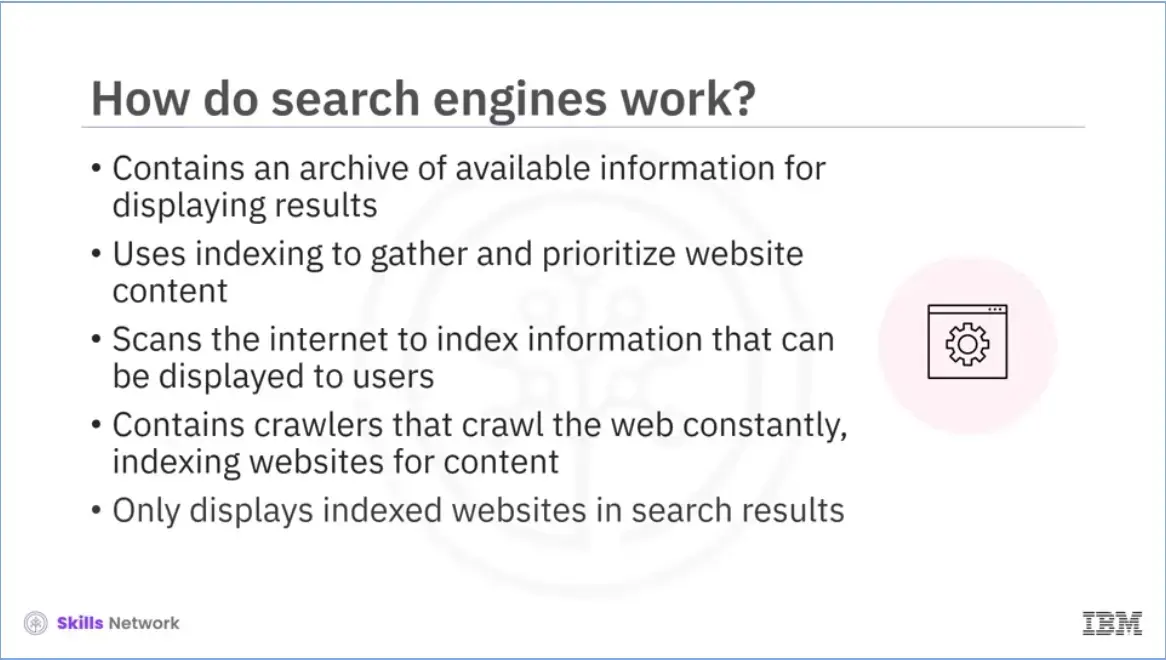
A search engine needs an archive of available information to choose from to display results when someone types a query.
Every search engine has proprietary methods to gather and prioritize website content, known as indexing. A search engine index is a data collection used to generate the final search result.
Search engines scan the Internet and index all the information displayed to users when they enter a search query.
Every search engine has bots, or crawlers, that crawl the web constantly, indexing websites for content and following links on each webpage to other web pages, and
Indexing your website is essential as it will only appear in search results if it is done.
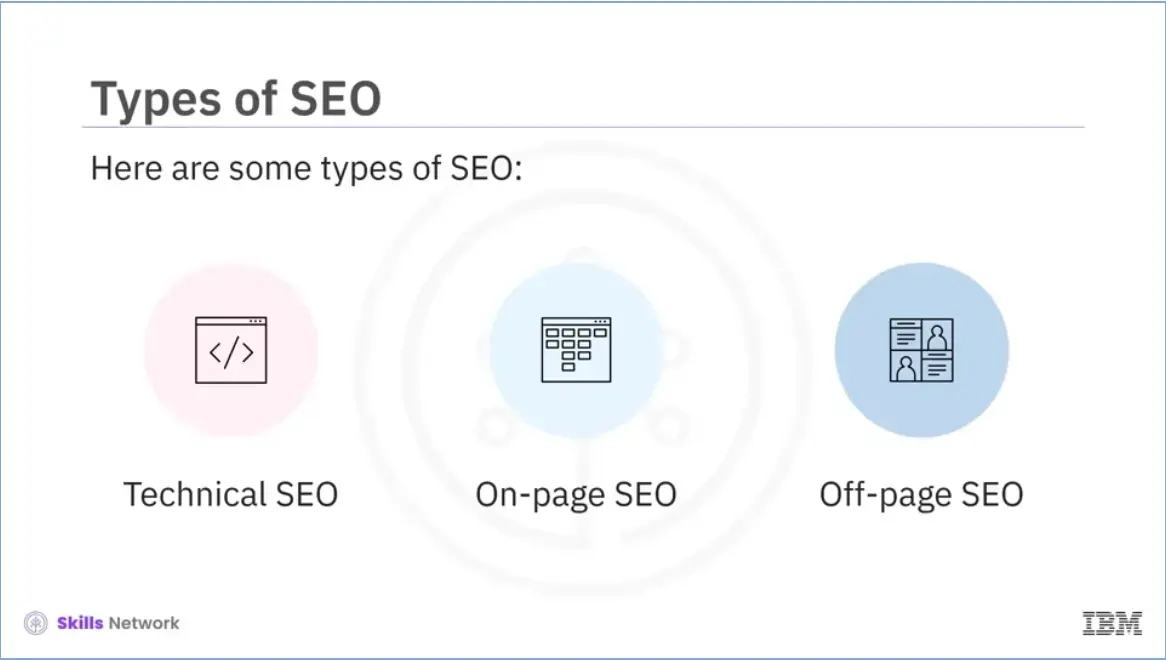
Now that you know how search engines work, let’s explore the types of SEO. Some of these include technical SEO, on-page SEO, and off-page SEO.
Let’s discuss each of them in detail.
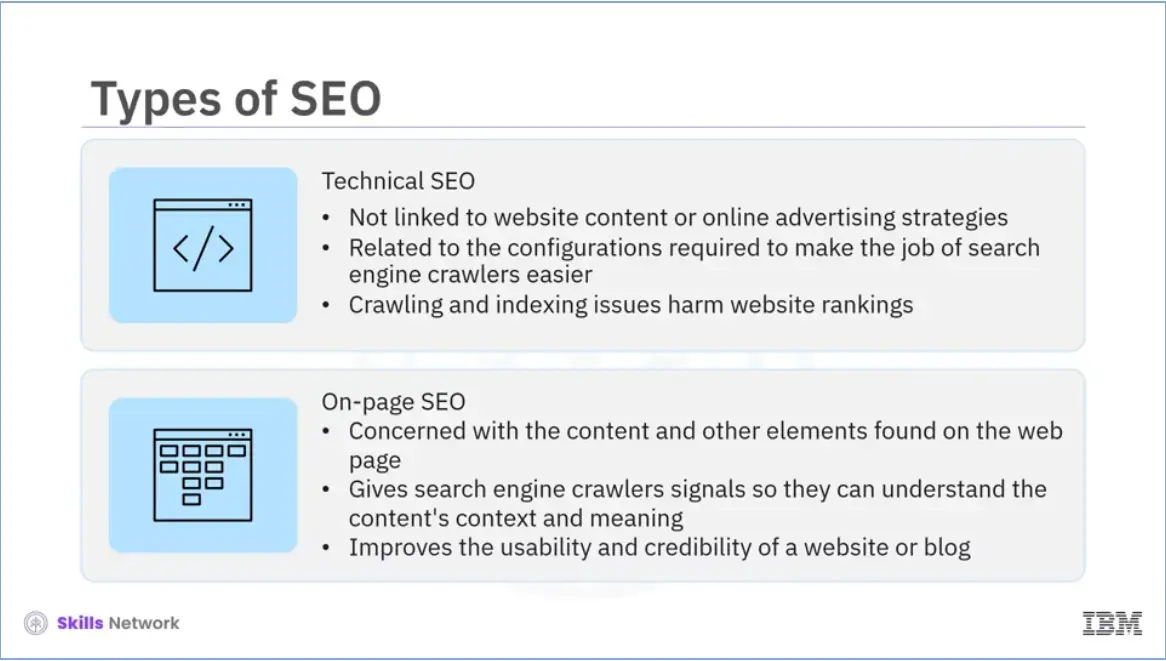
Technical SEO, as the name suggests, relates to the settings that need to be set up to facilitate the task of search engine crawlers. Note that crawling and indexing issues can harm your rankings.
Another type of SEO is On-page SEO, which is primarily concerned with the content and other elements found on a page. Unlike technical SEO, on-page SEO primarily aims to provide enough signals to search engine crawlers so that they can understand the meaning and context of the content.
This is done using website structure, SEO keywords, title optimizations, headings, internal links, image SEO, structured data markup, and other techniques. When done correctly, on-page SEO will improve a website's or blog's usability and credibility.
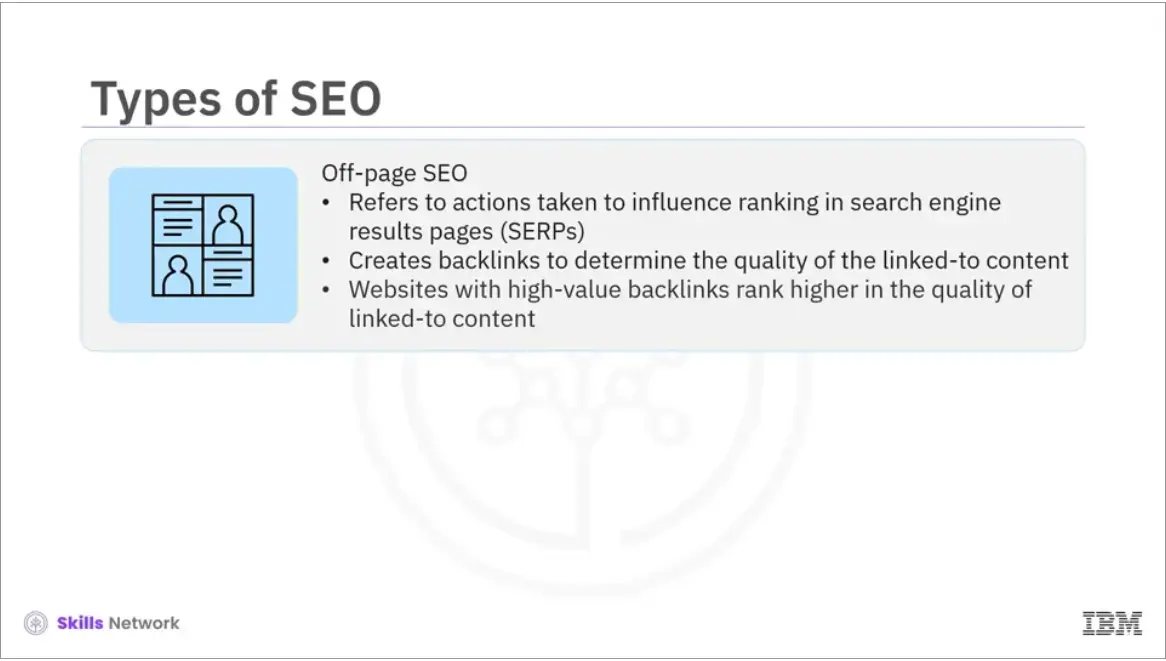
The 3rd and last type of SEO we will discuss is off-page SEO.
It refers to actions taken away from the website to influence the rankings on Search Engine Result Pages or (SERPs),
Off-page SEO is commonly associated with the creation of backlinks. Search engines use backlinks to determine the quality of the connected content, and
Website with many high-value backlinks usually ranks higher than an otherwise equal website with fewer backlinks.
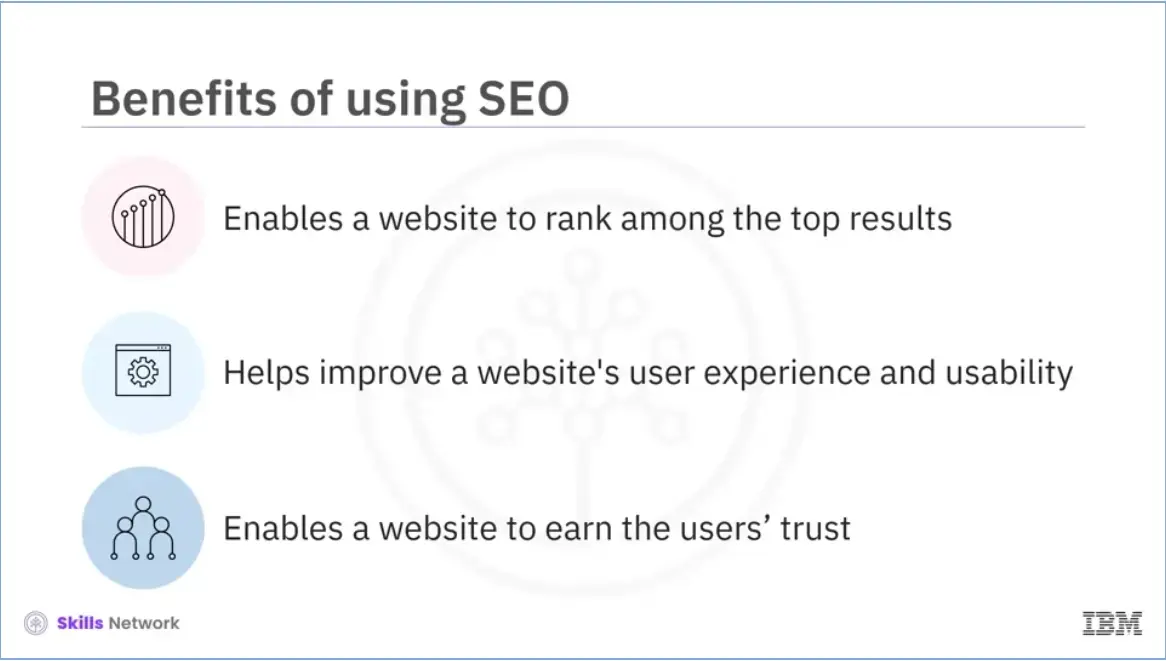
Now, we will talk about the benefits of using SEO. Most users click one of the top five SERP suggestions.
The website must rank among the top results to capitalize on this and attract visitors.
SEO is about search engines and good SEO practices, which help improve a website's user experience and usability.
Users trust search engines. Having a presence in the top positions for the keywords the user searches for enables the website to earn the users’ trust.
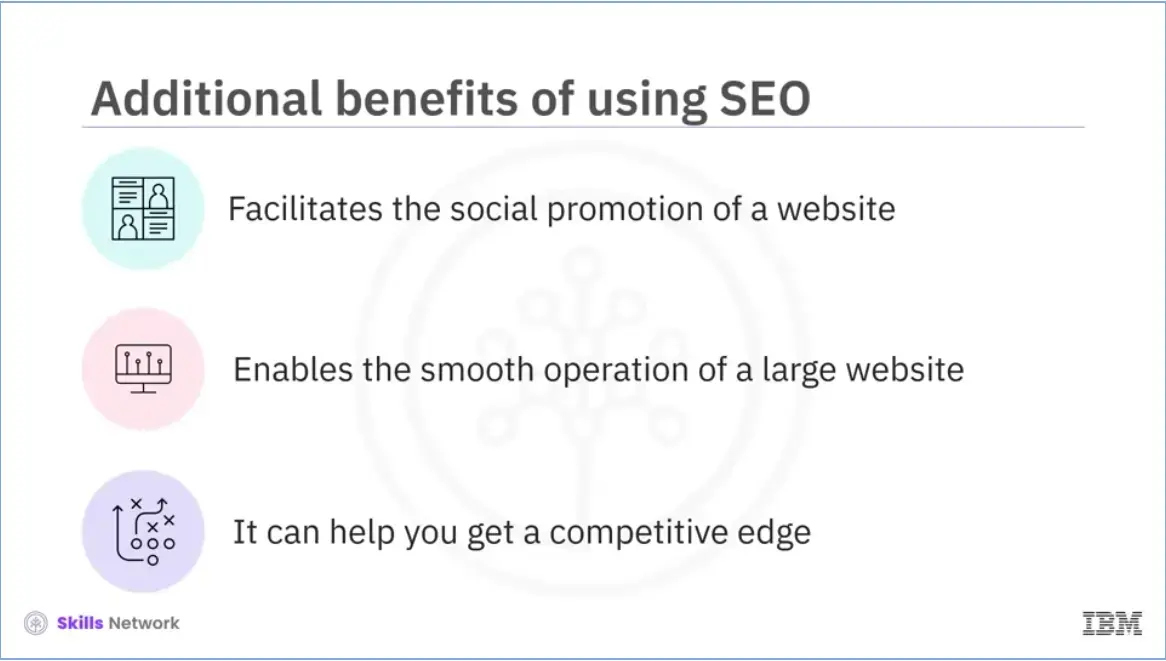
SEO is essential for the social promotion of a website. People who find a website through a Google or Bing search are more likely to share it on Facebook, Twitter, or other social media platforms.
SEO enables the smooth operation of a large website. Websites with multiple authors can benefit from SEO directly and indirectly. The direct benefit is increased organic traffic, and the indirect benefit is a common structure or checklist to utilize before publishing content on the website.
SEO can help get a competitive edge. If two websites sell the same product, the search-engine-optimized website will have more customers and make more sales.
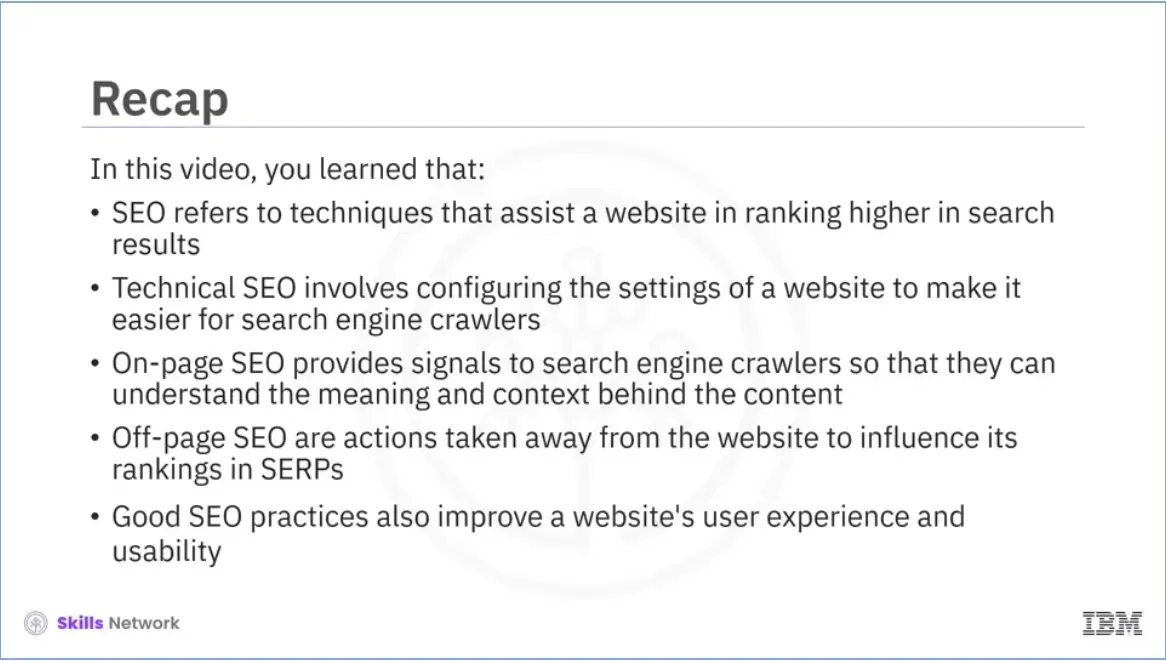
SEO refers to techniques that assist a website in ranking higher in search results,
Technical SEO involves configuring the settings of a website to make it easier for search engine crawlers,
On-page SEO provides signals to search engine crawlers so that they can understand the meaning and context behind the content,
Off-page SEO are actions taken away from the website to influence its rankings in SERPs, and
Good SEO practices also improve a website's user experience and usability.
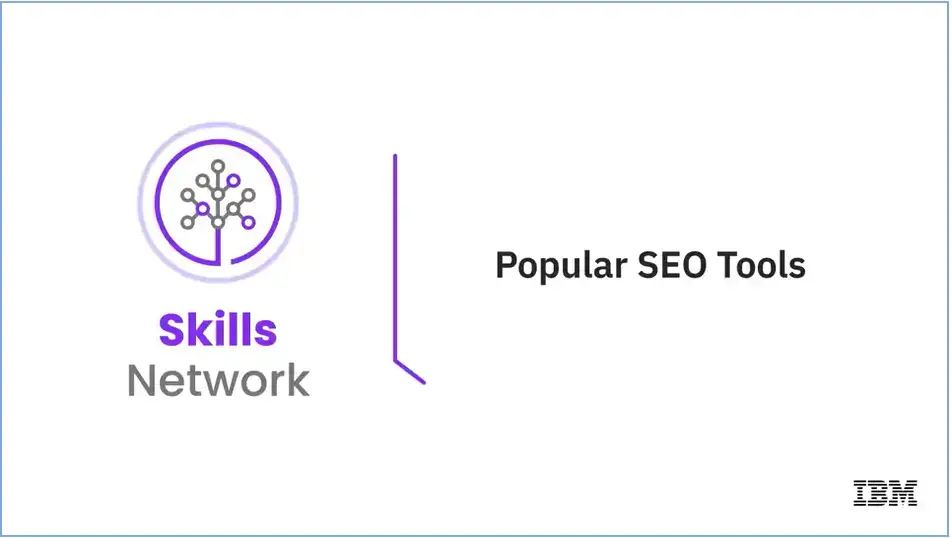
Welcome to “Popular SEO Tools.”
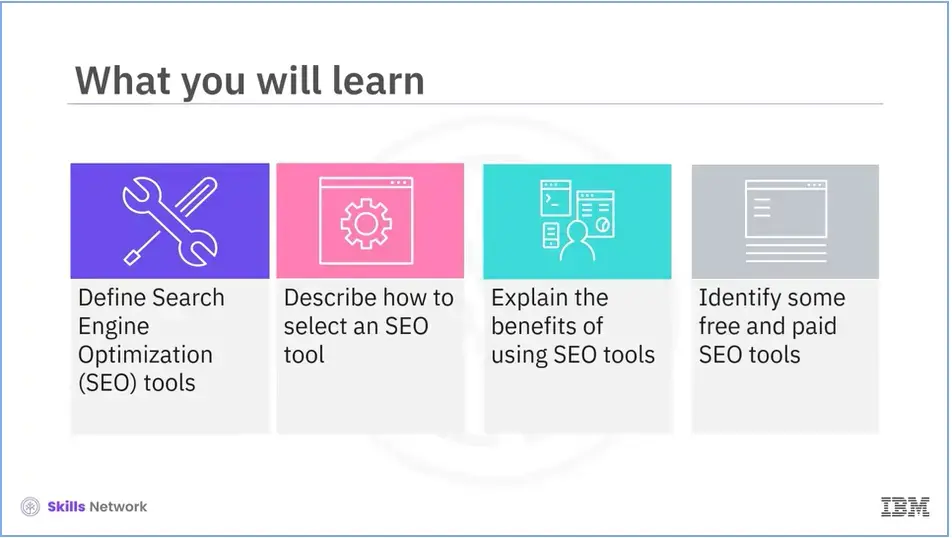
Define Search Engine Optimization (SEO) tools,
Describe how to select an SEO tool,
Explain the benefits of using SEO tools, and
Identify some free and paid SEO tools.
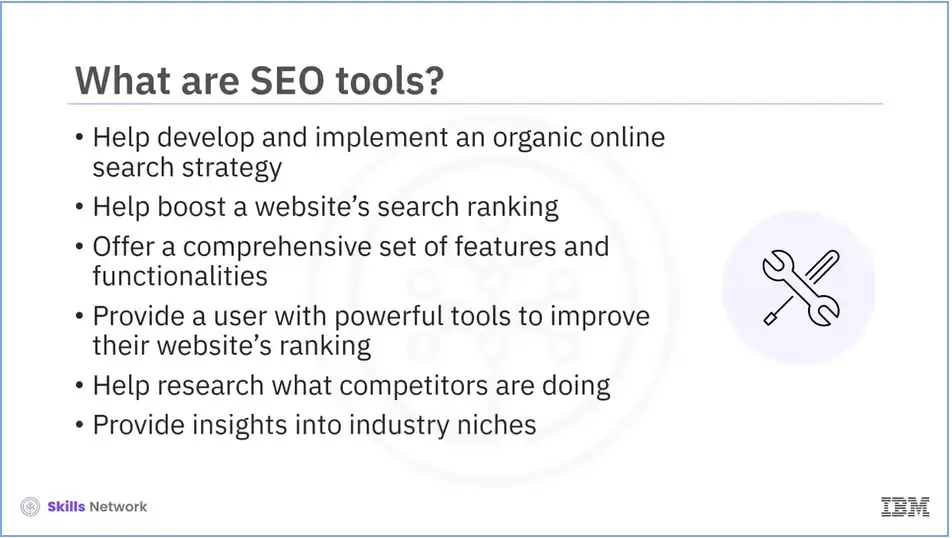
Help develop and implement an organic online search strategy,
Assist in boosting a website’s search ranking,
Offer customers a comprehensive set of features and functionalities,
Provide users with powerful keyword research tools, backlink assistance, rank tracking tools, and reports, among other things.
Enable you to research what your competitors are doing, and
Provide insights into industry niches, allowing you to identify what works and what doesn't.
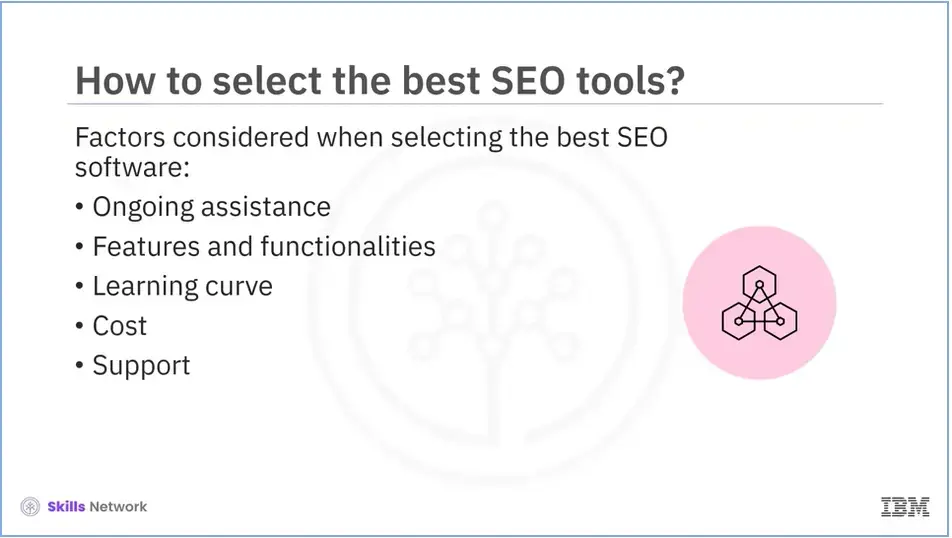
You need to consider a few factors when selecting the best SEO software. They are: Ongoing assistance Features and functionalities. Learning curve Cost, and Support.
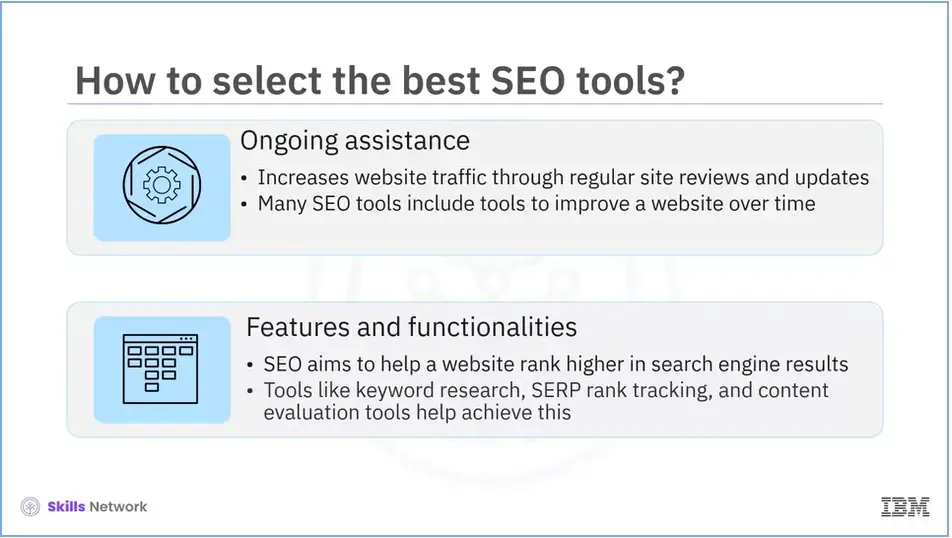
Let’s explore each in detail.
The main factor to consider is whether you require ongoing SEO assistance. It is an effective method of increasing relevant traffic to your website through regular site reviews and updates. Many of the best SEOs include tools to help you improve your site over time with ongoing optimizations, site audits, and reports.
Another important factor is features and functionalities. As SEO aims to help a website rank higher in search engine results, tools like keyword research, SERP rank tracking, content evaluation tools, competitor analysis, backlink monitoring, and website audit functionality play an important role.
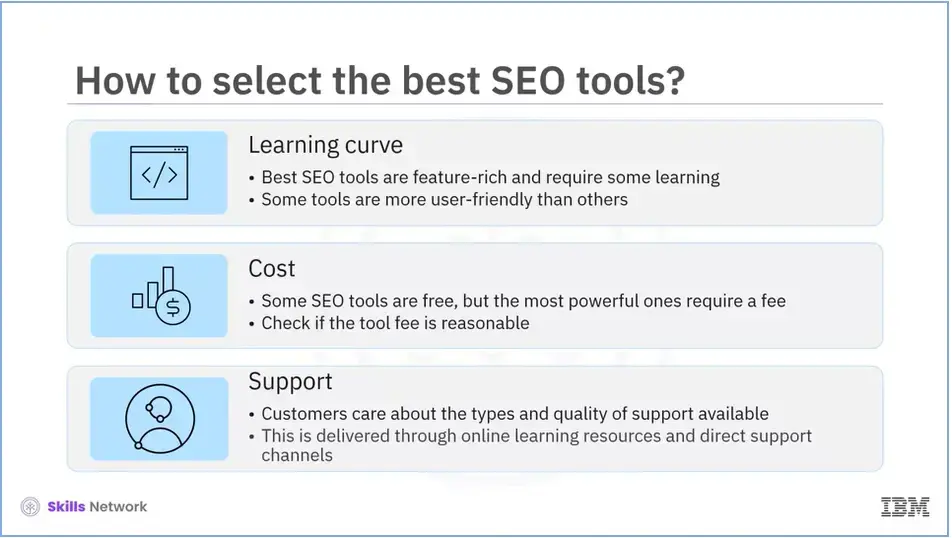
The learning curve is another crucial factor to consider. The best SEO tools are usually so feature-rich that they require some learning. Some tools, however, are more user-friendly than others and should be considered when developing a website as a beginner.
You also need to consider cost when selecting the best SEO tool. While some SEO tools are free, the most powerful ones require a fee. It is necessary to check if the tool fee is reasonable compared to the value of the tool.
The last important consideration is support. Customers care about the types and quality of support available through online learning resources and direct support channels such as email, chat, and phone.
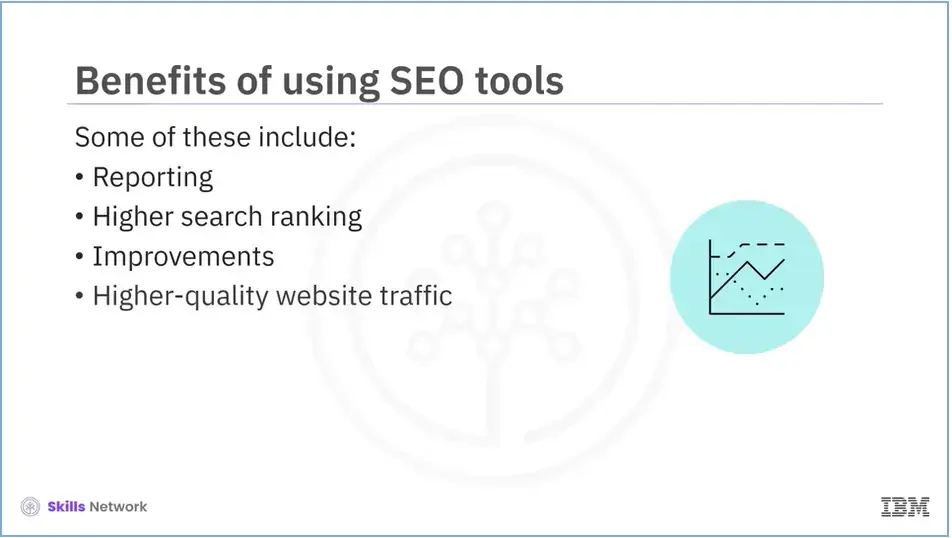
We will now discuss the benefits of using the best SEO tools online. These include reporting, higher search ranking, improvements, and higher-quality website traffic.
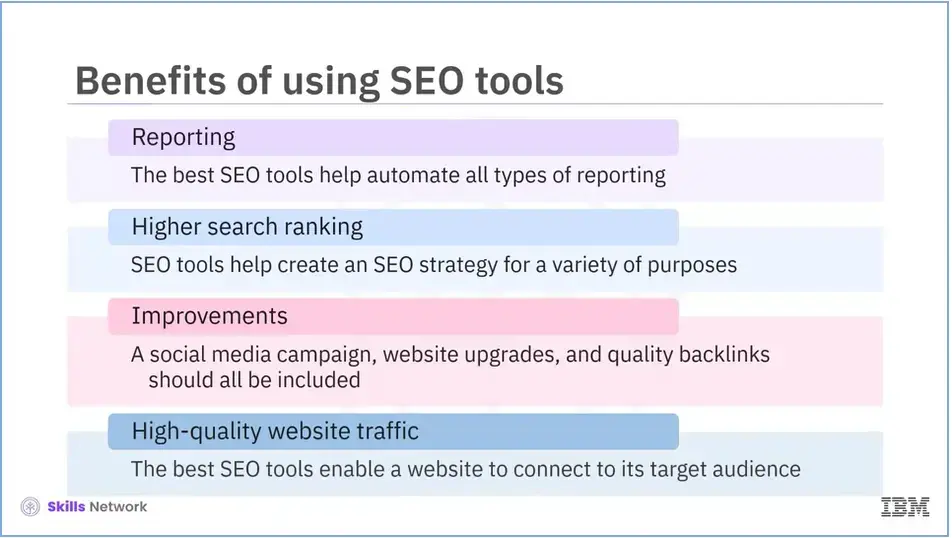
Let’s explore each in detail.
Reporting: The best SEO tools help automate all types of reporting by automatically retrieving data points. They help create custom reports and can view almost any type of data.
Higher Search Rankings: Many believe that SEO tools are only good for one thing—higher search rankings. In contrast, they enable you to create an SEO strategy for various purposes.
Improvements: In addition to the main keyword research tools, it should also include a social media campaign, website updates, and high-quality backlinks.
Higher-Quality Website Traffic: The best SEO tools enable a website to connect to its target audience. This involves focusing on the right leads, which results in higher-quality website traffic.
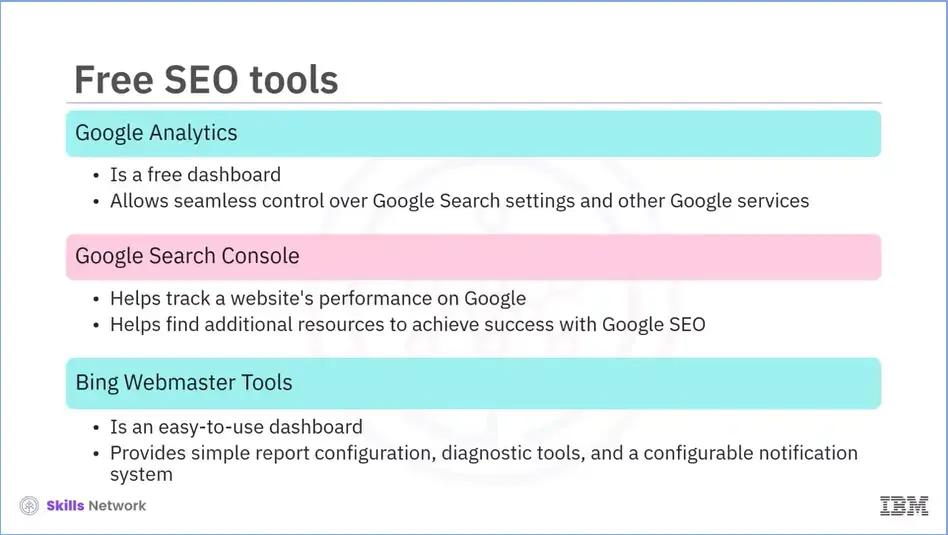
Google Analytics is a free dashboard that allows seamless control over Google Search settings and other services such as Search Console and Data Studio.
Google Search Console is a tool to track a website's performance on Google and find additional resources to achieve success with Google SEO.
Bing Webmaster Tools provides an easy-to-use dashboard, simple report configuration to track SEO results over time, diagnostic tools to address SEO strategy flaws, and a configurable notification system to track your Bing account in real time.
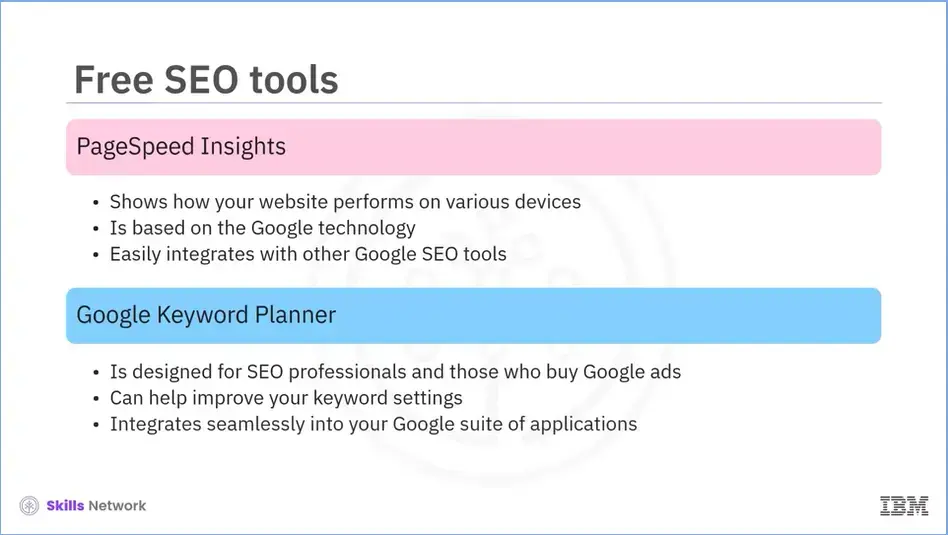
PageSpeed Insights is another useful tool that shows how your website performs on various devices. It is based on Google technology and easily integrates with other daily SEO tools.
Users who are SEO experts and frequently purchase Google ads should use Google Keyword Planner. You can improve your keyword settings using this free tool as it integrates seamlessly into your Google suite of applications.
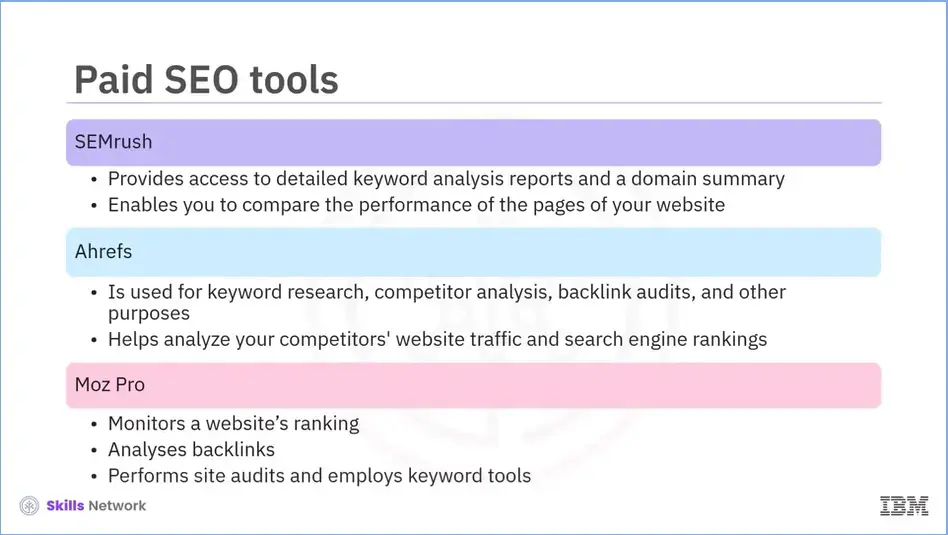
The Semrush SEO toolkit provides access to detailed keyword analysis reports and a domain summary for any domain you manage. It enables you to compare the performance of your pages to see where you stand compared to the competition.
Ahrefs is a popular tool for keyword research, competitor analysis, backlink audits, and other purposes. Using the site audit feature, you can analyze your competitors' website traffic and search engine rankings and use this information to improve your SEO strategies.
Moz Pro monitors a website’s ranking, analyses backlinks, performs site audits, and employs keyword tools.
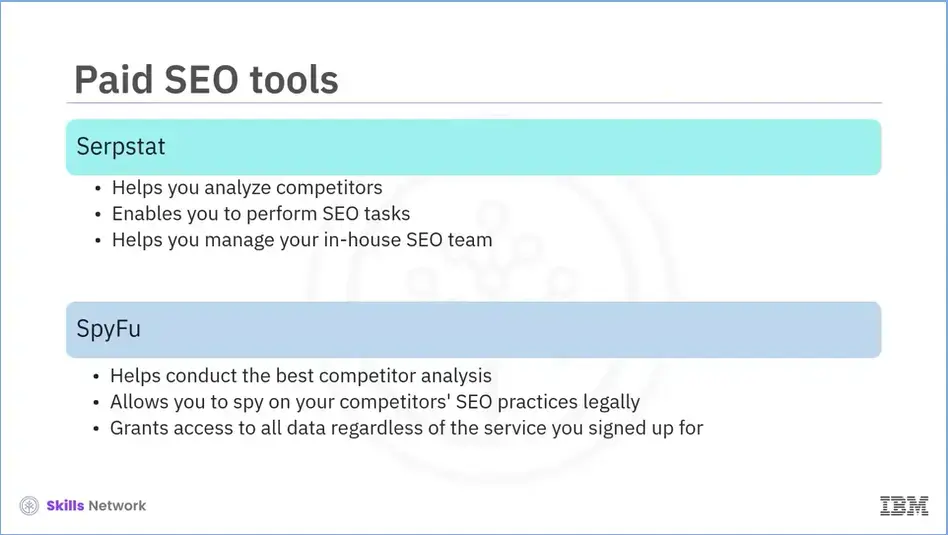
Serpstat is a comprehensive tool that can help you analyze competitors perform SEO tasks, and manage your in-house SEO team.
SpyFu helps conduct the best competitor analysis. It allows you to legally spy on your competitors' SEO practices. Regardless of what kind of services you sign up for, you will have access to all the data they uncover.
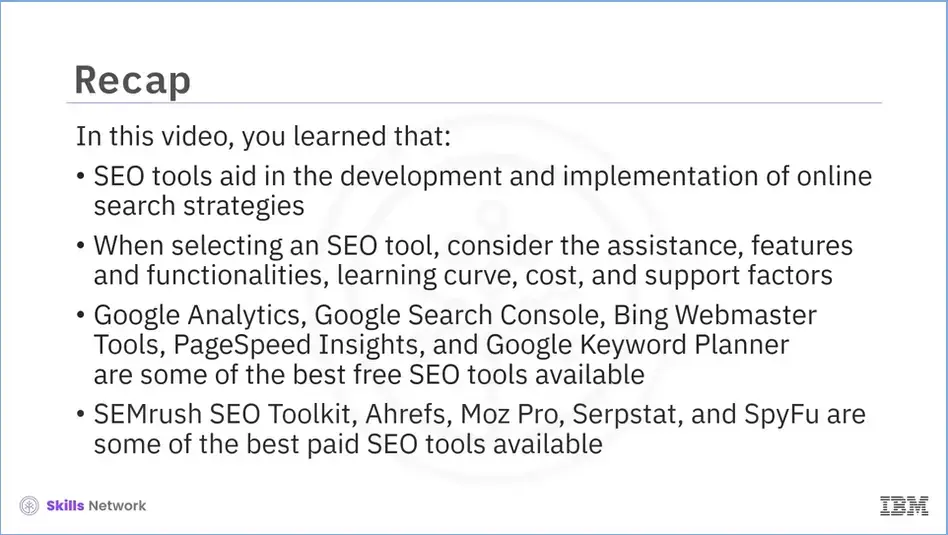
SEO tools aid in the development and implementation of online search strategies,
When selecting an SEO tool, consider the assistance, features and functionalities, learning curve, cost, and support factors,
Google Analytics, Google Search Console, Bing Webmaster Tools, PageSpeed Insights, and Google Keyword Planner are some of the best free SEO tools available, and
SEMrush SEO Toolkit, Ahrefs, Moz Pro, Serpstat, and SpyFu are some of the best-paid SEO tools available.
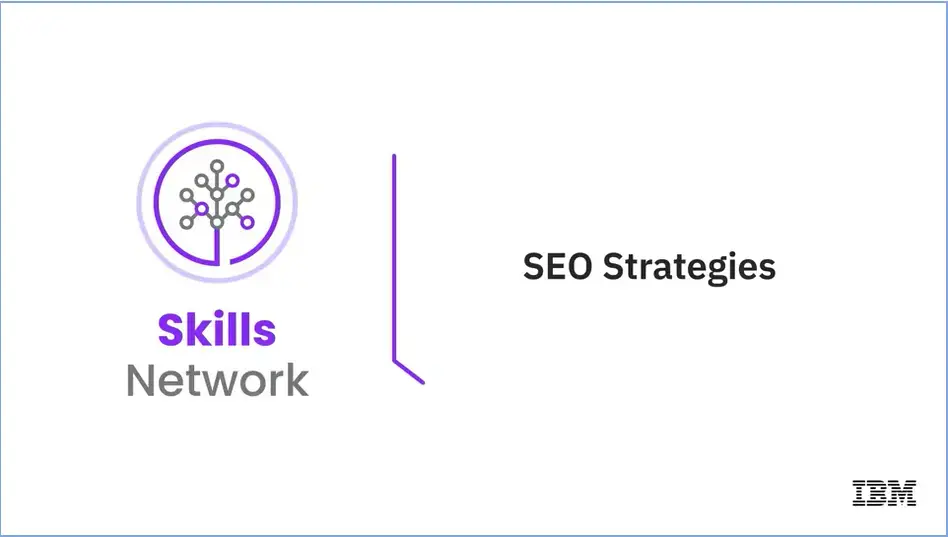
Welcome to SEO Strategies.
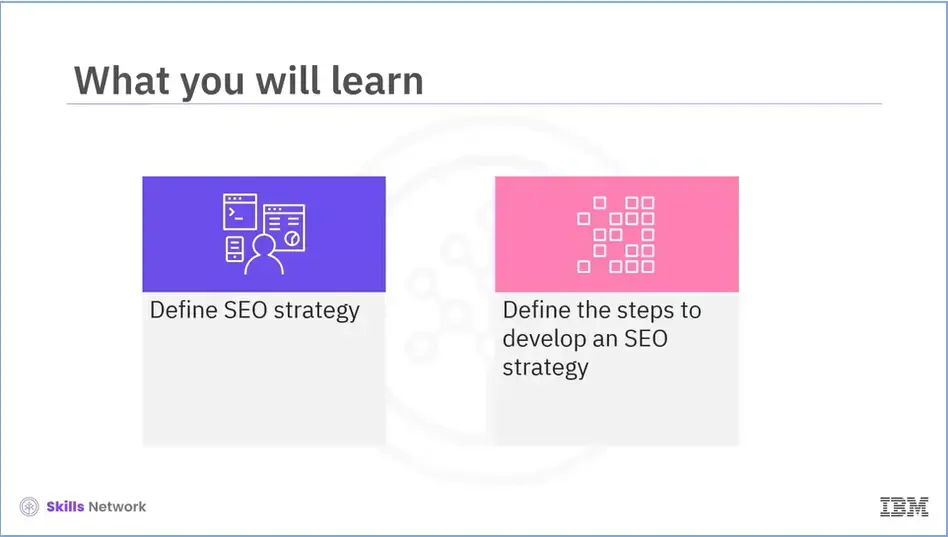
Define an SEO strategy, and
Define the steps to develop an SEO strategy.
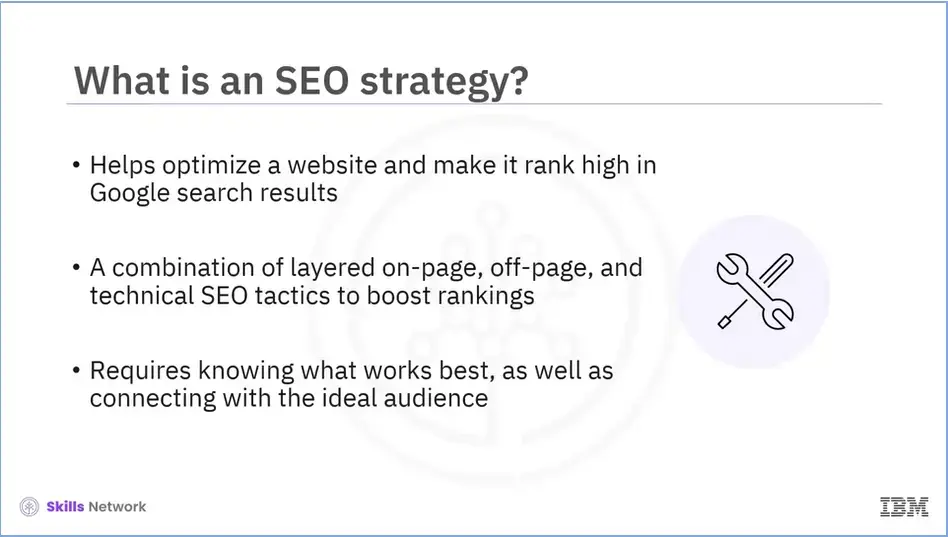
An SEO strategy is a plan of action for a company to optimize its website and rank high in Google search results. It's a combination of layered on-page, off-page, and technical SEO tactics designed to boost rankings for primary and secondary keywords, pages, and websites. Knowing what works best for you and your business, as well as connecting with your ideal audience, is an important part of developing an SEO strategy.
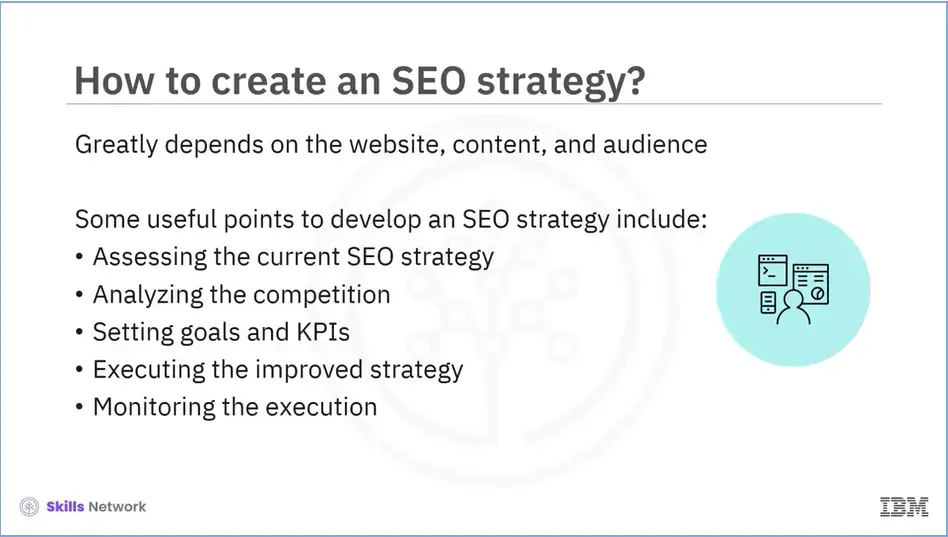
There is no one-size-fits-all approach to developing an SEO strategy, as it greatly depends on the website, content, and audience. However, some useful points should be considered before developing an SEO strategy to make your website more searchable online.
Assessing the current SEO strategy,
Analyzing the competition,
Setting goals and KPIs,
Executing the improved strategy, and
Monitoring the execution.
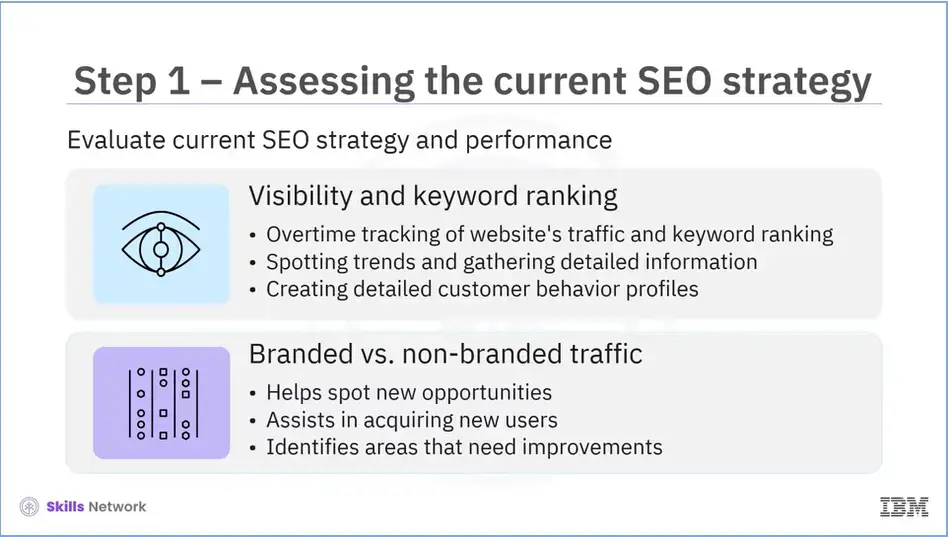
The first step is to evaluate your current SEO strategy and its performance. You should assess your website's organic visibility, keyword rankings, and branded vs. non-branded traffic split.
There are several tools available online to show you this information. You can use them to track the performance of your website’s organic traffic and keyword rankings over time. You can also easily spot trends and gather detailed information on all aspects of the business to maximize sales and profits by conducting business research. Customer research will reveal how current customers perceive your company and will allow you to create detailed purchasing behavior profiles.
Understanding the difference between branded and non-branded traffic on your website will help you identify opportunities. Increasing non-branded traffic allows you to acquire new users who may not have previously heard of you. You'll also be able to identify areas that need improvement for your next SEO strategy.
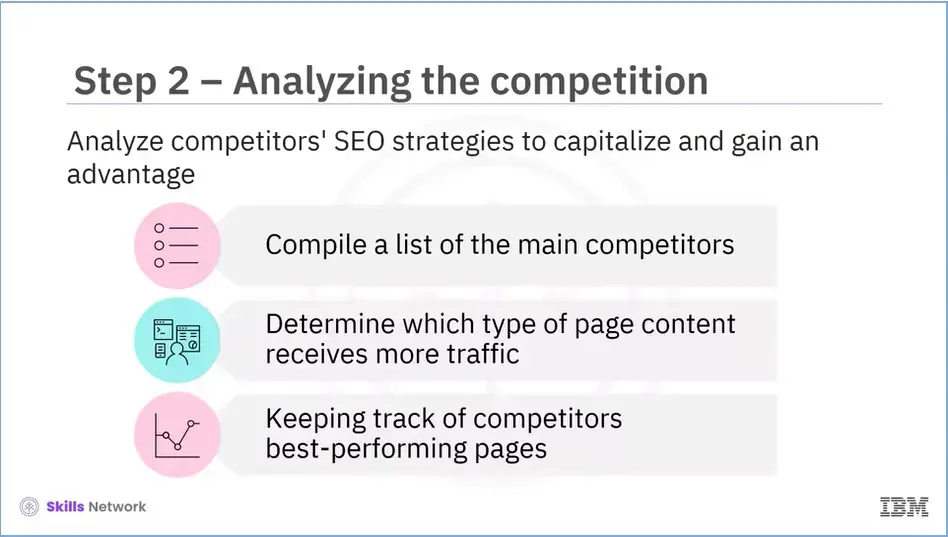
After you've assessed your current SEO strategy, you should analyze the competitors' SEO strategies. This will give you a sense of what is and isn't working for them, as well as areas where you can capitalize to gain an advantage.
Begin by compiling a list of your main competitors, which should include those in your service area and the ones who consistently rank high in the SERPs for your main keywords.
Next, you need to determine which of their pages receive the most traffic. This can help you decide what type of content should be added to your website to improve your ranking. Keep track of whether the competitors’ best-performing pages are blogs, product pages, or other pages.
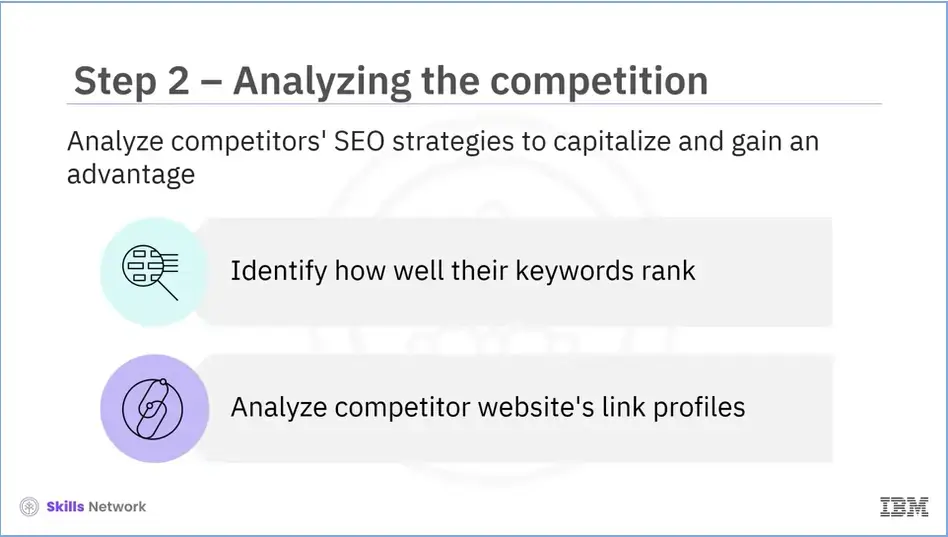
Then, you need to identify how well their keywords rank. Analyzing their keyword rankings will tell you if your competitors are ranked for keywords that you are not. This will help you identify opportunities to boost your keyword rankings.
Finally, you need to analyze the link profiles of your competitors' websites. This will help you understand where their backlinks are coming from and identify the link gap between their website and yours. This will enable you to develop your link-building strategy to build a strong backlink profile.
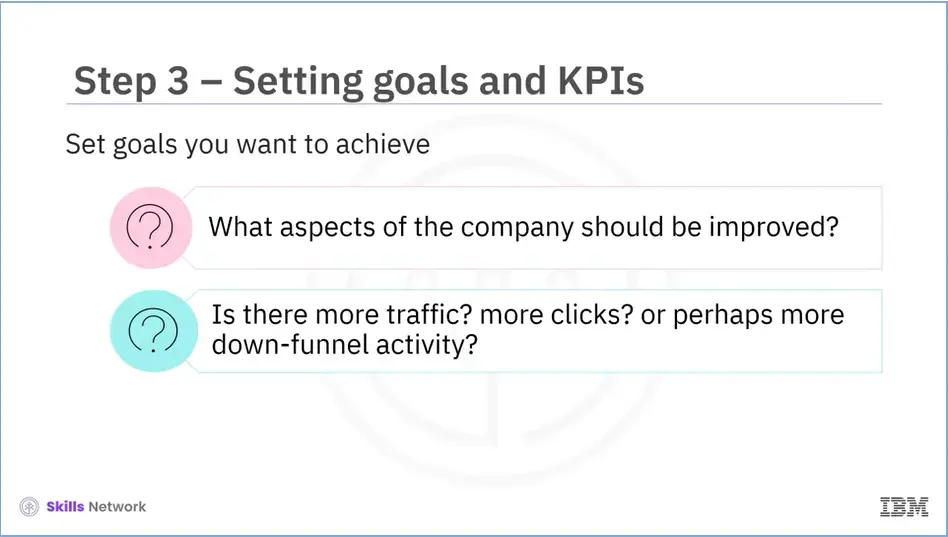
After your strategy is developed, you need to set goals you want to achieve. Like: What aspects of the company do you want to improve? and Is there more traffic? How about more clicks or perhaps more down-funnel activity?
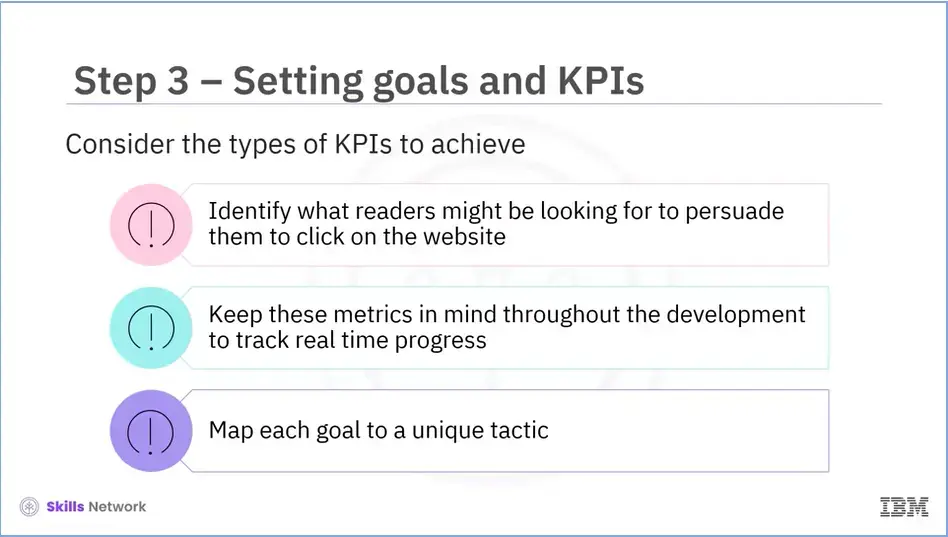
Addressing these questions will help you consider what readers might be looking for that would persuade them to visit or interact with your website.
Keeping these metrics in mind throughout the development of your business strategy will allow you to track your progress in real-time. Each goal should be mapped to a unique tactic that you can employ to help optimize your strategy, which is why knowing your goals ahead of time is crucial.
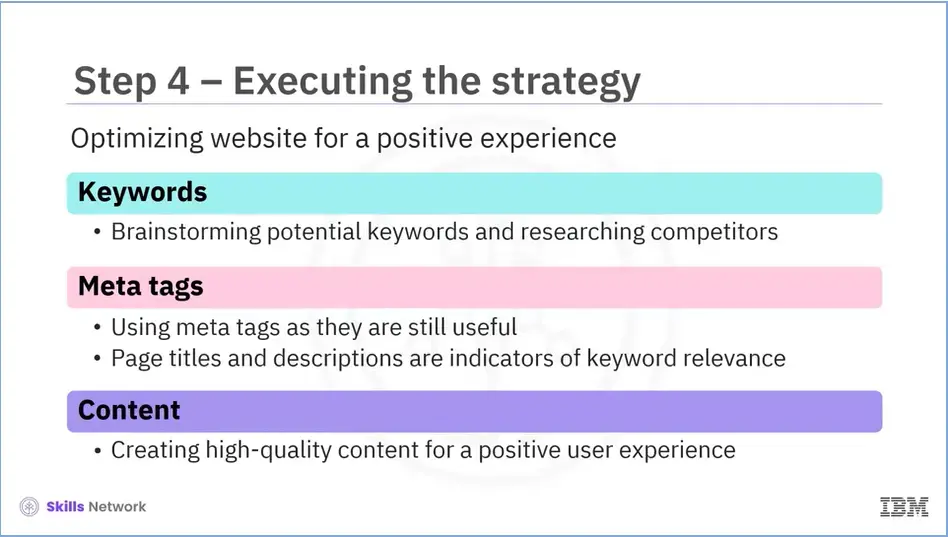
After your goals are set, you should begin optimizing your website for positive page experience. Begin by brainstorming potential keywords and researching competitors using the Google AdWords keyword tool. Remember that meta tags are still useful in SEO.
Google considers the title and description of your page to be an indication of keyword relevance. You will be able to effectively rank your keywords while also providing a positive user experience if you create high-quality content.
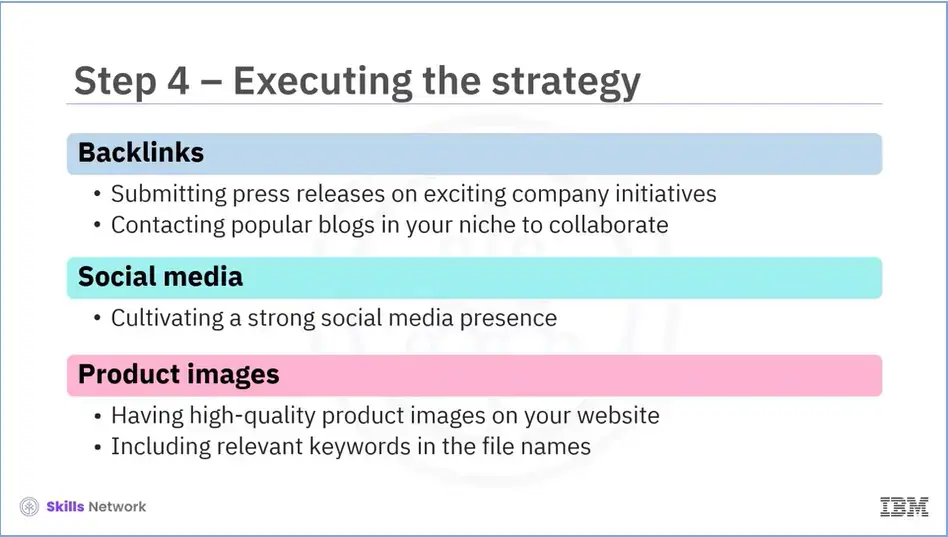
Next, on a monthly or bimonthly basis, you should submit press releases on any company initiatives and contact popular blogs in your niche to see how you can collaborate to get a backlink from their website.
Many content websites are focused primarily on community. As a result, you should cultivate a strong social media presence that sends signals of authority and influence to search engines. Finally, note that when customers search for products online, they frequently look at both web and image results. If you have high-quality product images on your website and include relevant keywords in the file names, the images will rank higher in search engines.
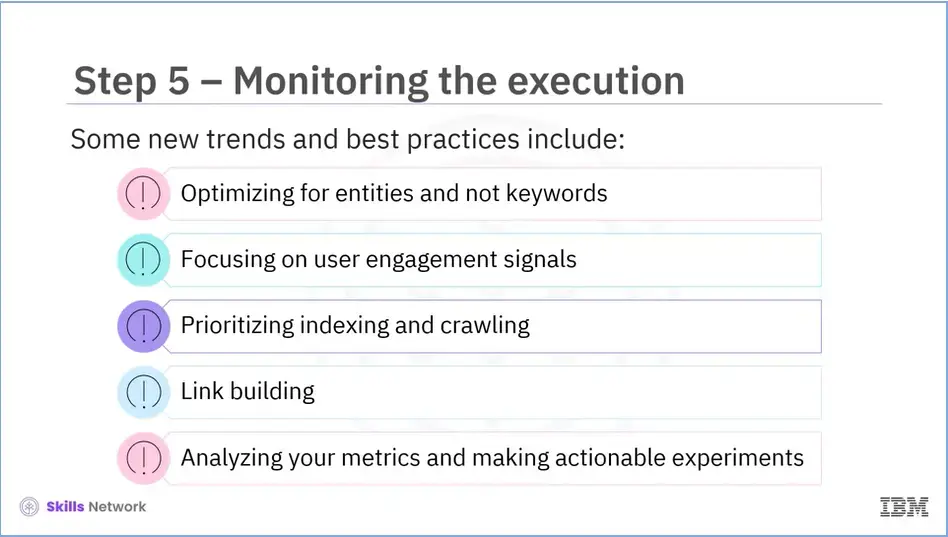
Finally, you need to be on the lookout for new trends and best practices. Some of these include:
Optimizing for entities (not keywords) – Focus on building pages around topics and including topic variants. Focusing on user engagement signals, particularly speed. Prioritizing indexing and crawling – The number of pages indexed is increasing exponentially, and Google is shifting from indexing everything to indexing quality content. Link building – Focus on gaining authoritative links that your competitors do not already have. Analyzing your metrics and making actionable experiments based on your findings.
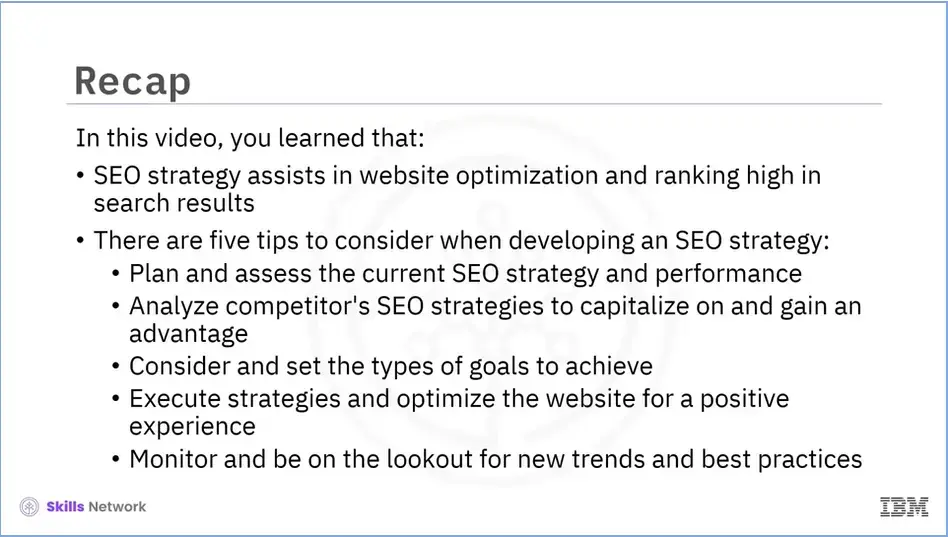
Recap (2-03), you learned that:
SEO strategy assists in website optimization and ranking high in search results, and
Plan and assess the current SEO strategy and performance,
Analyze competitor’s SEO strategies to capitalize on and gain an advantage,
Consider and set the types of goals to achieve,
Execute strategies and optimize the website for a positive experience, and
Monitor and be on the lookout for new trends and best practices.
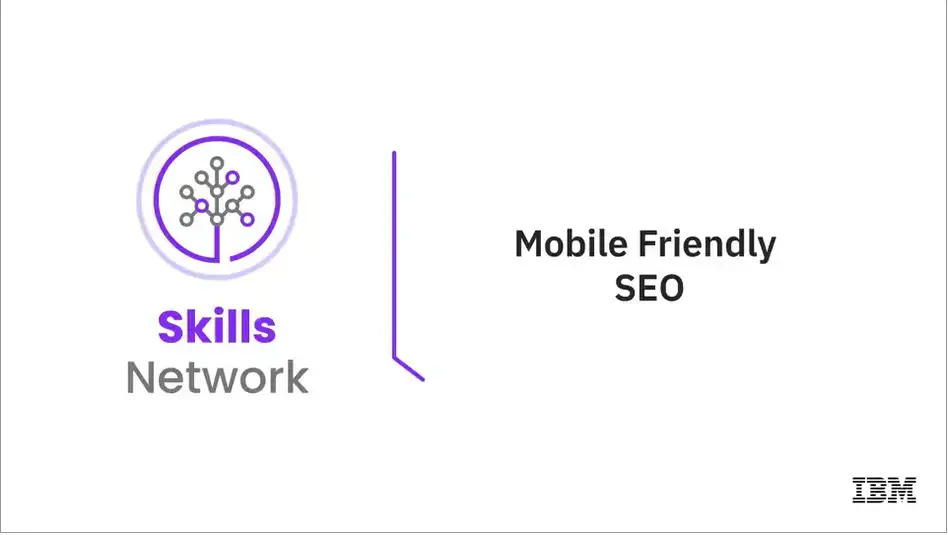
Welcome to "Mobile friendly SEO."

Define mobile SEO and its importance,
Differentiate between mobile and desktop SEO,
Describe how to check if a website is mobile friendly, and
Identify the best practices.
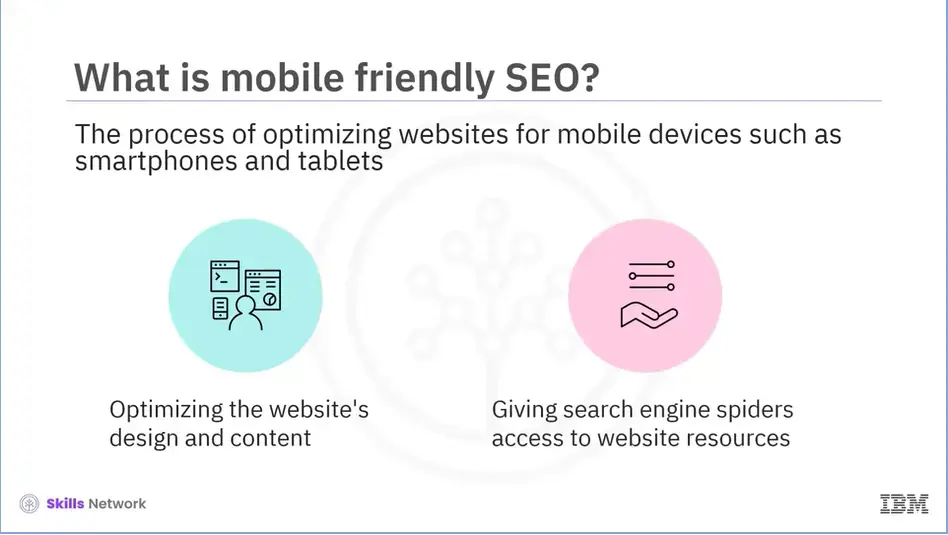
Mobile SEO is the process of optimizing websites for mobile devices such as smartphones and tablets. This includes optimizing the website's design and content, as well as making the website resources available to search engine spiders.
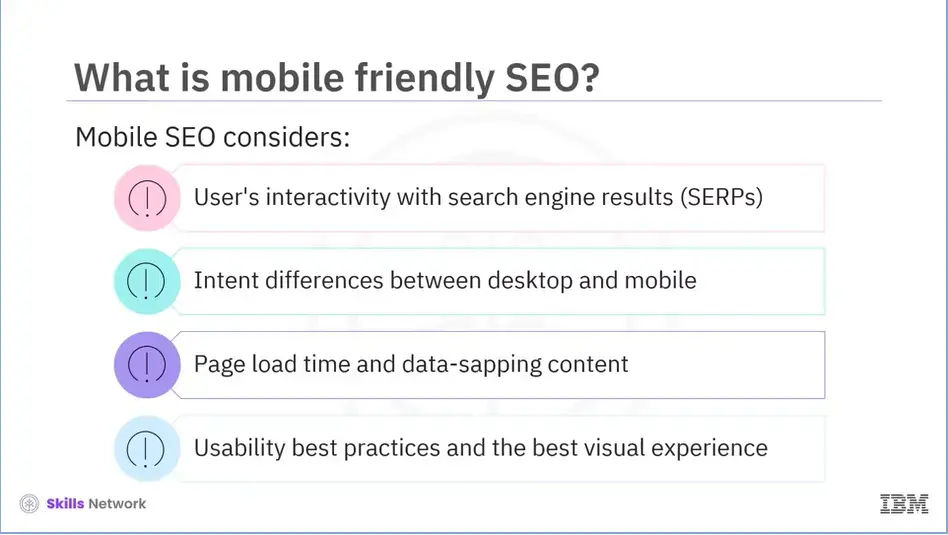
Mobile SEO considers:
How a user interacts with search engine results (SERPs) on a mobile device versus a desktop computer,
The differences in intent between desktop and mobile for the same query,
If the pages load quickly and do not contain data-sapping resources, such as bloated images and extra script, and
How to include usability best practices for mobile content access and provide the best visual experience.
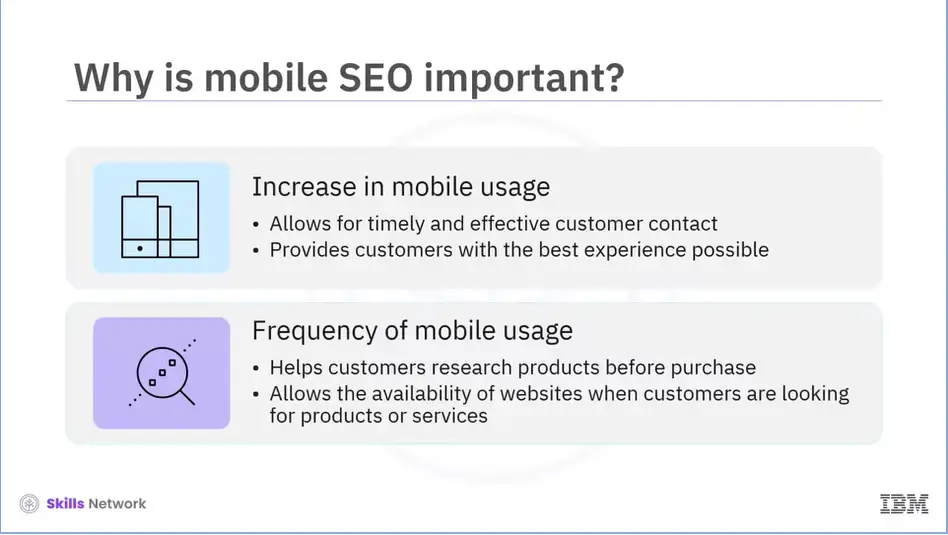
Due to significant increase in mobile usage, most users access a website through a mobile device rather than a desktop. This makes mobile SEO important because it allows you to reach your customers at the right time and provide them with the best possible experience.
According to studies, people frequently use the nearest device to look something up quickly, which is usually their smartphone. They use it to research products before making purchases. According to Google research, smartphone users are more likely to purchase than desktop users. It is your responsibility to be available when they are looking for your products or services.
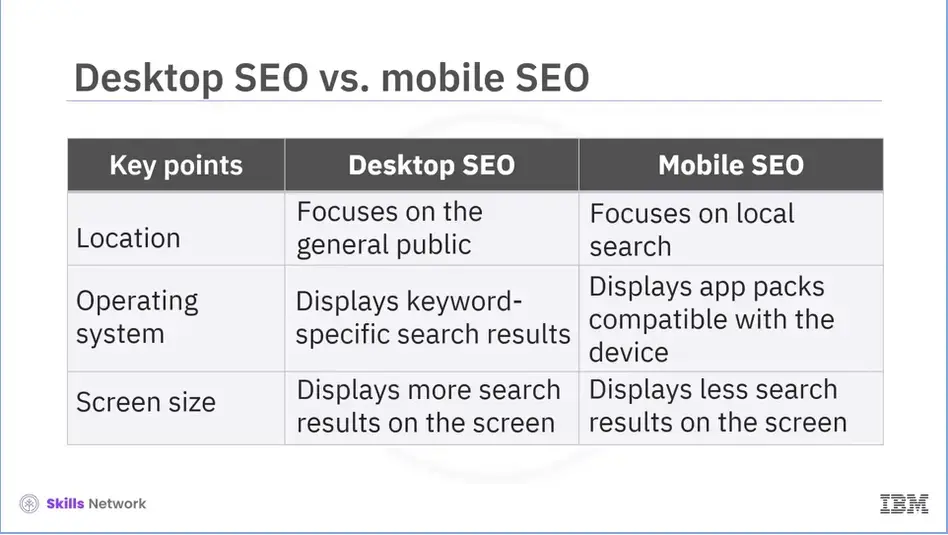
Let’s now discuss the significant differences between desktop and mobile SEO.
Location - Desktop SEO focuses on the general public, with no geographic restrictions. While most mobile users are looking for local results, mobile SEO is typically focused on local searches.
Operating system - Depending on the device you are using; different results may appear for the same search query. This is because Google considers the mobile device's operating system when displaying the most relevant search results. When the keyword has a strong app-oriented intent, search engines display app packs that are compatible with the device.
Screen size - The differences in search layout for desktop and mobile due to screen space can also affect how people view your website. Because mobile device screens are vertical and much smaller than desktop screens, search results have a fraction of the search space that a desktop screen has.
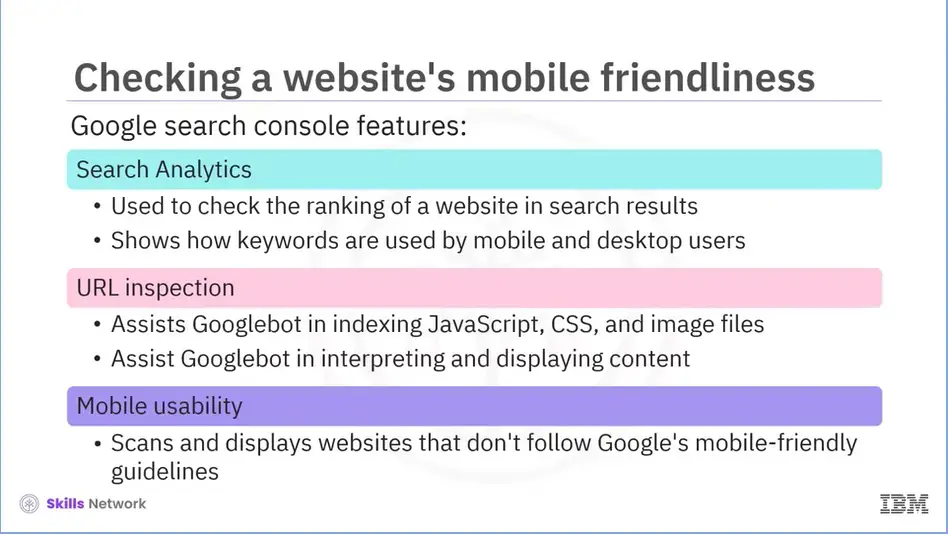
The best tool to use to determine whether your website is mobile-friendly is Google Search Console - Its search tools are extremely useful if you want to know how your website ranks in search results. For example, you can see how mobile and desktop users use keywords to find what they need by using the Search Analytics feature. Googlebot must be able to crawl your JavaScript, CSS, and image files in order to properly index them.
URL Inspection - is a useful tool in Search Console for this. By using this tool, you can see how Googlebot interprets and displays your content.
The Mobile Usability - tool is another Google Search Console feature that scans your site and displays a list of posts and pages that do not adhere to Google's mobile-friendly guidelines.

Other excellent mobile SEO tools include:
Google's Mobile-Friendly Test & Analytics, SEMrush, Ahrefs, ScreamingFrog and SimilarWeb.
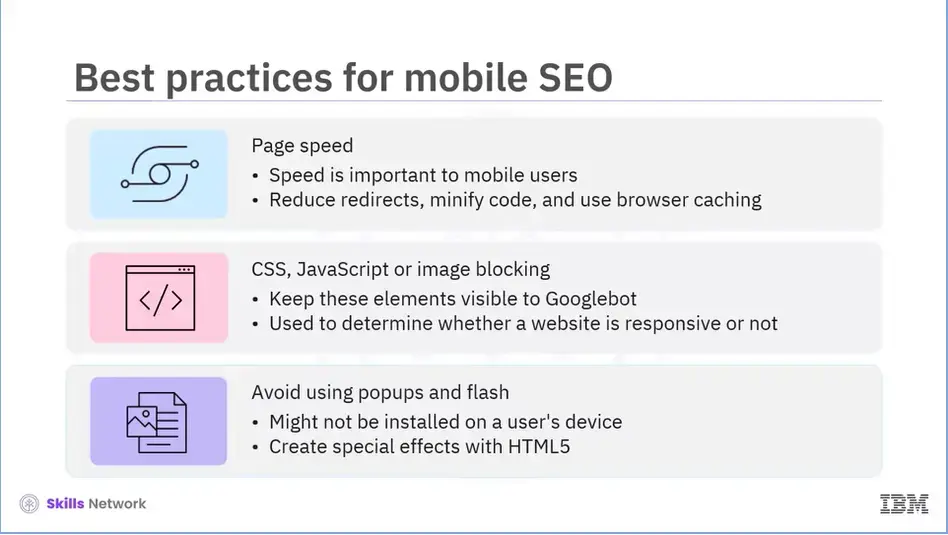
If your site is already well optimized for search engines, there are only a few things to consider when optimizing for mobile devices. They are as follows:
Page speed - Because of hardware and connectivity issues, mobile users value page speed even more than desktop users. Aside from optimizing images, you should also minify code, use browser caching, and reduce redirects.
CSS, JavaScript, or image blocking - The Smartphone Googlebot wishes to be able to see and categorize the same content as humans. So don't try to hide these elements. They are also important in determining whether you have a responsive site or a different mobile solution.
Avoid Popups and Flash - The plugin may not be available on your user's phone, causing them to miss out on all the fun. Use HTML5 instead if you want to create special effects.
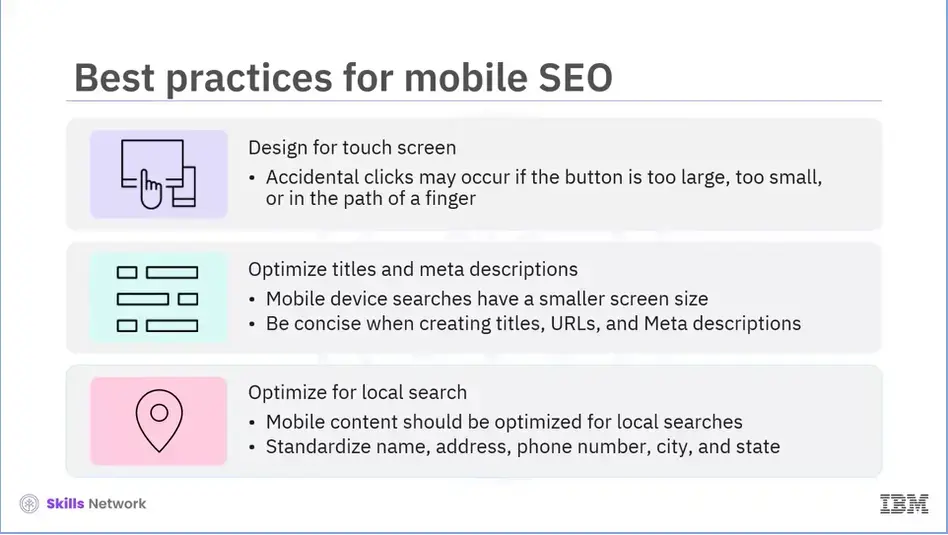
Design for Touch screen - Touch screen navigation can result in accidental clicks if your buttons are too big, too small, or in the path of a finger attempting to scroll the page.
Optimize titles and meta descriptions - Keep in mind that when a user searches on a mobile device, you have less screen space to work with. Be concise when creating titles, URLs, and Meta descriptions to showcase your best work in SERPS.
Optimize for local search - If your business has a local element, make sure your mobile content is optimized for local search. This includes standardizing your name, address, and phone number, as well as including your city and state name in the metadata of your website.
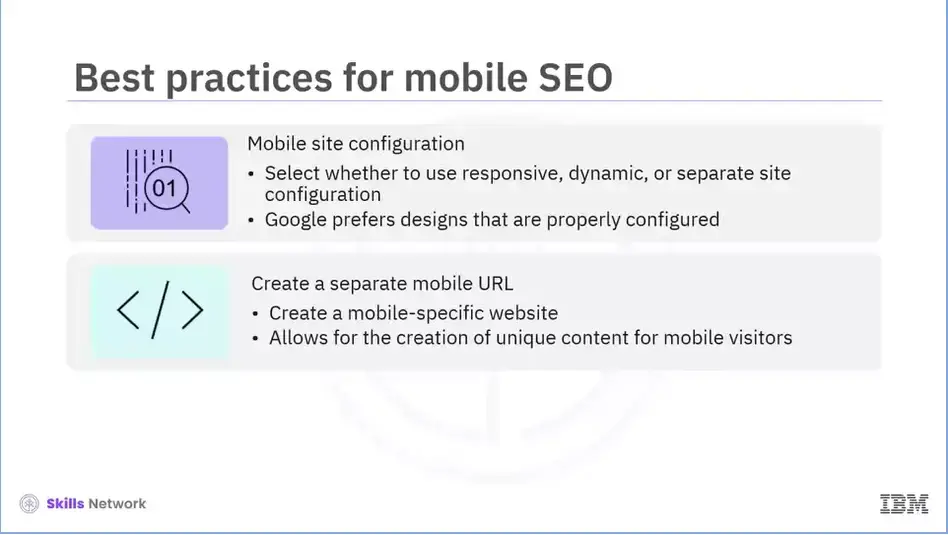
Mobile site configuration - Choosing whether to use a responsive, dynamic serving, or separate site configuration is an important decision when setting up a site. Google prefers responsive design, but all three options are acceptable as long as they are properly configured. Finally,
Create a separate mobile URL - Another option is to create a separate site for mobile users. This enables you to create entirely unique content for mobile visitors.
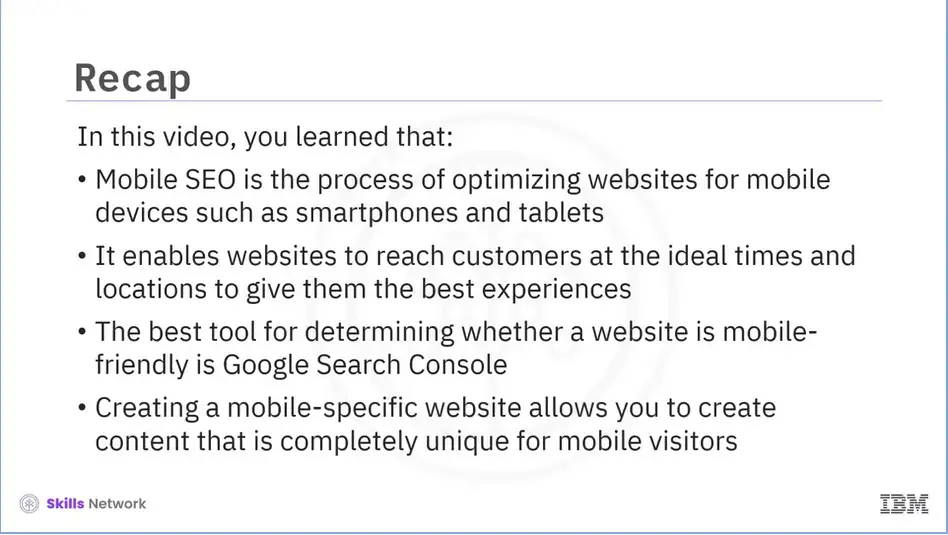
Recap (2-04), you learned that:
Mobile SEO is the process of optimizing websites for mobile devices such as smartphones and tablets,
SEO enables websites to reach customers at the ideal times and locations to give them the best experiences,
Best tool for determining whether a website is mobile-friendly is Google Search Console,
Creating a mobile-specific website allows you to create content that is completely unique for mobile viewers.
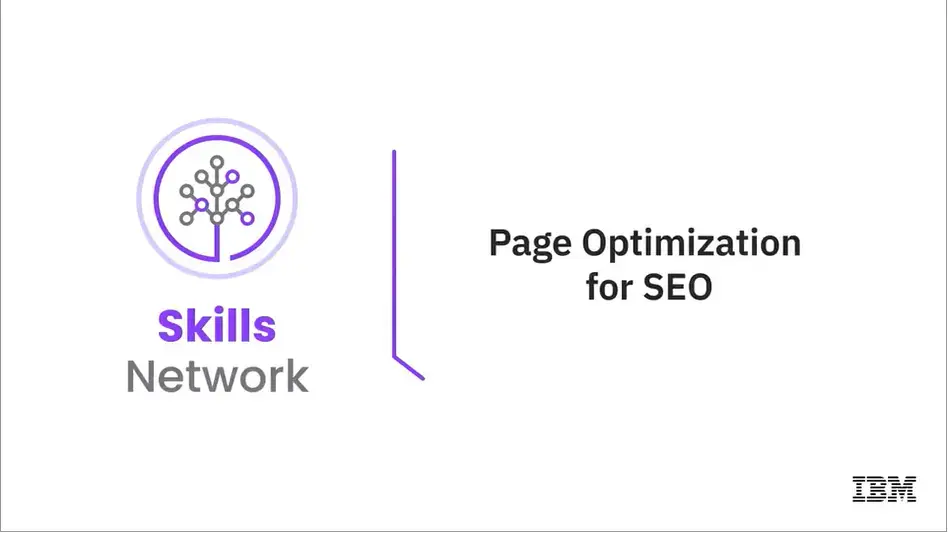
Welcome to “Page optimization for SEO.”
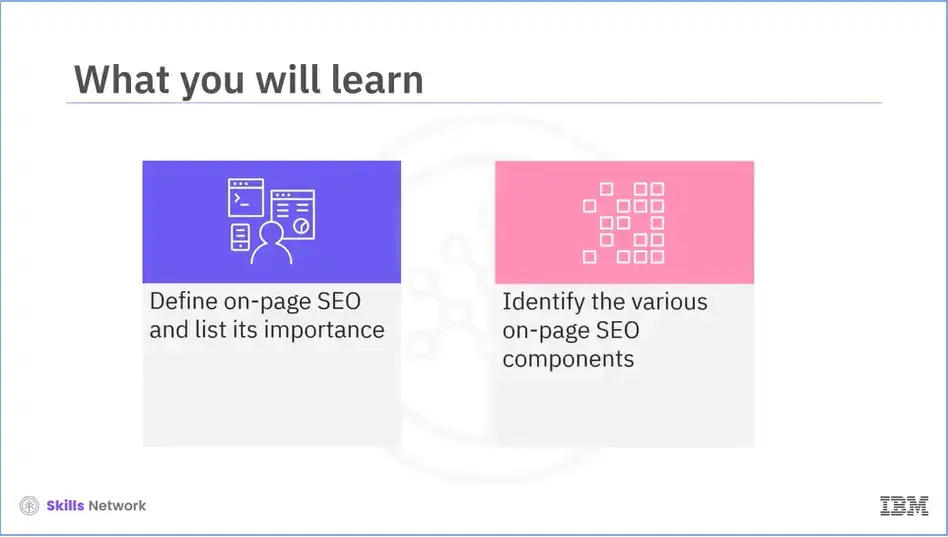
After finishing this module (2-05), you will be able to:
Define on-page SEO and list its importance, and
Identify the various on-page SEO components.
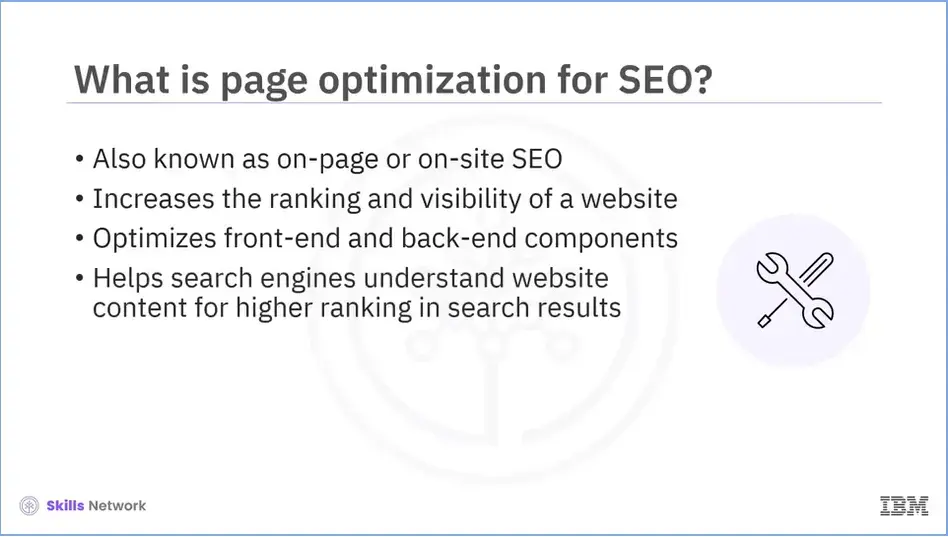
Page Optimization for SEO, also known as on-page SEO or on-site SEO, is the process of improving a website's ranking and visibility in search engines by optimizing various front-end and back-end components such as page speed, keyword density, and external backlinks.
Search engines like Google use keywords and other on-page SEO cues to determine whether a page matches a user's search intent. The better a search engine understands a website's content, the higher it will rank in the search results, resulting in a more organic traffic, conversions, and revenue.
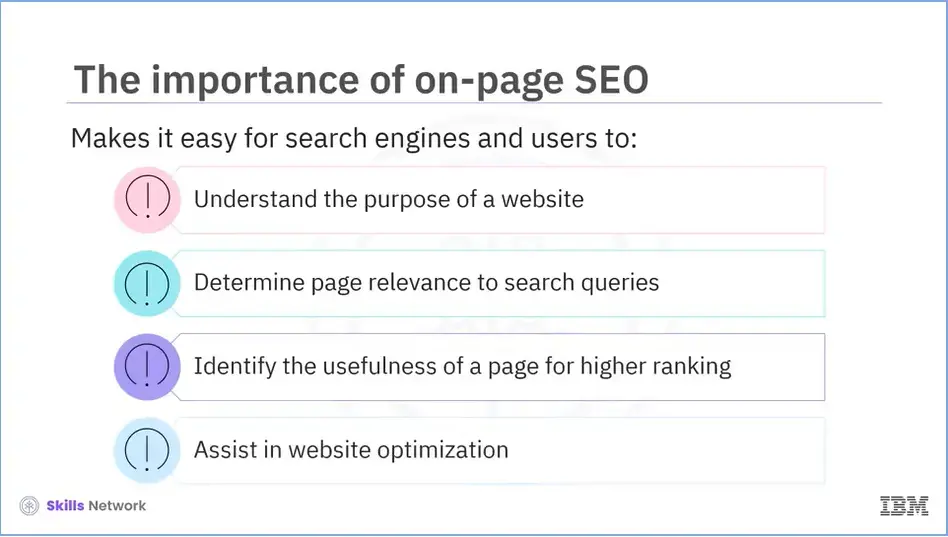
On-page SEO aims to make it easy for both search engines and users to:
Understand the purpose of a website,
Determine whether the page is relevant to one or more search queries,
Identify whether the page is useful enough to rank higher on a SERP, and
Assist in website optimization by informing Google about how the website adds value to visitors and customers.
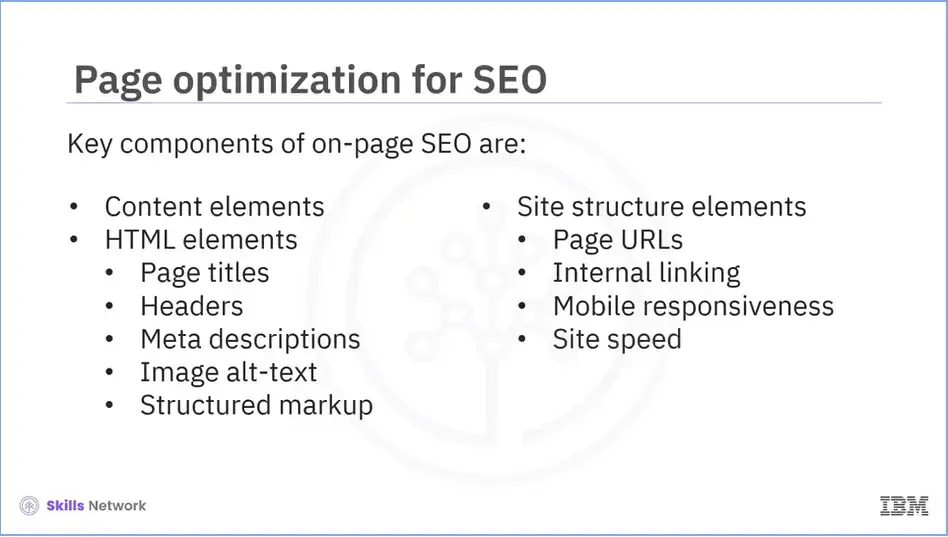
Text and HTML changes are required to optimize a website page fully.
The following are the key components of on-page SEO. Content elements, HTML elements which include: Page Titles, Headers, Meta Descriptions, Image Alt-text, and Structured Markup. And Site structure elements which include: Page URLs, Internal Linking, Mobile Responsiveness, and Site Speed.
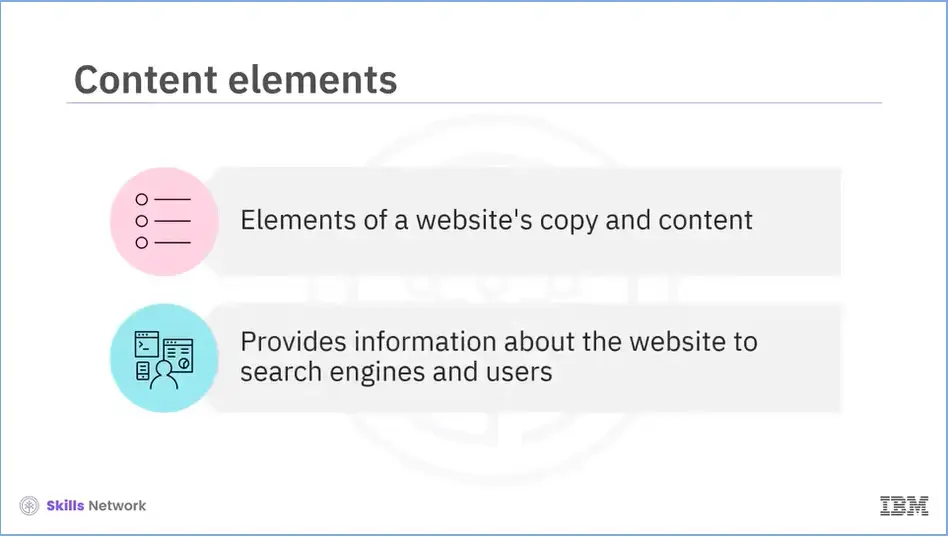
Let’s explore each in detail.
The first type of on-page SEO component that we are going to discuss is Content elements. Content elements are the elements of your website's copy and content. It provides information about your website and business to both search engines and readers.
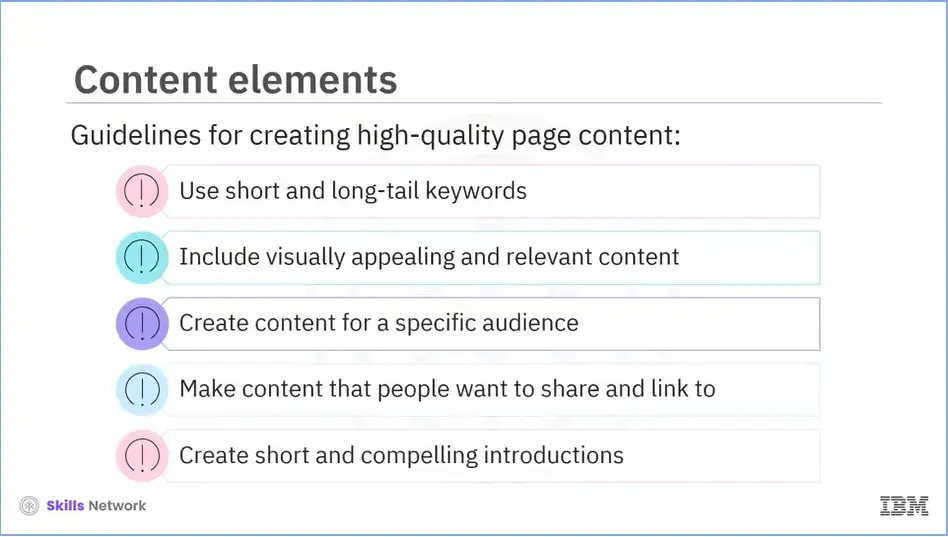
Let's consider some guidelines for creating high-quality page content. Use short and long-tail keywords naturally Include visually appealing and relevant content. Create content for your specific buyer persona(s). Make content that people will want to share and link to. Create brief, compelling introductions. Clearly articulate both the problem and your solution.
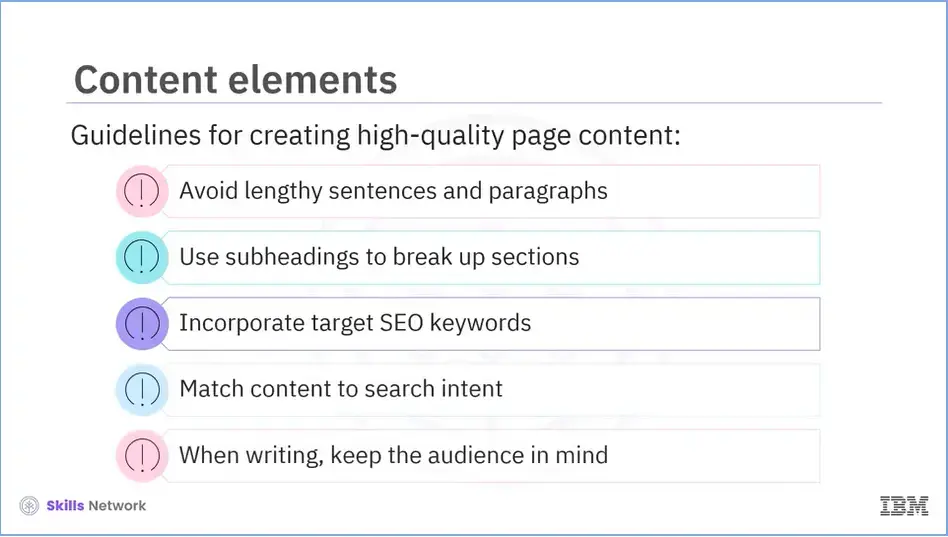
Avoid using lengthy sentences and paragraphs. However, if you eliminate paragraphs entirely, your content will not flow properly. Break up sections that are longer than 300 words using subheadings. Naturally incorporate the target SEO keyword throughout the page copy. Match content to search intent, and always write with your readers in mind.
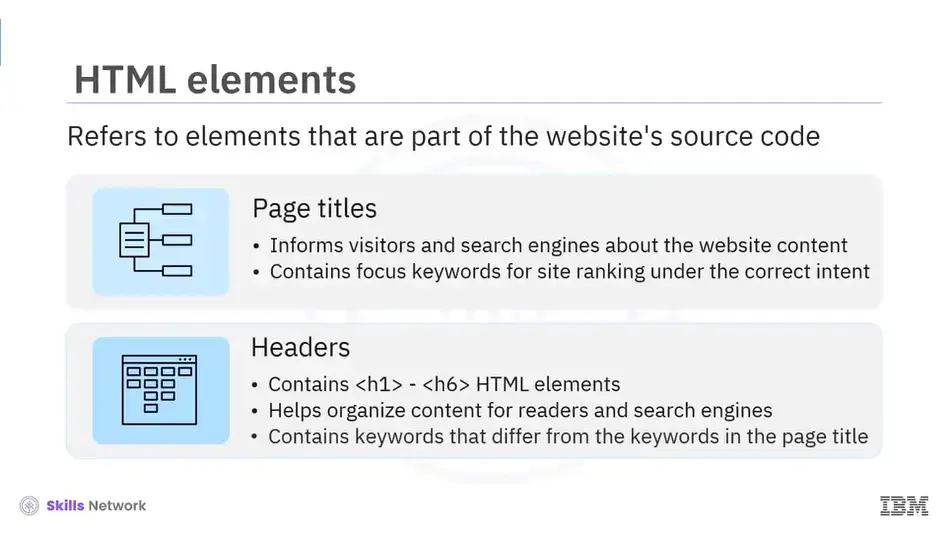
Another type of on-page SEO component is HTML elements. It refers to the elements in your source code. Let’s discuss each of them in detail. One of the most important SEO elements are your web page titles, also known as title tags.
Titles inform both visitors and search engines about what is available on the corresponding pages. Make sure to include the focus keyword for each page in the title to ensure your site pages rank for the correct intent.
The HTML elements h1, h2, till h6 are referred to as headers, also known as body tags. These tags help web developers organize content for readers, and search engines determine which parts of your content are the most important and relevant based on search intent. Include important keywords in your headers, but not the same ones as in your page title. In your h1 and h2 headers, include your most important keywords.
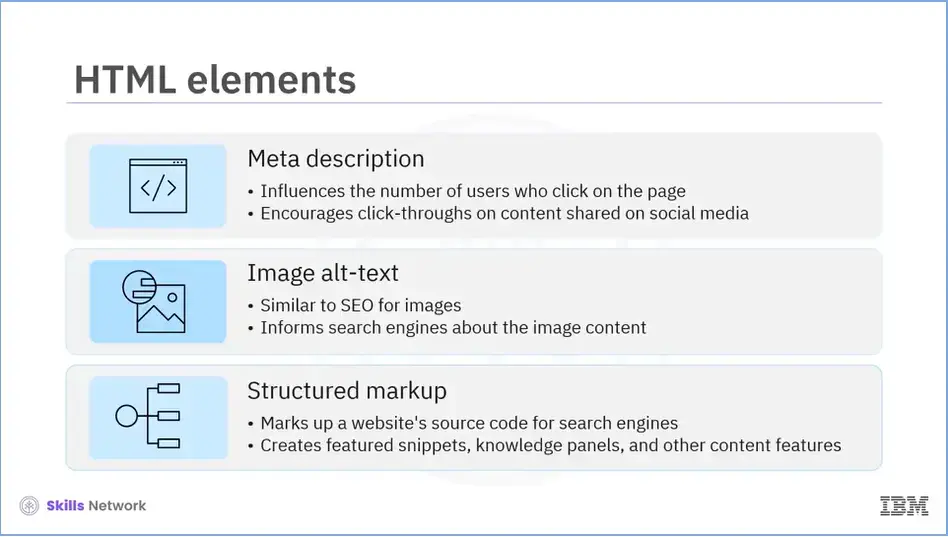
Meta descriptions are the short page descriptions that appear beneath the title in search results. It can influence whether or not users click on your page. When your content is shared on social media, meta descriptions can be copied over to encourage click-throughs from there as well.
Image alt-text is similar to SEO for images. It informs Google and other search engines about the content of the images, which is important because Google now delivers nearly as many image-based results as text-based results.
Structured markup, also known as structured data, is the process of "marking up" a website’s source code so that Google can easily find and understand different elements of the content. Structured markup is responsible for the featured snippets, knowledge panels, and other content features that appear when you search for something on Google.
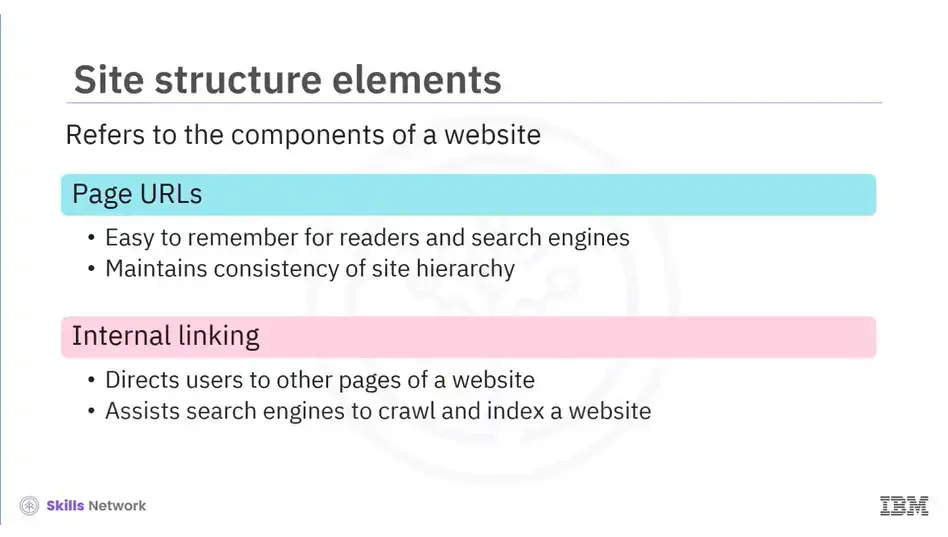
The last type of on-page SEO component is Site structure elements. It refers to the components of your website and site pages. Let’s discuss each of them in detail.
Your page URLs should be easy to remember for both readers and search engines. They are also important for maintaining the consistency of your site hierarchy as you create subpages, blog posts, and other types of internal pages.
The process of hyperlinking to other useful pages on your website is known as internal linking. Internal linking is important for on-page SEO because it directs readers to other pages on your website, which keeps them on your site longer and tells Google that your site is valuable and helpful. Besides that, the more time visitors spend on your website, the more time Google has to crawl and index your site pages. This allows Google to learn more about your website and potentially rank it higher in search engine results pages.
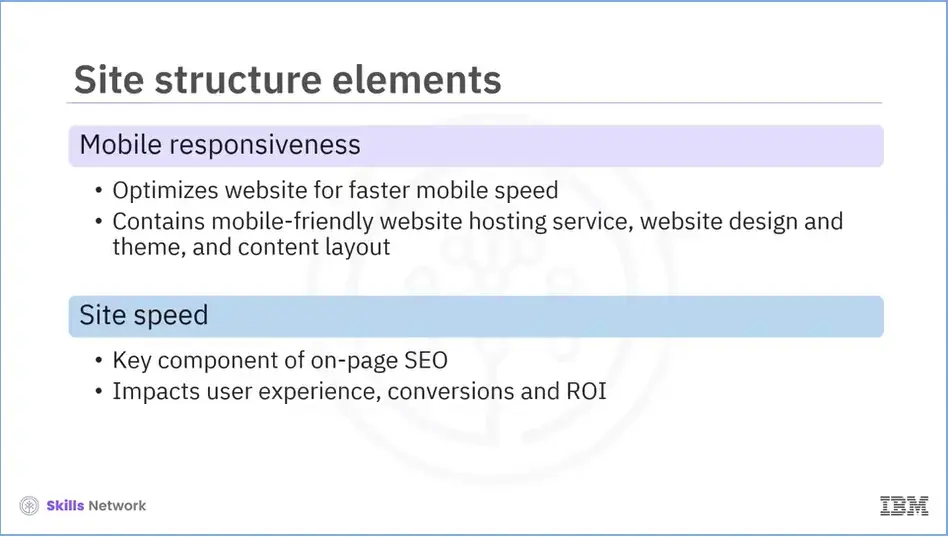
Mobile responsiveness is important. Sites that are optimized for faster mobile speeds are now given preference by Google. It is critical to select a mobile-friendly website hosting service, website design and theme, and content layout.
Your site must load quickly, whether viewed on a mobile device or a desktop computer. On-page SEO relies heavily on page speed. Google is concerned with the user experience first and foremost. Visitors are unlikely to stick around if your site loads slowly or haphazardly. Moreover, site speed has an impact on conversions and ROI.
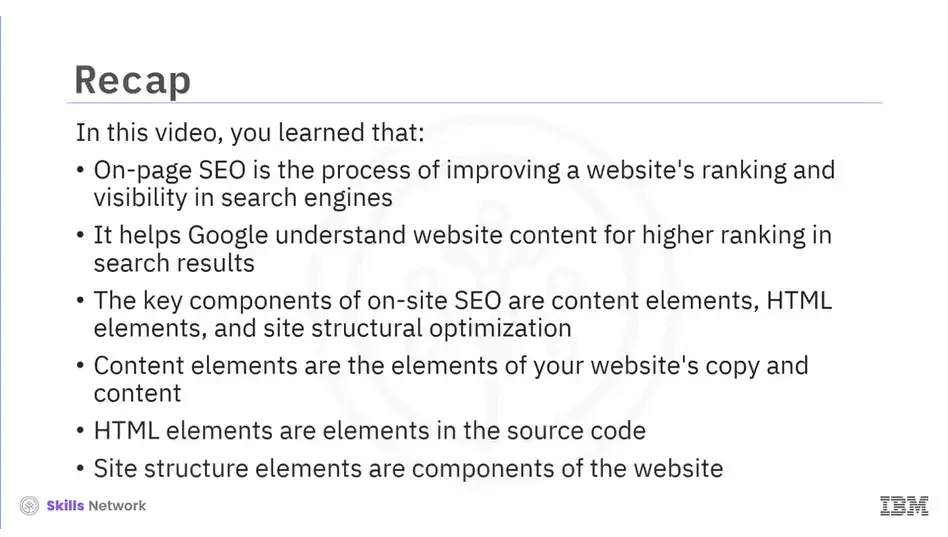
Recap (2-05), you learned that:
On-page SEO is the process of improving a website's ranking and visibility in search engines,
It helps Google understand website content for higher ranking in search results,
The key components of on-site SEO are: Content Elements, HTML Elements, and Site Structural Optimization,
Content elements are the elements of your website's copy and content,
HTML elements are the elements of your source code, and
Site structure elements are components of the website.
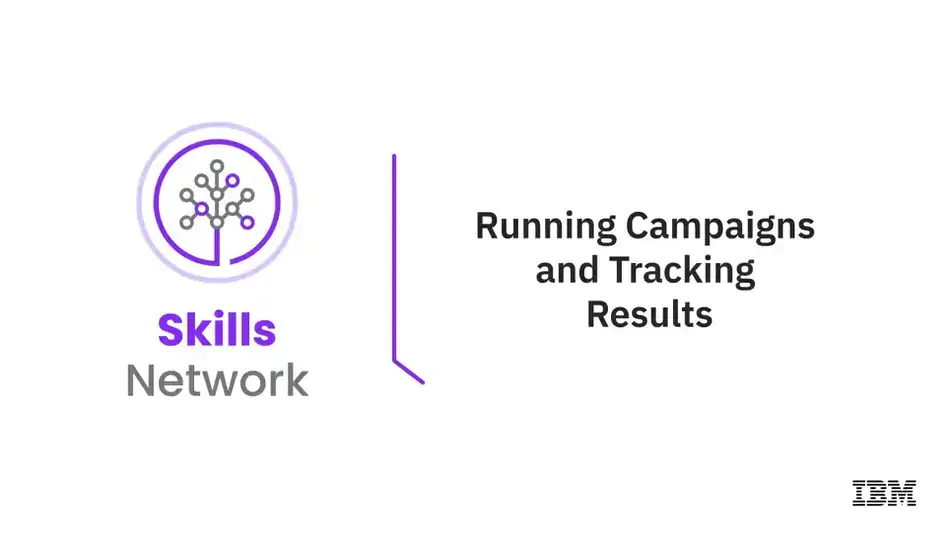
Welcome to “Running Campaigns and Tracking Results.”
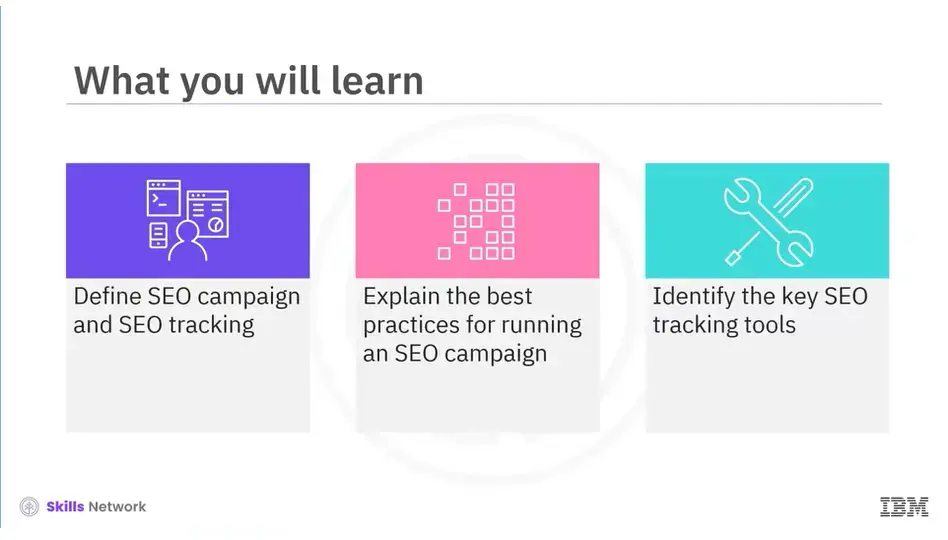
After reading this module (13), you will be able to:
Define SEO campaign and SEO tracking,
Explain the best practices for running an SEO campaign, and
Identify the key SEO tracking tools.
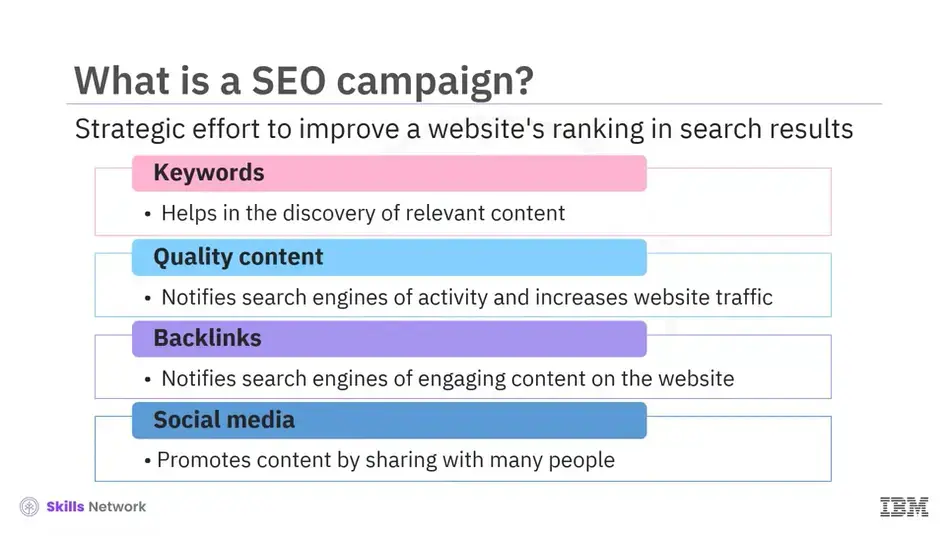
An SEO campaign is a planned effort to raise a website's ranking in search results. This includes optimizing webpages for specific keywords, creating quality content, building backlinks, and promoting the site via social media.
Keywords help in the discovery of relevant content on your website and are used to predict how much traffic you will receive from search engines. Regularly updating your website informs search engines that you are active and helps boost your website.
Backlinks are external links that direct to your website. When someone shares a link to your website, search engines learn that you have interesting content.
Social media platforms are excellent for promoting your content. People enjoy sharing interesting articles and videos, so this is a great way to reach many people.
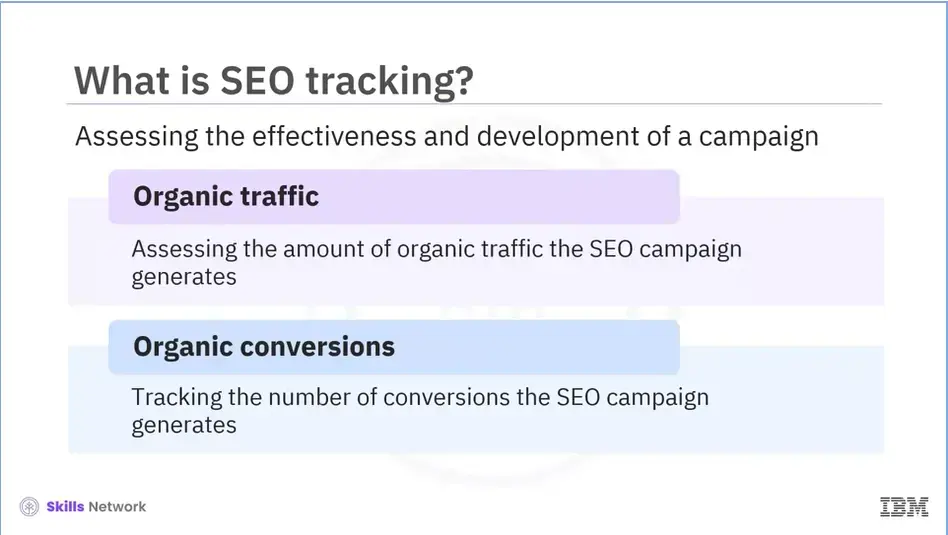
SEO tracking is the process of assessing the effectiveness and development of a campaign. This step is used to establish specific and measurable campaign goals. Here are some of the key metrics.
Organic Traffic: One of the best indicators of an SEO campaign's effectiveness is the amount of organic traffic it generates for a website.
Organic Conversions: One of the most effective ways to assess the quality of organic traffic is to track the number of conversions it generates. To track conversions and the conversion rate from organic traffic, create a relevant "Goal" in Google Analytics.
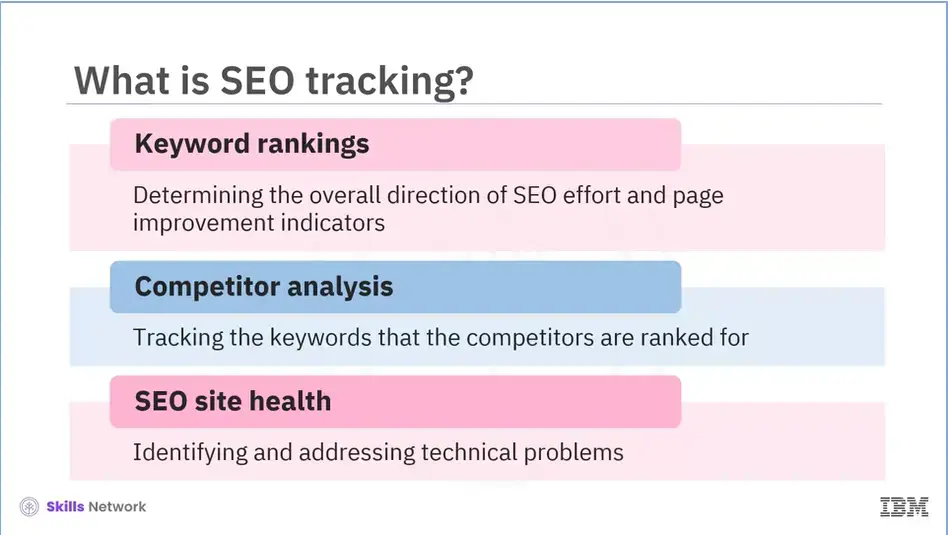
Keyword Rankings: Daily keyword tracking is an excellent way to stay on top of the overall direction of the SEO efforts and also provides a clear snapshot of which pages can be improved.
Competitor Analysis: You can identify new opportunities to rank your own website by tracking the keywords your competitors are ranking for, their domain authority, and other SEO metrics.
SEO Site Health: One important ranking factor is the site's SEO friendliness, which includes having a way to identify and address common technical problems.
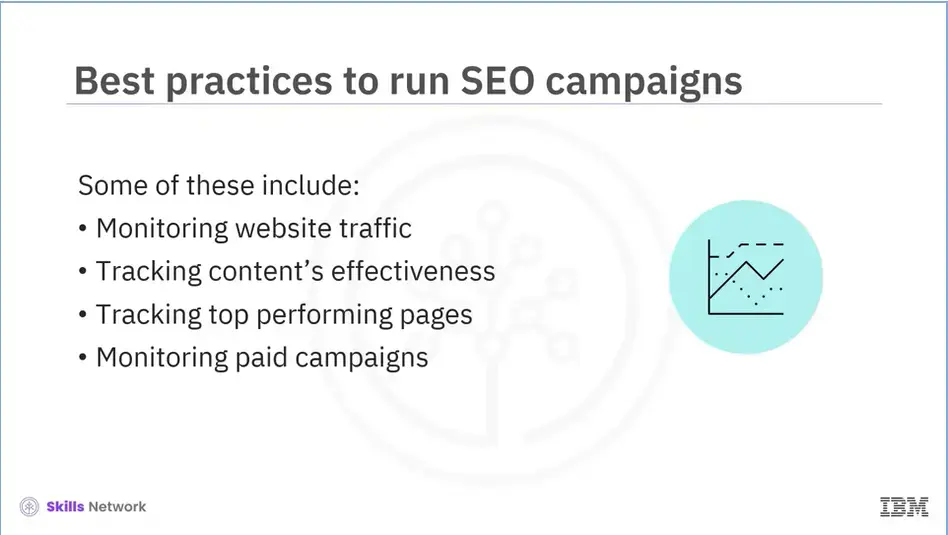
When you use SEO in your content, you can increase organic traffic to your website. There are a few best practices that can assist you in running an SEO campaign smoothly. They are as follows:
Monitoring website traffic,
Tracking content’s effectiveness,
Tracking top-performing pages, and
Monitoring paid campaigns.
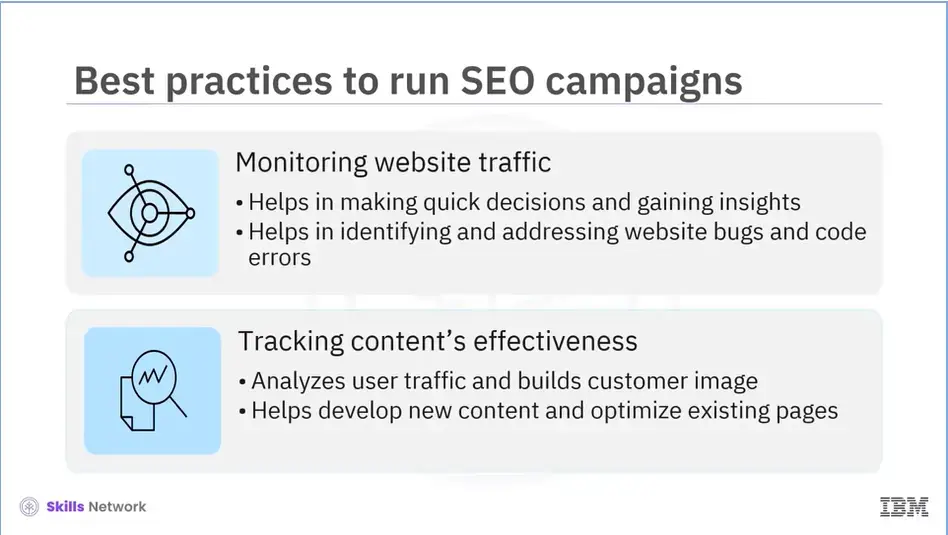
Monitoring website traffic can help you make quick decisions and gain immediate insights. Unusual spikes or drops, for example, can be caused by website bugs or changes to the code in a recent update. Keeping an eye on these numbers daily allows you to quickly identify and address such issues.
SEO's primary function is to increase visibility in search results and direct visitors to the website. Analyzing search engines as a traffic source can provide the data required to build an image of a customer's behavior and intent. Knowing your overall traffic and which pages are being visited will assist you in developing new content and optimizing what you already have.
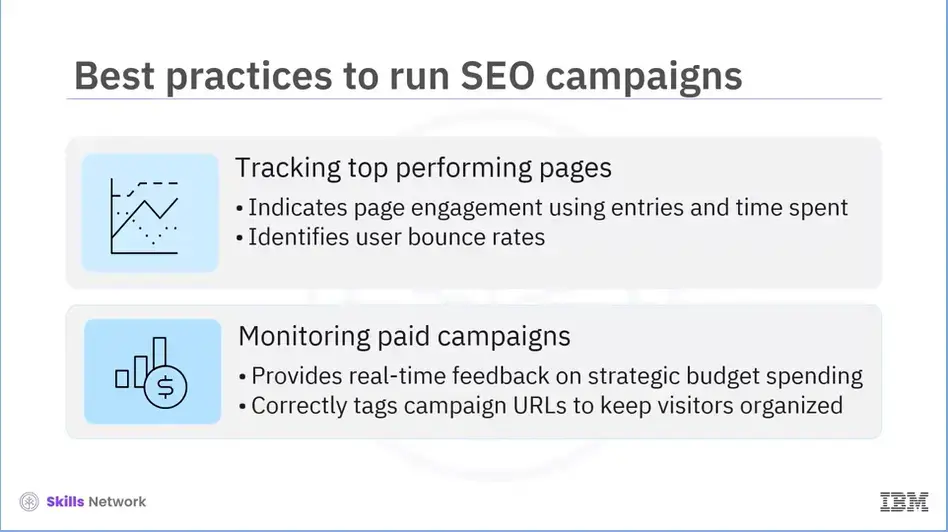
It's handy to have all of the data about individual page performance in one place. Entries and time on a page indicate how engaging your content is, while bounce rate indicates whether users continue browsing your site or leave.
When it comes to paid campaigns, ensuring that your budget is spent strategically requires real-time feedback that provides clear results and insights. Tagging campaign URLs correctly is a sure way to avoid cluttered reports and keep incoming visitors organized.
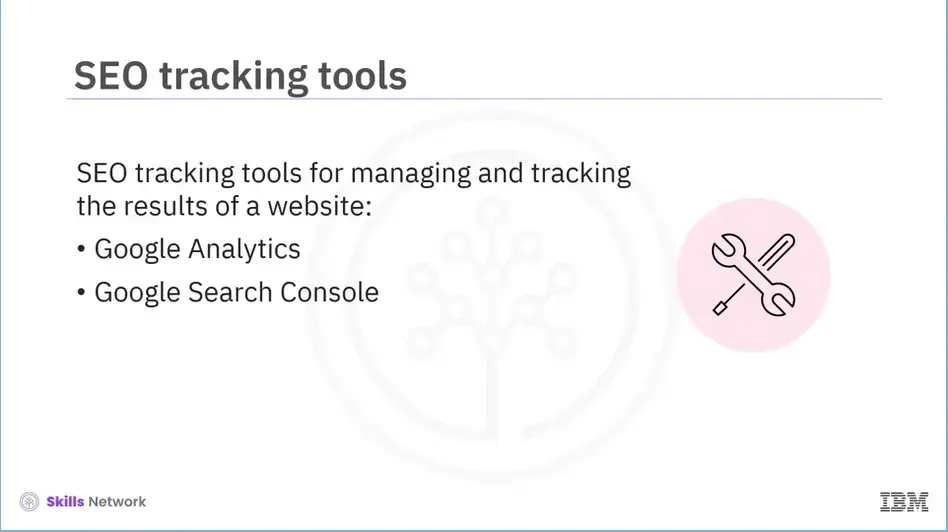
Now that you know the best practices for running an SEO campaign, here are two key SEO tracking tools to help you manage and track the results of your website. They are: Google Analytics and Google Search Console.
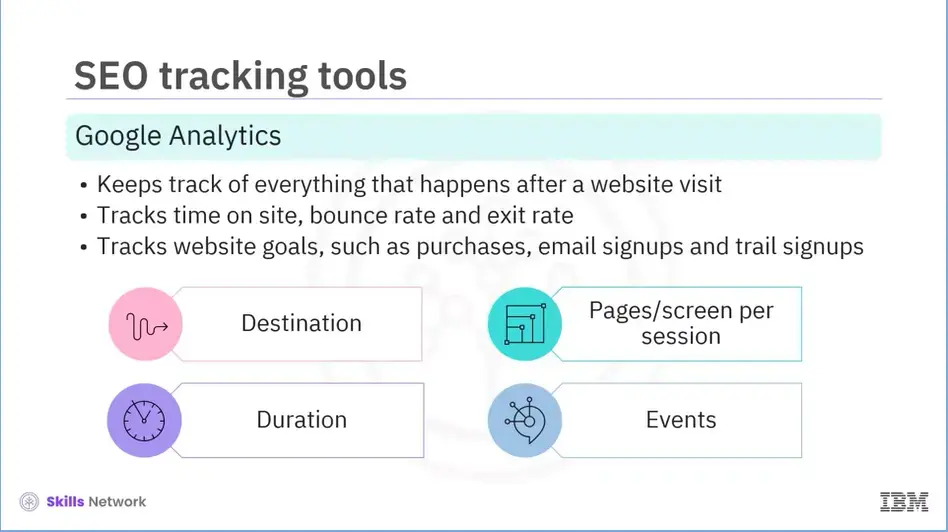
Google Analytics can be viewed as an SEO tracking tool for everything that happens after someone visits your website. This includes SEO metrics such as time on site, bounce rate, and exit rate, among others. Setting up Goals in Google Analytics allows you to track important website events such as purchases, email signups, trial signups, and any other event you want to track.
There are four types of custom goals to consider when creating one:
Destination: This goal considers a page view or screen view to be a conversion.
Duration: This metric measures user engagement by considering a conversion to be the minimum session duration.
Pages/screens per session: This metric assesses user engagement by identifying conversions as users who view more than a set number of pages or screens per session.
Event: This classifies a specific user interaction with your website or app as a conversion.
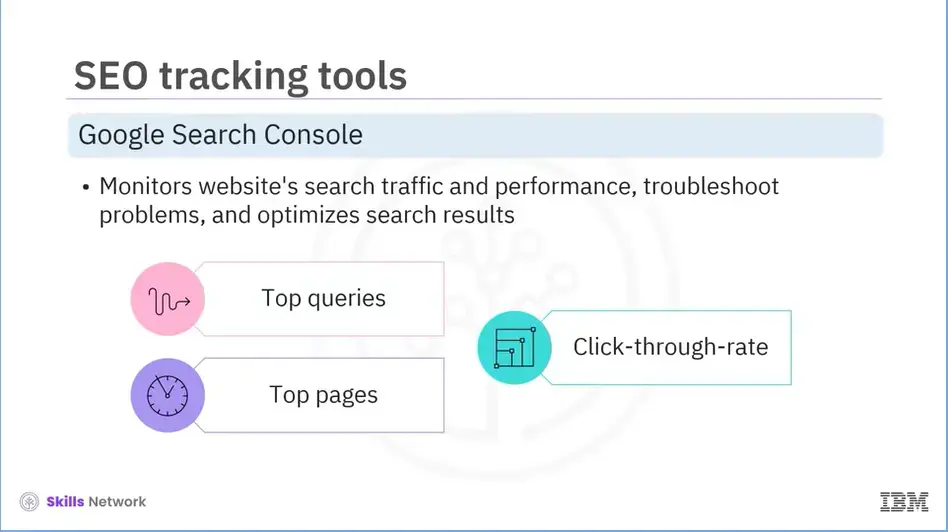
Google Search Console (GSC) is another free tool that lets you monitor your site's search traffic and performance, troubleshoot problems, and optimize it for search results. The platform monitors SEO metrics such as:
Top Queries: It consists of the most popular search terms that drive traffic to a website.
Top Pages: It lists the pages with the highest impressions and clicks so that you know which ones to prioritize when it comes to optimizing the user experience.
CTR (Click-Through-Rate): Another useful metric to track over time because it frequently allows you to identify "quick wins" by simply changing the title or meta description, resulting in a significant increase in traffic.
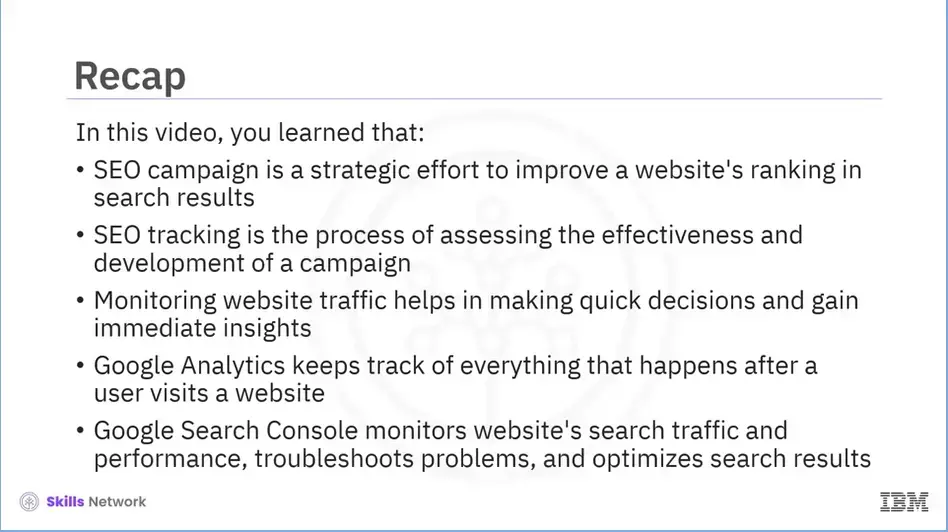
Recap (2-06), you learned that:
SEO campaign is a strategic effort to improve a website's ranking in search results.
SEO tracking is the process of assessing the effectiveness and development of a campaign.
Monitoring website traffic helps in making quick decisions and gaining immediate insights,
Google Analytics keeps track of everything that happens after a user visits a website, and
Google Search Console monitors website's search traffic and performance, troubleshoots problems, and optimizes search results.
While SEO is a component of Internet marketing, it affects almost every aspect of a website and has an impact on user experience (UX). There are many details to keep in mind, and the internet provides a wealth of information on the subject. Unfortunately, because SEO is ever-changing, some practices become obsolete or even unacceptable over time.
The following are some of the most important and current SEO "do's and don'ts" to keep in mind when developing your online strategy.
| Do’s | Don’ts |
|---|---|
| Do include meta descriptions and title tags. | Don’t use all of your keywords on the same page. |
| Meta descriptions and title tags are critical components of your website's content. Title tags are important because they are the primary factor in determining whether a user clicks on your content in the search results. Use titles that pique user's interest. | Instead, make sure that each page contains specific, relevant keywords. This keeps your own pages from competing for rankings and communicates to search engines and visitors what each page is about. |
| Search engines do prefer content with a clear theme but overusing a keyword tends to put off customers and reduces conversions. Although Google does not directly penalize this, when repetative content leads to a poor user experience, it may result in your website being ranked lower. | |
| The keywords in your content should be related to the title of your page. Search engines look for consistency. | |
| Do allow other websites to link to your website, but do not link back to them. | Don't copy large amounts of outside content. |
| Google dislikes link exchanges. Search engines want to see websites get links because their content is useful to searchers, not because the Webmaster has a link trading network. | Duplicating your own content does not harm your SEO but copying someone else's content almost always leads to your website being pushed down the ranking by search engins. |
| Try to come up with a new way to present your content in a way that is more engaging to your buyers. | |
| Do have a presence on relevant social media platforms. | Don't ignore bad reviews. |
| It is critical to update profiles on a regular basis, interact with other users, and post new content. When used correctly, social media can be an extemely effective business tool. | Responding to every comment, whether positive or negative, is crucial, even if it seems outdated or untrue to you. While searchers are unaway of the context, they will watch you interact with both happy and unhappy customers. |
| Do monitor site metrics. | Don't be alarmed if your rankings appear to drop suddenly. |
| None of the other SEO do's and don'ts will be | |
| much use unless you verify that they are working | |
| for you. Once everything else is in place, monitor | |
| site metrics that can help you see where you can | |
| improve, such as the following: | |
| Traffice flow | |
| Conversion rate | |
| Bounce rate | |
| Click-through rate | |
| The most convenient way to track your metrics is | Any change in rankings can always be explained, and |
| to use a tool like Google Analytics. | it might be as easy as Google experimenting with a |
| new algorithm. | |
| Don't skip user search intention. | |
| Google's ultimate goal with search results is | |
| to serve a user's search intent. | |
| If the user wants information, create content | |
| that provides it. | |
| If they want to buy something, direct them to your | |
| product/service page. | |
| If they want to navigate to a specific page via a | |
| search query, make sure you own the navigational | |
| query for your own brand. | |
| Don't link to external websites too frequently. | |
| The only drawback of having too many outbound links | |
| today is that it makes your content more difficult | |
| to read. This leads to higher bounce rates, which | |
| search engines will notice. |
These "do's and don'ts" are a good starting point for SEO reviews. Google's ranking algorithm considers over 200 factors, but these guidelines will help you stay on top of the basics.
Welcome to the Optimizing a Website for Search Ranking lab!
In this lab, you will learn how to add elements to your HTML page to optimize it for search engines.
The lab starts with a sample application, which is a fresh fruit marketplace on our ecommerce website.
You will then be guided through six simple steps to implement those changes.
Skills Network Labs (SN Labs) is a virtual lab environment used in this course. Upon clicking "Open Tool" in accordance with IBM Skills Network Privacy policy your Username and Email will be passed to Skills Network Labs and will only be used for communicating important information to enhance your learning experience.
For the lab click HERE for instructions Opens in new window
This course uses a third-party app, Hands-on Lab: Optimizing a Website for Search Ranking, to enhance your learning experience. The app will reference basic information like your name, email, and Coursera ID.
Recap week 02, you learned that:
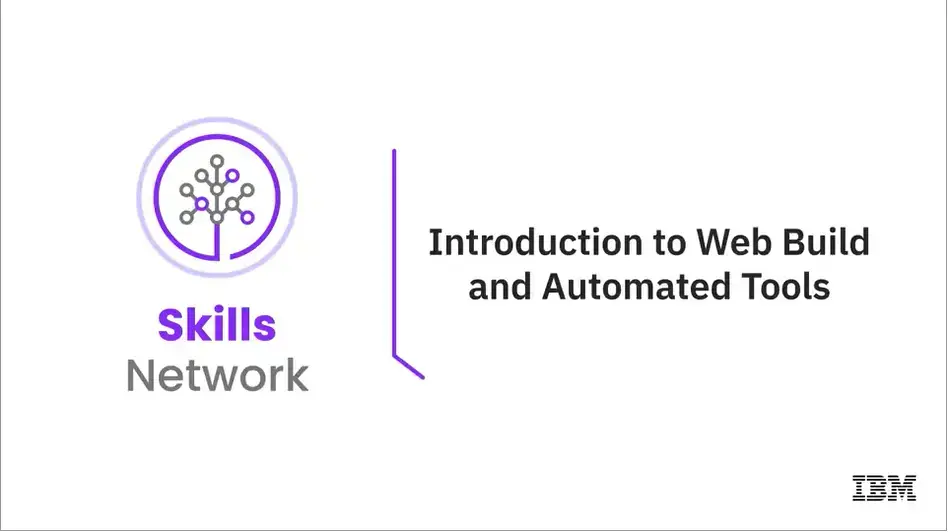
Welcome to "Introduction to Web Build and Automated Tools.”
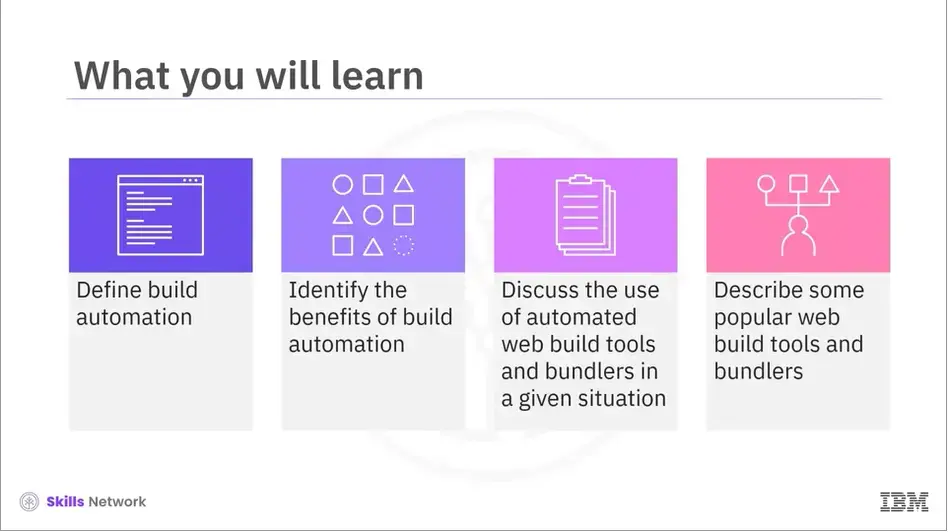
After reading this module (3-01), you will be able to:
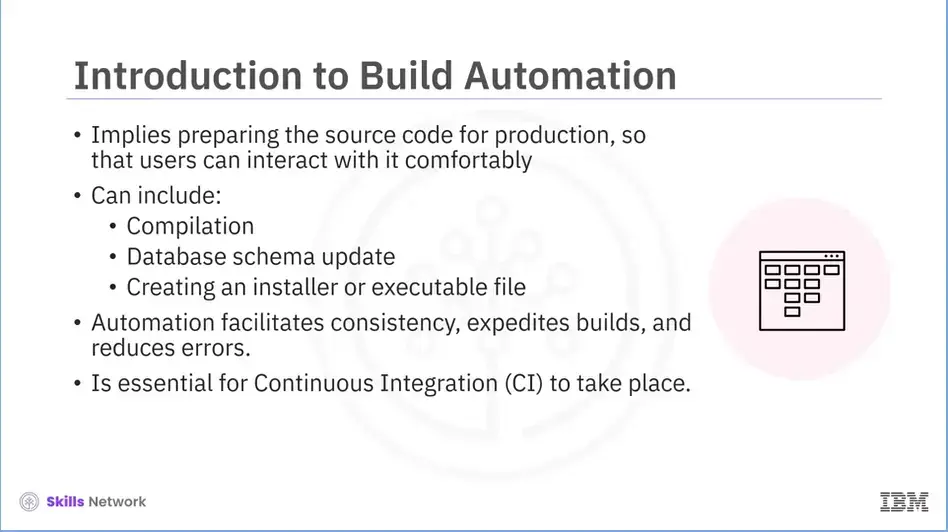
Build automation is the process of preparing the source code for production so that users can interact with it comfortably.
It could include:
Automation helps to standardize builds, speed them up, and minimize mistakes done manually. It is a process where retrieving the source code is automated, the code is compiled into binary code, automated tests are executed, and the code is published into a shared, centralized repository.
Build automation is essential for Continuous Integration (CI) to take place. Continuous Integration is a practice that a developer follows to integrate code into a shared repository multiple times in a period. The integration is then verified by an automated build and automated tests. Due to this regular integration, errors are identified quickly and easily.
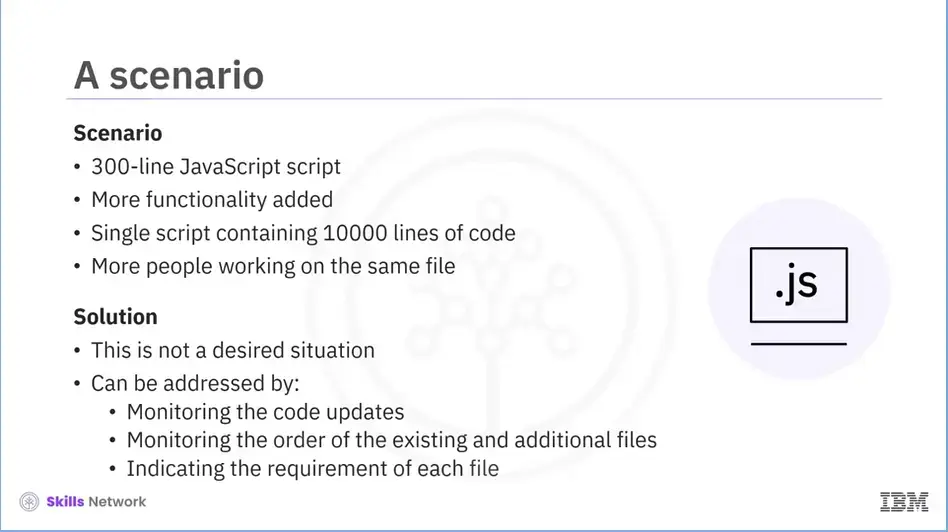
Suppose you have a 300-line JavaScript script. You simply insert the old script tag into your page.
We start adding more functionality to the page, and before you know it, your single script file contains 10000 lines of code. It becomes difficult to manage all that amount of code with multiple people working on the same file.
A natural solution is that you split the code in multiple scripts with different script tags. You have to put the smaller files in a particular order to ensure that the utility function is available. This is not an ideal situation if you need to keep making changes in the same file to ensure that the order remains unchanged.
We can link all our files in a single script tag but will still need to monitor the code updates and the order of the existing and additional files. Simply concatenating all the files in the right order would not be enough.
A better strategy would be each file to indicate which other file it needs (its dependencies), which is a point at which we could incorporate that mapping into our previous concatenation strategy. At this point, the functionality of an automated build tool and bundler comes into prominence.
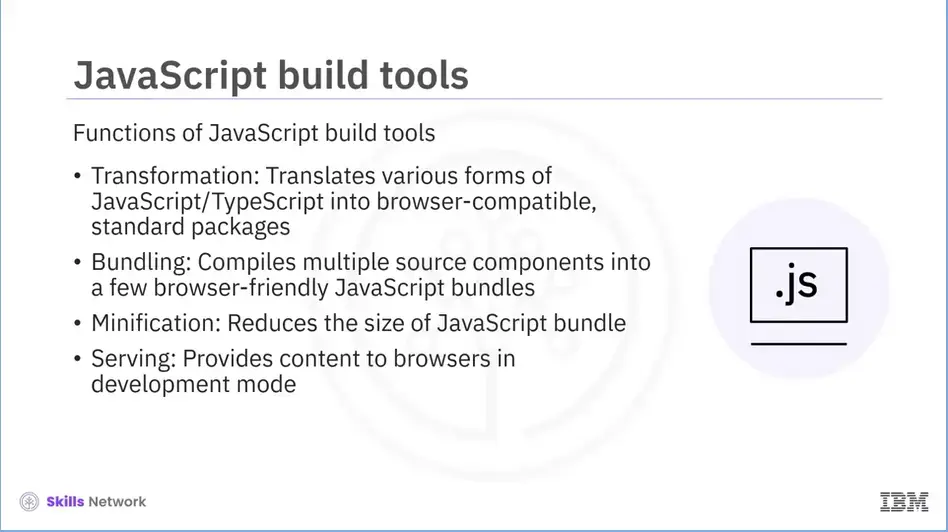
Let's quickly go through the functions of JavaScript tools. Using these build tools, your JavaScript and dependencies are prepared for use in a browser. Some of the functions include transformation, bundling, minification, and serving.
Transformation translates various forms of JavaScript/TypeScript (and additional assets like HTML, CSS, and images) into browser-compatible, standard packages.
Bundling implies compiling multiple source components into a few browser-friendly JavaScript bundles. Certain build tools launched recently can avoid this step to enhance performance.
Minification reduces the size of the JavaScript bundle by eliminating redundant code, renaming variables, and adopting a variety of other optimization approaches.
Serving provides the content to browsers in development mode, including the feature like “hot” reloading. Note that not all tools do all these steps or do them in exactly the same way. However, these are some of the core problems that most build tools address in one way or another.
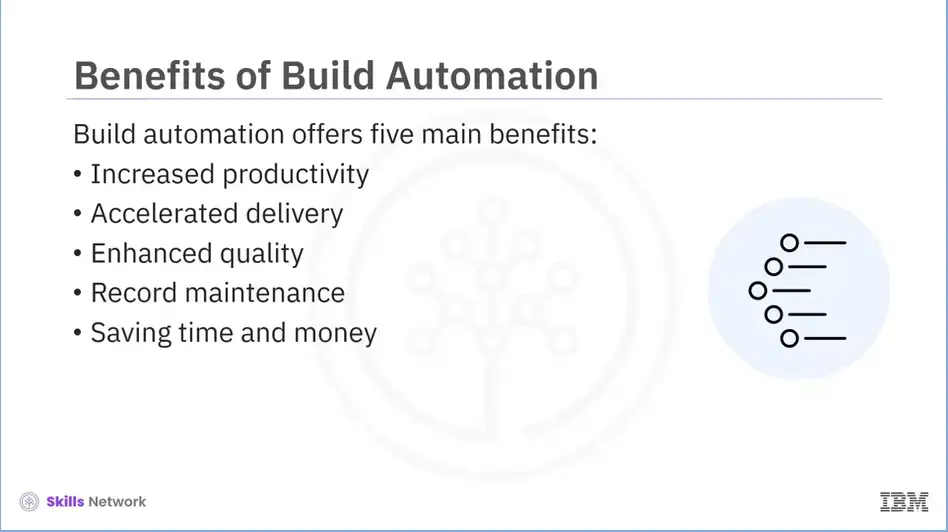
Build automation offers five main benefits. These include increased productivity, accelerated delivery, enhanced quality, record maintenance, and saving time and money.
Let’s discuss each of these benefits in detail.
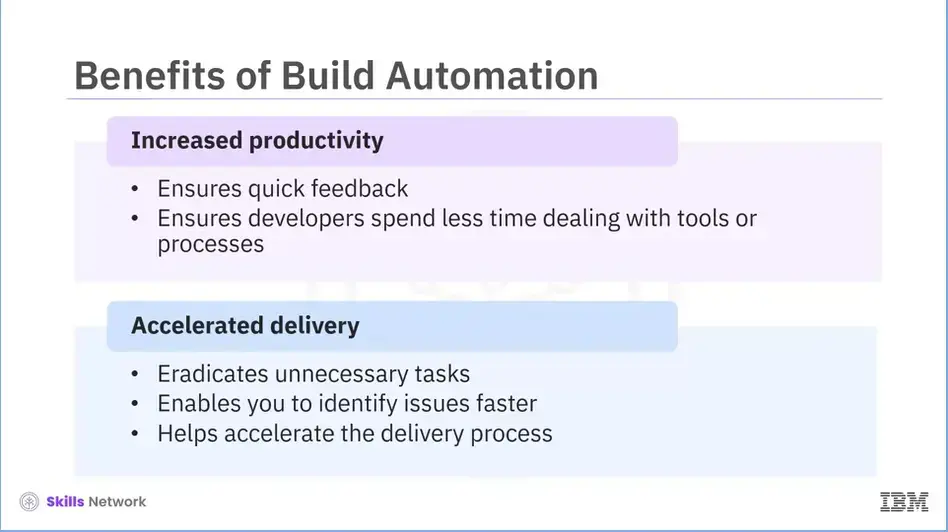
One of the major benefits of build automation is increased productivity. Build automation leads to quick feedback. This means that developers spend less time dealing with tools or processes and invest more time in delivering value.
Another benefit of build automation is accelerated delivery. Build automation eradicates unnecessary tasks and enables you to identify issues faster, which helps expedite the delivery process.
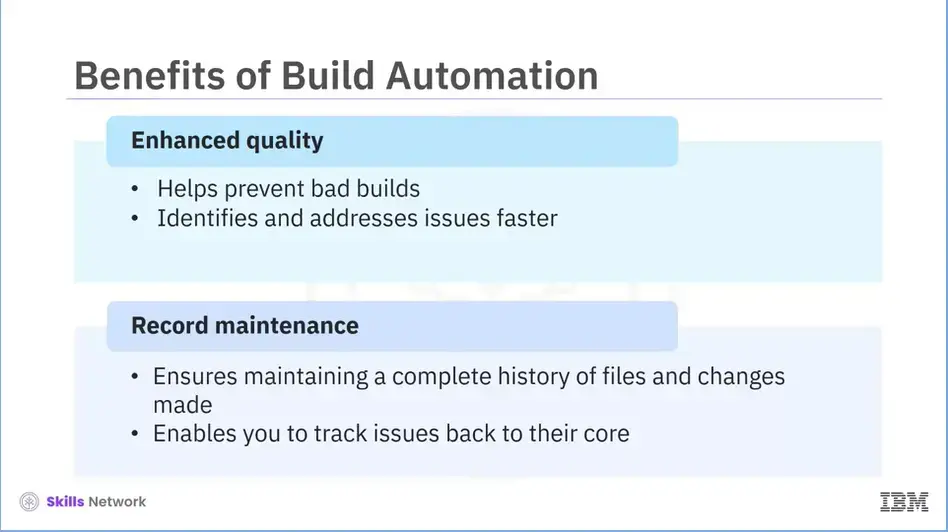
Enhanced quality is another important benefit of build automation. Build automation helps prevent bad builds by enabling you to identify and address issues faster. This results in enhanced quality of your product.
Furthermore, it records maintenance. Build automation enables you to maintain a complete history of files and changes made. Maintaining a complete history enables you to track issues back to their core.
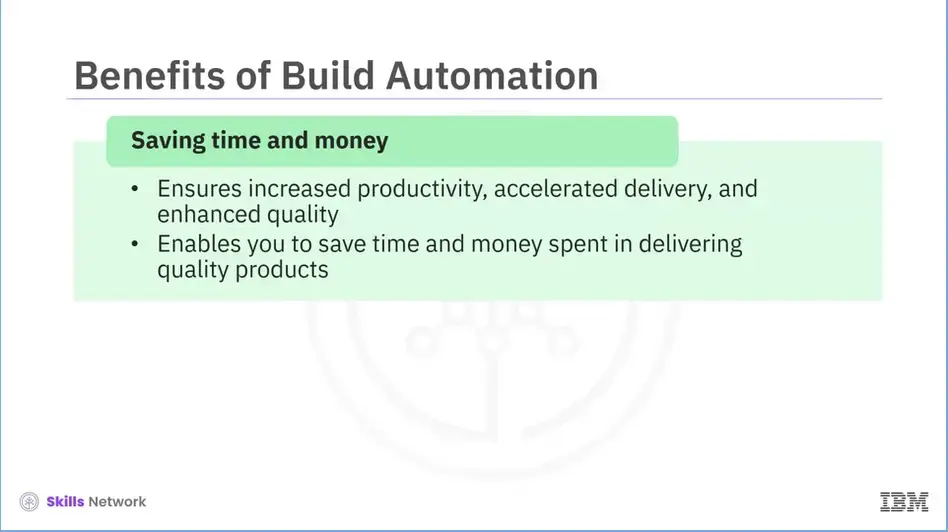
The last benefit we will discuss in this session is saving time and money. As build automation ensures increased productivity, accelerated delivery, and enhanced quality, it enables you to save time and money spent in delivering quality products and services.
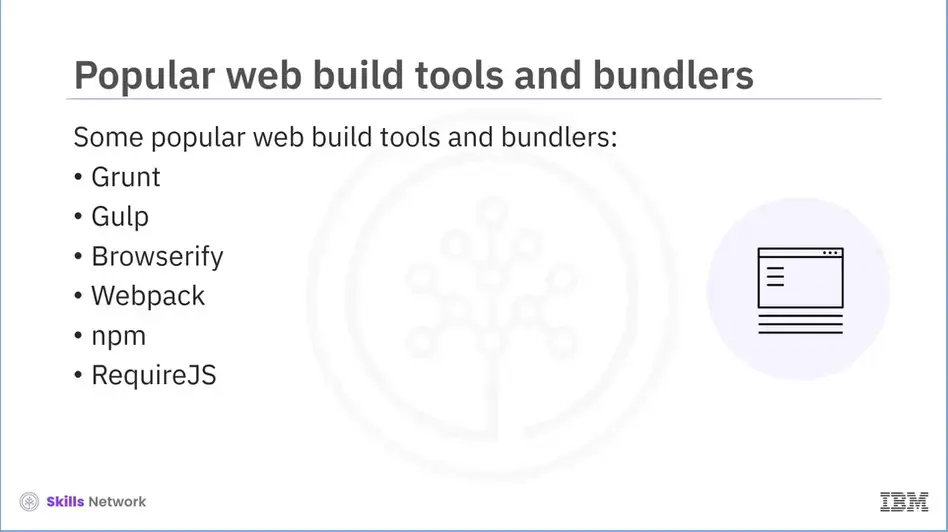
Now, we will explore some popular web build tools and bundlers. These include:
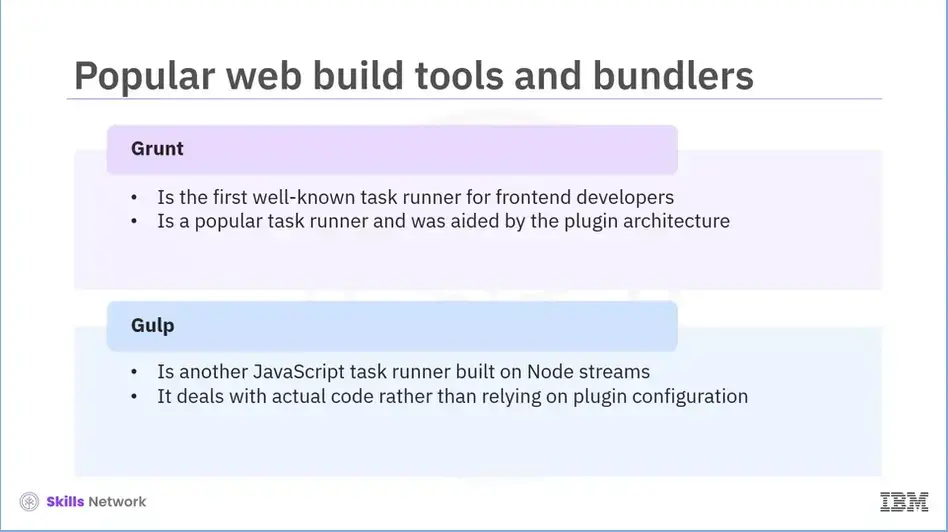
Let’s take a brief look at each of these tools.
Grunt is the first well-known task runner for front-end developers. Its popularity was aided by the plugin architecture. As plugins are often complex, it might be challenging to comprehend what is happening whenever configuration increases.
Gulp is another JavaScript task runner built on Node streams. What differentiates Gulp from others is that the former uses Node streams, which means piping the output derived from one task as an input for the next. Unlike Grunt, it deals with actual code rather than relying on plugin configuration.
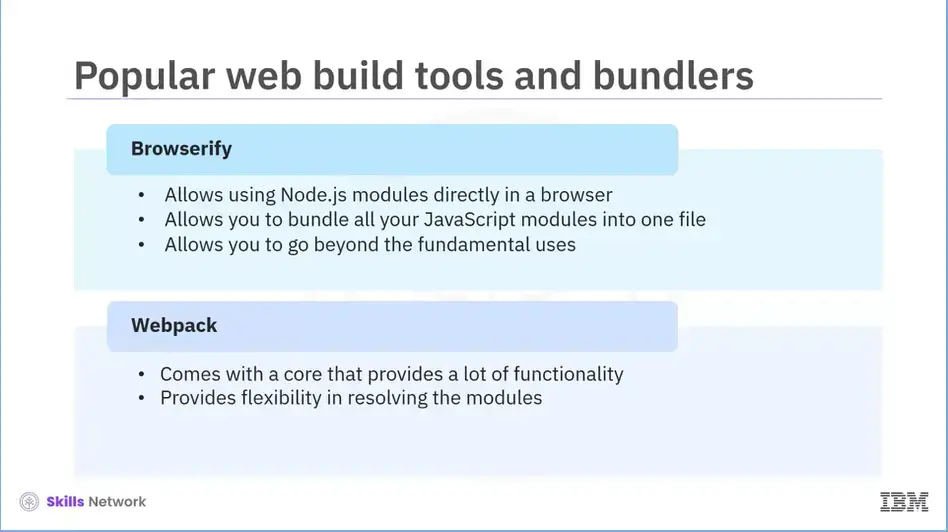
Browserify is a build tool that allows using Node.js modules directly in a browser. It allows you to bundle all your JavaScript modules into one file that can be referenced within a script tag. It can be connected to Gulp, and there are smaller transformation tools available that let you go beyond the fundamental uses. The Browserify ecosystem is composed of a lot of small modules.
Webpack offers a core that provides more functionalities straight out of the box compared to Browserify's collection of several little tools. Therefore, it is claimed that Webpack offers a clearer strategy compared to Browserify. Webpack core can also be extended using specific loaders and plugins. It provides flexibility in resolving modules and enables you to modify your build to suit certain circumstances and get around packages that don't function properly in difficult situations.
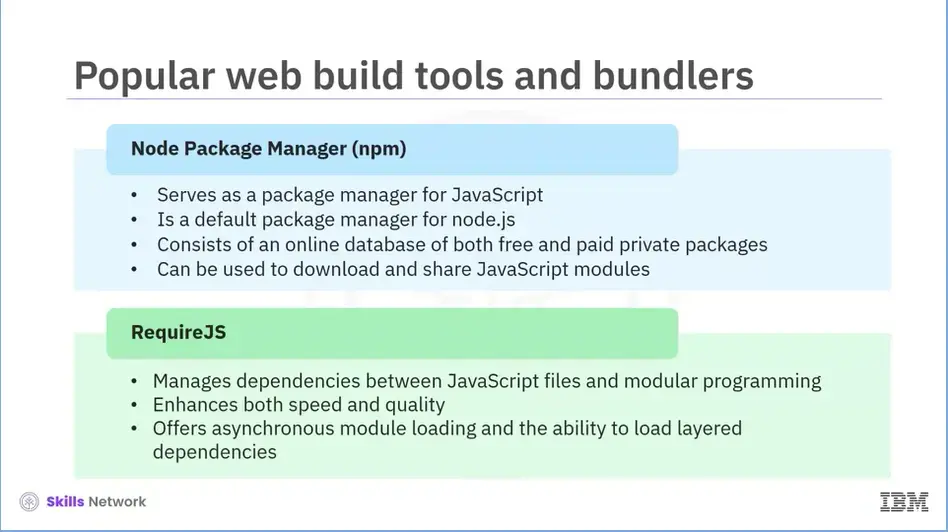
Node package manager (npm) functions as a package manager for JavaScript. It serves as the default package manager for the JavaScript runtime environment, also called node.js. It consists of a command line client and an online database of both free and paid private packages. Users can use this tool to download and share JavaScript modules stored in the registry. Packages are kept in the common JS format and have JSON-formatted metadata files in the npm registry. Both the packages installed globally and the local dependencies of specific objects can be managed by npm.
RequireJS is a JavaScript library and file loader that manages the dependencies between JavaScript files and modular programming. It enhances both the speed and quality. RequireJS offers asynchronous module loading and the ability to load layered dependencies. For a better user experience, it merges and minifies modules into a single script. It can compile JavaScript files from many modules and load several JavaScript files.
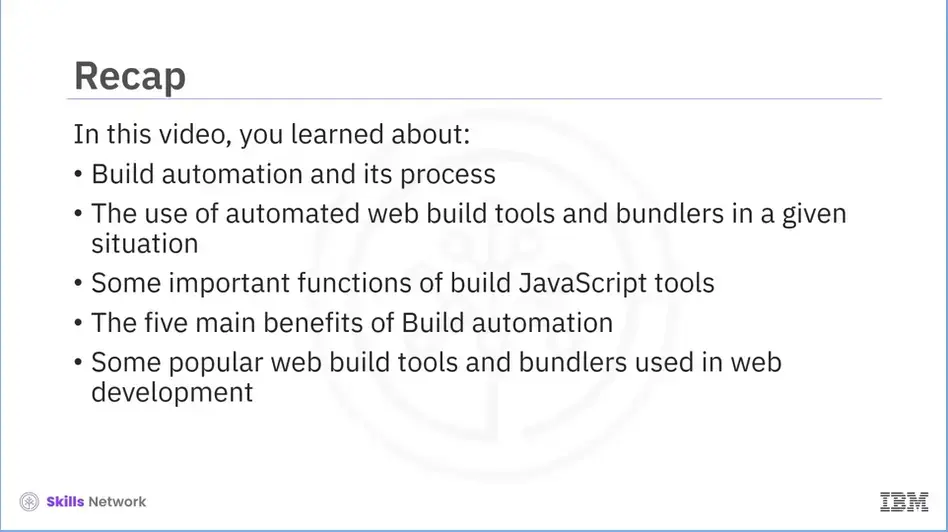
Recap (3-01), you learned about:
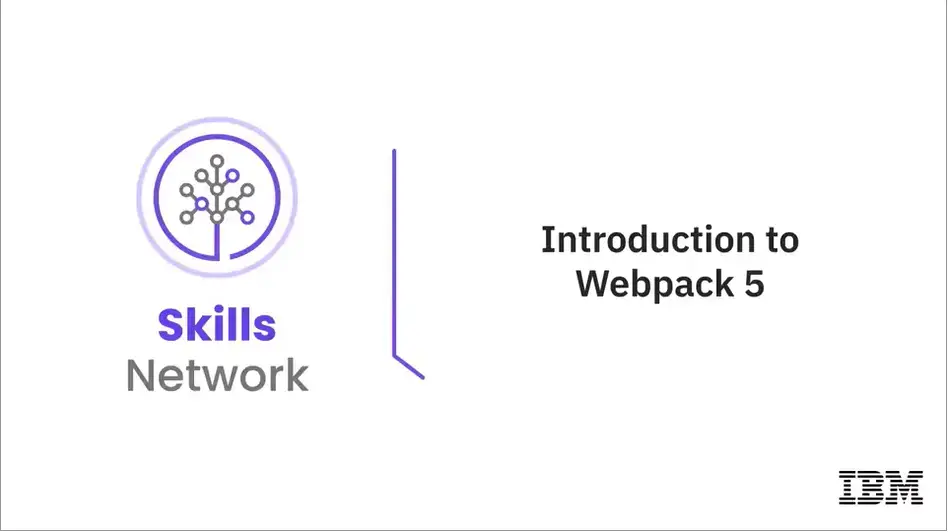
Welcome to the “Introduction to Webpack 5.”
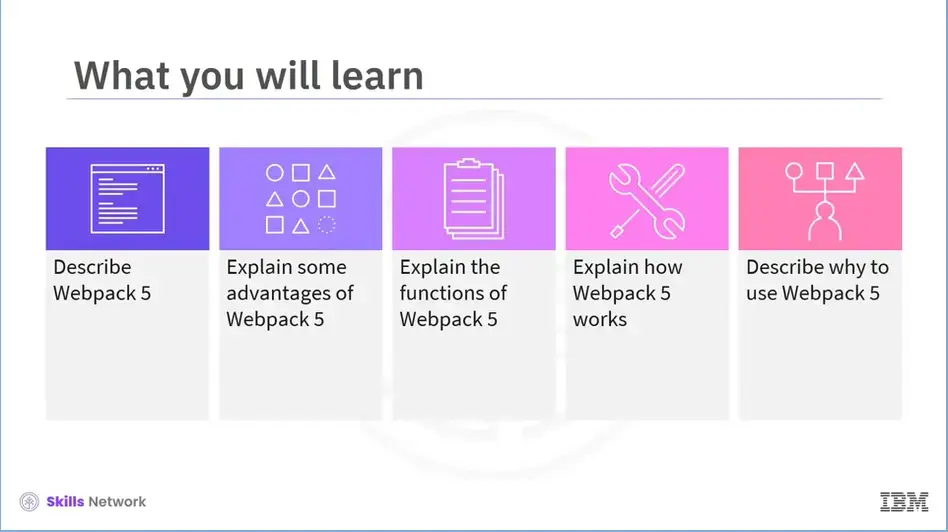
After reading this module (16), you will be able to:
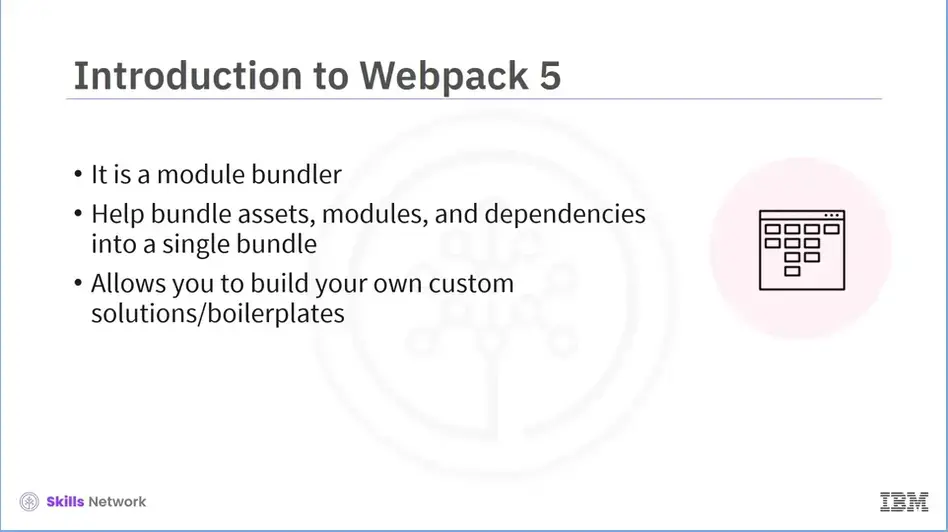
Webpack 5 is a module bundler that assists, in handling the bundling of assets, modules, and dependencies into a single bundle while allowing developers to concentrate on the development. Instead of being dependent on online solutions, you can use Webpack 5 to build your own custom solutions or boilerplates.
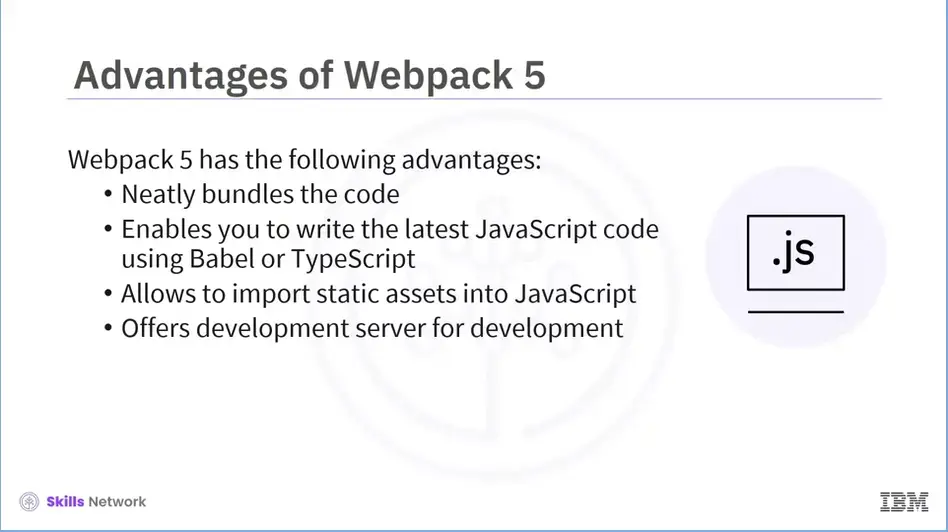
Now that you understand what Webpack 5 is, let us see some of its advantages. Webpack 5 has the following advantages:
It neatly bundles your code. It enables you to write the most recent JavaScript code using Babel or TypeScript and compiles it for cross-browser compatibility, and then cleanly minifies it.
It allows the import of static assets into your JavaScript, and Also offers a development server for development, which can instantly update modules and styles as you save.
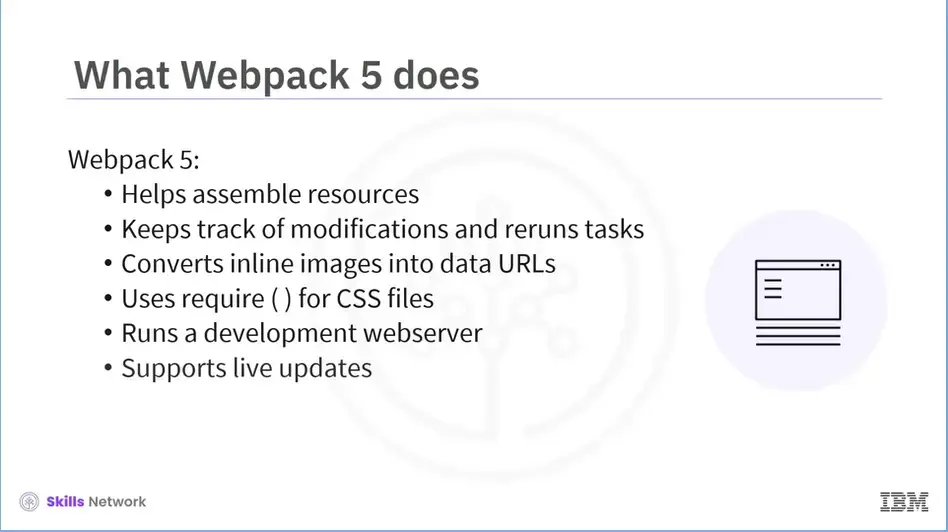
Now that you understand what Webpack 5 is and its advantages, let us discuss what it does.
Webpack 5:
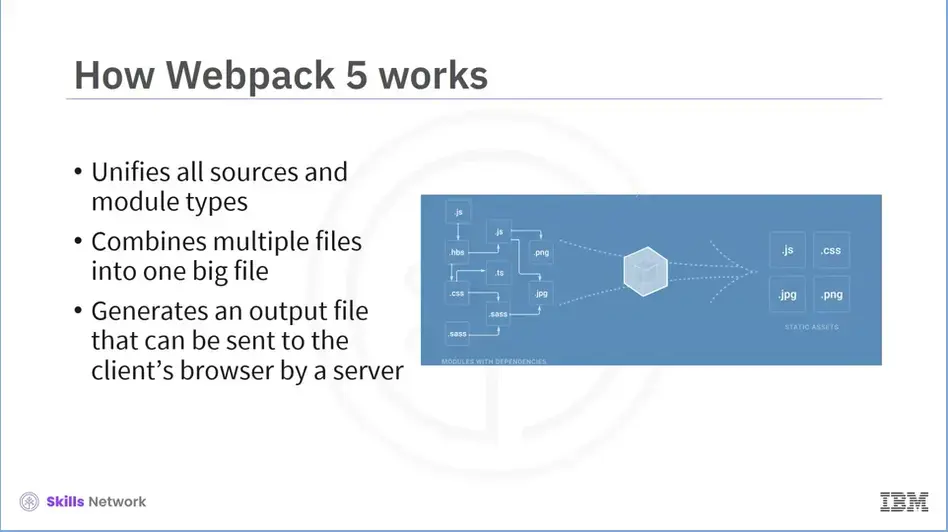
Webpack 5 is a command line tool and essentially a module bundler that unifies all sources and module types to import everything in the JavaScript code, resulting in a transferable output. It does so by taking multiple files and combining them into one big file, as shown here. The output file that Webpack generates can be sent to the client’s browser by a server.
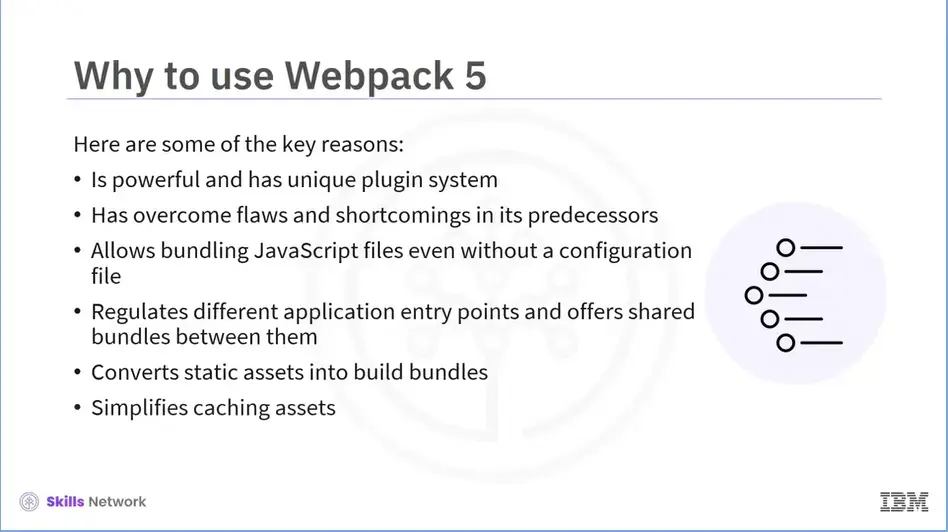
We will now explore the benefits of using Webpack 5. Webpack 5 is powerful and has unique plugin system. Its latest features have overcome flaws and shortcomings evident in its predecessors. It allows you to bundle JavaScript files even without a configuration file.
Webpack 5 regulates different application entry points or parts and offers shared bundles between them. Additional distinct bundle for each portion can be loaded. Webpack 5 converts static assets into build bundles and generates them for development and consistency. It is simple to cache assets as Webpack 5 allows each file's assets to have their own version.
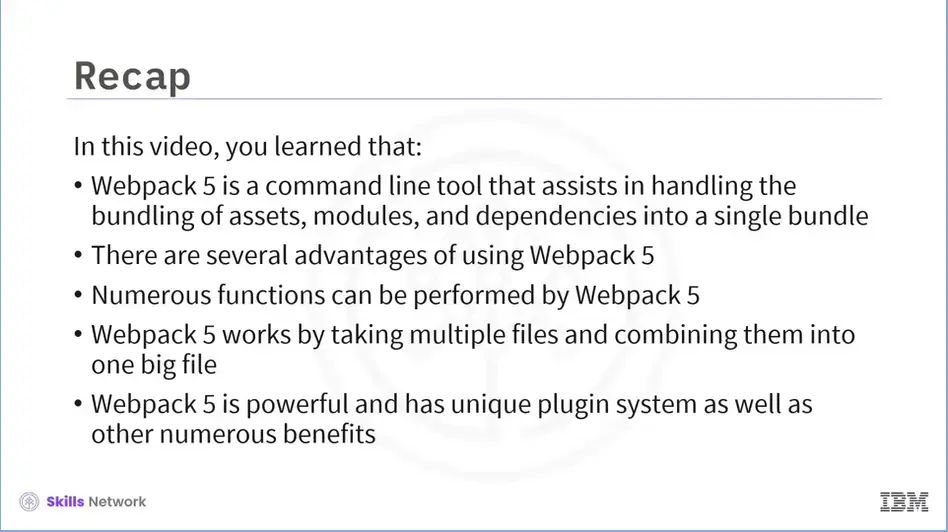
Recap (3-02), you learned that:
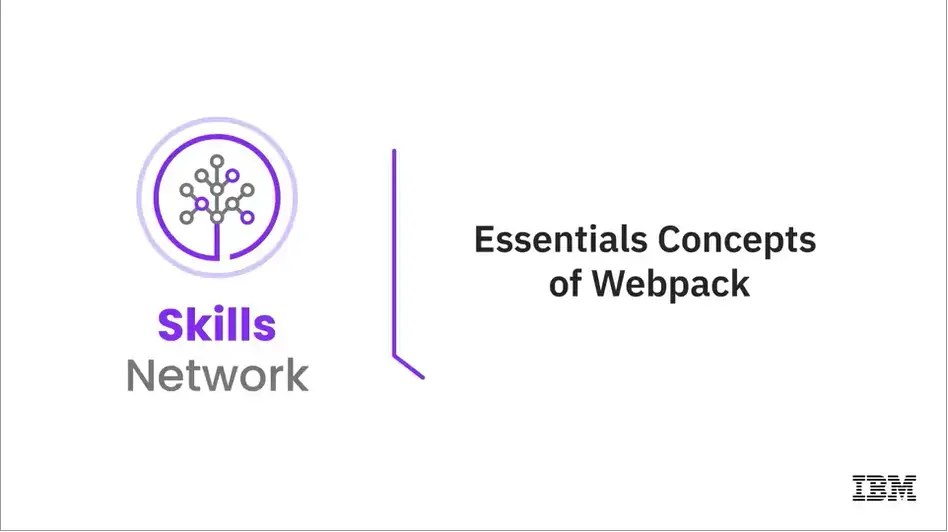
Welcome to “Essentials Concepts of Webpack”
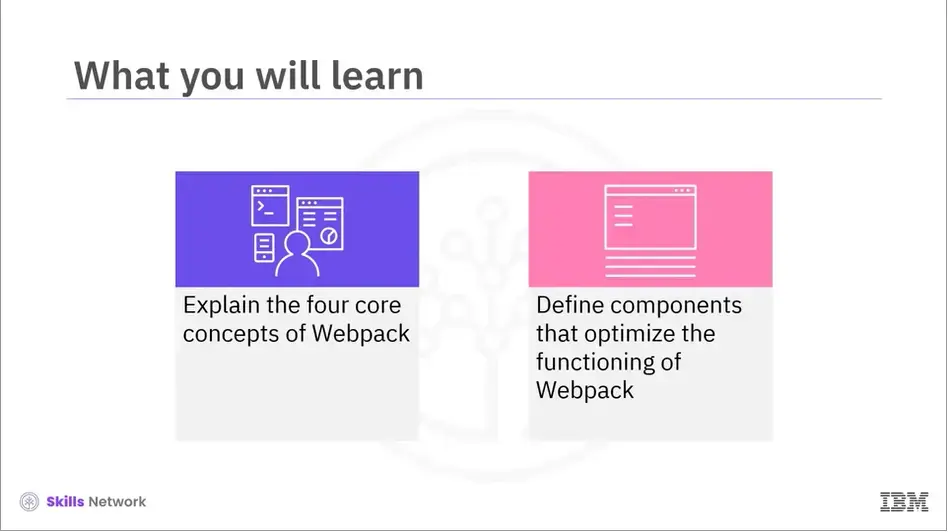
After reading this module (3-03), you will be able to:
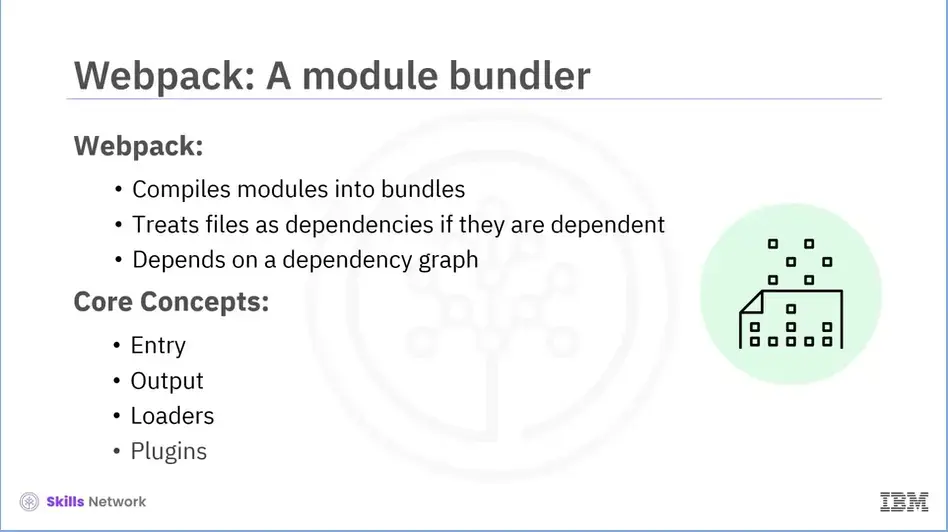
Let us start by discussing Webpack’s role in combining modules into bundles. Webpack is a module bundler and allows you to create codes in modules. If one file is dependent on another, it is treated as a dependency by Webpack. The initial configuration starts from a single module. It then processes all its dependencies, which can be either direct or indirect. This gives shape to a dependency graph on which it will bundle all the webpack modules.
Considering this, we will learn the core concepts in detail. They are: Entry Output Loaders and Plugins In addition, we will touch upon some components related to Webpack.
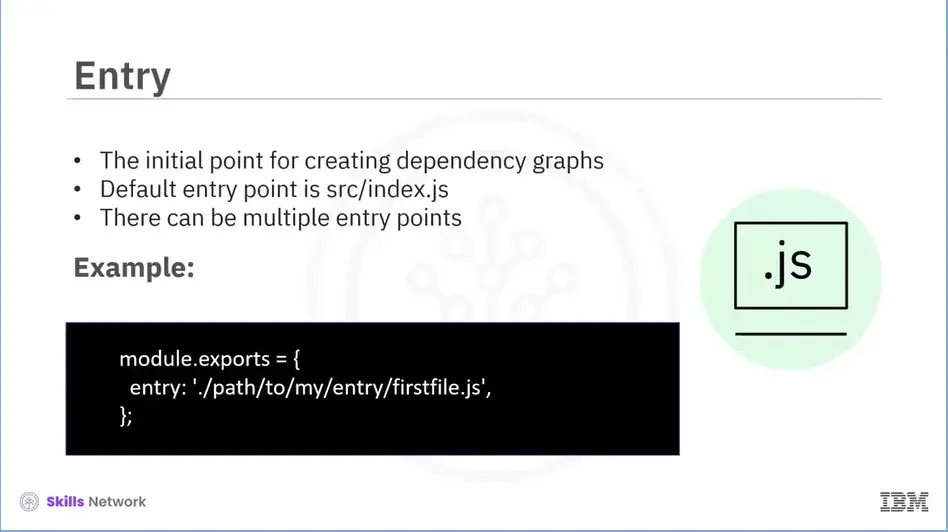
The first concept is Entry. The initial point from which the frontend project's dependencies are gathered is known as an entry point. This is a basic JavaScript file. These dependencies then create a dependency graph. The default entry point for Webpack is src/index.js, and it is configurable. Webpack can have multiple entry points that produce modules through each dependency, and it repeats this procedure throughout the application. See example (above).
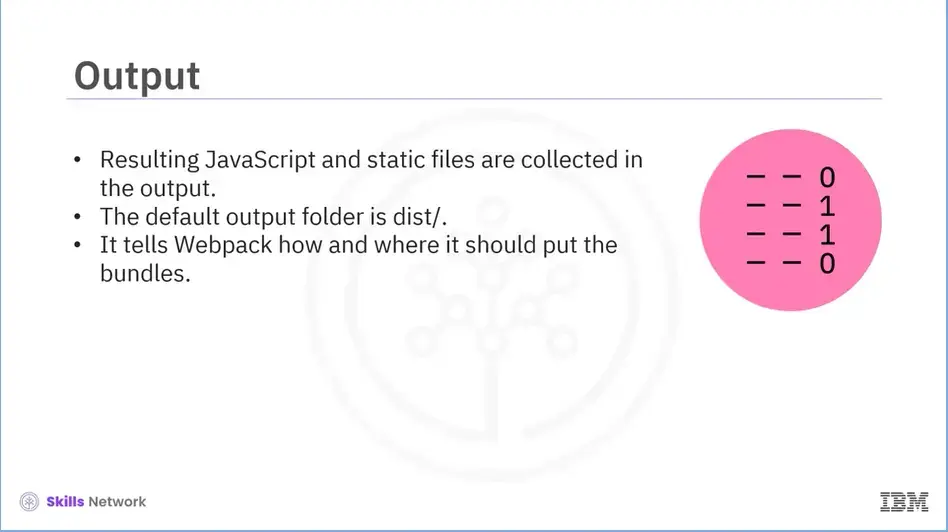
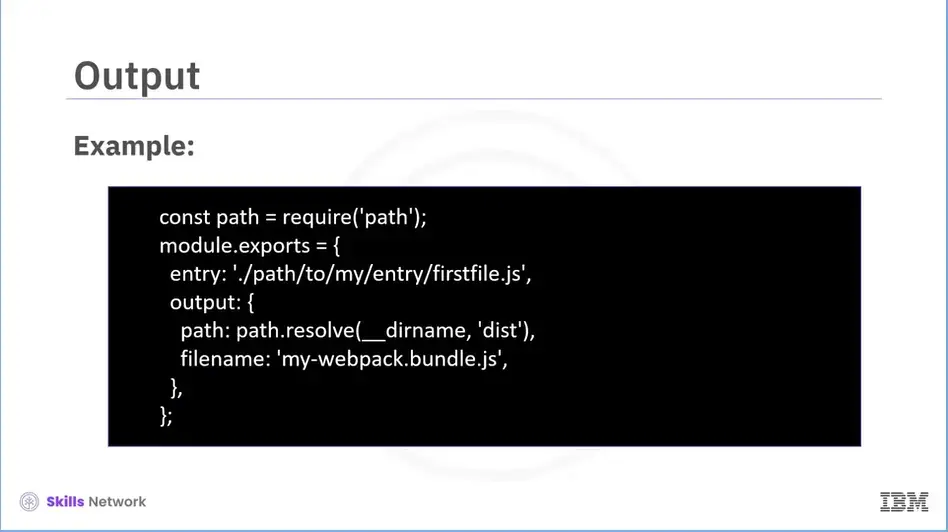
The second concept is Output. The static and JavaScript files produced by the build process are gathered in Output. The default output folder for Webpack is webpack dist/. and it can also be customized. The output configuration tells Webpack how and where it should put the bundles. In this example (above), you are instructing Webpack to place the bundles in a JavaScript file called My-Webpack.bundle.js in the same directory as Webpack.config.js.
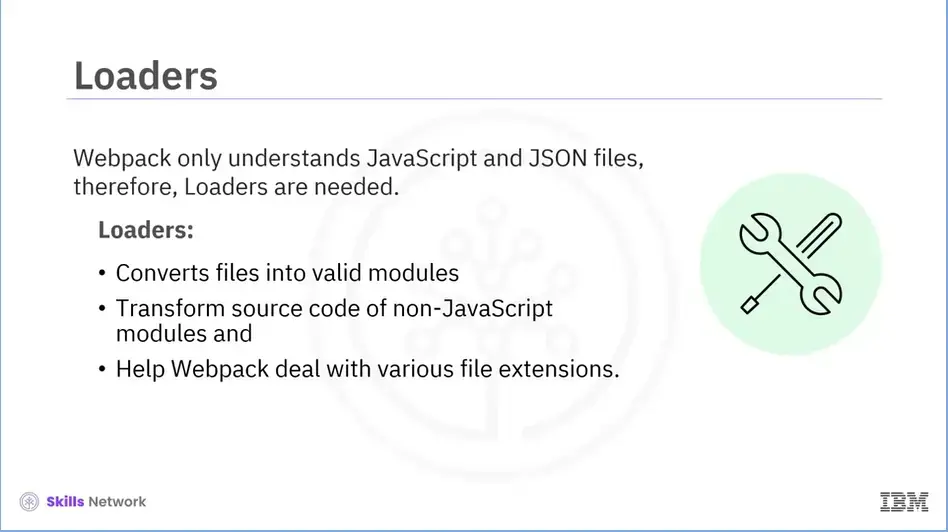
Let us now understand the third concept, Loader. As Webpack only understands JavaScript and JSON files, Loaders are used to process other types of files and convert them into valid modules. They transform the source code of non-JavaScript modules, allowing us to preprocess those files before they’re added to the dependency graph. They help Webpack deal with various file extensions.
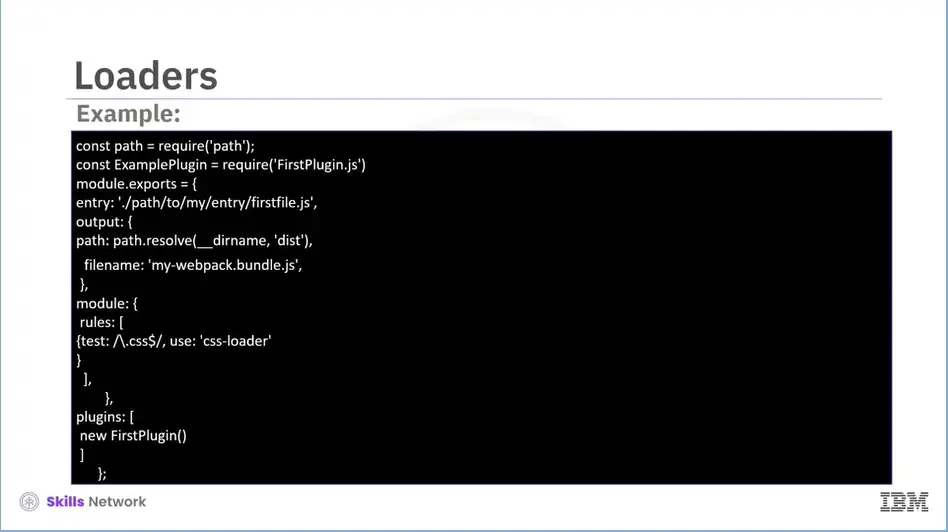
Let us look at an example (above).
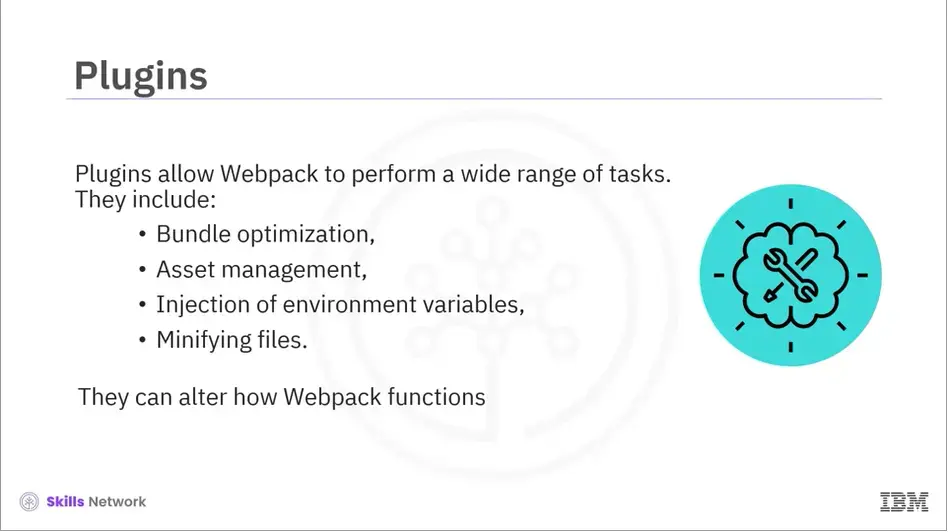
The last concept is Plugins. It allows Webpack to perform a wide range of tasks like bundle optimization, asset management, injection of environment variables, and minifying files. They are third-party extensions that can alter how Webpack functions.
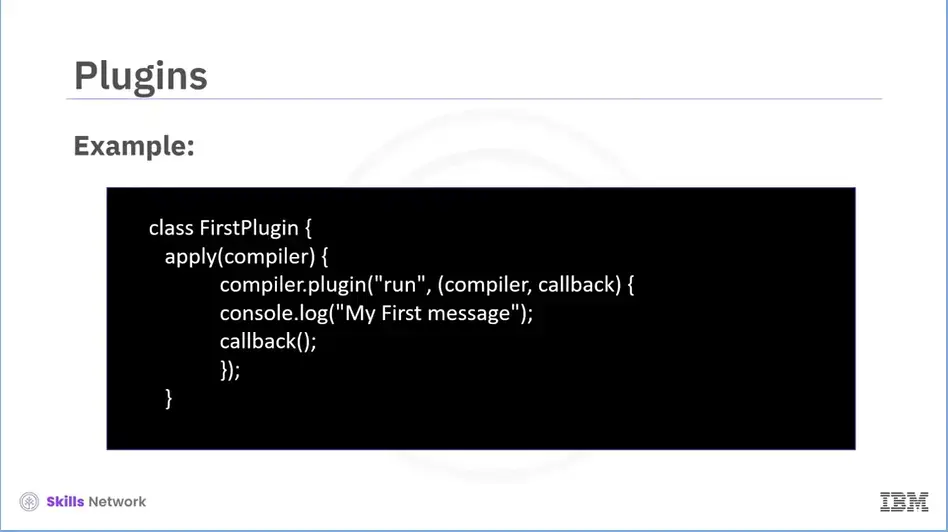
For example, there are plugins for extracting HTML and CSS or setting up environment variables.
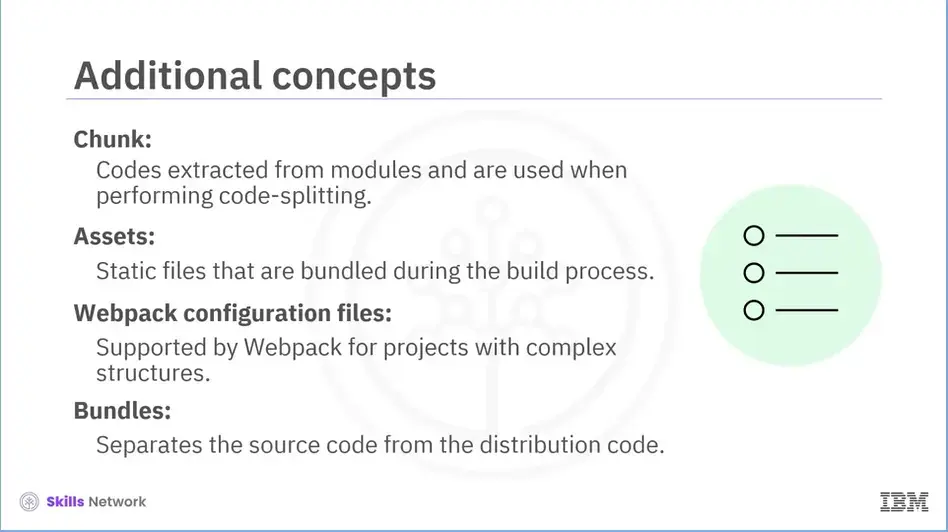
Along with these, there are some additional concepts that optimize the functioning of Webpack. Let us briefly touch upon them;
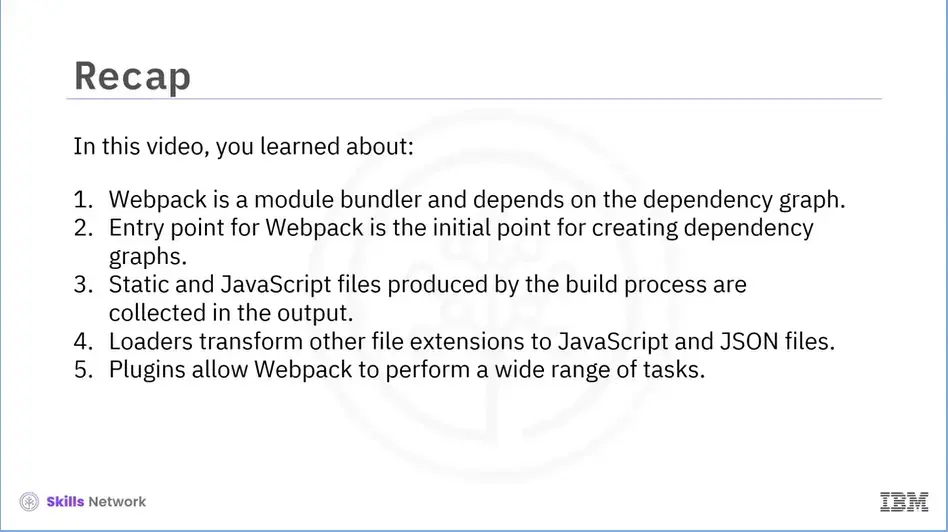
Recap (3-03), you learned that:
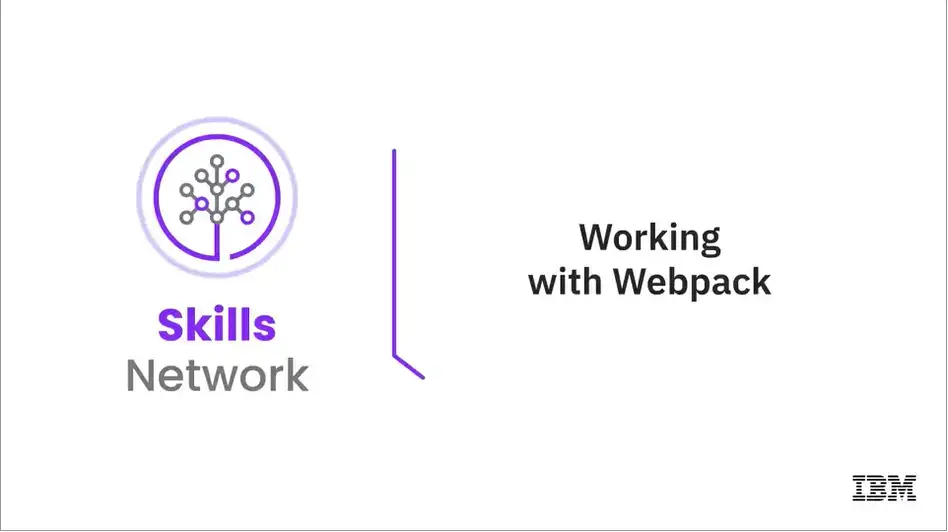
Welcome to “Working with Webpack.”
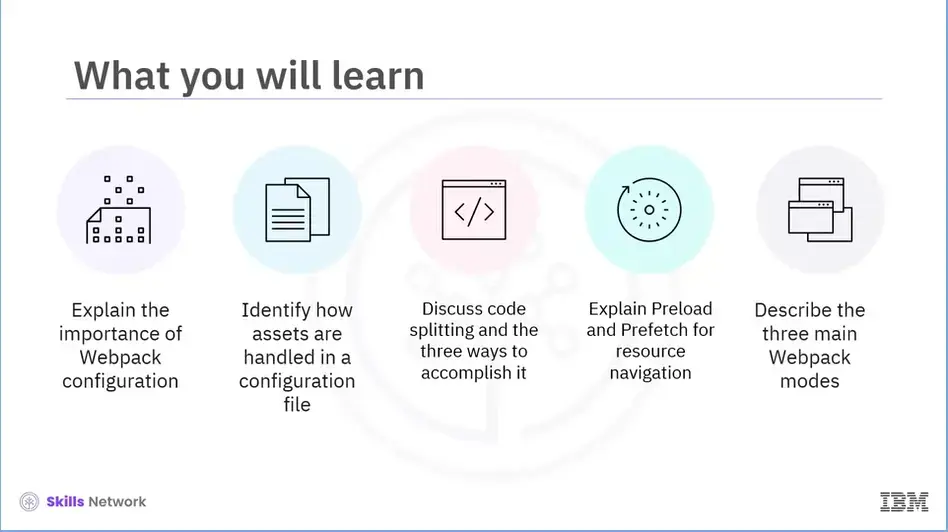
After reading this module (3-04), you will be able to:
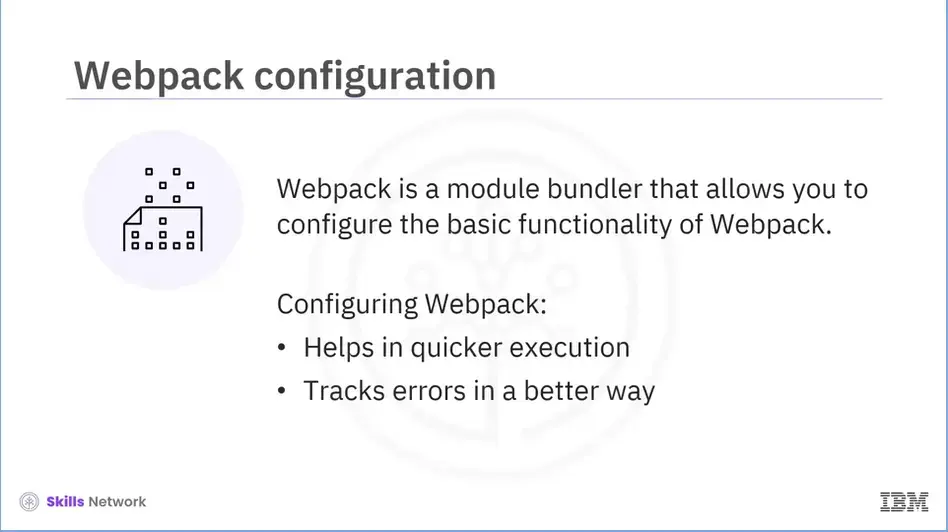
Let’s first understand the functions of Webpack and why we need configuration.
Webpack is a module bundler for web applications that bundles, minifies, and transpiles JavaScript code to a browser-friendly code.
Webpack assumes that your code begins at src/index.js and will be bundled to dist/main.js by default.
Configuration helps to determine whether code should be compressed for quicker execution or packed with source maps for better error tracking.
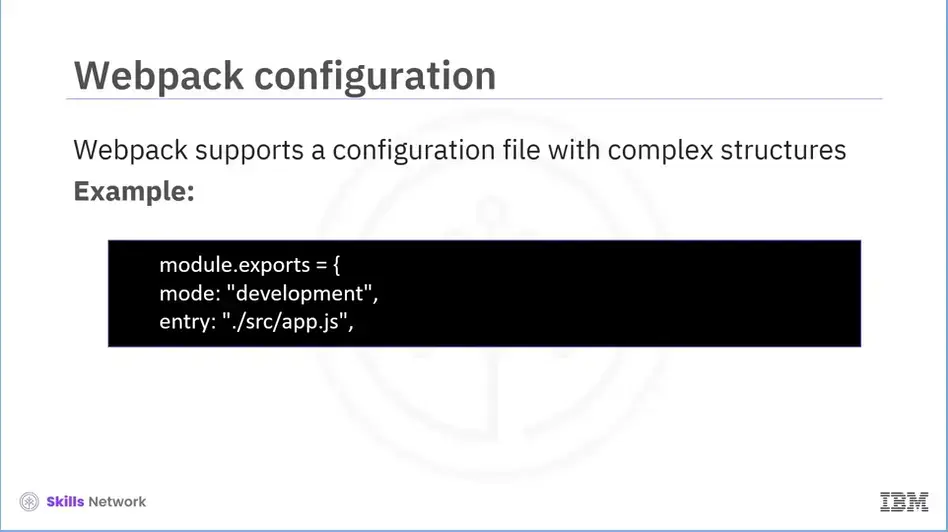
Webpack supports a configuration file for projects with complex structures. This is more efficient than manually typing numerous commands in the terminal. You can see a sample config file on the screen.
The configuration JavaScript module belongs to CommonJS. Output from this file is an object that Webpack will consider.
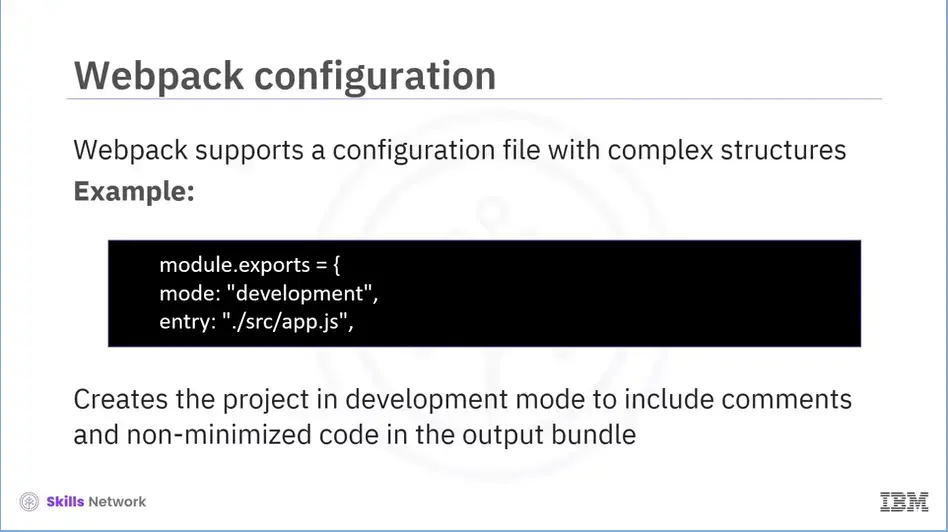
The configuration mentioned above instructs Webpack to create the project in development mode to include comments and non-minimized code in the output bundle while it is running.
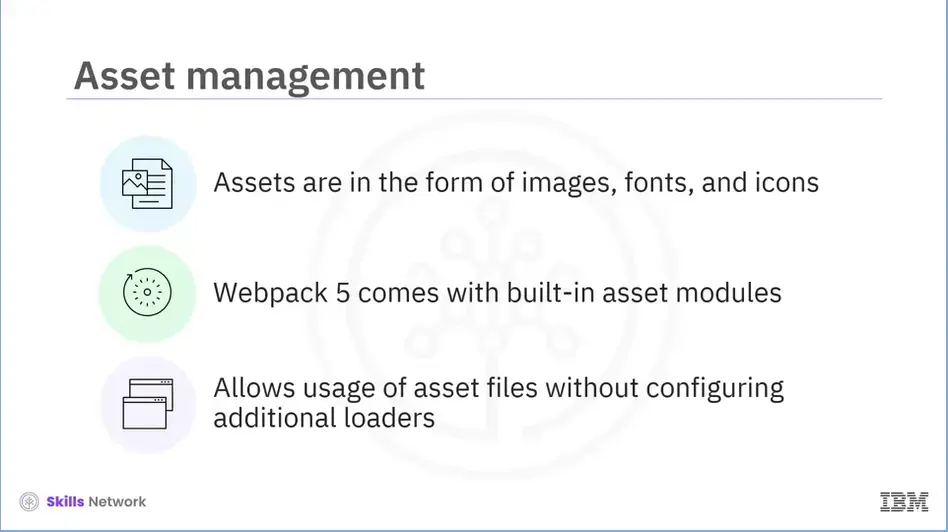
Let’s learn how assets can be easily managed using Webpack.
Your project will often contain assets such as images, fonts, icons, and other assets.
In Webpack 4, we had to install one or more loaders to work with assets. This is not needed in Webpack 5 because the new version comes with built-in asset modules. They allow you to use asset files without configuring additional loaders.
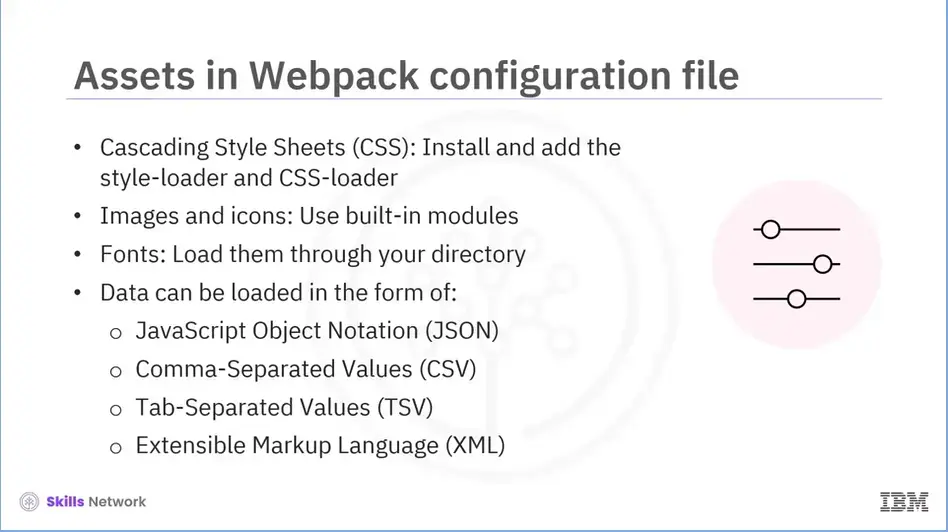
Let’s now explore how each asset type is handled in the Webpack configuration file.
A CSS file can be imported by installing and adding the style-loader and CSS loader to your module configuration. Images and icons can be incorporated using built-in asset modules. The asset modules can incorporate any font through your build directory. Data can be incorporated in the form of JSON files, CSVs, TSVs, and XML.
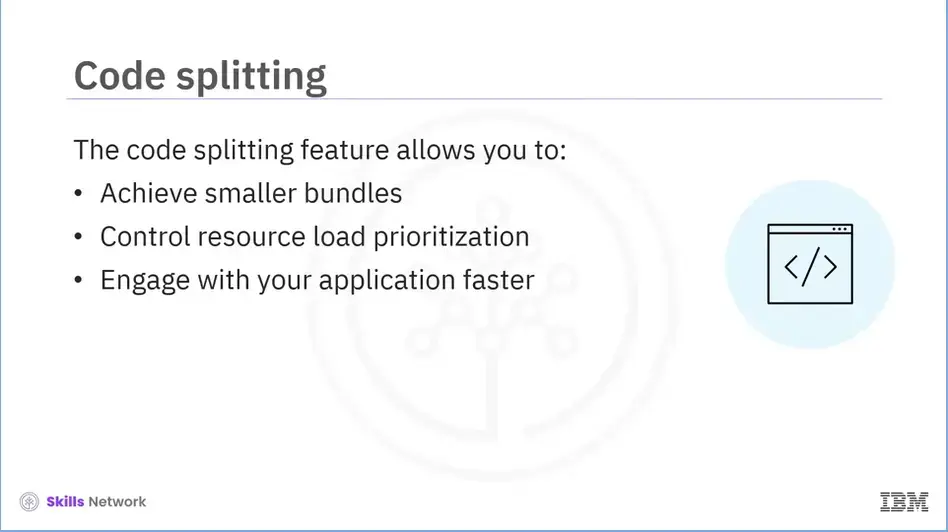
Now that you have learned about asset management, let’s understand code splitting.
The code splitting feature in Webpack is used to achieve smaller bundles and control resource load prioritization. The reduced main bundle size will speed up the initial load time and enable the users to engage with your application more quickly.
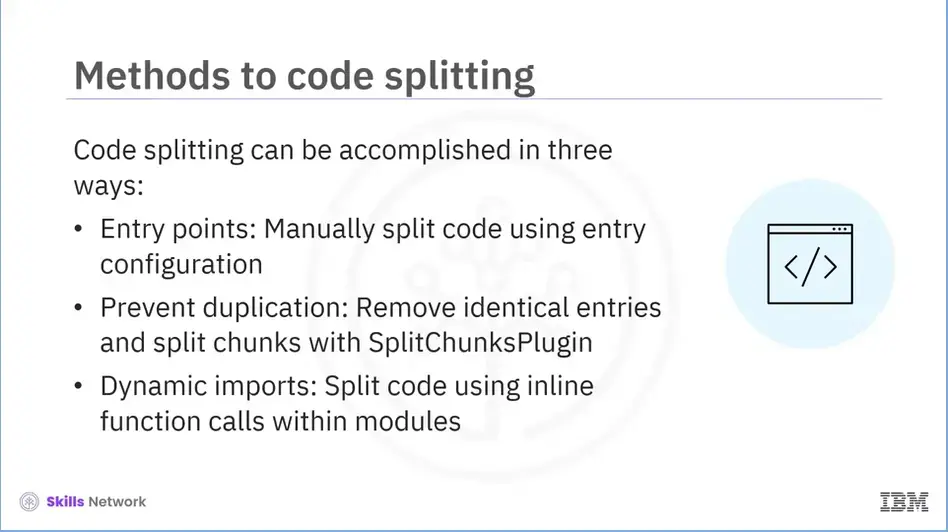
Code Splitting in Webpack 5 can be accomplished in three ways:
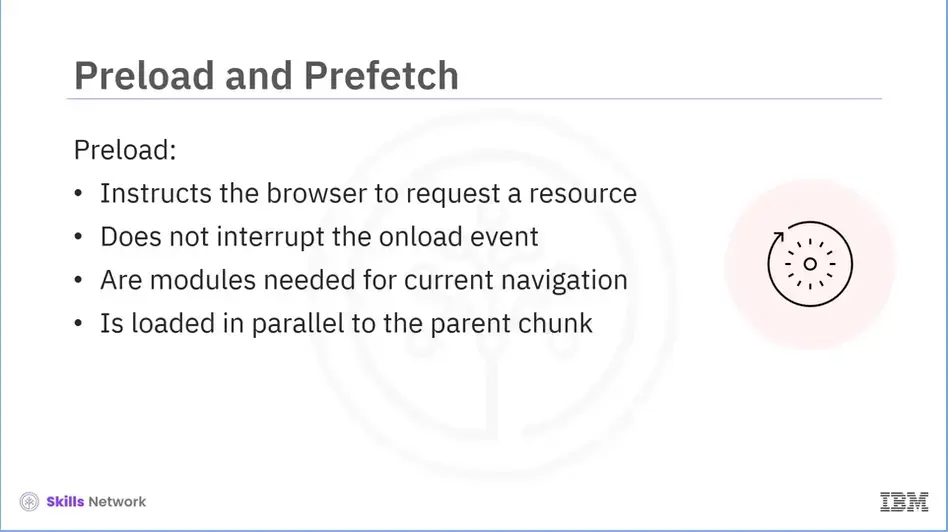
Now that you have a clear understanding of code splitting let’s learn about Preload and Prefetch.
Preload is a declarative request that enables you to instruct the browser to request a resource without interrupting the document’s onload event. These are the modules needed for current navigation and are loaded in parallel to the parent chunk.
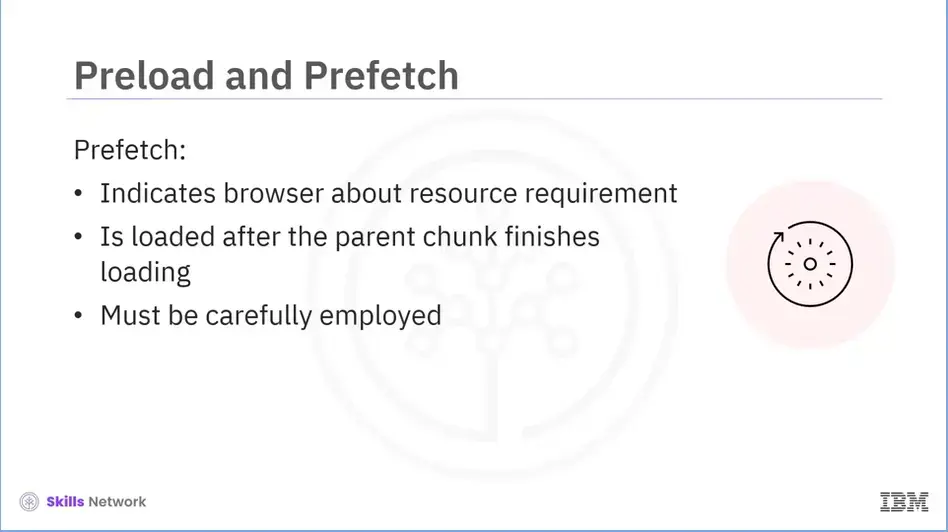
Prefetch serves as an indication to the browser that a resource may be required, but it leaves it to the browser to determine if it is to be loaded or not. These are the modules needed for future navigation. They start loading after the parent chunk finishes loading. Developers must be careful when employing it since improper configuration might result in poor performance.
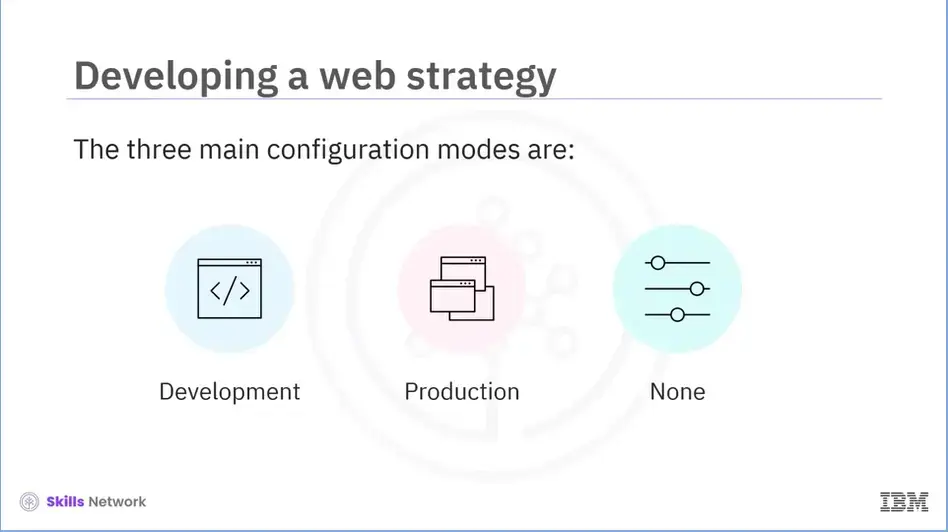
Lastly, let’s identify the three main configuration modes for Webpack. A mode configuration option instructs Webpack to make appropriate use of its built-in optimizations.
The three main configuration modes are:
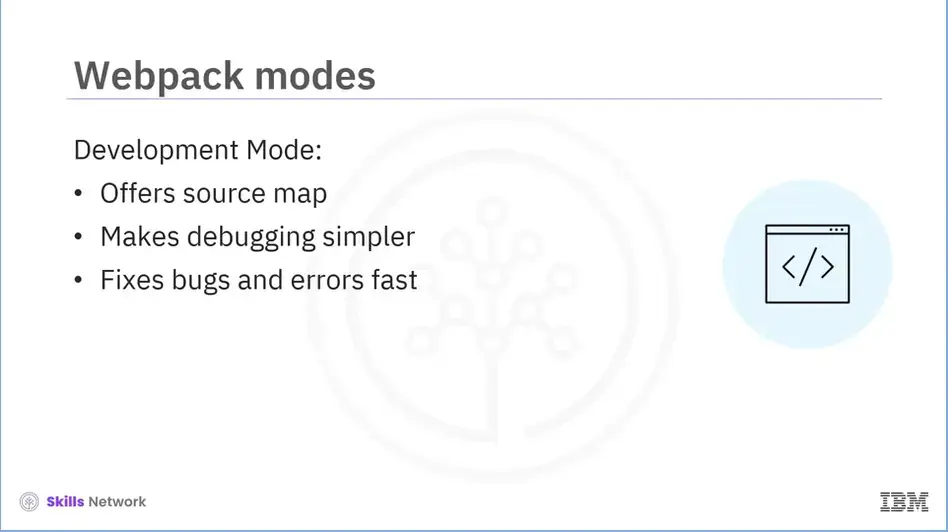
Development mode is used specifically in the development phase of an application. Webpack offers source maps in the development code that link your produced code to the original source code. This makes debugging simpler and speeds up the process of fixing bugs and errors in your code.
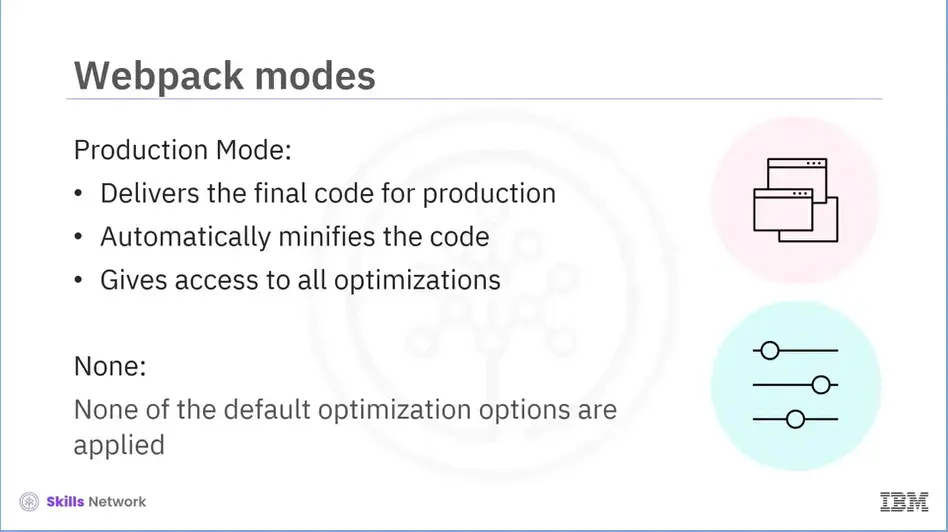
Production mode is the default mode value and is used to deliver the final code for production. Webpack, in production mode, tries its best to optimize the build by automatically minifying the code with the help of TerserPlugin. It encourages Webpack to give you access to all the optimizations possible, such as tree shaking, performance hints, or minification with the TerserWebpackPlugin. It is helpful at the time of building an application. In this mode, none of the default optimization options are applied.
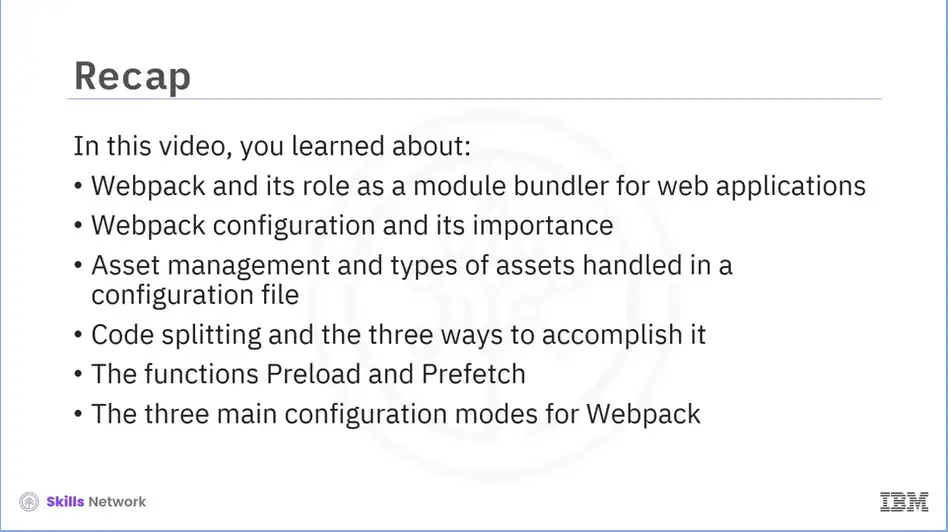
Recap (3-04), you learned about:
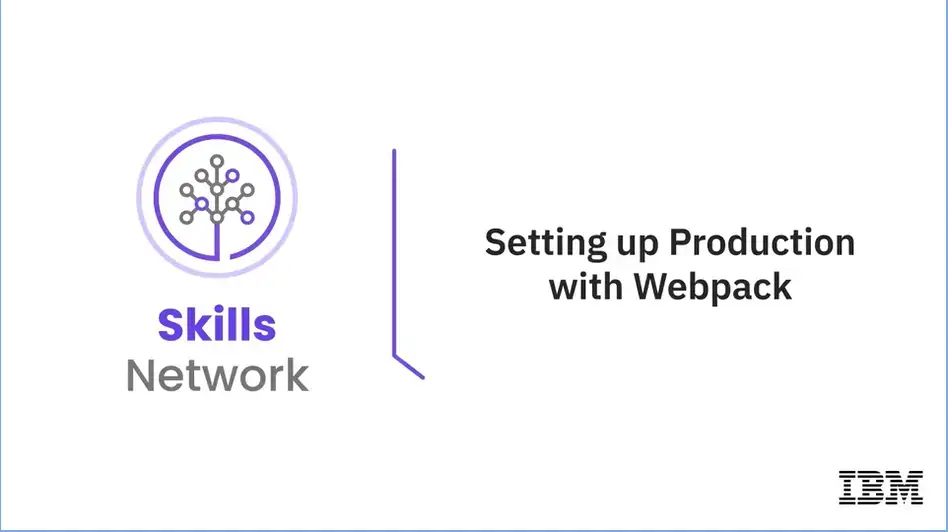
Welcome to “Setting up Production with Webpack.”
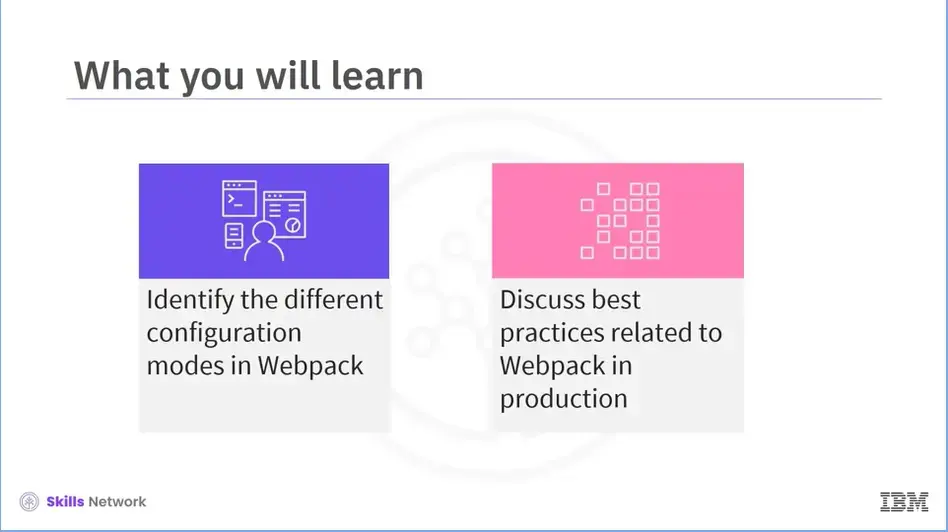
After reading this module (3-05), you will be able to:
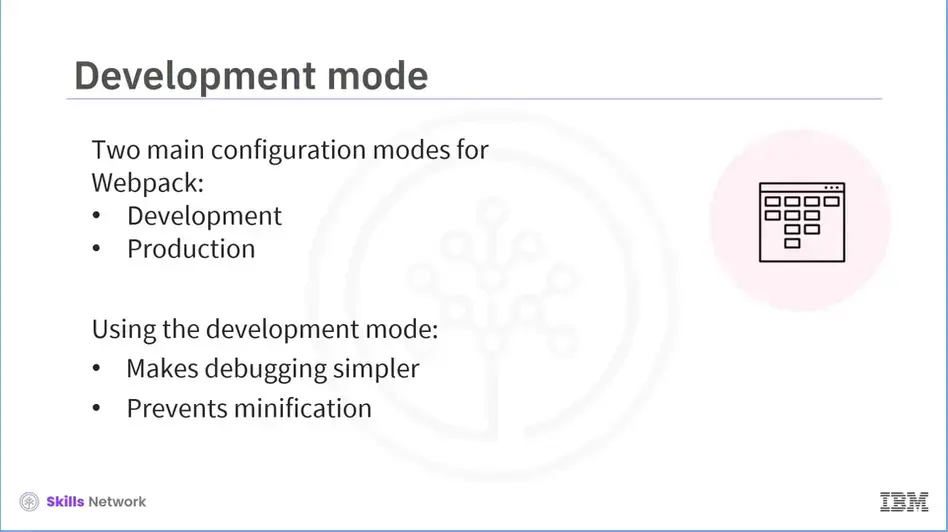
A mode configuration option instructs Webpack to make appropriate use of its built-in optimizations. You can set it to "none" to disable any default behavior.
There are two main configuration options for Webpack: the development and production modes.
The development mode simplifies debugging by activating NamedChunksPlugin and preventing minification, among other things. In development mode, the bundle will be descriptive and will include more comments. As a result of Webpack's adoption of the software engineering paradigm convention over configuration, you can basically acquire a useful configuration by simply setting the mode to production.
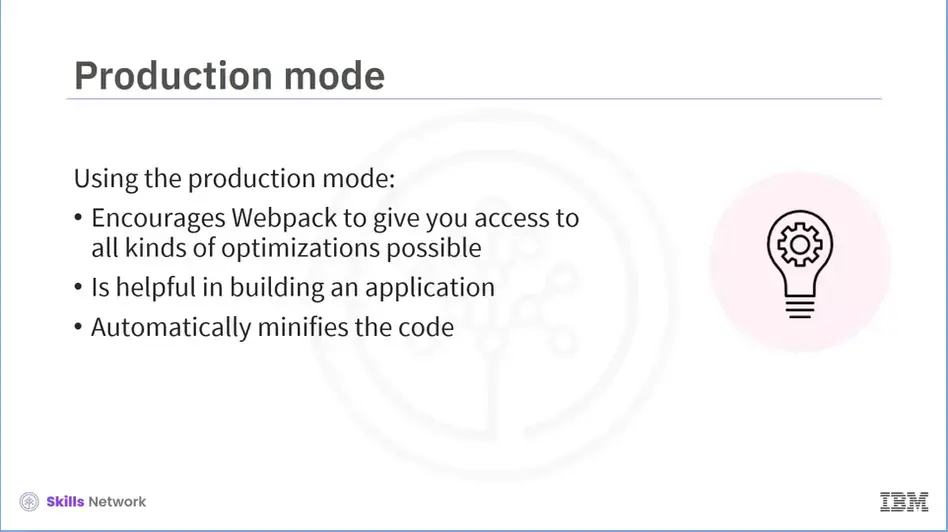
Production is the default mode value. It encourages Webpack to give you access to all the optimizations possible, such as tree shaking, performance hints, or minification with the TerserWebpackPlugin. It is really helpful at the time of building an application. Webpack, in production mode, tries its best to optimize the build by automatically minifying the code. It is recommended to create distinct Webpack settings for each scenario.
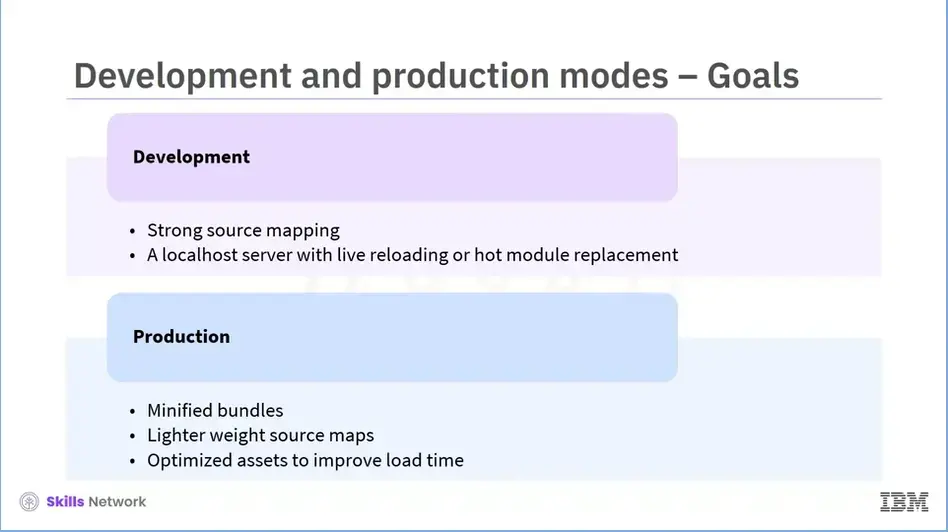
Development and production builds have numerous different objectives. In the case of development, the goal is to have strong source mapping and a local host server with live reloading or hot module replacement. In the case of production, the goal shifts to minified bundles, lighter-weight source maps, and optimized assets to improve the load time. We still prefer a “common” configuration to make things uniform.
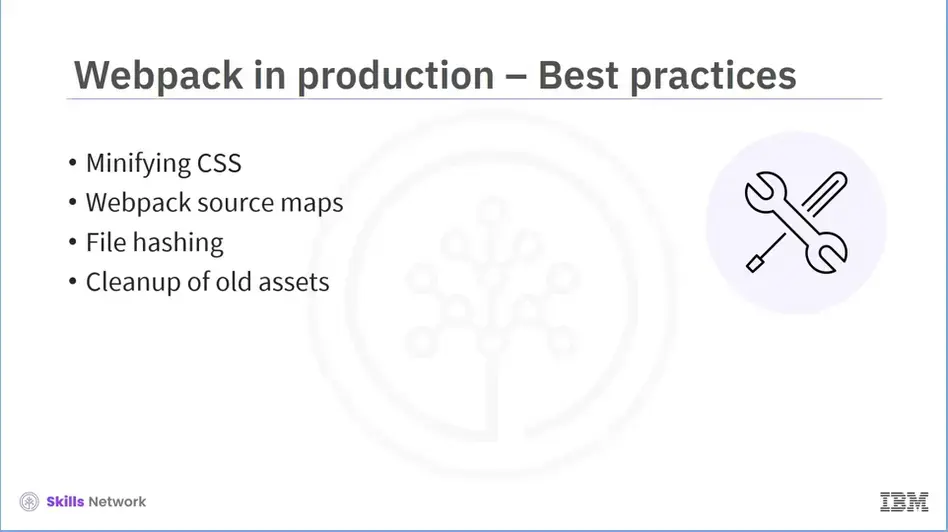
We will now discuss the best practices related to Webpack in production. Webpack, in the production mode, tries its best to optimize the build by automatically minifying the code.
Some of the best production practices to improve a website’s performance
include:
Let’s discuss each of these practices in detail.
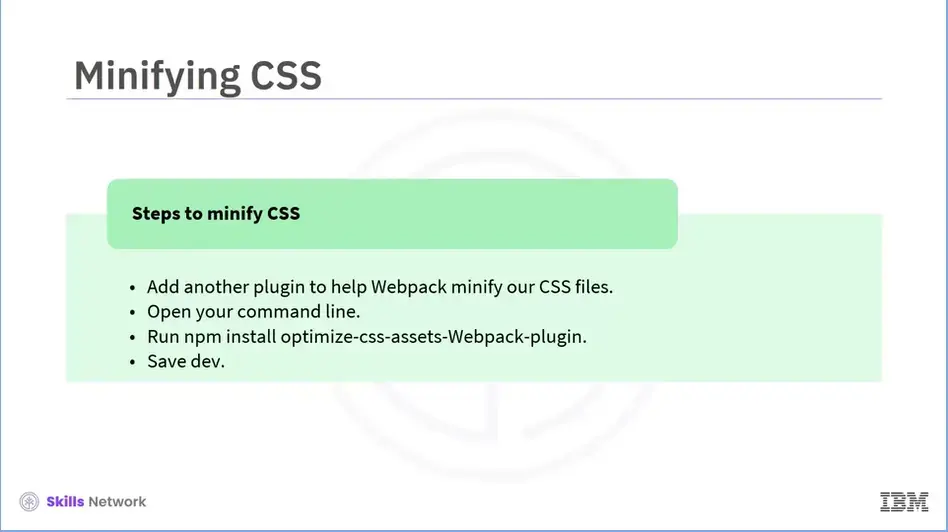
Minifying CSS means to remove unnecessary characters, such as comments,
whitespaces, and indentation. Minifying your assets in production is a good practice
as it can drastically improve the website’s load time. Here are the steps to minify
CSS:
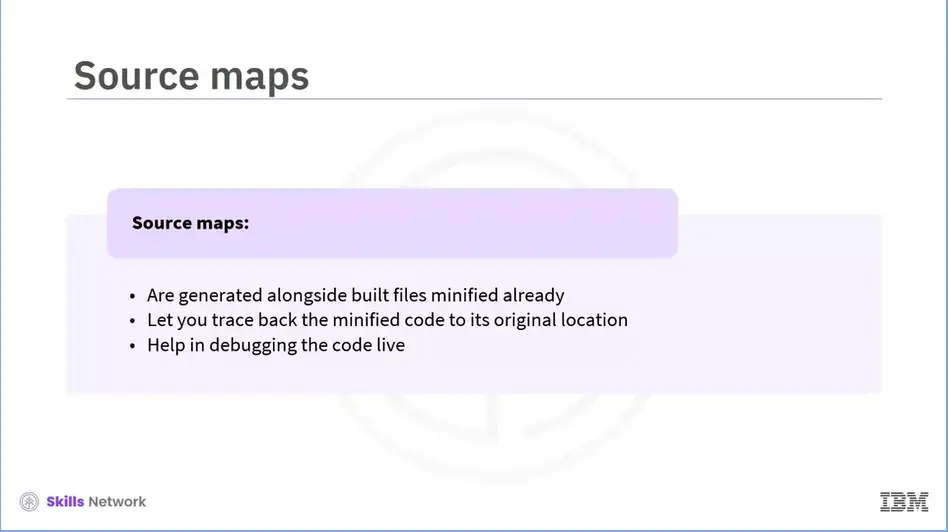
Webpack source maps are generated alongside built files, which are minified already. These maps let you trace back the minified code to its original location and help in debugging the code live. Webpack has built-in support for source map generation via the devtool property.
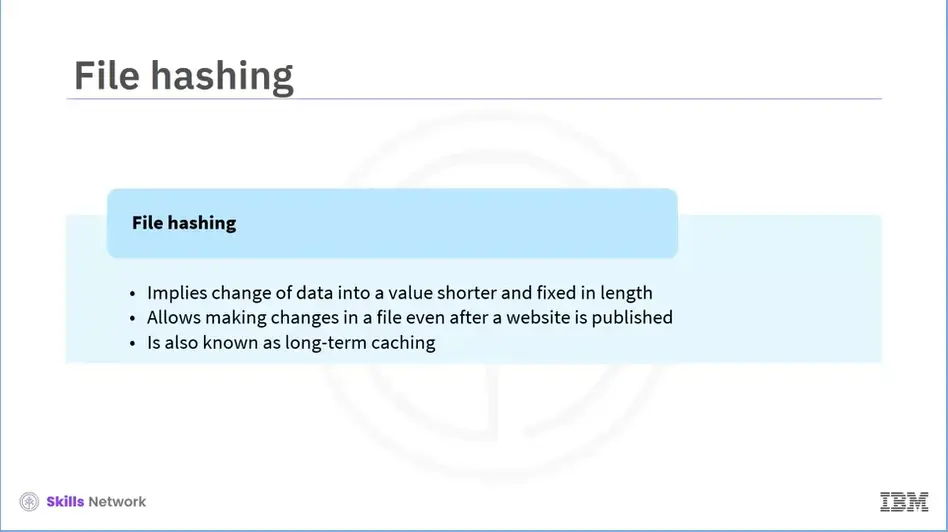
Files essentially consist of data chunks. This data is changed via hashing into a key or value that is much shorter and fixed in length. It is called file hashing. It is important as it allows making changes in a file even after the website is published. Adding hashing or content hashing is known as long-term caching, as the files could be cached forever.
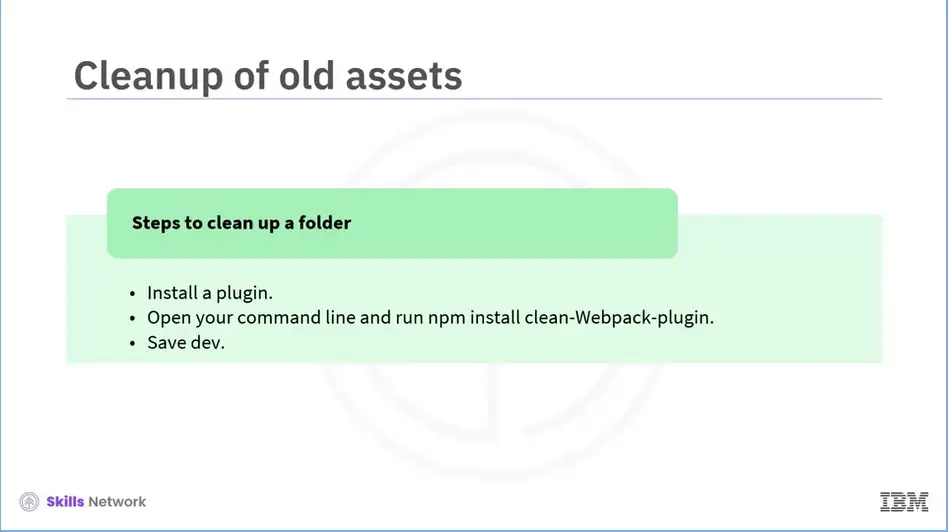
File cleaning is one of the best practices related to production. It involves
installing a plugin to create a build folder and to clean that folder every time
it runs. This is done to avoid the minification of all the files in the public folder.
To install a cleanup plugin, follow these steps:
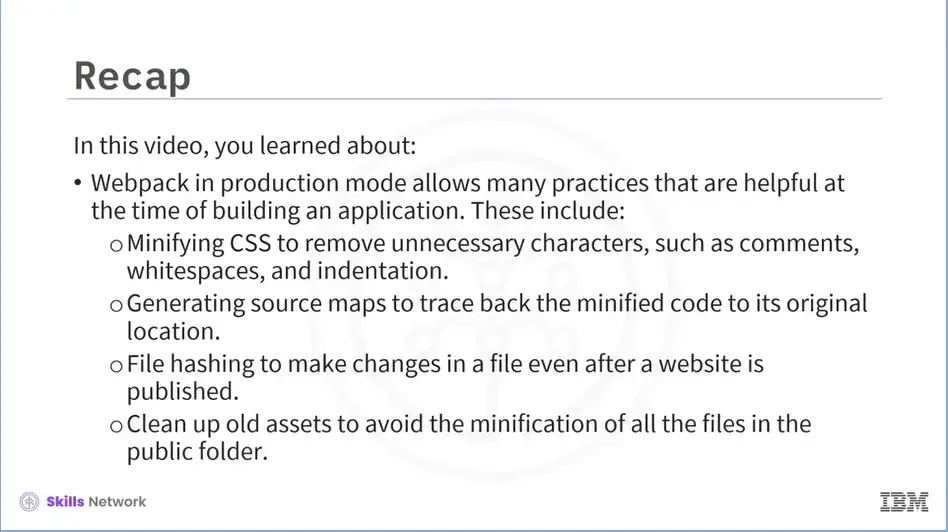
Recap (3-05), you learned that:
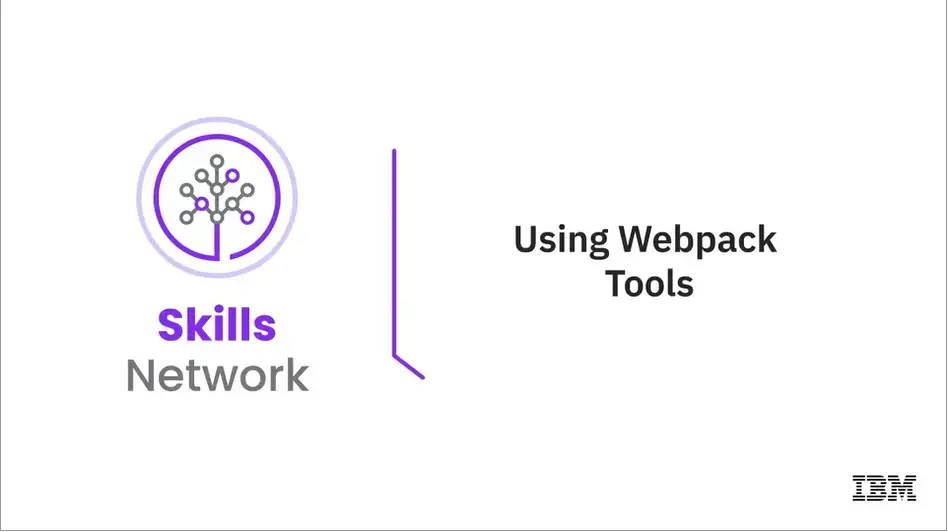
Welcome to “Using Webpack Tools.”
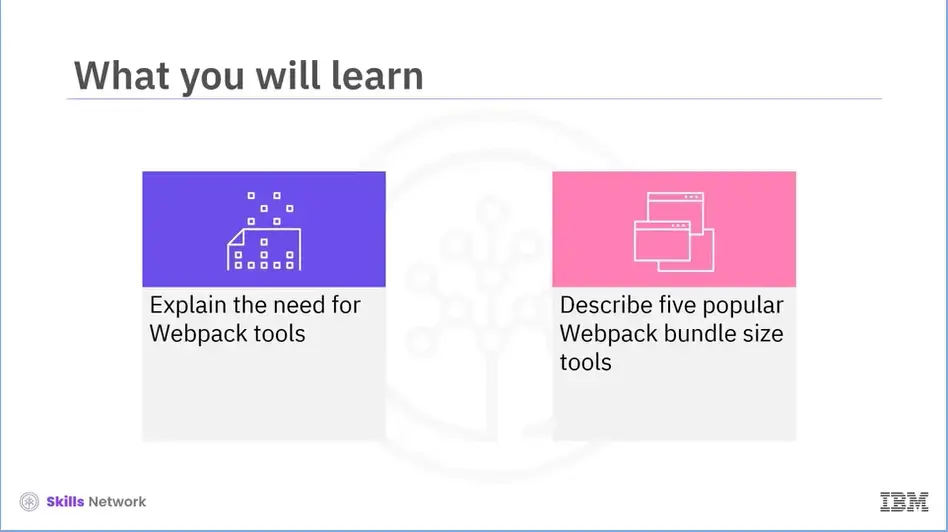
After reading this module (3-06), you will be able to:
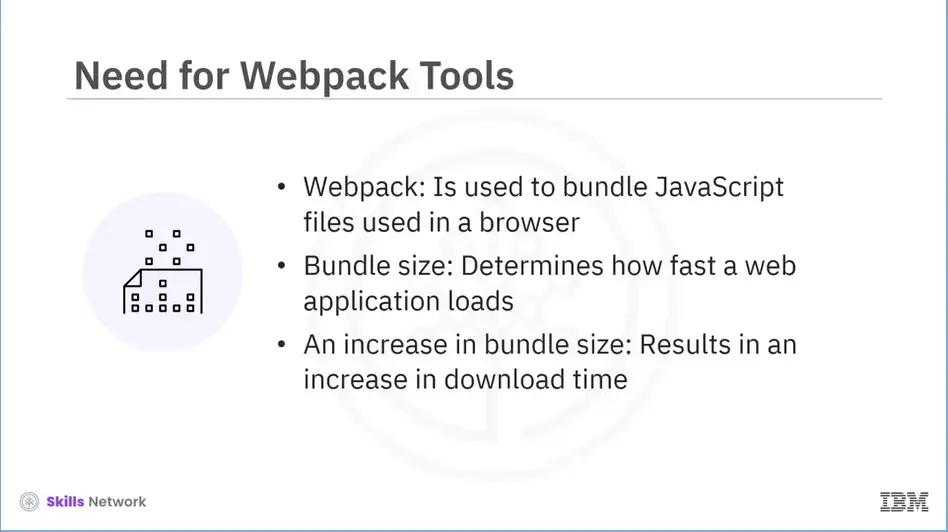
Webpack is a module bundler used to bundle JavaScript files to be used in a browser. Bundle size is an important metric determining how fast a web application will load. Growth in applications results in large bundle sizes, creating a problem for the developers. An increase in bundle size results in an increase in download time and a bigger overhead in execution time during initialization.
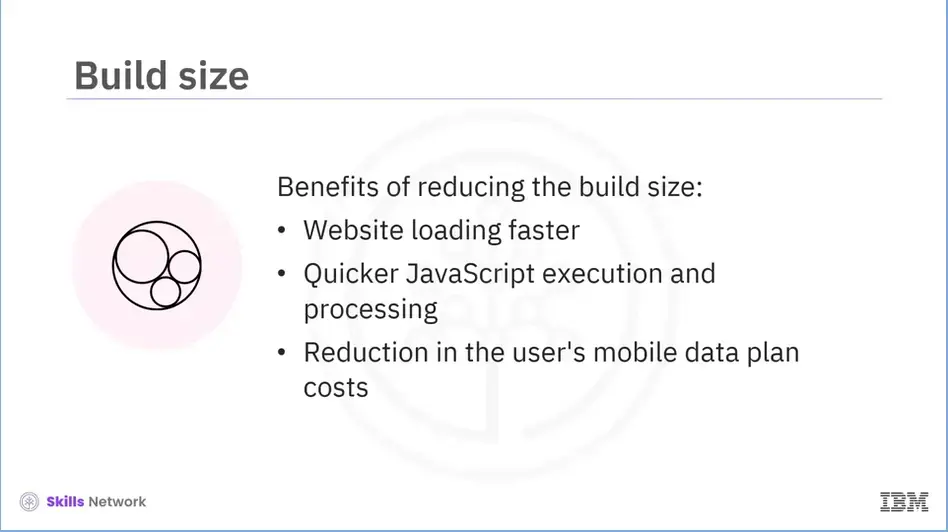
Let’s now discuss the benefits of reducing the build size. Reduced build size leads to the website loading quickly. JavaScript execution and processing will be quicker, which is essential in the case of mobile applications. Ultimately, the user's mobile data plan cost is reduced. Developers use different Webpack tools to reduce the bundle size. Let’s explore five such tools.
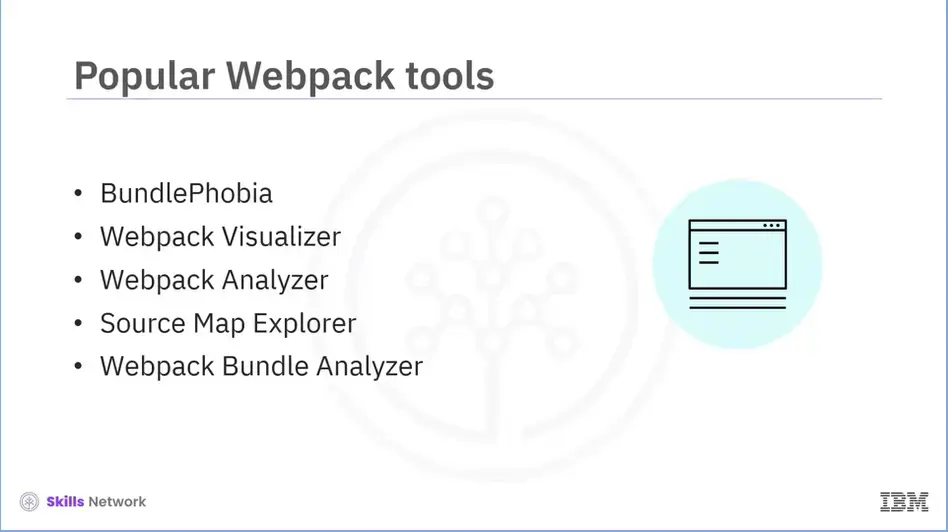
The five popular Webpack tools that we are going to explore in this session include:
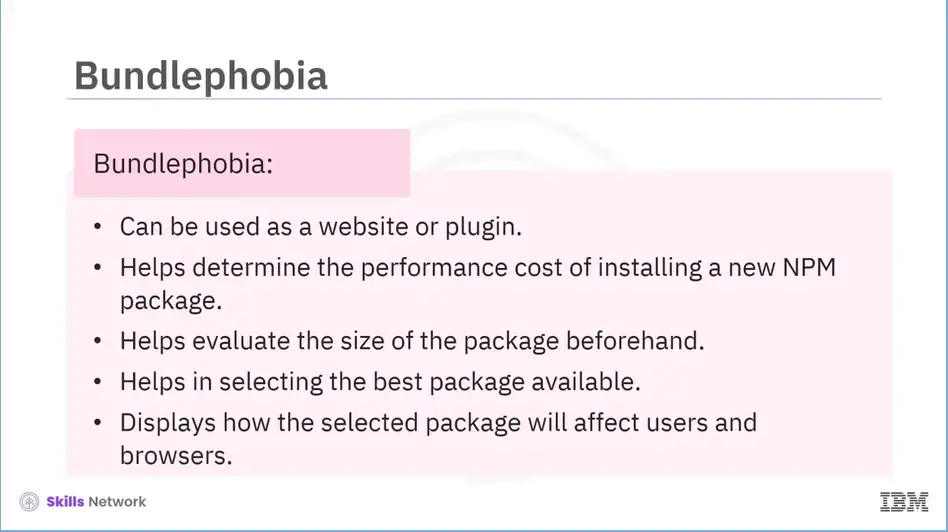
Now, let’s discuss each in detail.
One of the most popular Webpack tool that developers use is Bundlephobia. It is a build-size tool that can be used as a website or plugin. It offers various benefits. Bundlephobia enables you to understand the performance cost of installing a new NPM package before it becomes a part of your bundle. It evaluates the package size beforehand and helps select the best option available. Bundlephobia also displays how this package will affect users and browsers when it is used in your application.
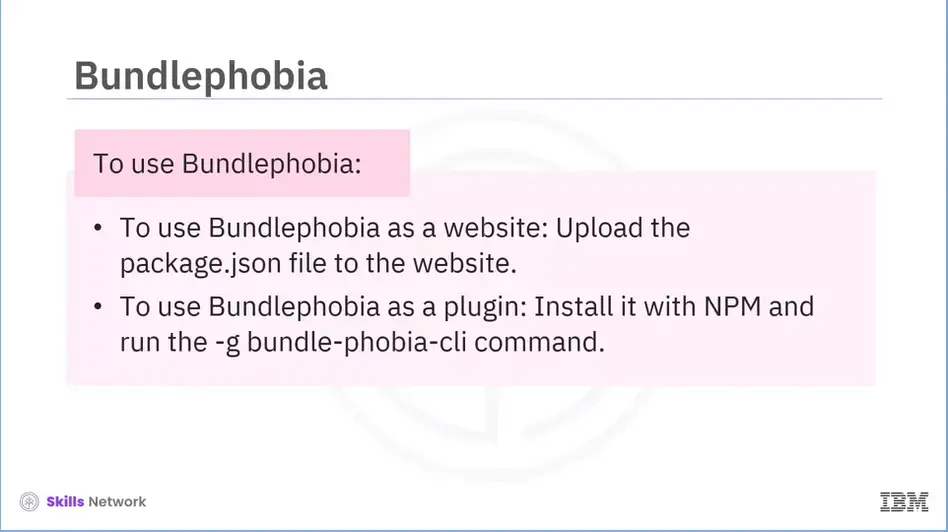
For example, it helps determine the download and render times. To use Bundlephobia as a website, upload the package.json file to the website. It will give you all the details, including the file size, download time, dependency information, and statistics for various plugin versions. To use Bundlephobia as a plugin, install it with NPM using the following command:
npm -g bundle-phobia-cli
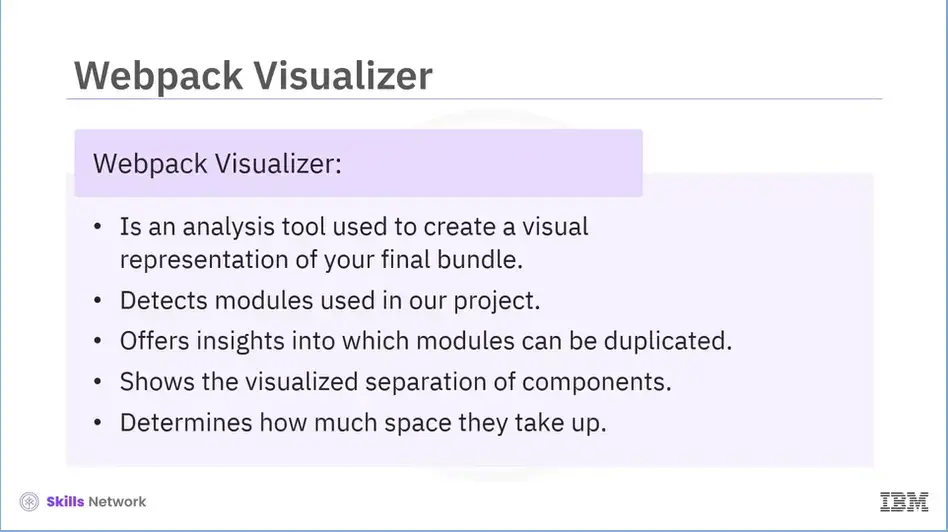
Another popular Webpack tool is Webpack Visualizer. It is an analysis tool used to create a visual representation of your final bundle. This tool also detects modules used in our project and offers insights into which modules can be duplicated. It shows the visualized separation of components. It determines how much space they take up and their percentage allocation to the overall amount of the chunk.
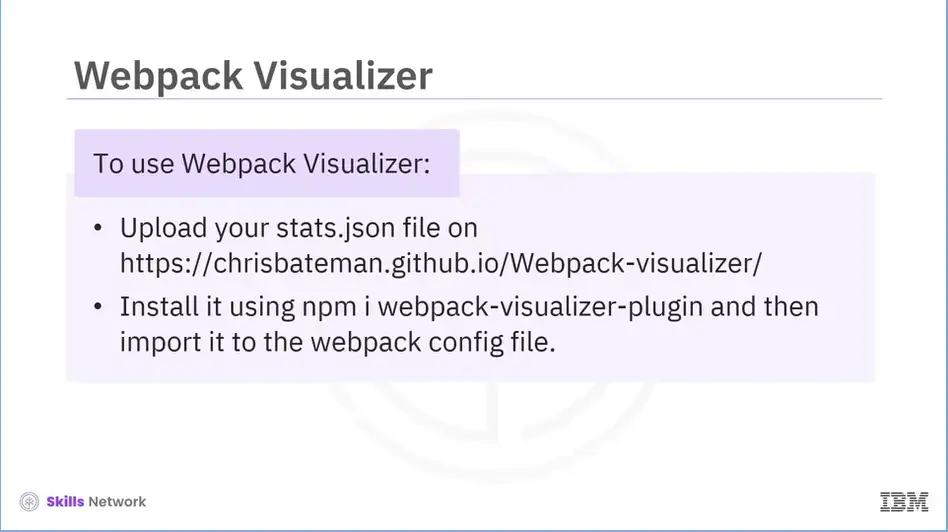
There are two ways of using Webpack Visualizer. You can upload your stats.json file on chrisbateman.github.io/webpack-visualizer. Or you could just install it using;
npm webpack-visualizer-plugin
and then import it to the webpack config file.
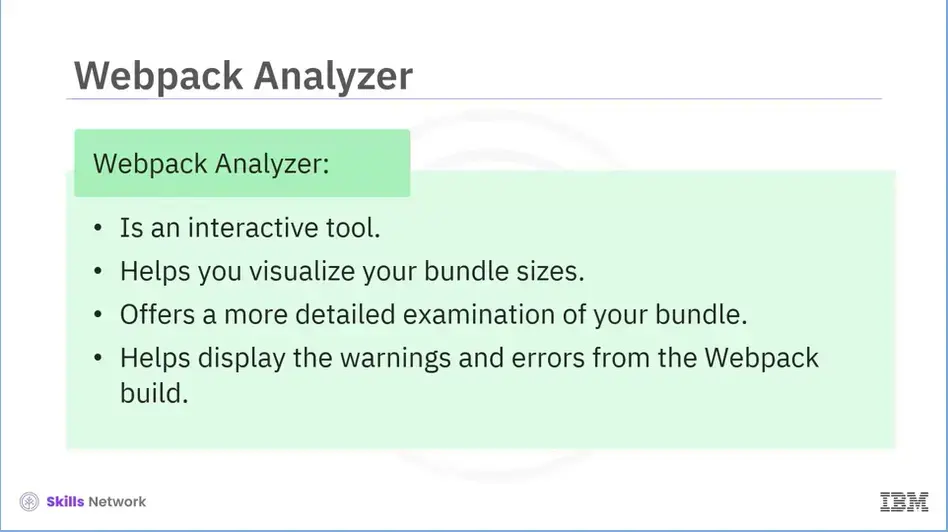
The next popular Webpack tool we will explore is Webpack Analyzer. It is an interactive tool that helps you visualize your bundle sizes. Webpack Analyzer offers a more detailed examination of your bundle by generating a dependency graph. Webpack Analyzer results display the warnings and errors from the Webpack build with suggestions on how to enhance it.
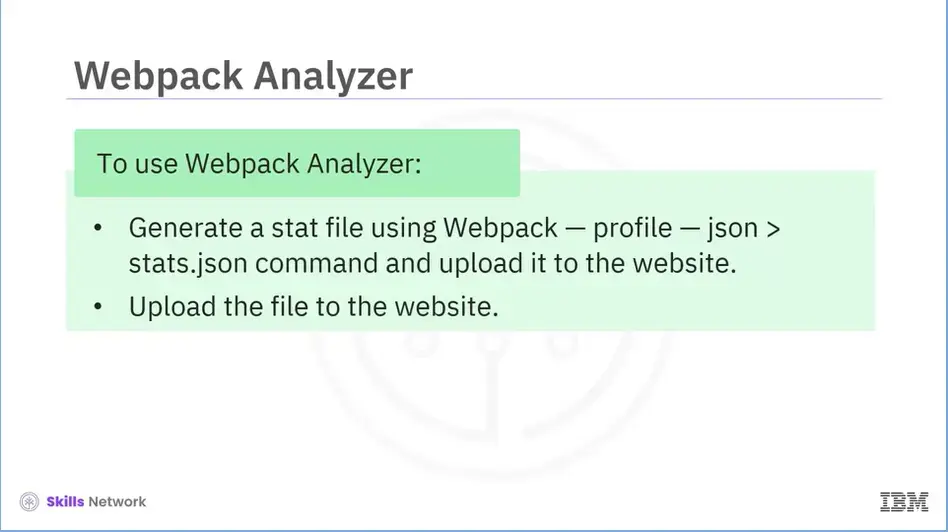
To use Webpack Analyzer, generate a stat file using the Webpack — profile — json > stats.json command and upload it to the website.
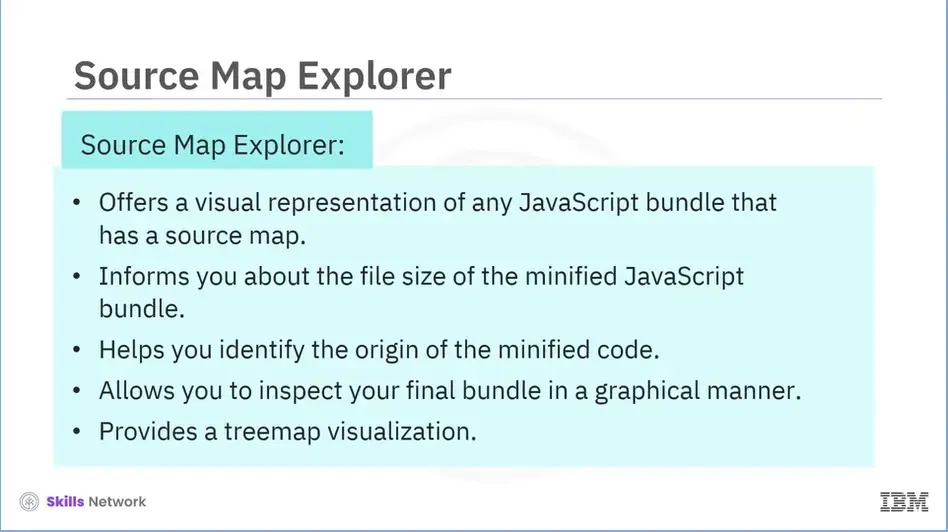
Source Map Explorer is another popular Webpack tool that offers a visual representation of any JavaScript bundle that has a source map. It informs you about the file size of the minified JavaScript bundle and helps you identify the origin of the minified code. Source Map Explorer allows you to inspect your final bundle in a graphical manner. It provides a treemap visualization to help you debug where all the code is coming from.
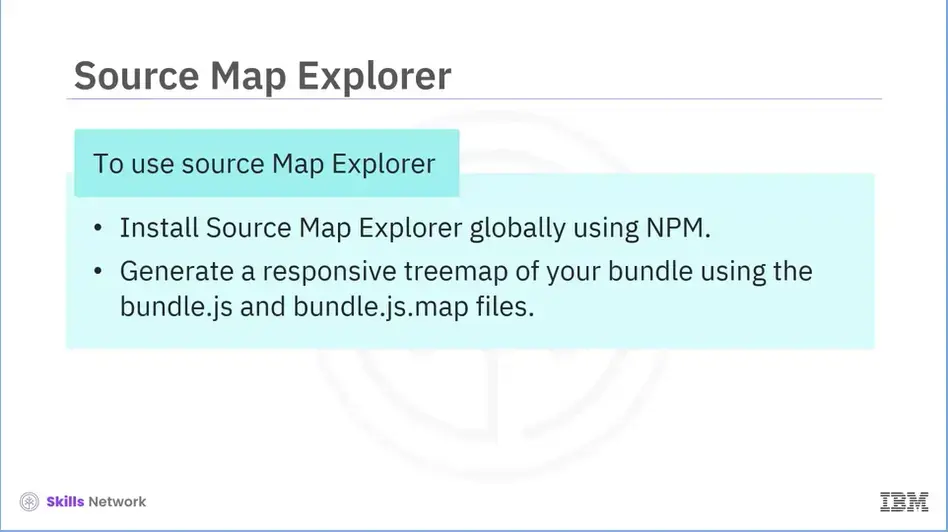
To use Source Map Explorer: Install Source Map Explorer globally using npm. Then, try to generate a responsive treemap of your bundle using the bundle.js and bundle.js.map files.
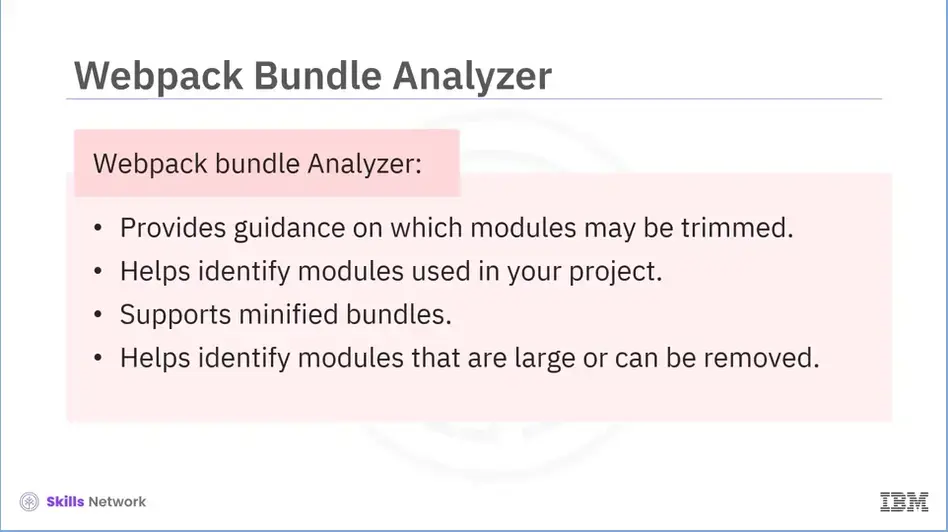
The last Webpack tool we will explore is Webpack Bundle Analyzer. It provides guidance on which modules may be trimmed and helps identify modules used in your project. It also supports minified bundles. Webpack bundle Analyzer helps to identify modules that are large or can be removed.
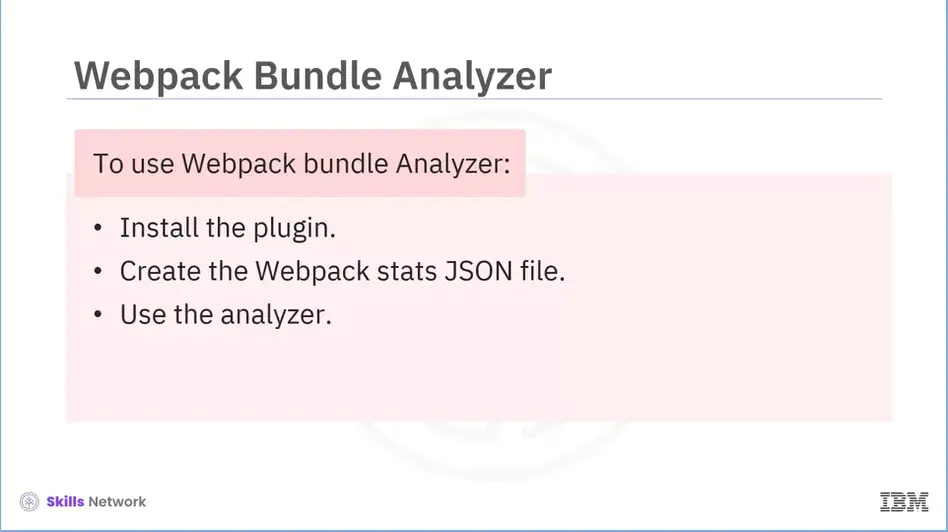
To use this tool: Install the plugin, Create the Webpack stats JSON file, and use the analyzer.
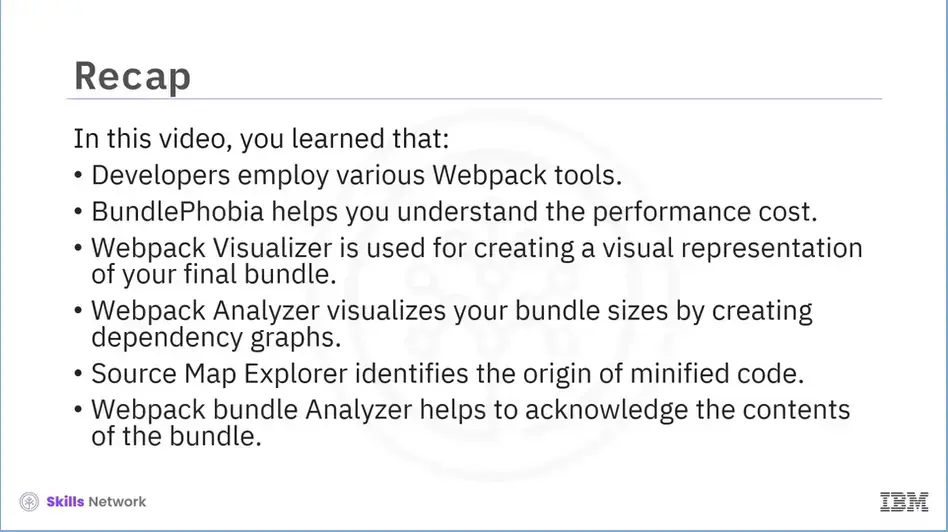
Recap (3-06), you learned that:
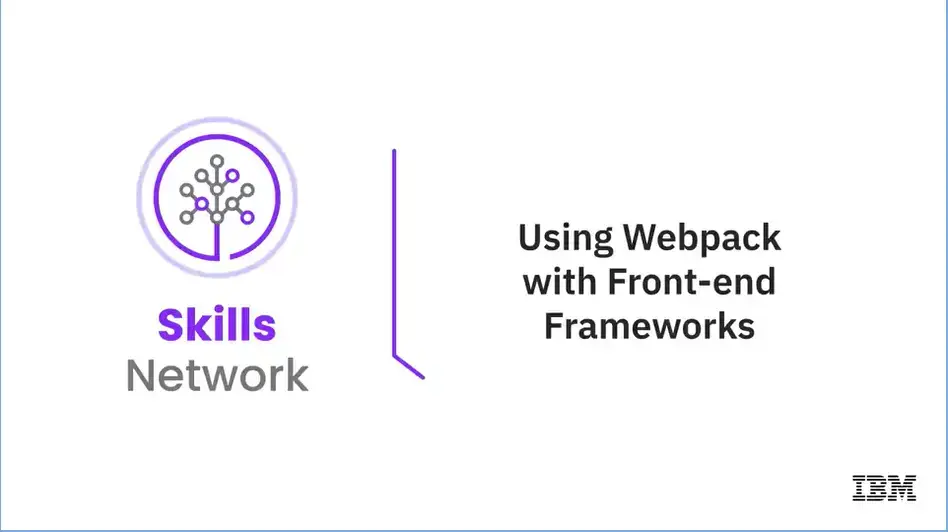
Welcome to “Using Webpack with Front-end Frameworks."
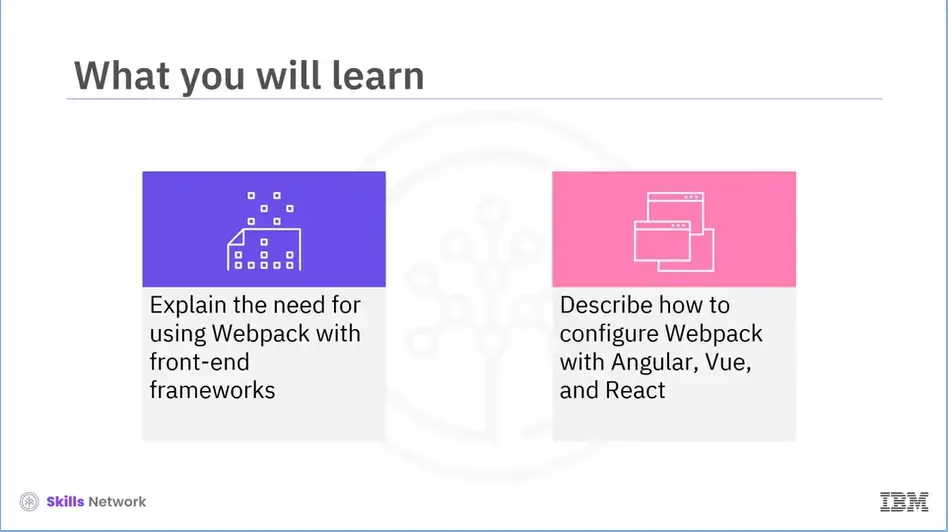
After reading this module (3.07), you will be able to:
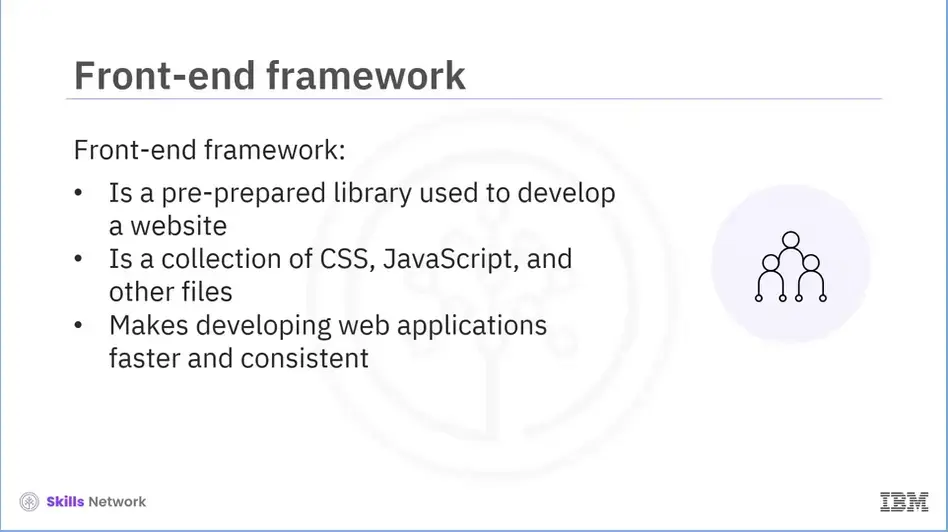
Let’s begin by understanding a front-end framework. A front-end framework is a pre-prepared library meant to be used for the development of a website. It is a collection of CSS, JavaScript, and other files designed to make building web applications faster and more consistent.
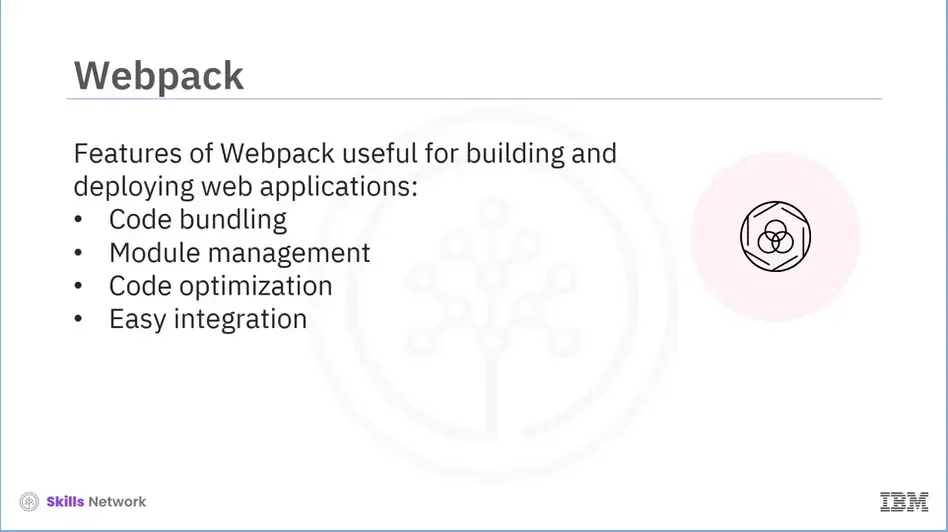
Webpack is commonly used with frontend frameworks. It has several features that are useful for building and deploying web applications. Some of these features include:
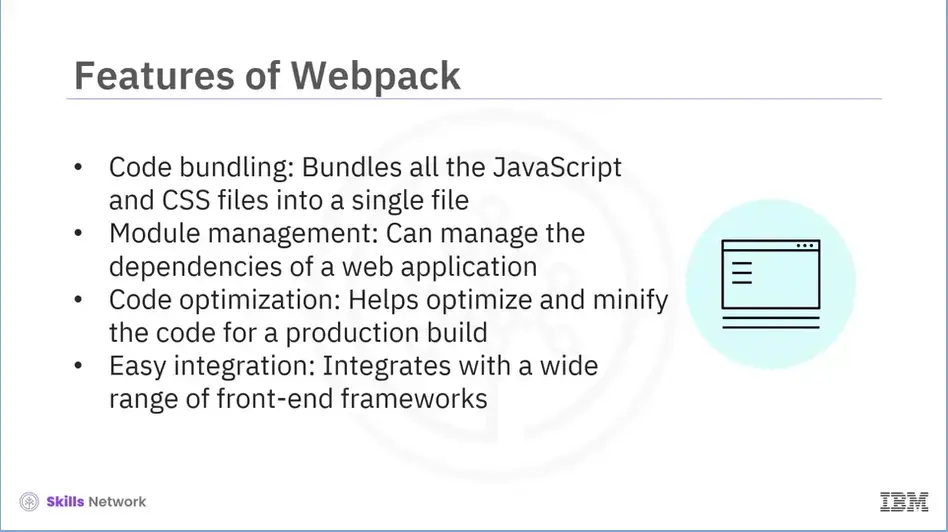
Let’s discuss each of these features in detail.
These features make the development process more efficient and the final product robust.

Now, let’s discuss how to configure Webpack with Angular.
However, before that, we need to understand what Angular is.
Angular is a JavaScript framework developed and maintained by Google. It is used to create Single-Page Applications (SPAs) that can dynamically update content without requiring a page refresh.
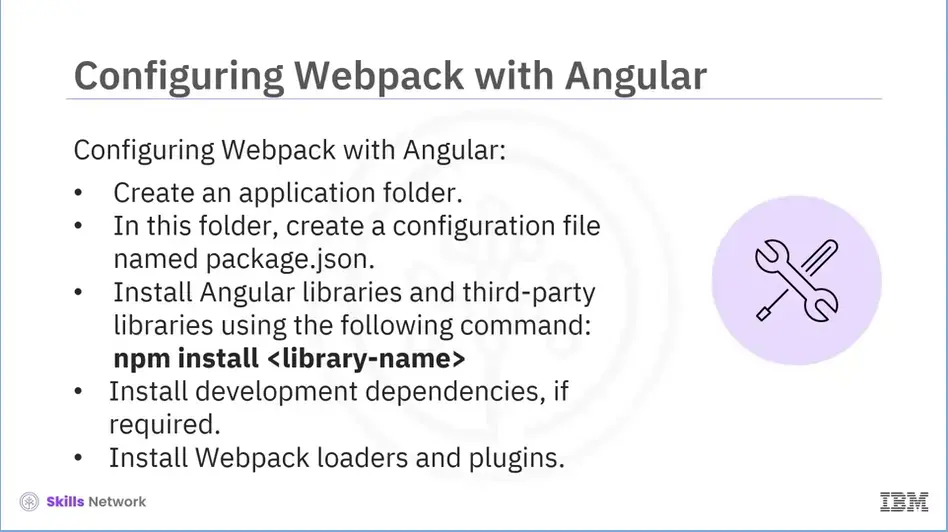
Configuring Webpack with Angular involves a few steps. Let’s explore these steps.
npm install <library name>
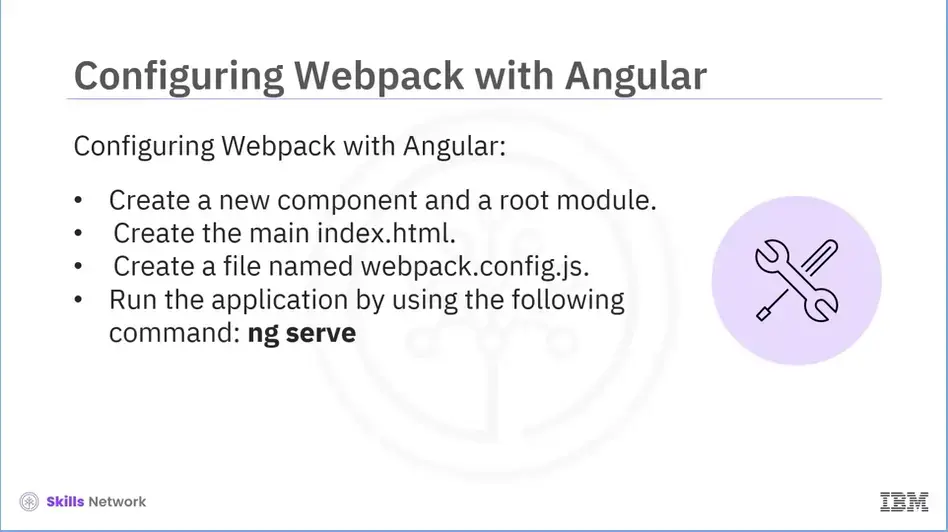
Here are the remaining steps of configuring Webpack with Angular:
ng serve
- to run the application.
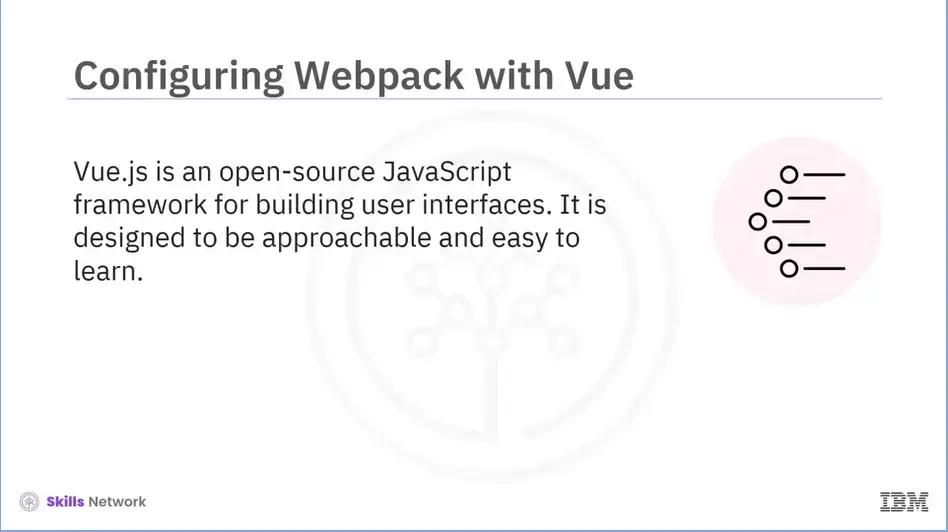
Now we will discuss the process of configuring Webpack with Vue.
Before we proceed, let’s try to understand what Vue.js is. Vue.js is an open-source JavaScript framework for building user interfaces. It is designed to be approachable and easy to learn.
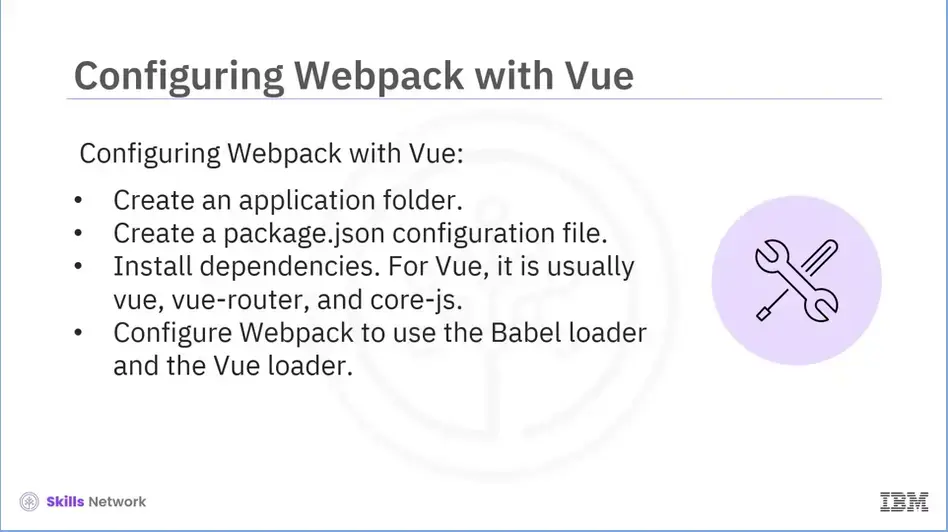
Let’s talk about the steps of configuring Webpack with Vue in detail.
First, create a new application folder. Note that all of your project files will be stored in this folder.
Now, create a package.json configuration file. The primary point of contact between Webpack and your code is this file. The entry point and output are specified.
Next, you need to install dependencies. For this, you can use the npm package manager.
Now, you need to configure Webpack to use the Babel loader and the Vue loader.
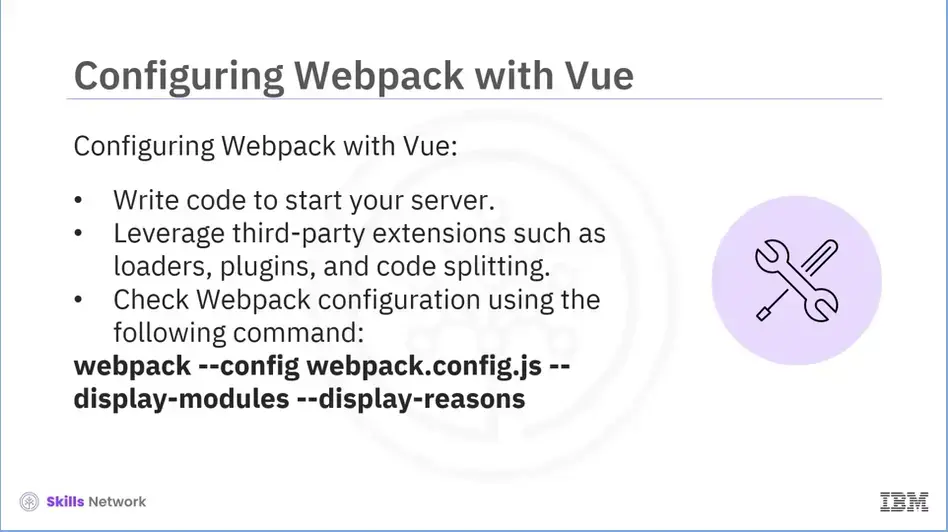
Here are the remaining steps of configuring Webpack with Vue:
Write the code to start your server. This can be done in package.json using webpack-dev-serve. Use third-party extensions in your Webpack configuration, such as loaders, plugins, and code splitting. For this, you need to install them before adding them to your webpack.config.js file. Check your Webpack configuration. You can run the command, as shown here, in your terminal.
webpack --config webpack.config.js
--display-modules
--display-reasons
All the modules that Webpack is using, along with the reason why they are included, will appear. Also, you can use webpack-validator, a tool that will validate your Webpack configuration file and highlight any errors or potential issues.
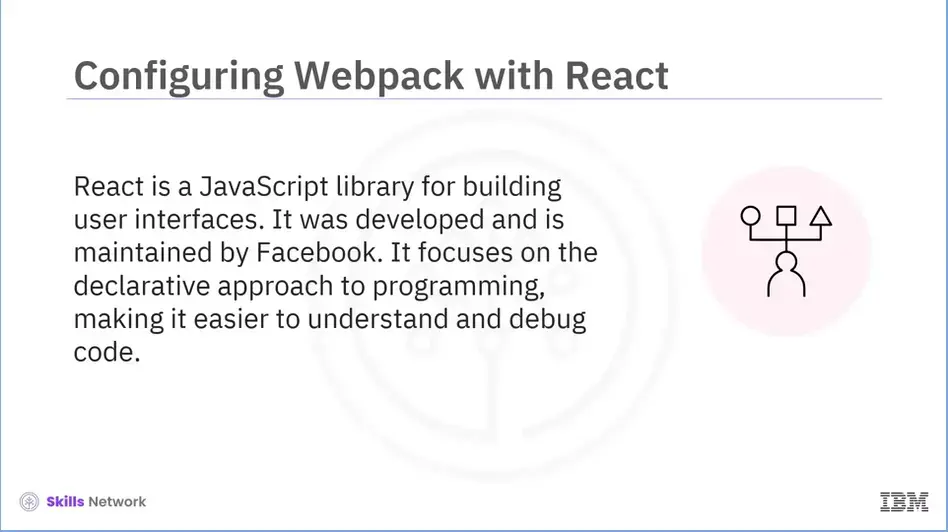
And lastly, we will discuss the process of configuring Webpack with React.
However, before that, we need to be aware of React. React is a JavaScript library used to build user interfaces. It was developed and is maintained by Facebook. It focuses on the declarative approach to programming, making it easier to understand and debug code.
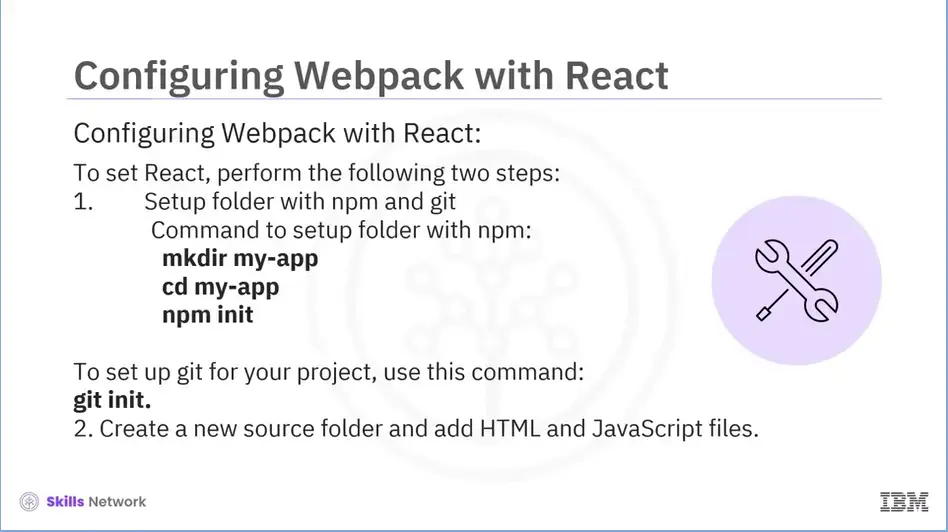
Now let's explore the steps of configuring Webpack with React. The first step in this process is setting up React. To set react, perform the following steps:
Set up the folder with npm and git. Command to setup folder with npm:
mkdir my-app cd my-app npm init
Npm will now ask you a few brief questions about your project before creating the package.json file in the root directory.
To set up git for your project, use this command:
git init.
Create a new source folder and add HTML and JavaScript files.
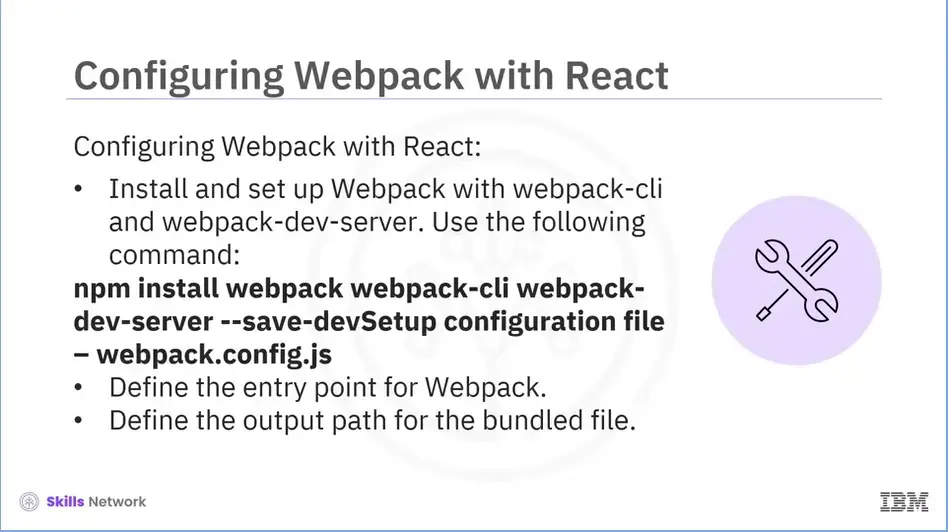
The second step of configuring Webpack with React is to install and set up Webpack. To install Webpack to our project, use the command as shown here.
npm install webpack webpack-cli webpack-dev-server --save-devSetup configuration file – webpack.config.js
This will install three packages: the main Webpack package, webpack-cli to run Webpack commands, and Webpack-dev-server to run React locally. Use the webpack.config.js command to add the Webpack configuration file to the root folder.
The third step of configuring Webpack with React is to instruct Webpack where to begin combining the JavaScript files, which means specifying the entry point for Webpack.
The fourth step of configuring Webpack with React is to define the output path for the bundled file after the entry point is defined.
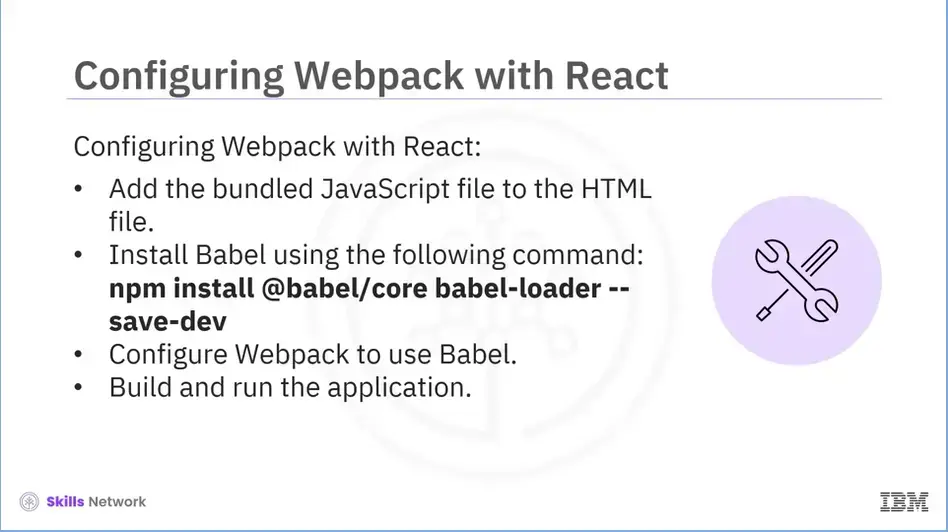
Here are the remaining steps of configuring Webpack with React:
Add the bundled JavaScript file to the HTML file. Install Babel, which is the core transpiler, using the command shown here Configure Webpack to use Babel.
Now that a configuration file is created, you can build and run the application.
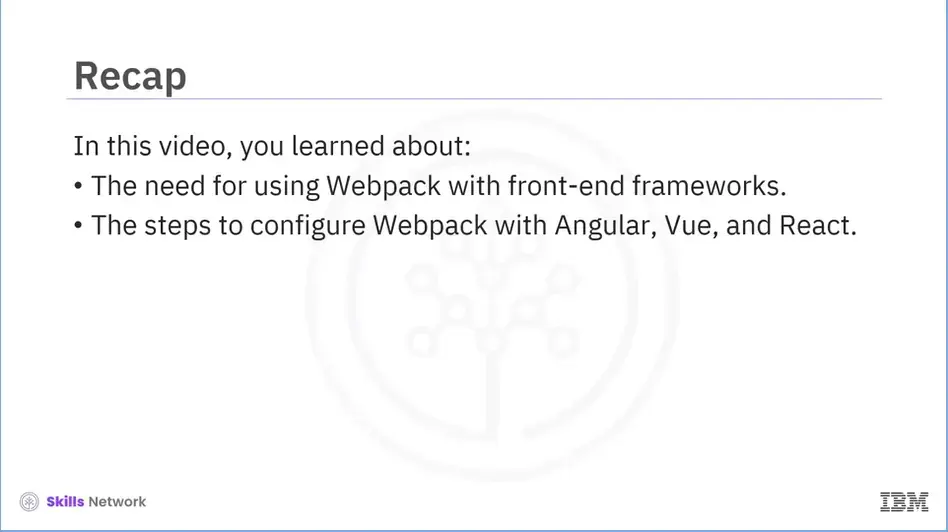
Recap (3-07), you learned about;
In this lab, you will learn how to package your web application using Webpack. The lab is a continuation of the Fruit Marketplace.
Skills Network Labs (SN Labs) is a virtual lab environment used in this course. Upon clicking "Open Tool" in accordance with IBM Skills Network Privacy policy your Username and Email will be passed to Skills Network Labs and will only be used for communicating important information to enhance your learning experience.
In case you need to download the lab instructions HERE to open in a new tab.
This course uses a third-party app, Hands on Lab: Build and Deploy a website using Webpack, to enhance your learning experience. The app will reference basic information like your name, email, and Coursera ID.
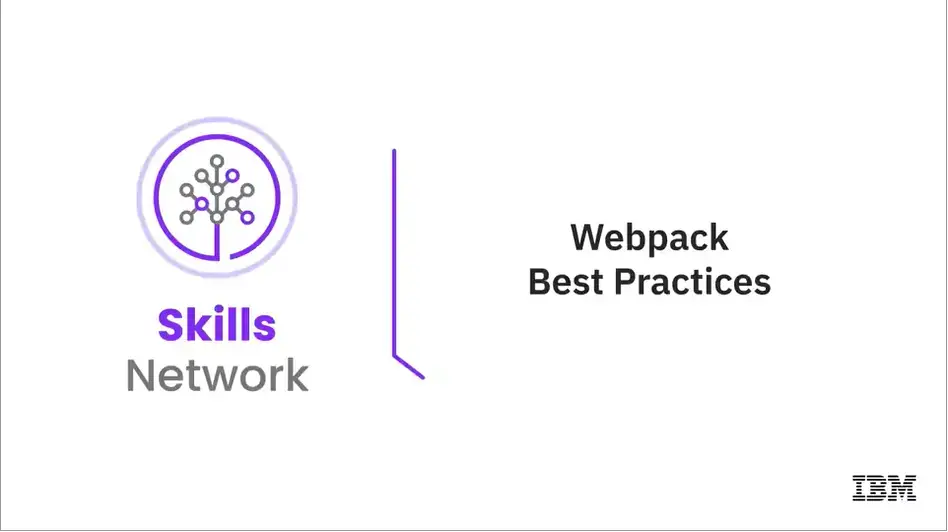
Welcome to “Webpack Best Practices.”
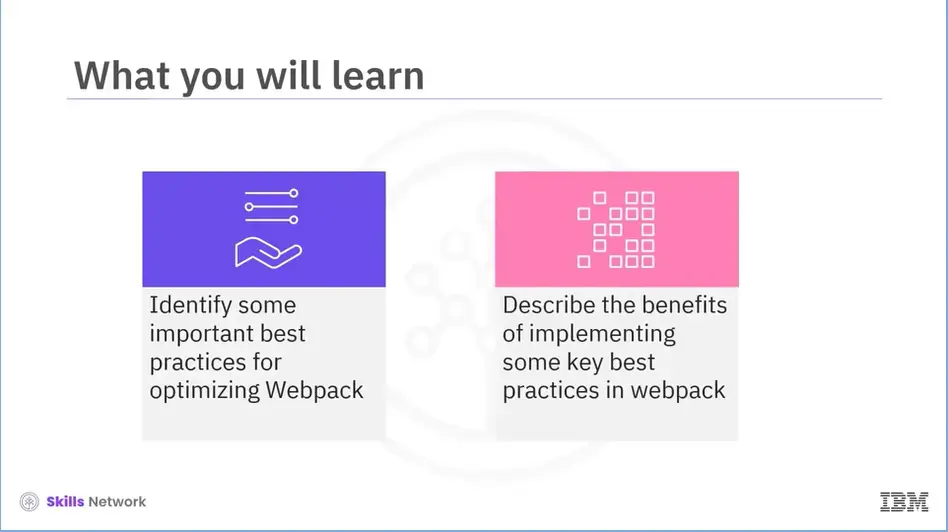
After reading this module (3-08), you will be able to:
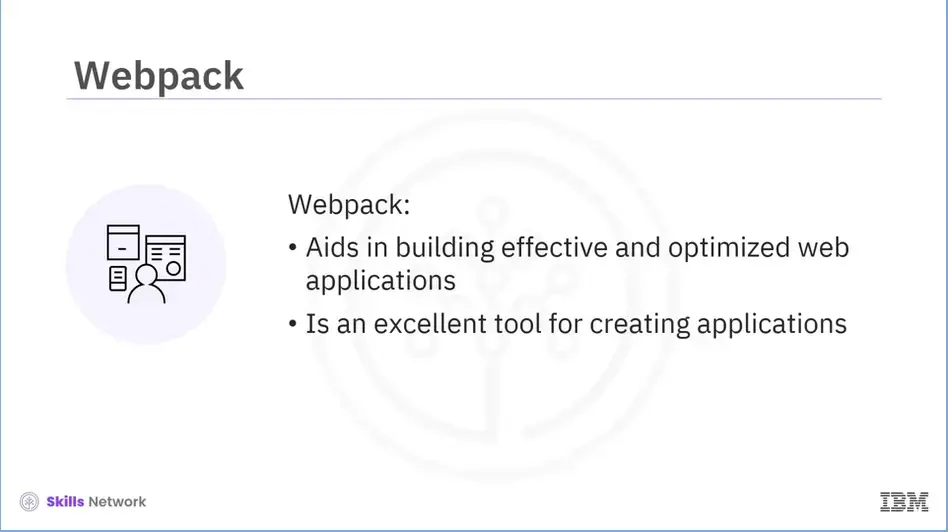
Webpack is a widely used module bundler that aids developers in building effective and optimized web applications.
It is an excellent tool for creating applications; however, it can be challenging to get the most out of it.
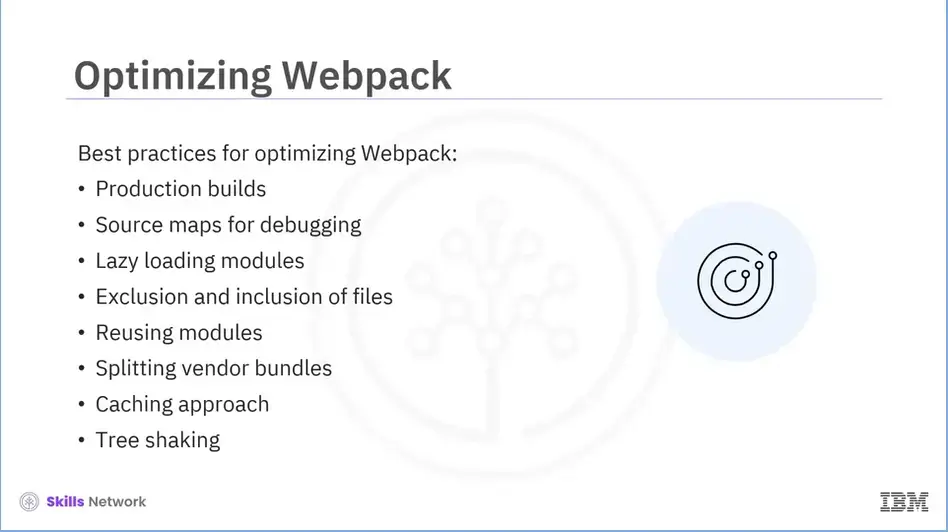
In this module (3-08), we will learn about a few best practices for optimizing Webpack to ensure that your applications are optimized and efficient. The best practices we will explore in this session include: Production builds, Using source maps, Lazy loading modules, Exclusion and inclusion of files, Reusing modules, Splitting vendor bundles, Caching approach, and Tree shaking.
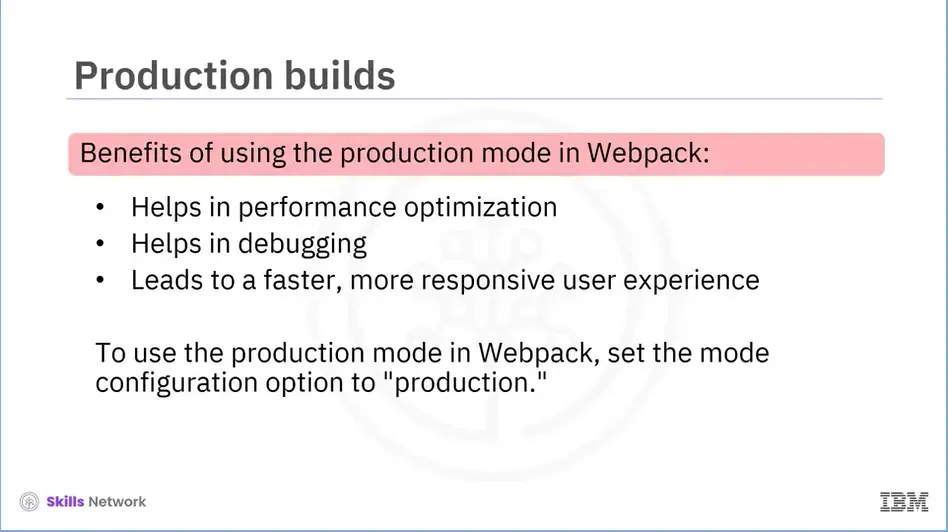
The first best practice that we will explore is using the production mode in Webpack.
Using this mode has several benefits. It helps in performance optimization. Webpack implements a number of performance improvements when used in the production mode, including code minification, tree shaking, and scope hoisting.
These improvements accelerate the loading of your application and help reduce the size of the final output. Using the production mode also helps in debugging.
When running in the development mode, Webpack generates source maps that can trace back errors to their original source.
The optimizations applied in the production mode can lead to a faster, more responsive user experience, as the application loads faster and runs more efficiently.
To use the production mode in Webpack, you need to set the mode configuration option to "production."
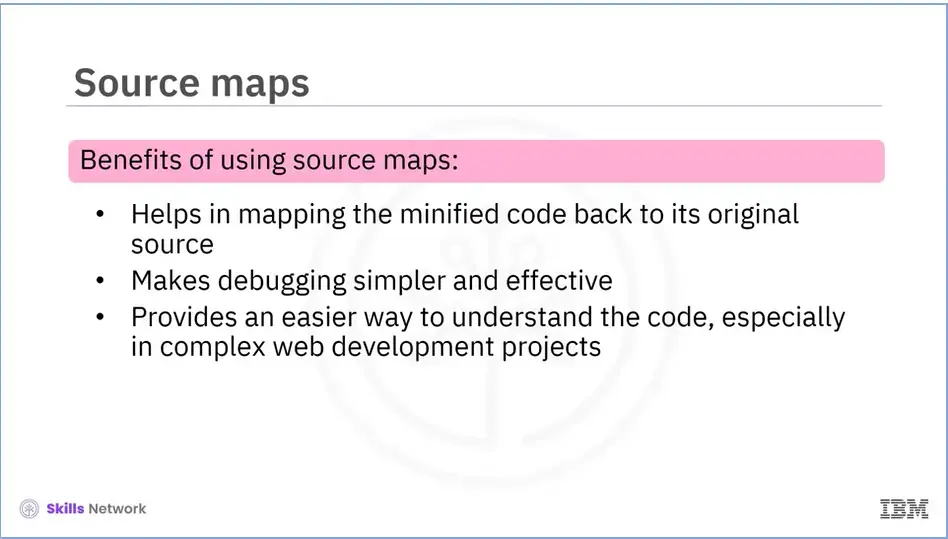
Another best practice related to using Webpack is the use of source maps.
Webpack combines all the code in one or more bundles. These bundles can be difficult to debug as the code is minified, making it hard to read and understand.
Source maps are a way to map the code back to its original source.
This makes debugging simpler and effective as it enables developers to test their code in the same manner they would if it weren't bundled.
Hence, source maps provide an easier way to debug and understand the code, especially in complex web development projects.
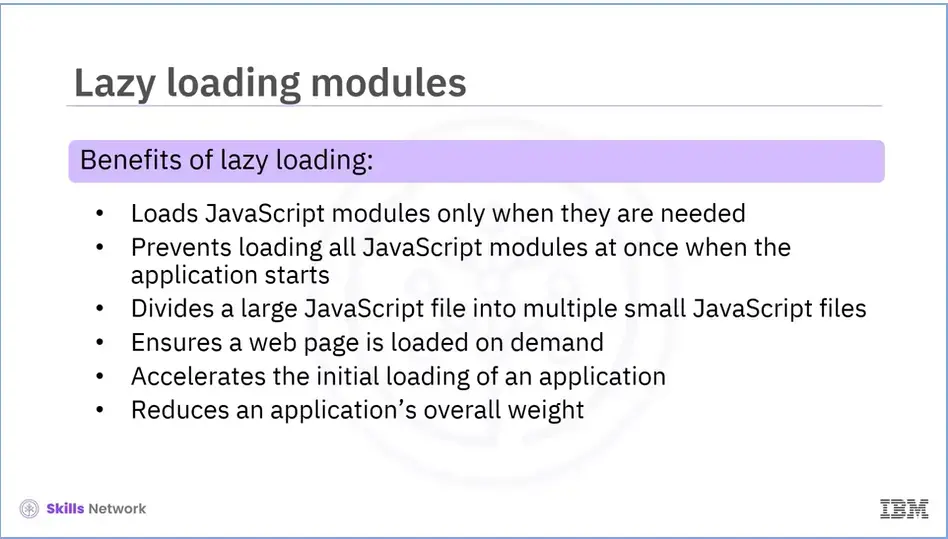
The third best practice is lazy loading.
It is a technique of loading JavaScript modules only when they are needed, rather than loading them all at once when the application starts.
After using the lazy-loaded modules, a large JavaScript file is divided into multiple small JavaScript files and the web page is loaded on demand.
This accelerates the initial loading of the application and reduces its overall weight as some blocks may never even be loaded.
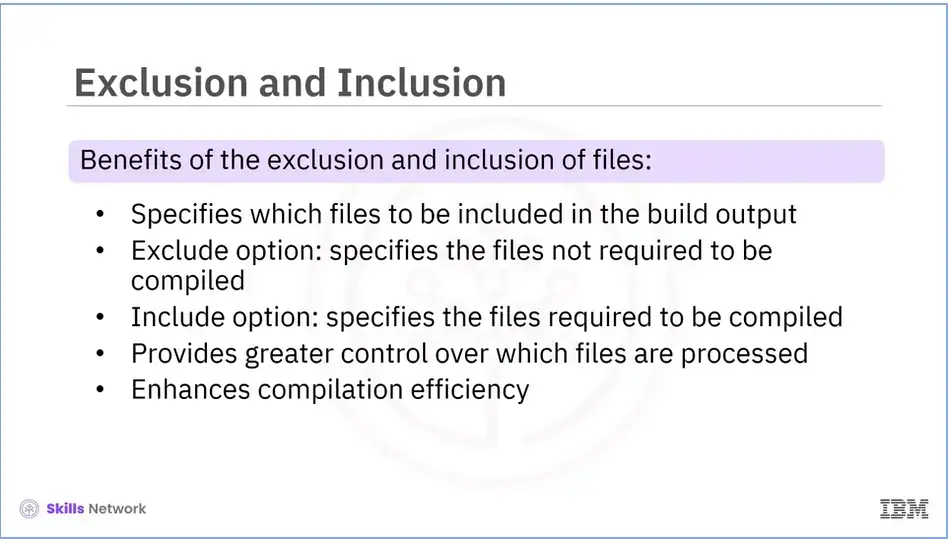
Now, we will discuss the exclusion and inclusion of files.
In Webpack, you can use the "exclude" and "include" options to specify which files should be included in the build output.
The "exclude" option specifies the files not required to be compiled. For example: node modules.
The "include option" specifies the files required to be compiled. For example: the src folder.
By using the "exclude" and "include" options in Webpack, you can have greater control over which files are processed, which helps enhance compilation efficiency.
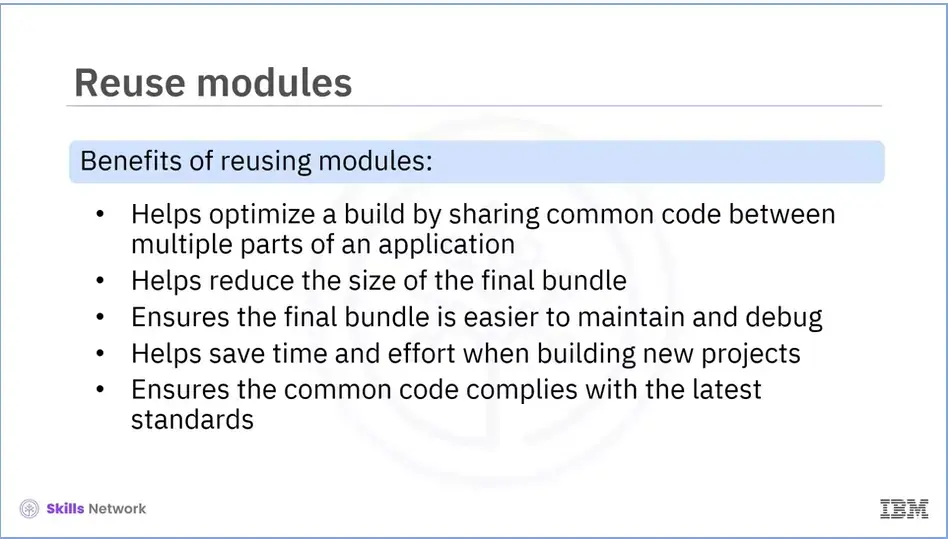
The fifth best practice is reusing modules.
Reusing modules in Webpack is a way to optimize your build by sharing common code between multiple parts of your application.
This can help reduce the size of the final bundle, which makes it easier to maintain and debug.
Reusing modules also helps save time and effort when building new projects.
Additionally, by using pre-existing modules, programmers may ensure that their code complies with the latest standards and best practices related to improving the performance of your application.
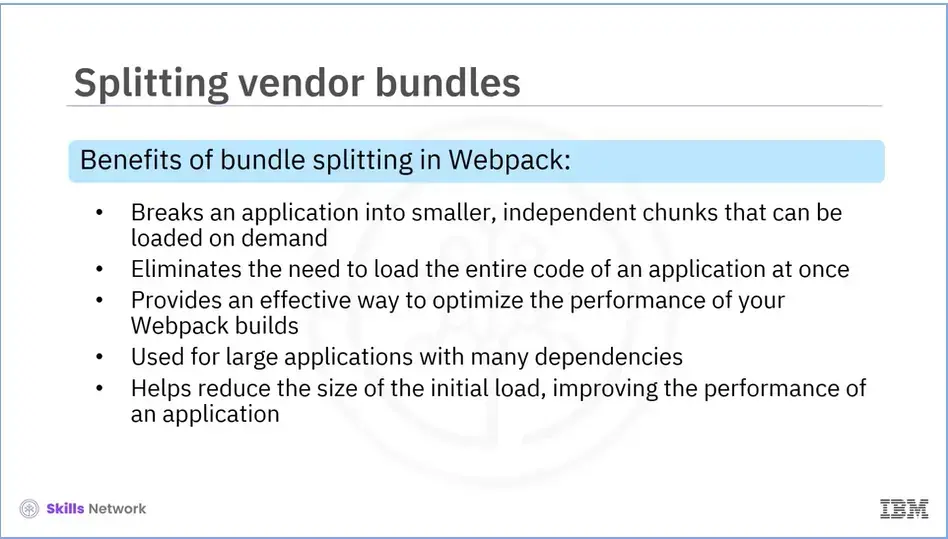
Next, we will discuss bundle splitting in Webpack. It is a way of breaking your application into smaller, independent chunks that can be loaded on demand, rather than loading the entire code of your application at once. A chunk is a group of modules that directly corresponds with the output bundle.
Using SplitChunksPlugin, we can split up a chunk into smaller chunks. Bundle splitting is an effective way to optimize the performance of your Webpack builds and is particularly useful for large applications with many dependencies. This helps reduce the size of the initial load, improving the performance of your application.
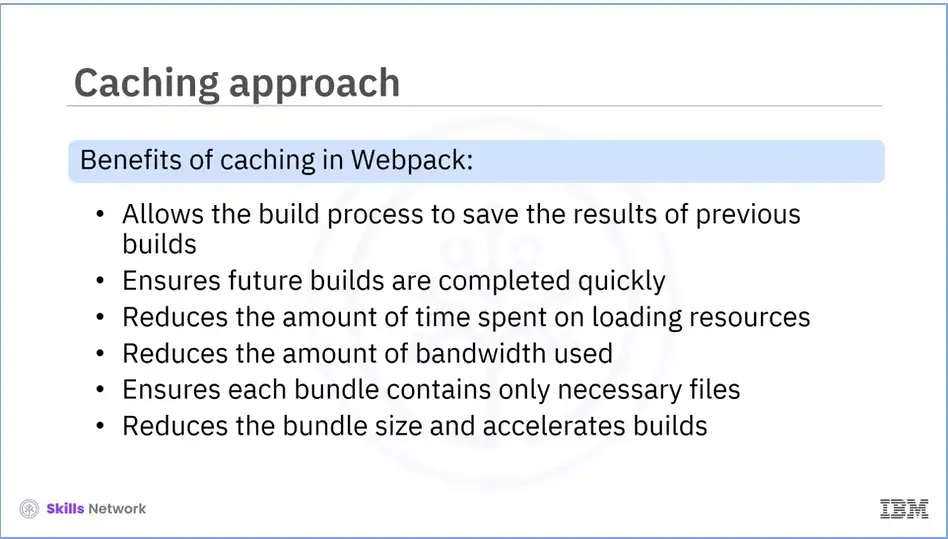
Another popular practice is caching. Caching in Webpack is a technique that allows the build process to save the results of previous builds so that future builds can be completed quickly. This helps improve performance by reducing the amount of time spent on loading resources and reducing the amount of bandwidth used. By employing caching techniques, developers can ensure that each bundle contains only the necessary files, thereby reducing the bundle size and accelerating builds.
To implement caching strategies with Webpack, developers should use the webpack-bundle-analyzer plugin. Developers may use this plugin to examine their bundles and determine which files are duplicated or unnecessary. After these files are identified, developers can create an appropriate caching strategy for them.
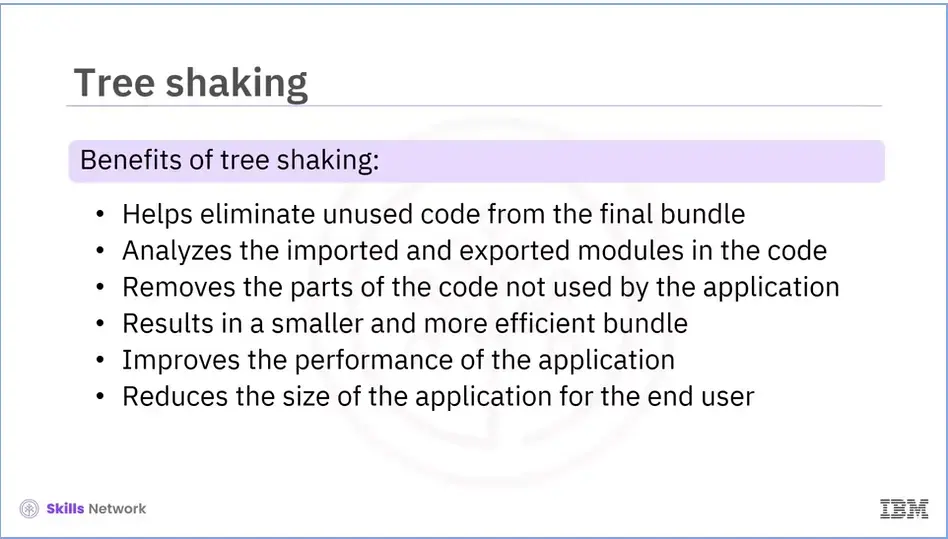
The last best practice to optimize Webpack that we are going to discuss is tree shaking. It is an optimization technique used in Webpack to eliminate unused code from the final bundle. It analyzes the imported and exported modules in the code and removes the parts of the code not actually used by the application. This results in a smaller and more efficient bundle, which can improve performance and reduce the size of the application for the end user.
In Webpack5, tree shaking is enabled by default in the production mode.
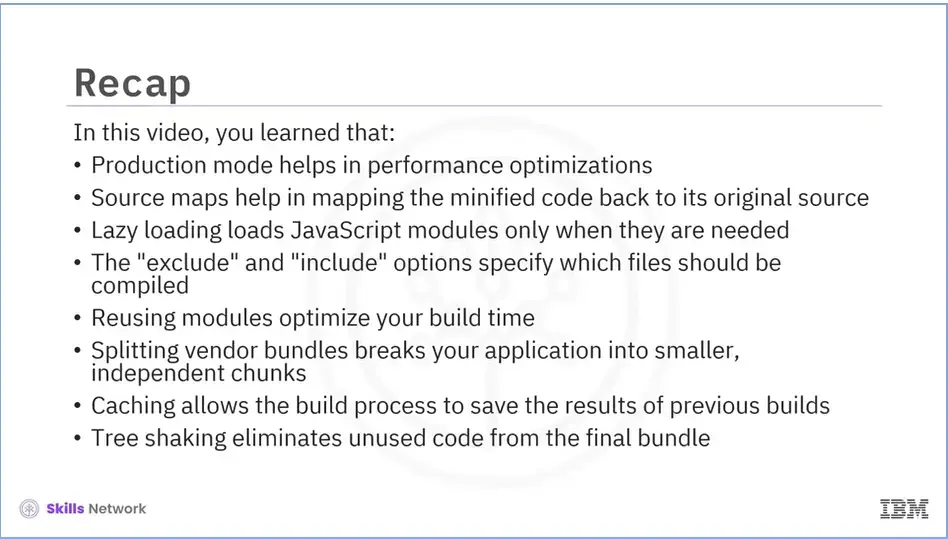
Recap (3-08), you learned that:
Hypertext transfer protocol secure (HTTPS) is the secure version of HTTP, which is the primary protocol used to send data between a web browser and a website. HTTPS is encrypted in order to increase the security of data transfer. This is particularly important when users transmit sensitive data by logging into a bank account, email service, or health insurance provider.
Any website, especially those that require login credentials, should use HTTPS. In modern web browsers such as Chrome, websites that do not use HTTPS are marked differently than those that are.
Look for a padlock in the URL bar to signify that the webpage is secure. Web browsers take HTTPS seriously; Google Chrome and other browsers flag all non-HTTPS websites as not secure.
HTTPS uses an encryption protocol to encrypt communications. The protocol is called Transport Layer Security (TLS), formerly known as Secure Sockets Layer (SSL). This protocol secures communications by using what’s known as an asymmetric public key infrastructure. This type of security system uses two different keys to encrypt communications between two parties:
The private key - this key is controlled by the owner of a website, and it’s kept, as the reader may have speculated, private. This key lives on a web server and is used to decrypt information encrypted by the public key.
The public key - this key is available to everyone who wants to interact with the server in a way that’s secure. Information that’s encrypted by the public key can only be decrypted by the private key.
Many website hosting providers and other services will offer TLS/SSL certificates for a fee. These certificates will often be shared amongst many customers. More expensive certificates are available, which can be individually registered to particular web properties.
SSL stands for Secure Sockets Layer, and, in short, it's the standard technology for keeping an internet connection secure and safeguarding any sensitive data that is being sent between two systems, preventing criminals from reading and modifying any information transferred, including potential personal details. The two systems can be a server and a client (for example, a shopping website and browser) or server to server (for example, an application with personal identifiable information or with payroll information).
It does this by making sure that any data transferred between users and sites or between two systems remain impossible to read. It uses encryption algorithms to scramble data in transit, preventing hackers from reading it as it is sent over the connection. This information could be anything sensitive or personal which can include credit card numbers and other financial information, names, and addresses.
TLS (Transport Layer Security) is just an updated, more secure version of SSL.
SSL certificates protect data transfer using two different encryption techniques: asymmetric and symmetric.
Asymmetric encryption uses two separate keys: a public and a private key. The public key is used to encrypt the message, which can only be decrypted by the private key, and vice versa. On the other hand, symmetric encryption uses one shared key, or a pair of keys, to encrypt and decrypt the message.
To give a better understanding of how those encryption techniques work, here’s an overview of the process:
Recap (Week 3), you learned that:
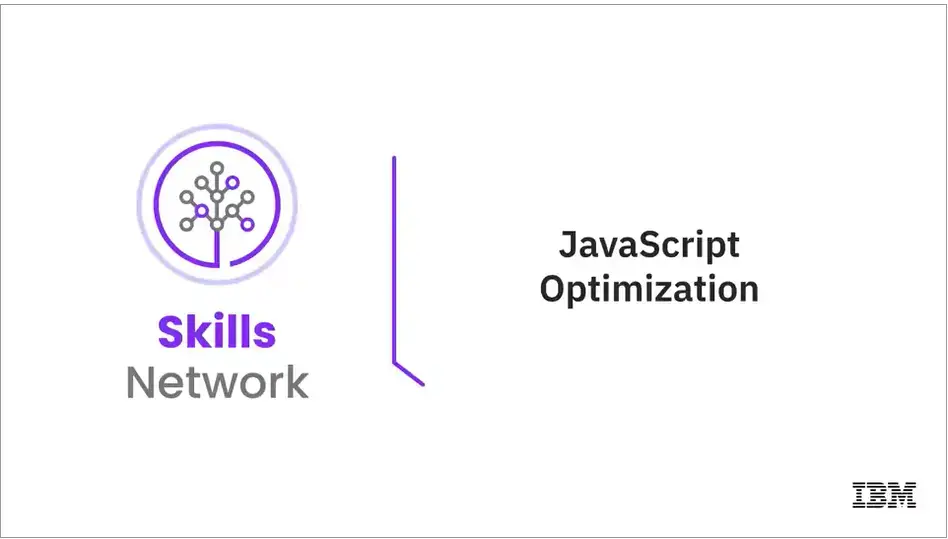
Welcome to JavaScript Optimization.
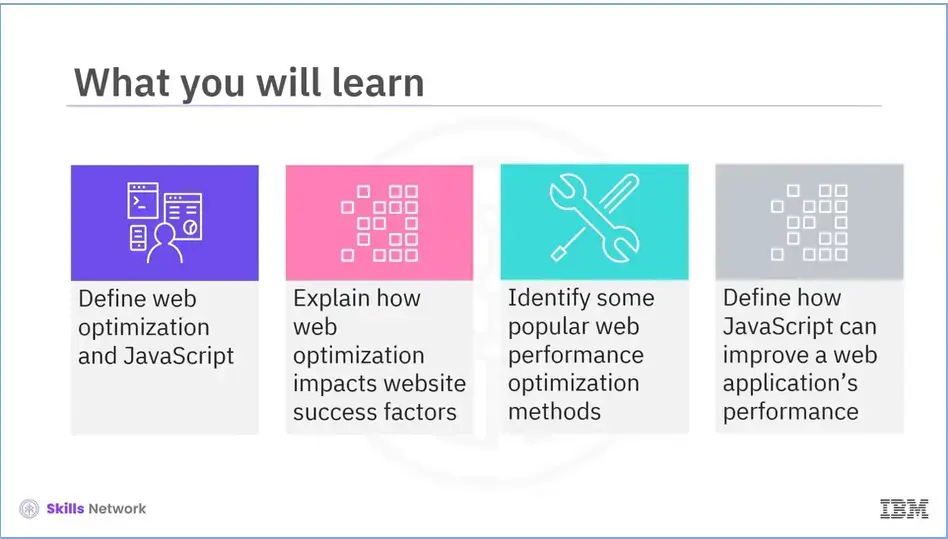
After reading this module (24), you will be able to: define web optimization and JavaScript, explain how web optimization impacts website success factors, identify some popular web performance optimization methods, and define how JavaScript can improve a web application’s performance.
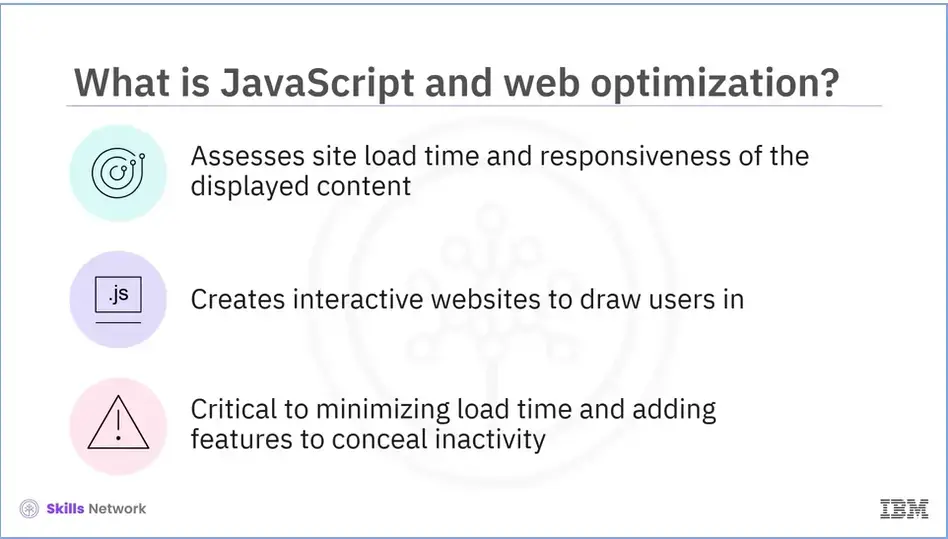
Web optimization determines how quickly a website loads and becomes responsive and interactive and how smoothly the content is presented when users interact with it.
JavaScript is capable of producing highly interactive websites that actively engage the user. However, increased engagement levels can negatively impact a website’s usability.
It is important to minimize loading and response times and add additional features to conceal inactivity by making the experience as available and interactive as possible.
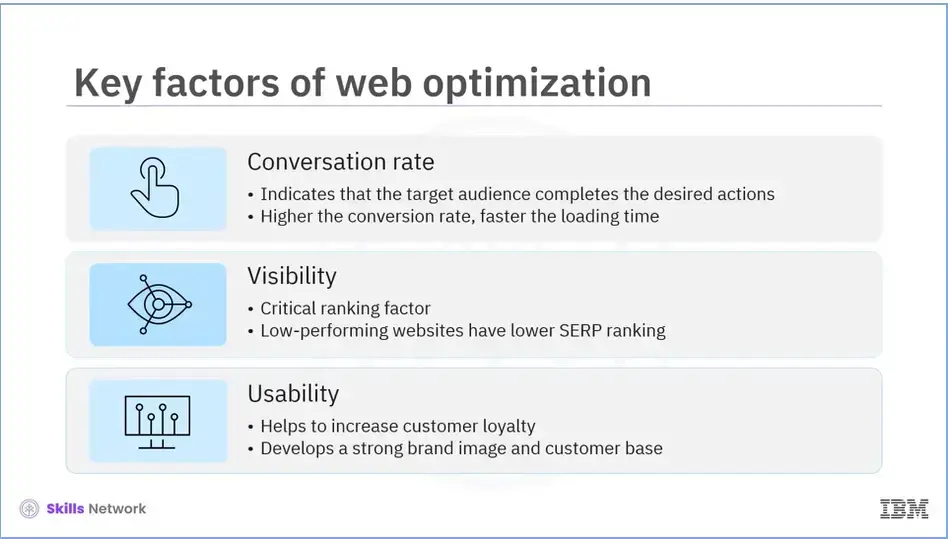
Web optimization impacts the crucial factors that determine website success.
The first factor is conversion rate. This metric is crucial for a business's success as it indicates that the target audience completes the actions you want them to perform, such as purchasing a product, subscribing to a newsletter, registering for a webinar, or downloading a step-by-step guide. The higher the conversion rate, the faster the loading time.
Another important factor is visibility. Page speed is a critical ranking factor. A low-performing website with poor user experience and long loading times will be penalized by search engines and have a lower SERP ranking.
The last factor is website usability, which helps to increase or establish customer loyalty. The better the website behaves, the happier the end users are.
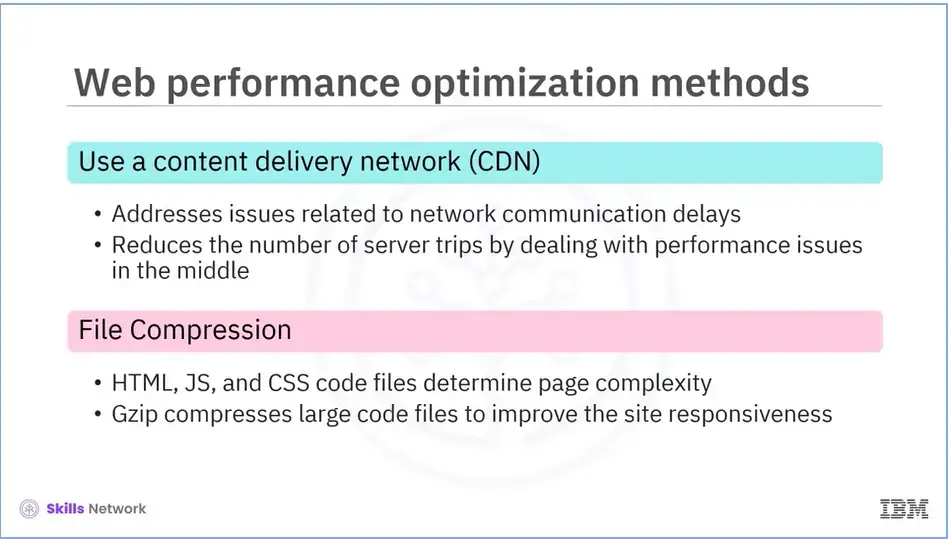
Let’s now talk about a few web performance optimization methods.
Use a Content delivery networks (CDNs)
Content delivery networks (CDNs) were created to address the issues associated with network communication delays. A version of the content is stored in various geographical locations by CDN. By handling the performance middle mile, a CDN brings the user closer to resources. The number of trips the server makes is significantly reduced, resulting in a faster loading process.
File Compression
The HTML, JS, and CSS code files are the foundation of every website. The longer it takes to load a page, the more complex it is. These large code files should be compressed to their original size to improve site responsiveness. You can use GZip and other well-known programs for data compression and decompression.

Resource minification
Resource minification removes unnecessary code redundancy from CSS, HTML, and JavaScript, resulting in smaller page sizes. Reducing the amount of code that needs to be fetched from the server speeds up front-end loading. The tool used to generate minified codes for JavaScript is JSMin, CSS is cssmin and YUI Compressor, and for HTML is PageSpeed Insights.
Optimize Images and videos
High-resolution images and videos significantly slow down the rendering process. Compressing images without sacrificing quality is possible with tools like Compressor.io, JPEGmini, and TinyPNG. HTML responsive images and attributes can also be used as it adjusts image size based on the display properties of the user’s device. Animated WebP can be used for videos or replaced with an HTML5 video tag.
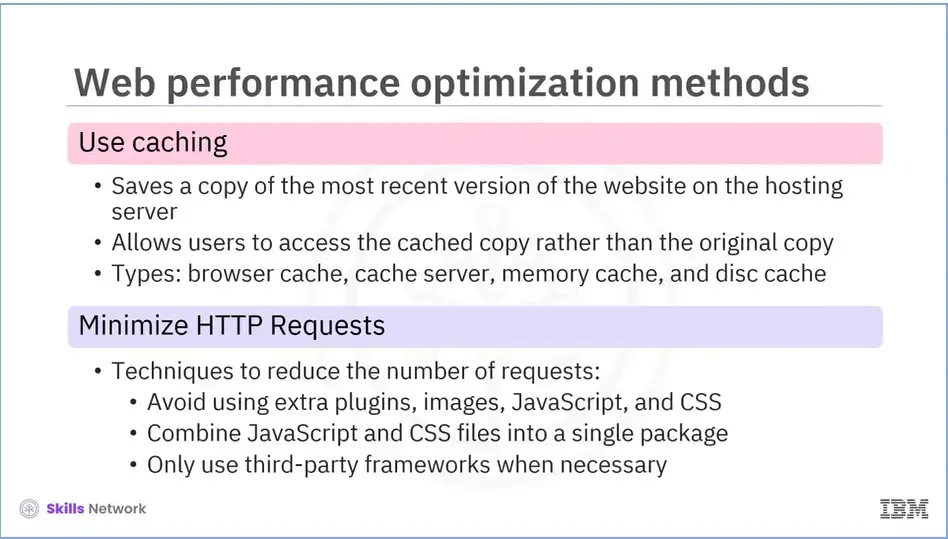
Use caching
When a user visits a website, the elements are saved in a temporary hard drive storage area known as a cache.
Caching saves a copy of the latest version of the website on the hosting server and allows the user to access the cached copy rather than the original copy later.
This practice enables the pages to load faster. There are various types of caching, such as browser cache, cache server, memory cache, and disc cache, that help to increase delivery speed.
Minimize HTTP Requests
If your website makes a lot of HTTP requests, the web pages will take longer to load. Determine the number of HTTP requests and then use some techniques to reduce the number of requests.
Avoid using extra plugins, images, JavaScript, and CSS.
Combine your JavaScript and CSS files into a single package.
Only use third-party frameworks when necessary.
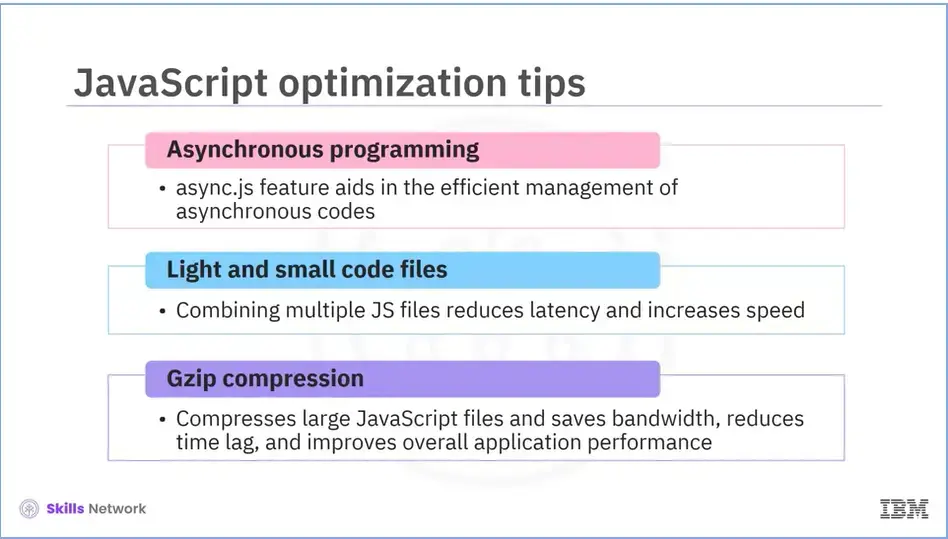
JavaScript is becoming a popular language for creating web applications. Here are some important points on how JavaScript can improve the performance of your web application.
Asynchronous programming
The async.js feature of JavaScript aids in the efficient management of asynchronous codes. As a result, async code is pushed to an event queue, where it executes after all other code has been completed.
Light and small code files
Keeping the code light and small reduces latency and increases speed. Multiple JS files can be combined into one to improve application performance.
Gzip compression
Most clients and servers use Gzip as a compression and decompression software application. It compresses large JavaScript files and saves bandwidth, reducing latency and time lag and improving overall application performance.
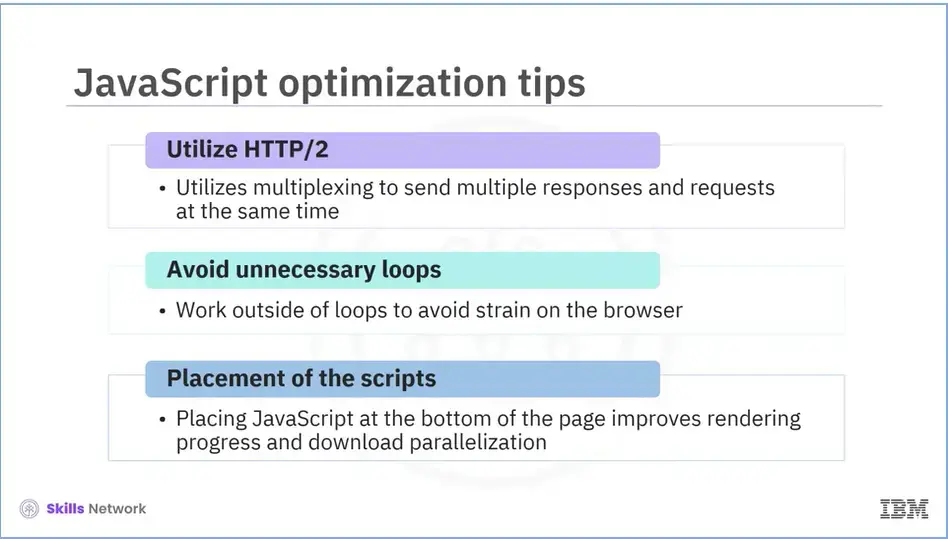
Utilize HTTP/2
HTTP/2 uses multiplexing, allowing multiple responses and requests to be sent simultaneously. It improves not only JavaScript performance but also website speed.
Avoid Unnecessary Loops
Unnecessary looping is unfavorable. Try to do as much work as possible outside of loops because the faster the loops get, the less you loop. Loops place additional strain on the browser and slow down the entire process.
Placement of Scripts
JavaScript should be placed at the bottom of the page to improve both rendering progress and download parallelization. It will save the total amount of code required and make the page load faster.
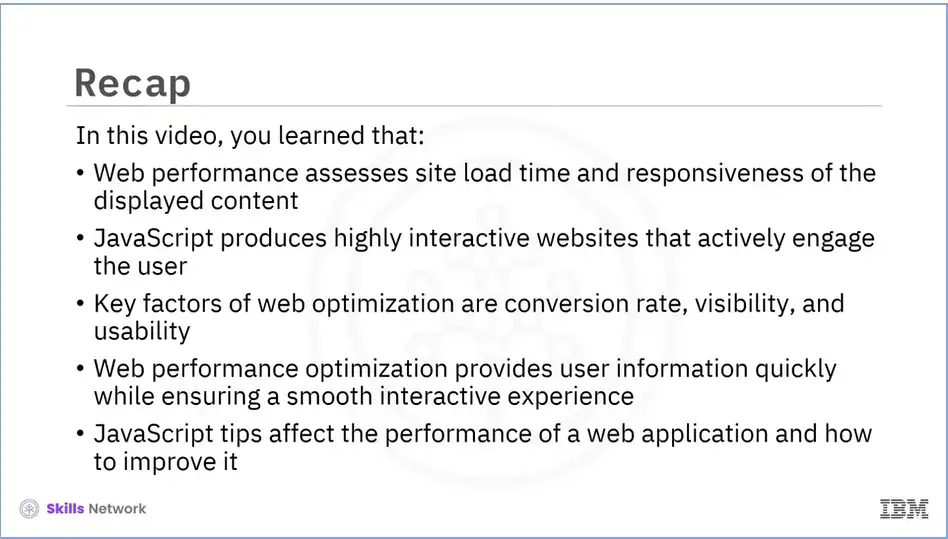
Recap (4.01), you learned that:
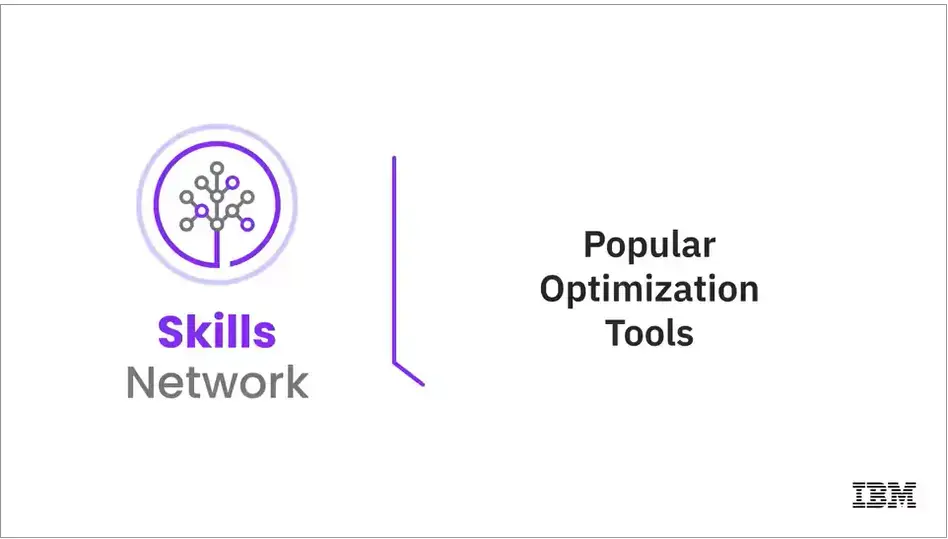
Welcome to Popular Optimization Tools!
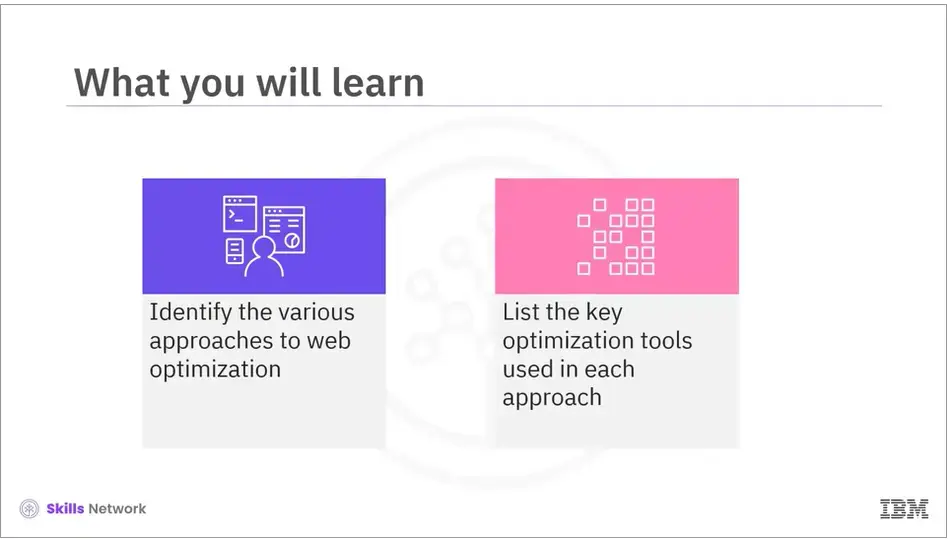
After reading this module (25), you’ll be able to:
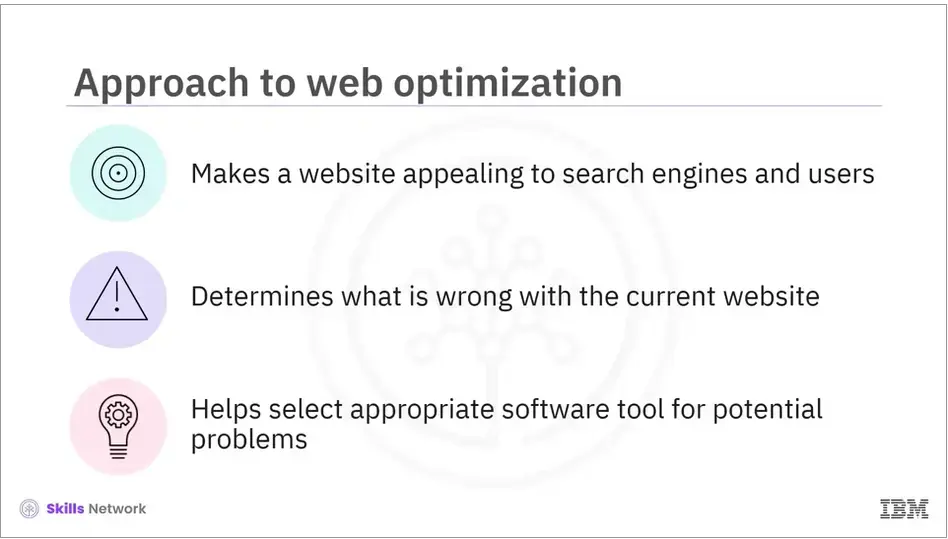
The goal of website optimization is to make a website as appealing to search engines and users as possible. To achieve this, the first step is to identify problems.
Before any great optimization process begins, it is necessary to determine what is wrong with the current website. Simply brainstorming potential issues is not enough. Instead, we need to use available software tools to look for potential issues.
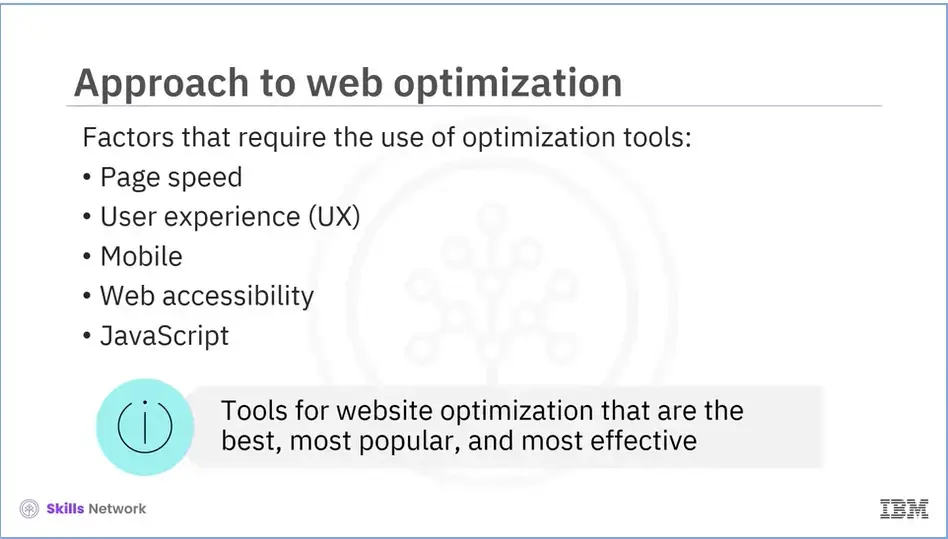
Some of the factors that require the use of optimization tools include:
Let’s discuss some of the best, most-used, and most productive website optimization tools you should consider adding to your website.
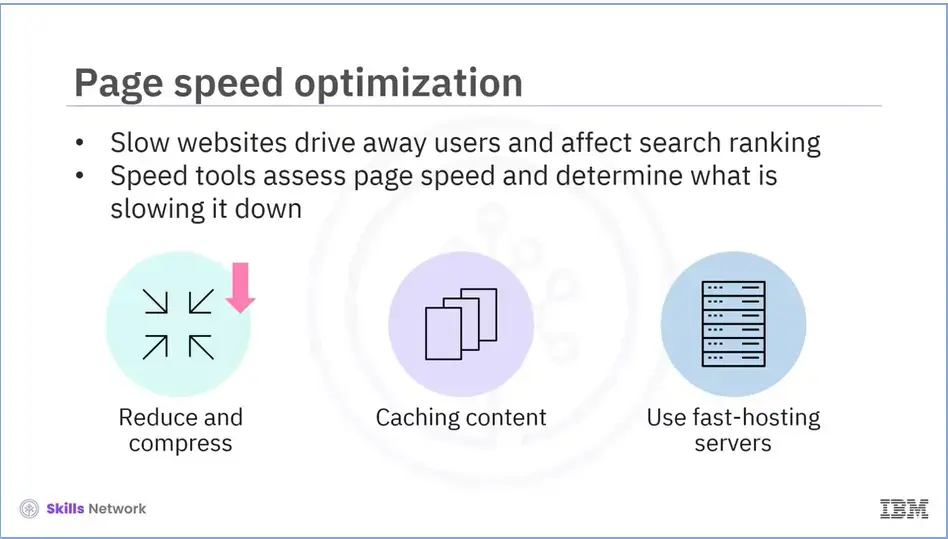
Let's start with page speed optimization tools.
A slow website can drive users away and affect search rankings.
Web page speed tools do not automatically fix your slow site. Instead, they measure the page speed and show you what's slowing it down.
You'll be able to determine how to improve page load times by implementing certain measures.
These include:
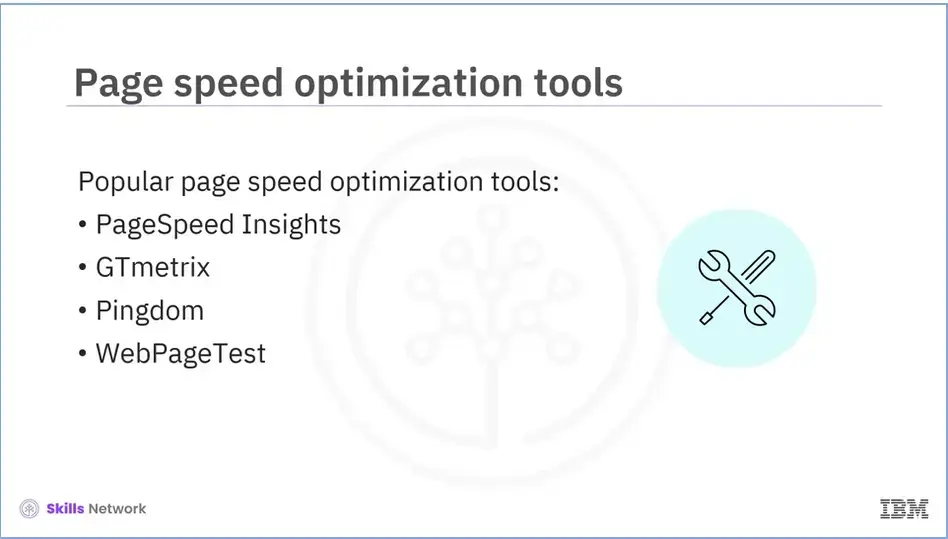
Some of the popular page speed optimization tools include:
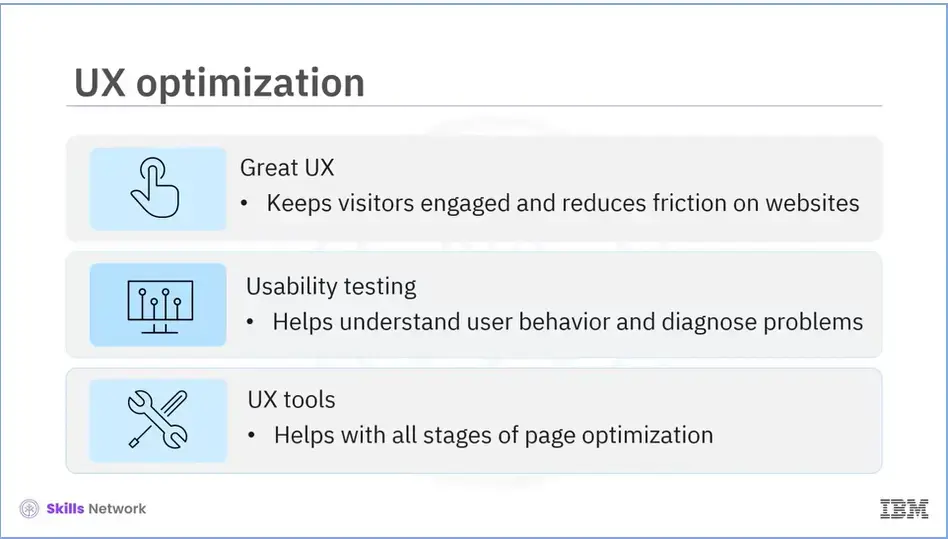
Next, we’ll discuss user experience (UX) optimization tools.
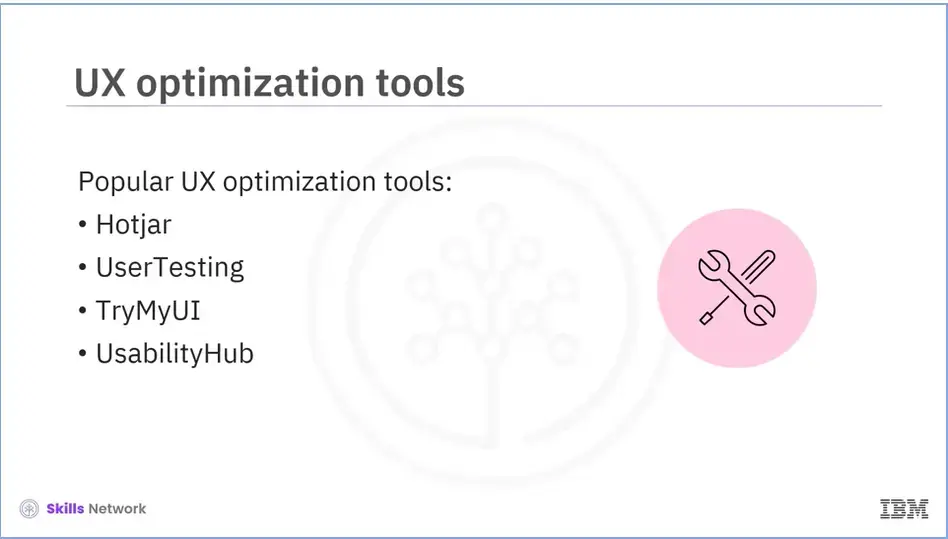
Some of the popular UX optimization tools include:
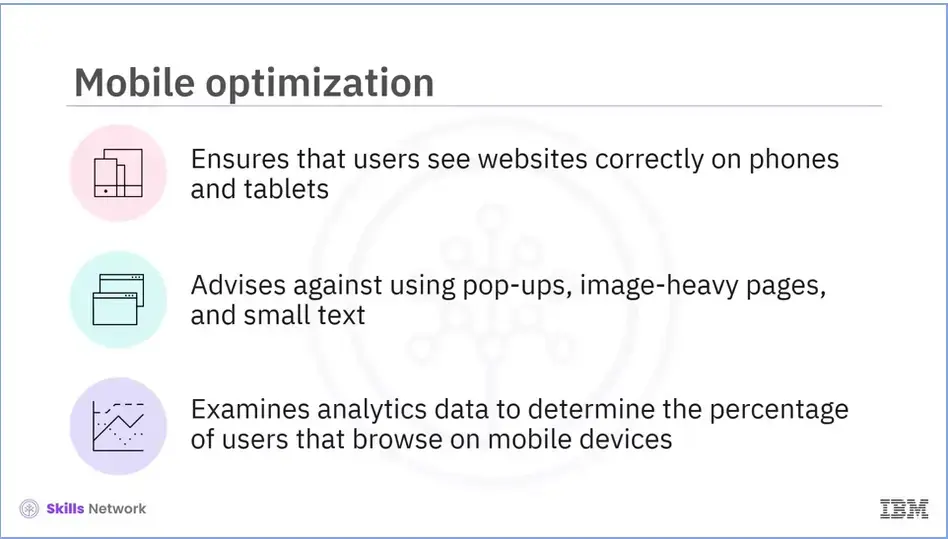
Let's look at mobile optimization tools;
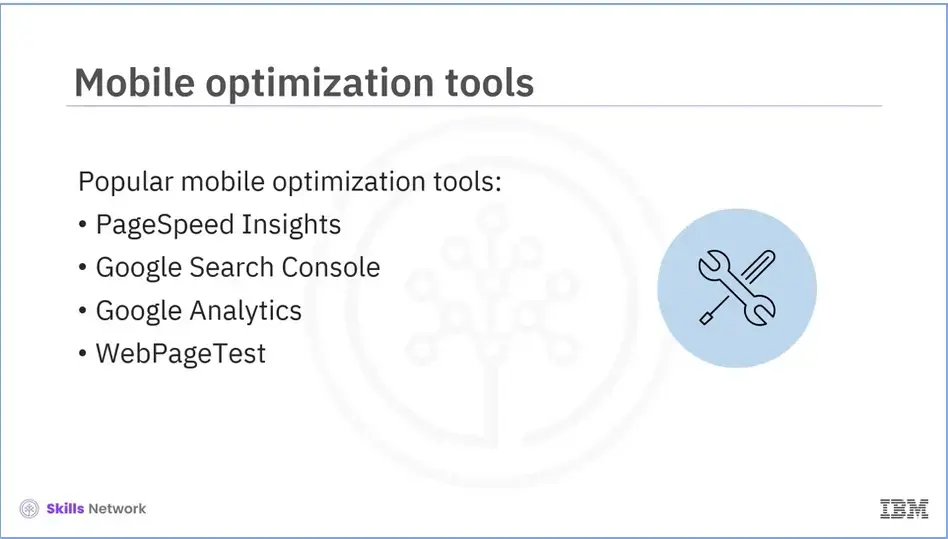
Some of the popular mobile optimization tools include:
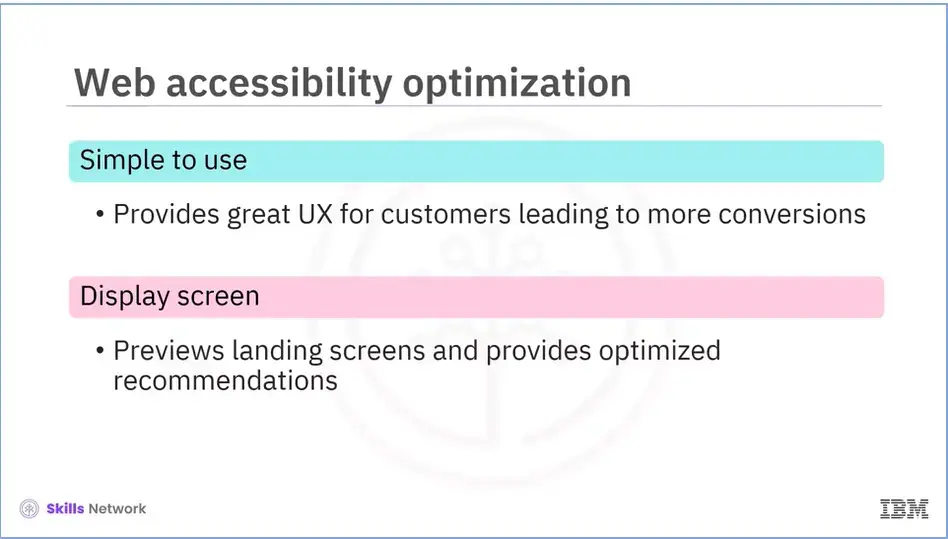
Next, we will discuss web accessibility optimization tools.
An accessible website is simple to use for everyone, which is a win-win situation for both you and your visitors: great UX for them and more satisfied customers for you.
Accessibility tools can show you how your landing pages appear on a screen reader or to people with different impairments (for example, different types of colorblindness). The tools can also provide optimization recommendations to make your website more inclusive.
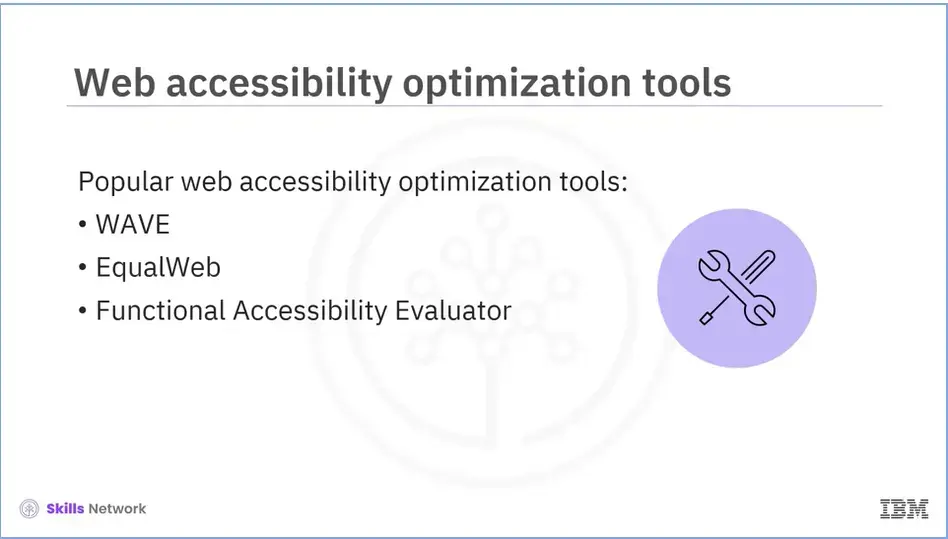
Some of the popular web accessibility optimization tools include:
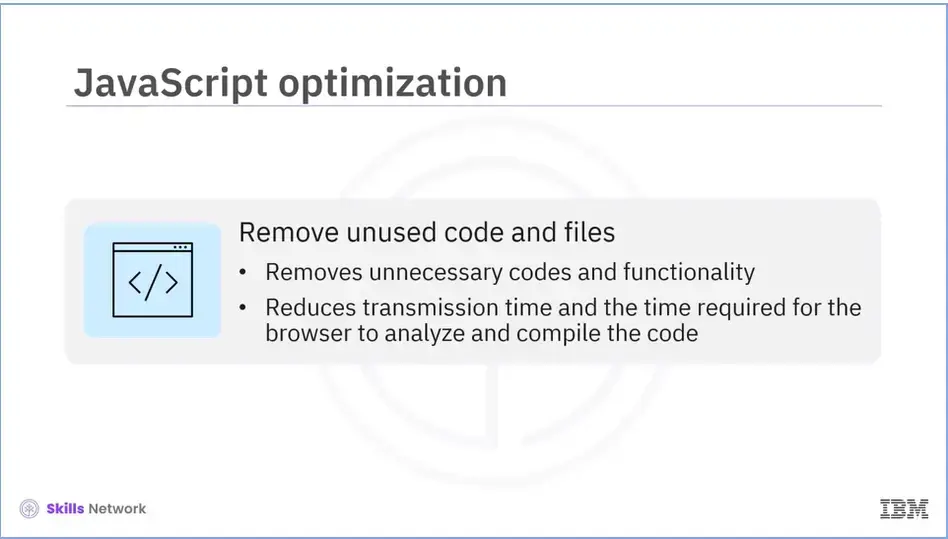
Finally, let’s talk about JavaScript optimization tools.
If it is discovered that the functionality is not being used by users, the best practice is to remove it along with all associated JavaScript code sets. This will reduce not only the transmission time but also the time the browser takes to analyze and compile the code.
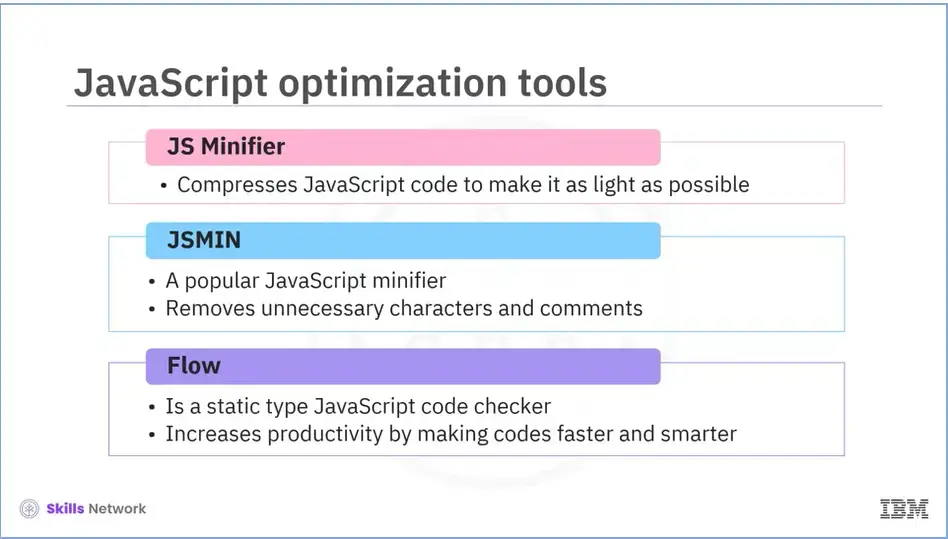
Some of the popular JavaScript optimization tools include:
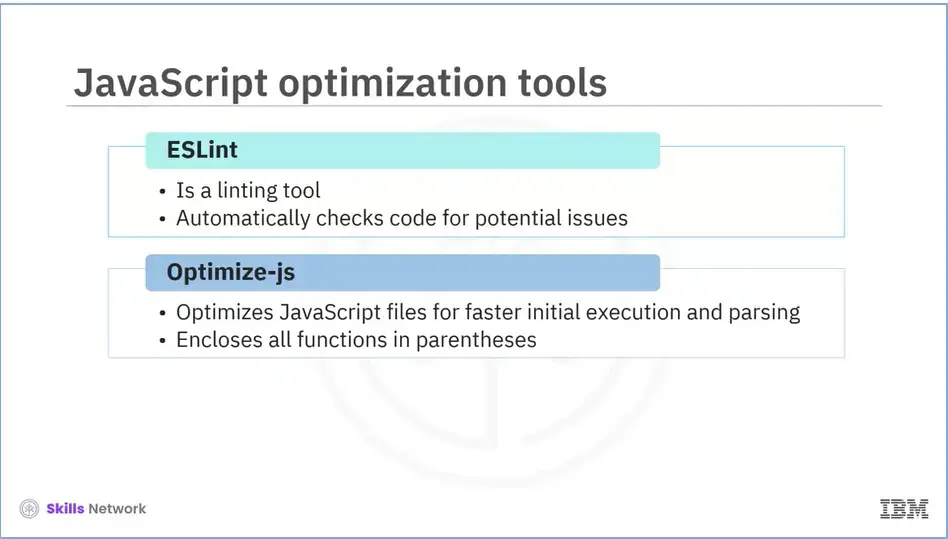
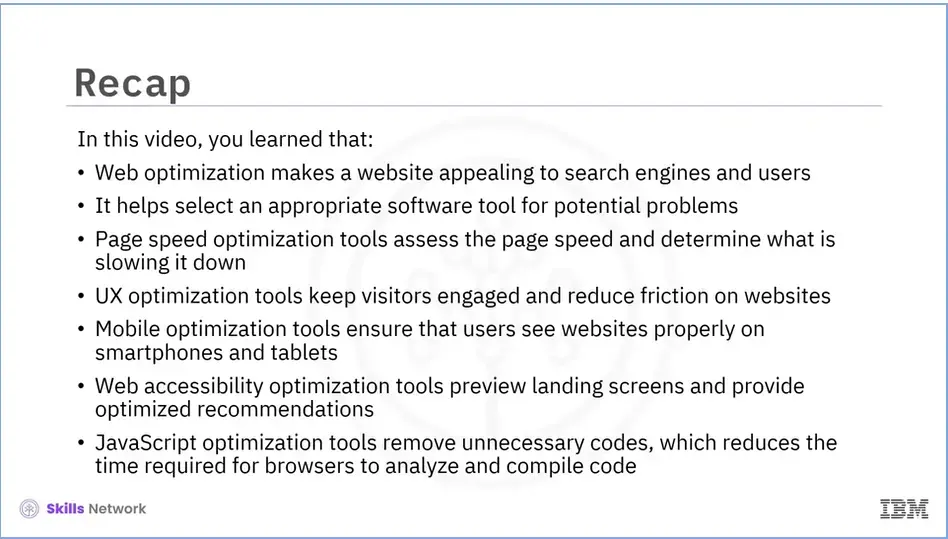
Recap (4.02), you learned that:
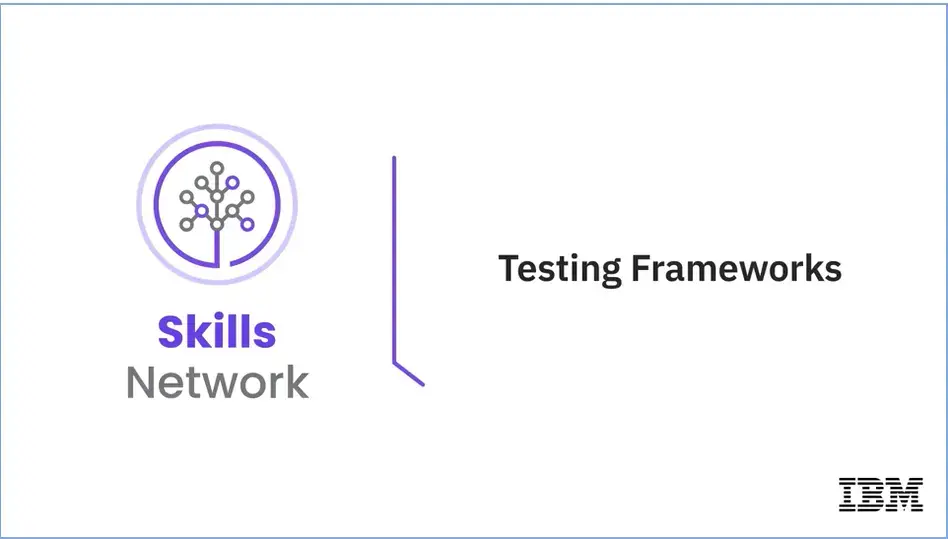
Welcome to Testing Frameworks.
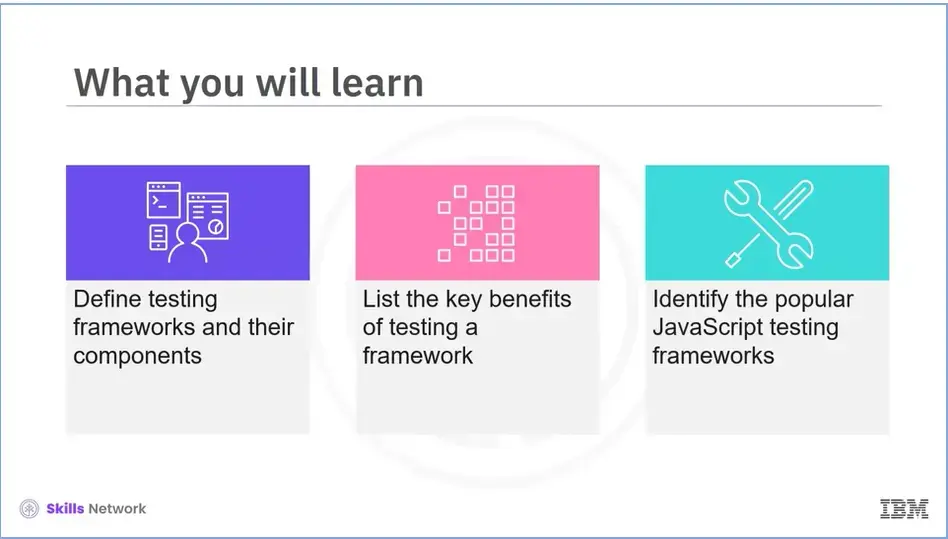
After reading this module (26), you will be able to:
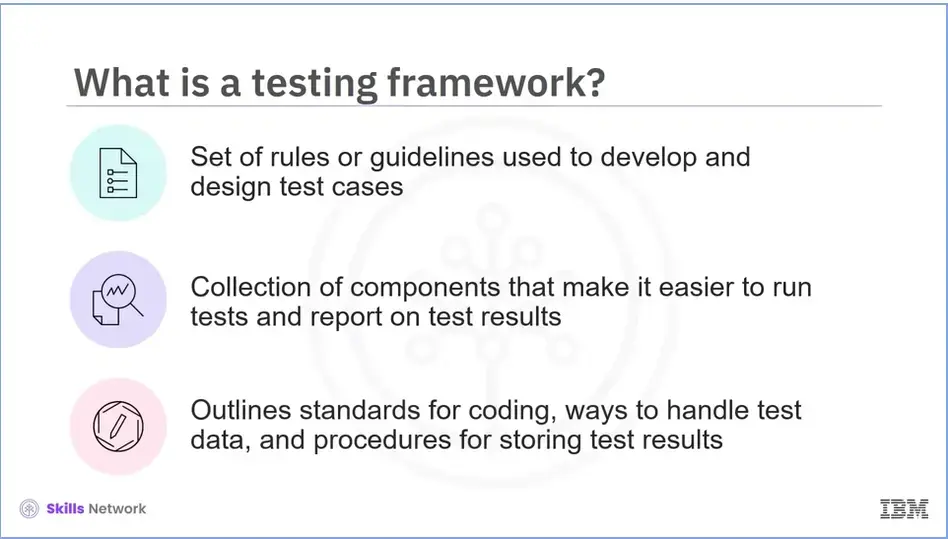
A testing framework is a set of rules or guidelines that can be used to develop and design test cases. While a test automation framework is a collection of components that make it easier to run tests and report on test results.
Testing framework guidelines include;
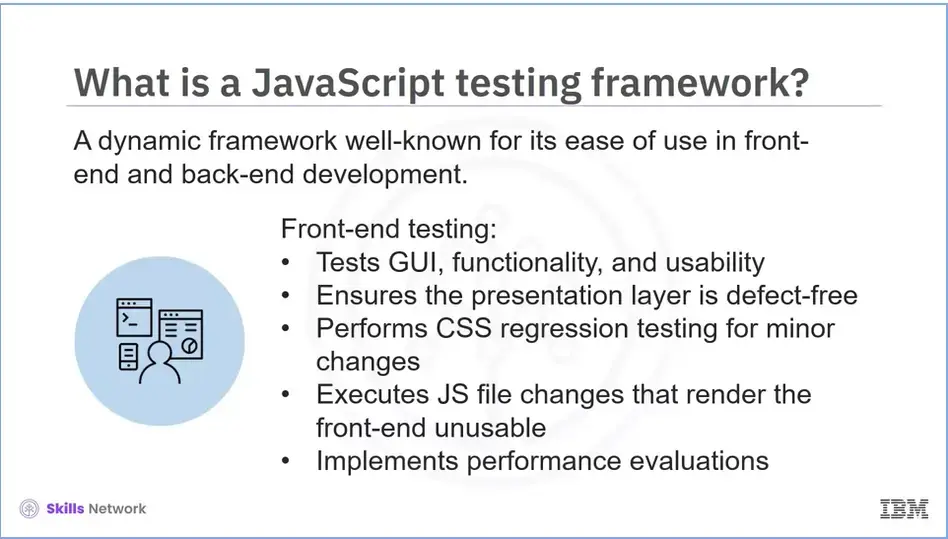
The JavaScript testing framework is a JS-based dynamic framework that is well-known for its ease of use in front-end and back-end development.
Front-end testing is a method of testing;
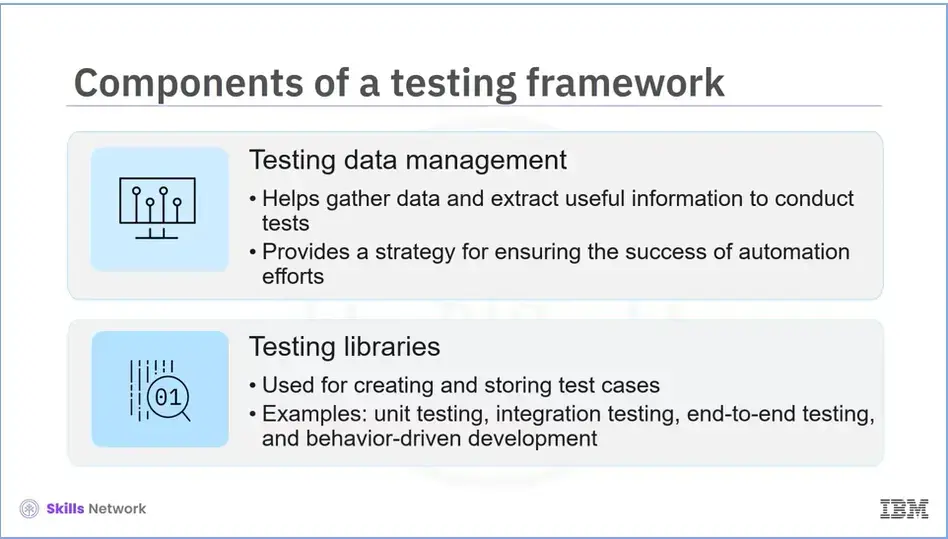
Let's now explore the various components of a testing framework.
Let’s first learn about testing data management. The most challenging aspect of software testing automation is gathering data and extracting useful information. The availability of data to conduct tests is typically a major issue. A strategic approach to testing data management is required to ensure the success of automation efforts.
Next, we will learn about testing libraries. A testing library is where test cases are created and stored. Unit testing, integration testing, end-to-end testing, and behavior-driven development are all examples of testing libraries.
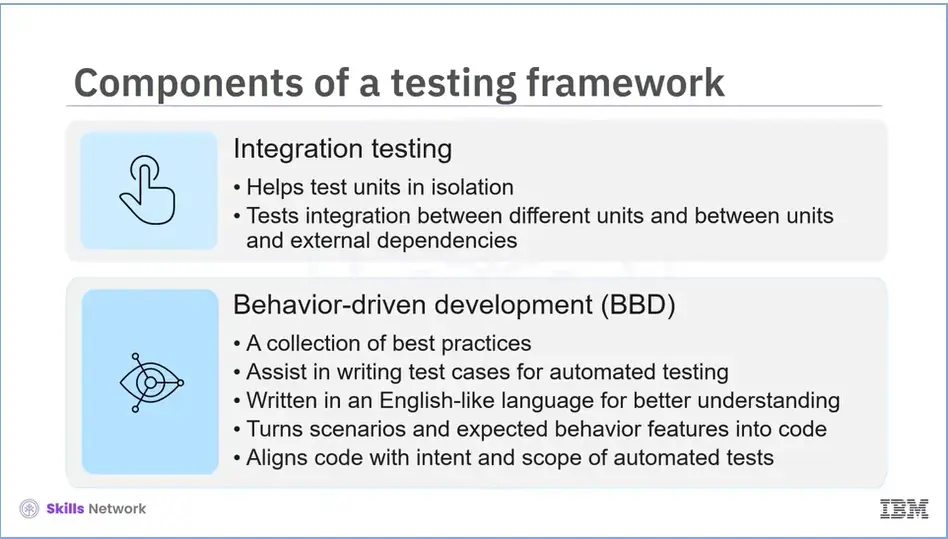
Following that, we will learn about Integration testing.
Testing units in isolation is valuable and necessary, but you must also test the integrations between both units, as well as between units and external dependencies, if you want to ensure that your application works as intended.
Finally, let’s learn about behavior-driven development (BBD).
BDD is not related to development. It’s a collection of best practices. BDD enables you to write great test cases when those practices are applied to automation testing. It's written in an English-like language that everyone can understand. It helps turn scenarios and expected behavior features into code. BDD allows code to be aligned with the intent and scope of automated tests.
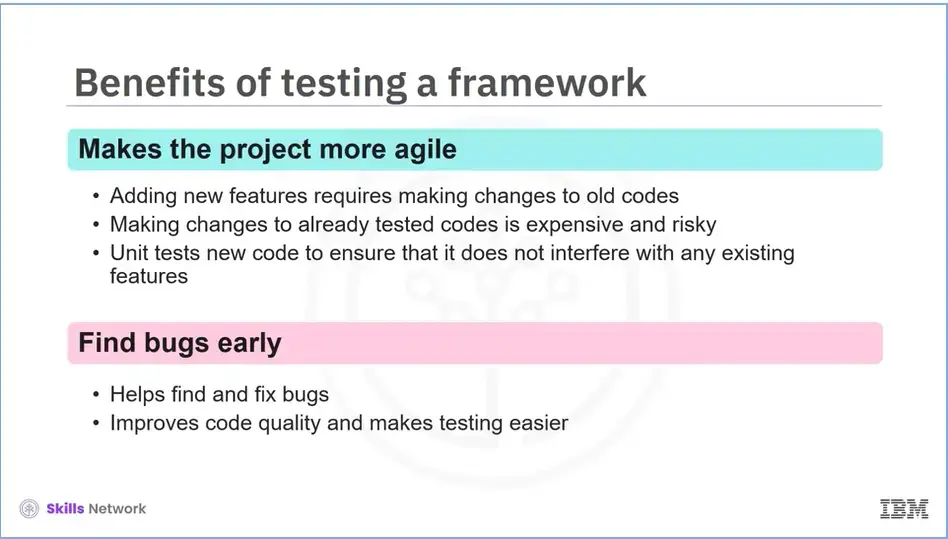
Let's look at some of the benefits of the testing framework.
The first benefit is that testing frameworks help to make the project more agile. When you add a new feature, you may need to change the old code. Changing previously tested code is both expensive and risky. Testing frameworks assist you in running unit tests on new code to ensure that it does not break any existing features.
The next benefit is that it helps find bugs early. As a developer, you can use the testing framework to find and fix bugs on your own, which will improve code quality and make testing easier.
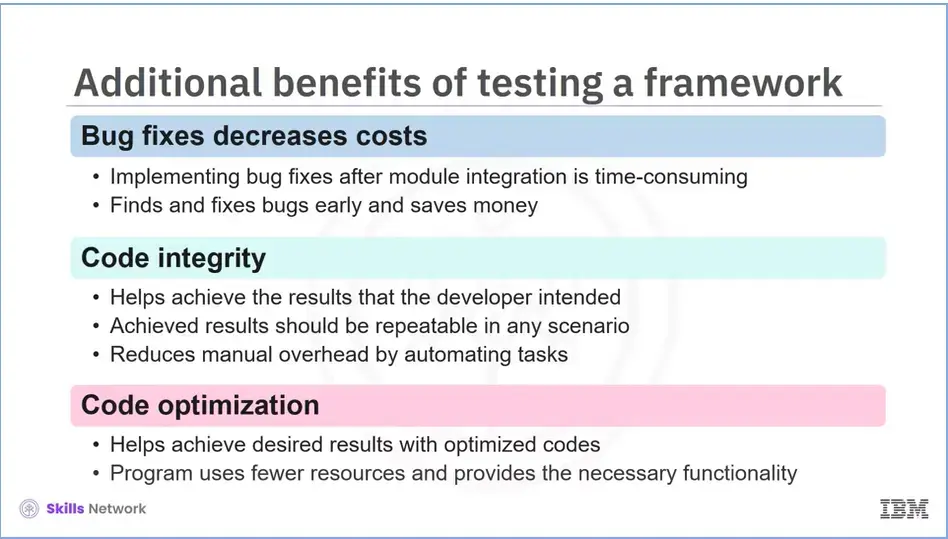
Next, we will discuss how it helps with code integrity. The term code integrity refers to achieving the results that the developer intended. The results should also be repeatable in any scenario in which the code or program is likely to be used. By automating the task of running tests after code changes, testing frameworks reduce manual overhead.
Lastly, we will discuss how it helps with code optimization. The best way to achieve the desired result is to use optimized code. Testing assists developers in optimizing their code so that their program uses fewer resources while still providing the necessary functionality.
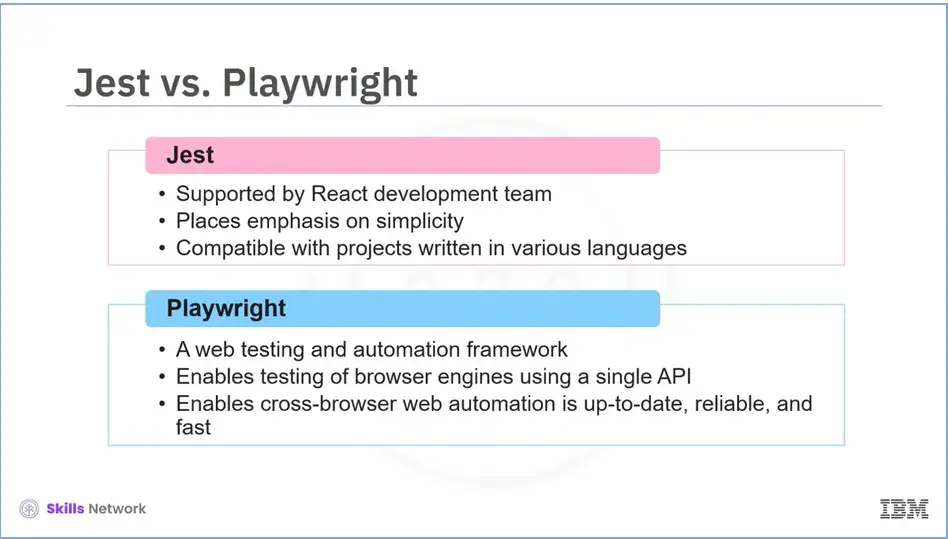
We will now learn about some of the popular JavaScript testing frameworks.
First, let’s learn about Jest. The React development team officially supports Jest. Jest is a JavaScript testing framework that places an emphasis on simplicity. It is compatible with projects written in Babel, TypeScript, Node, React, Angular, Vue, and other languages.
Next, we will learn about Playwright. Playwright is a web testing and automation framework. It enables the testing of Chromium, Firefox, and WebKit using a single API. Playwright is designed to enable cross-browser web automation and automation that is always up-to-date, reliable, and fast.
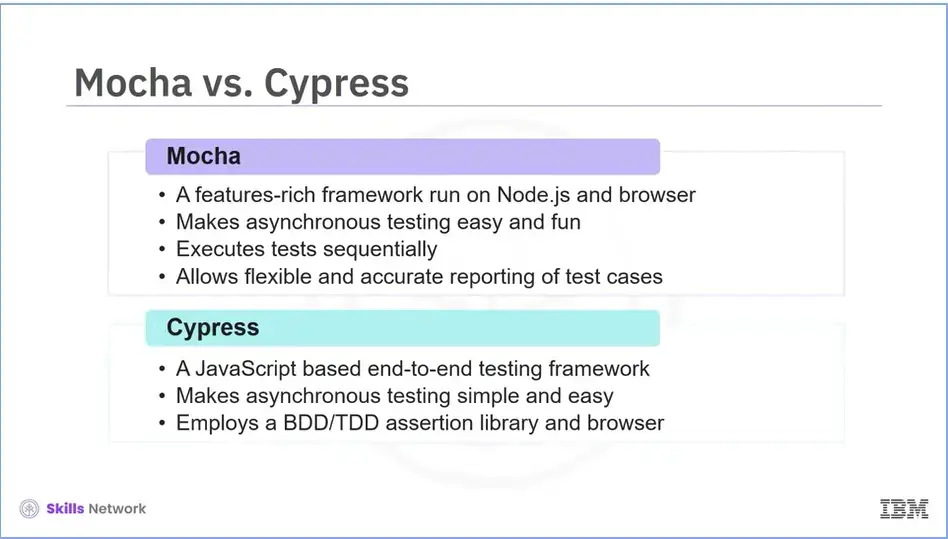
The next framework is Mocha. Mocha is a feature-rich JavaScript test framework that runs on Node.js and in the browser to make asynchronous testing easy and fun. Mocha tests are executed sequentially, allowing for flexible and accurate reporting while mapping undetected exceptions to the appropriate test cases.
Let’s now look at Cypress. Cypress is a JavaScript-based end-to-end testing framework built on Mocha that makes asynchronous testing simple and easy. To pair with any JavaScript testing framework, the Cypress testing library also employs a BDD/TDD assertion library and a browser.
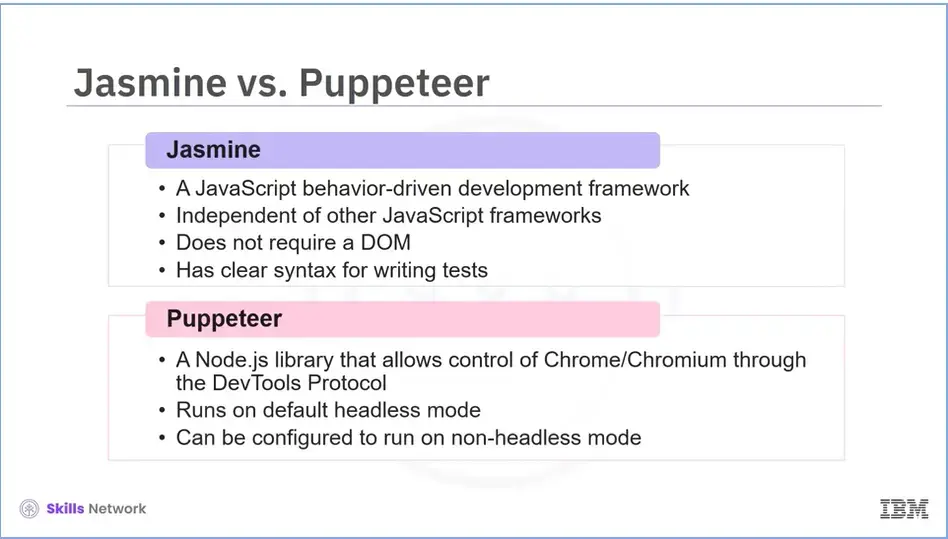
The next JavaScript framework that we will discuss is Jasmine. Jasmine is a behavior-driven development framework for JavaScript code testing. It is independent of any other JavaScript framework. It does not require the use of a DOM. It also has a clear syntax that makes it simple to write tests.
The last framework that we will discuss is Puppeteer. Puppeteer is a Node.js library that allows you to control Chrome/Chromium via the DevTools Protocol. Puppeteer is designed to run in headless mode by default, but it can also be configured to run in full (non-headless) Chrome/Chromium mode.
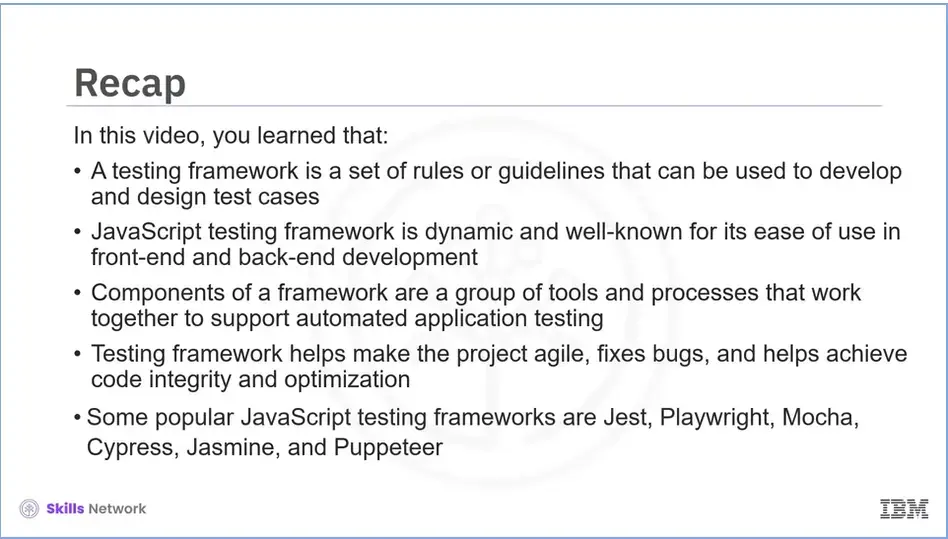
Recap (4.03), you learned that:
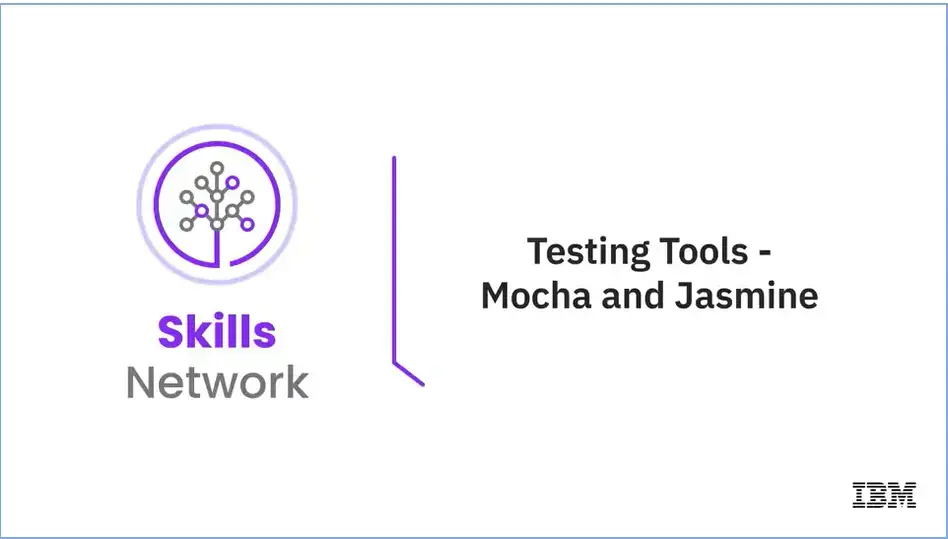
Welcome to "Testing Tools – Mocha and Jasmine."
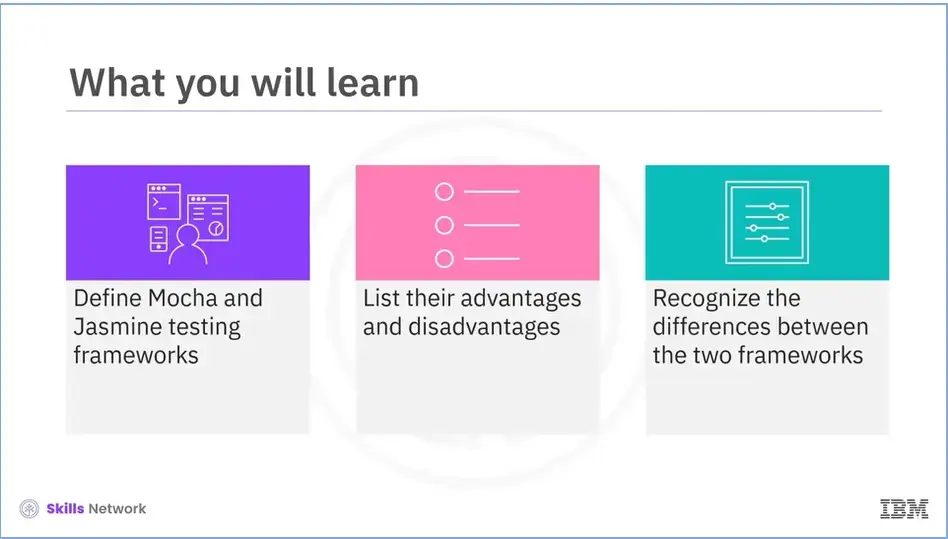
After reading this module (4.04), you’ll be able to:
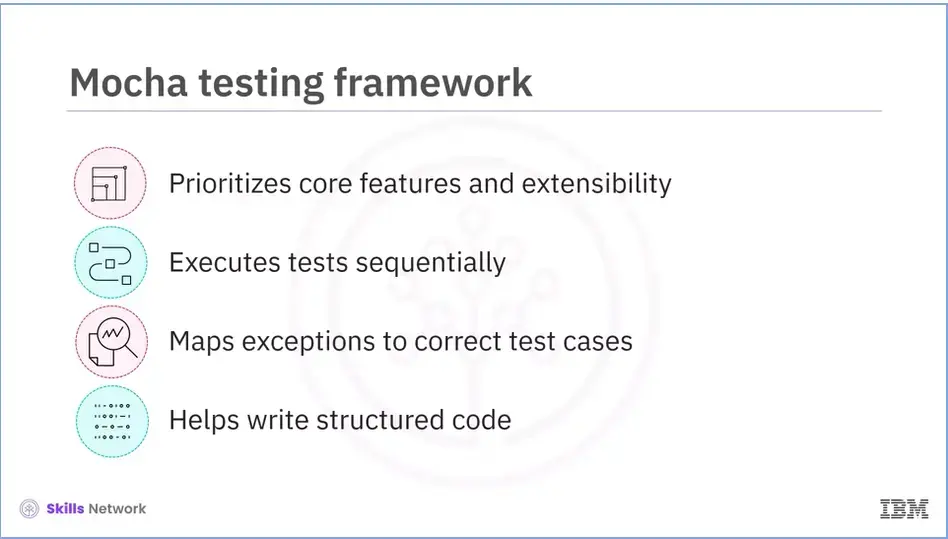
Mocha is a NodeJS-based open-source JavaScript testing framework;
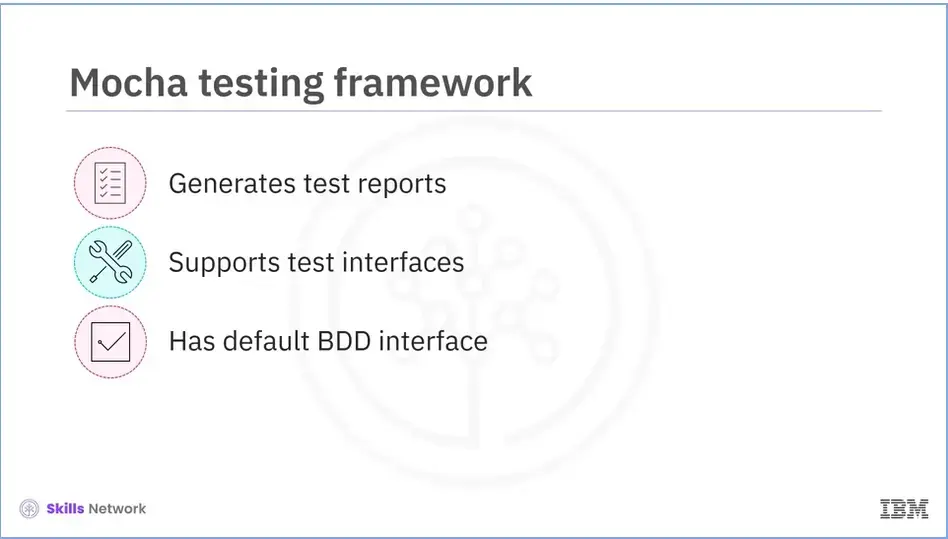
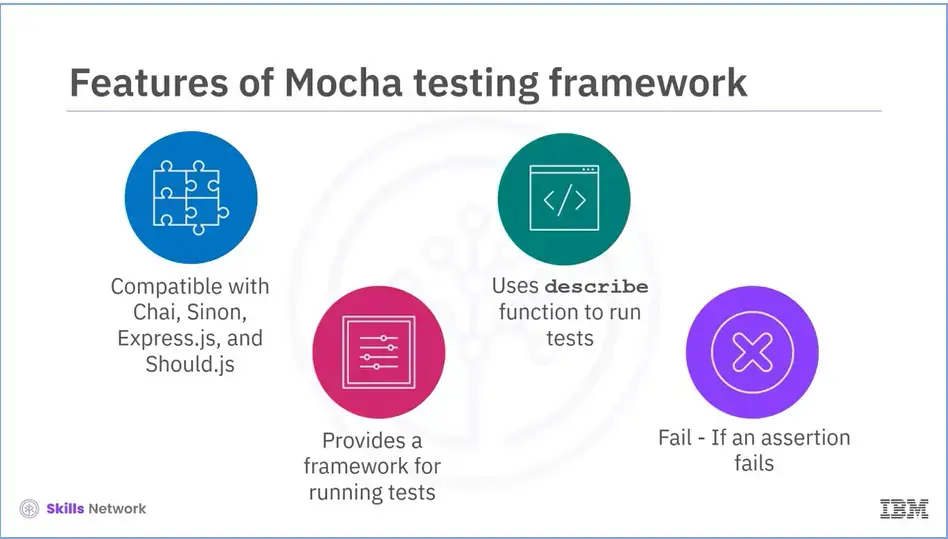
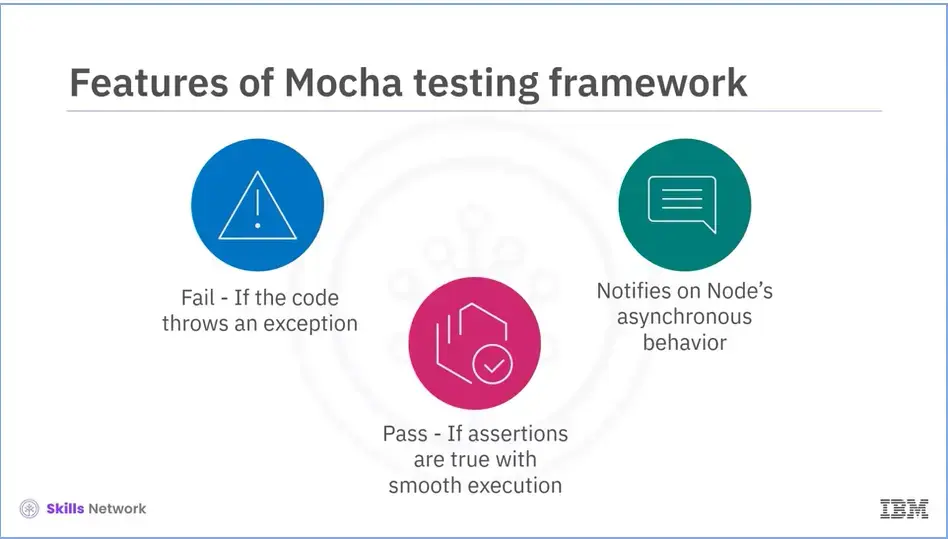
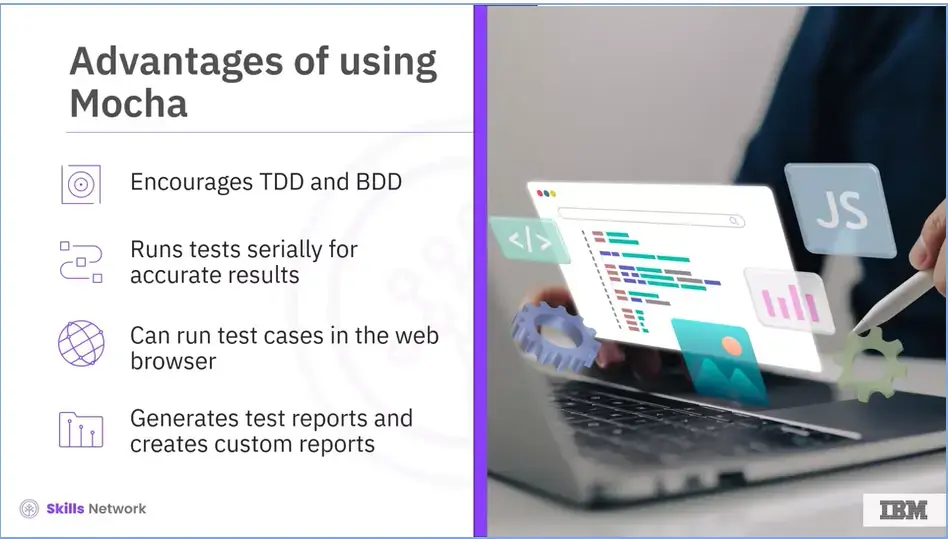
Let's take a look at some of the advantages of using the Mocha testing framework:
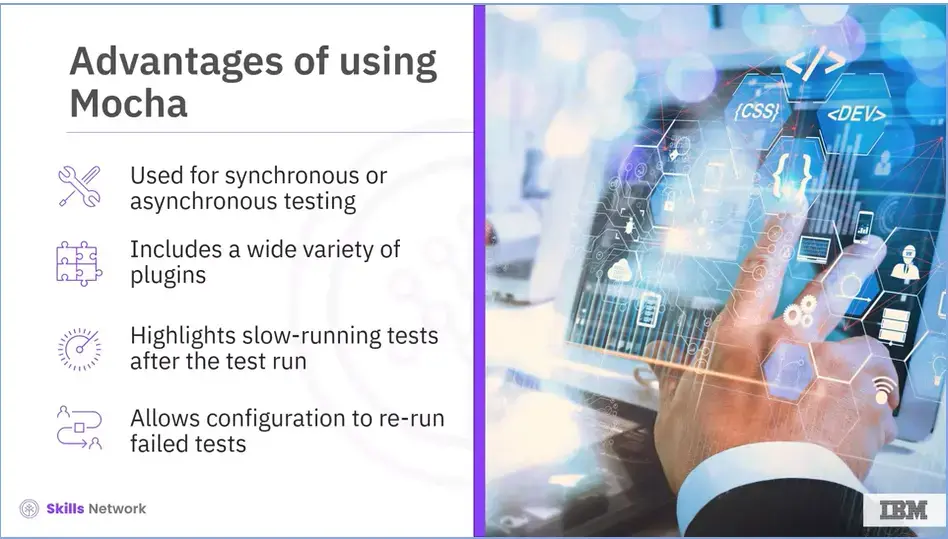
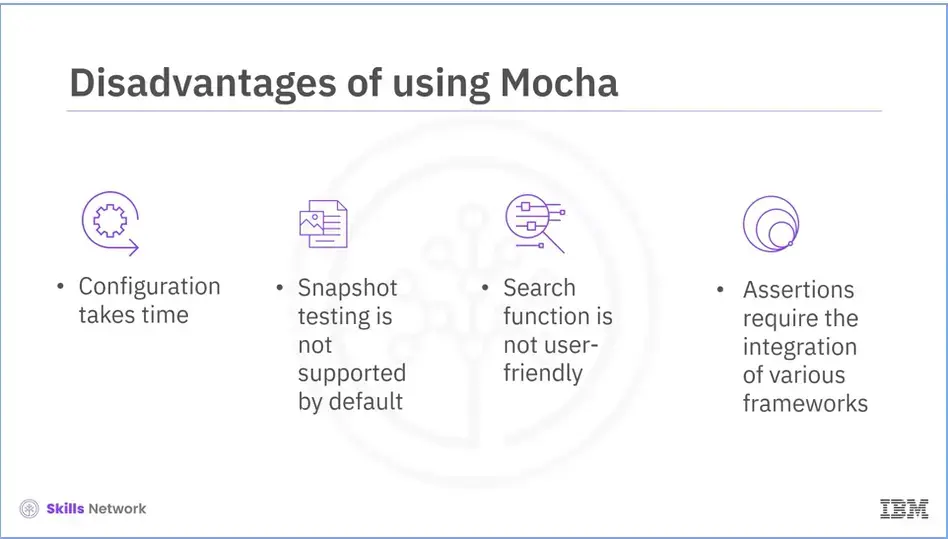
The following are some of Mocha's drawbacks.
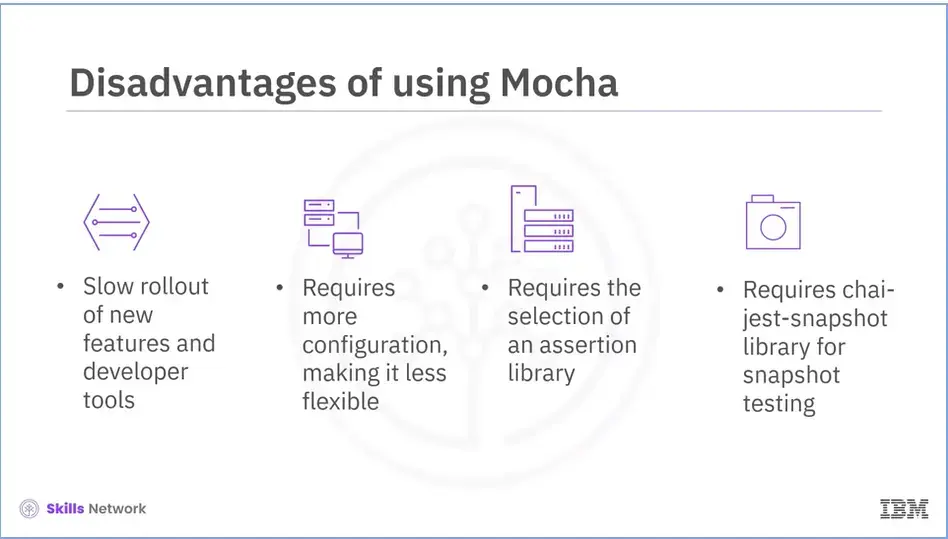
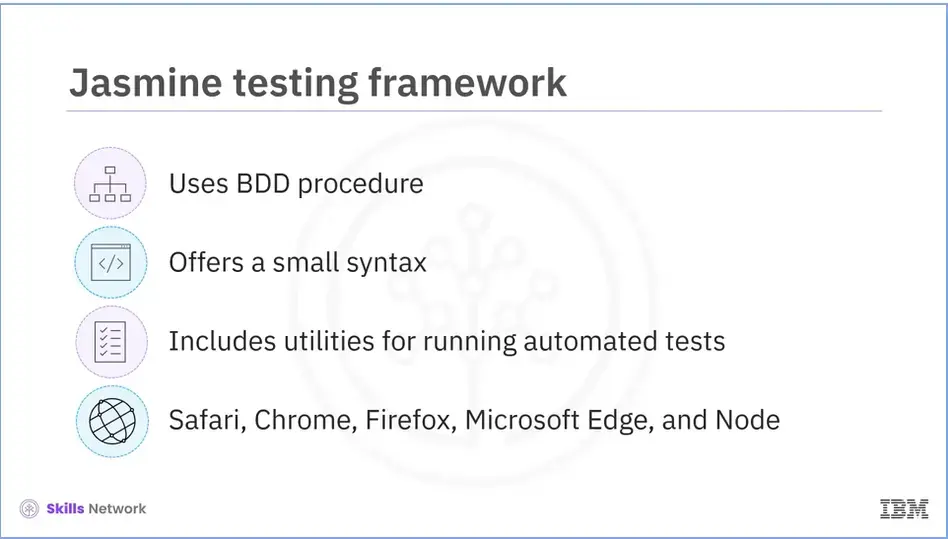
Jasmine is an open-source JavaScript framework that can test any JavaScript application.
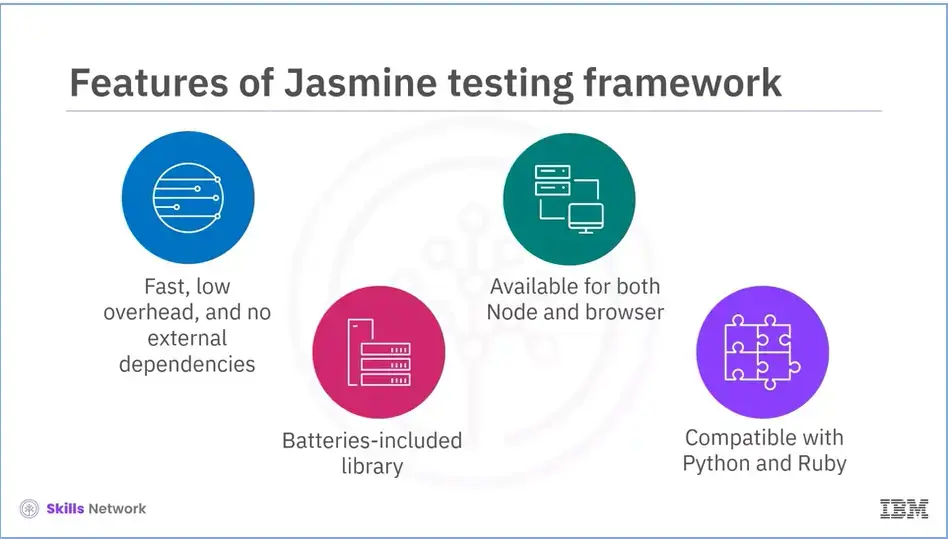
Jasmine has many features, including:
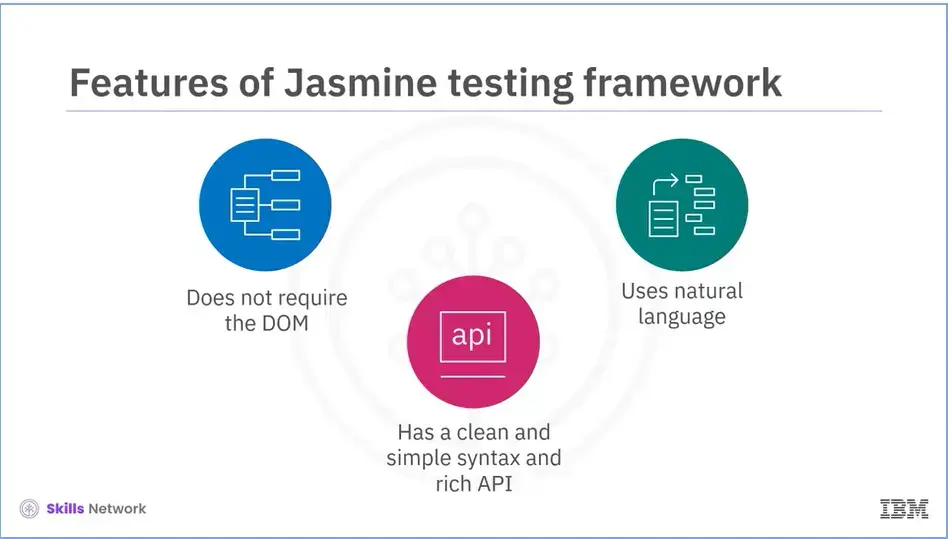
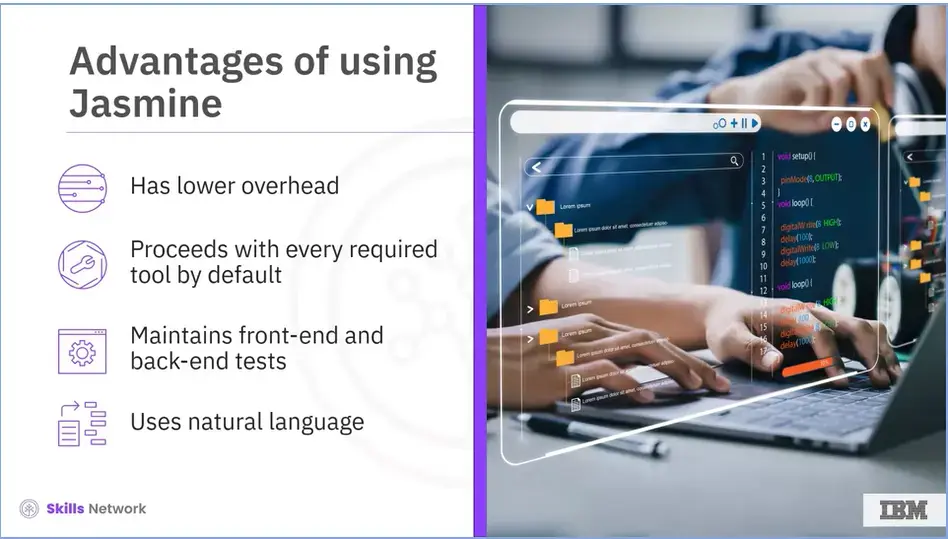
The following are some of the advantages of using Jasmine:
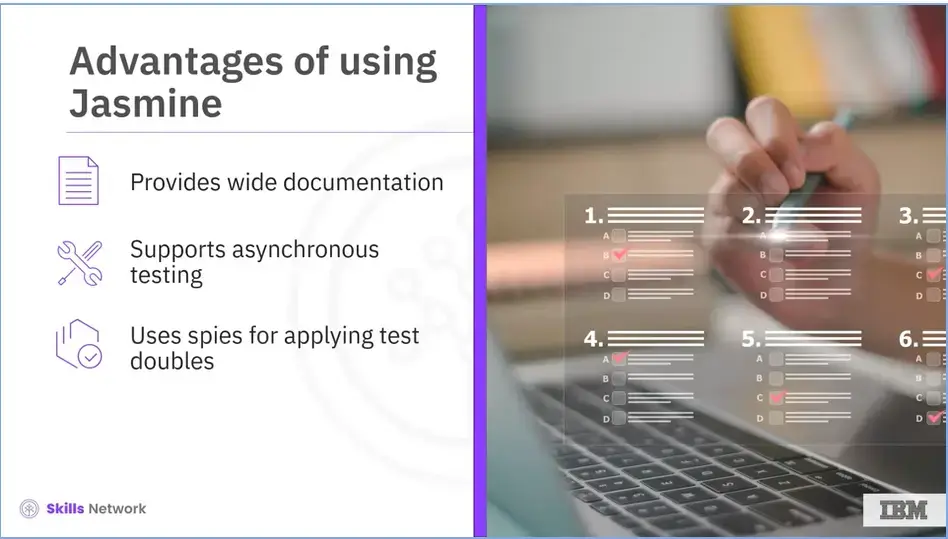
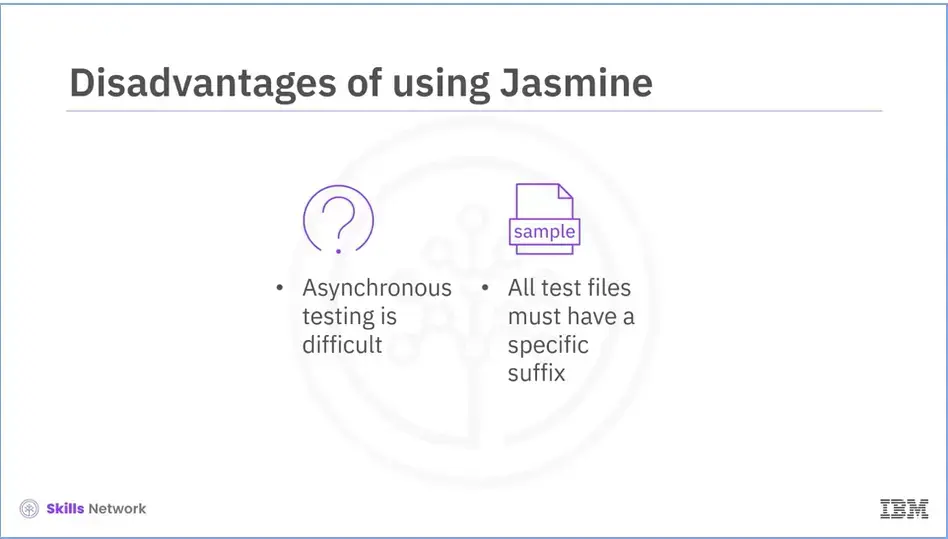
Now, let's look at the main disadvantages of using Jasmine they are:
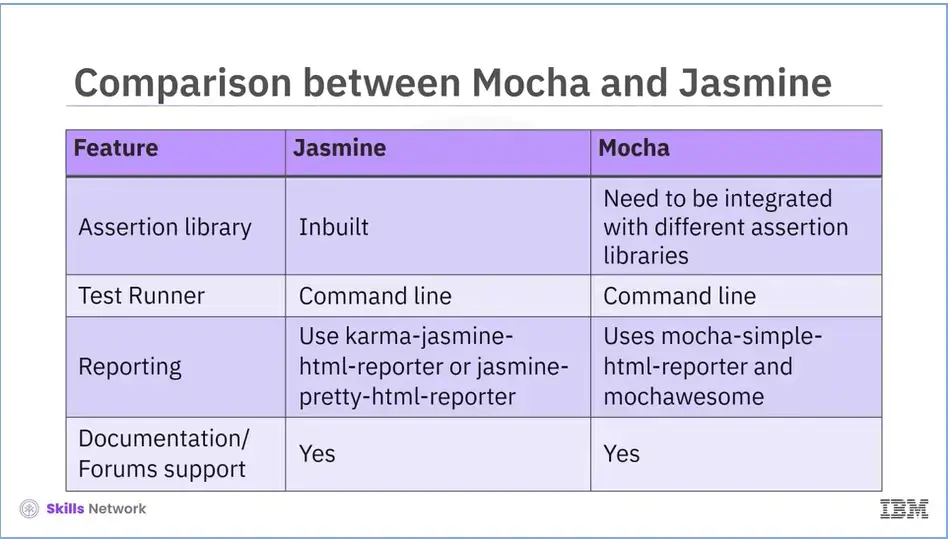
Now that we've learned about the Mocha and Jasmine frameworks, let's compare them;
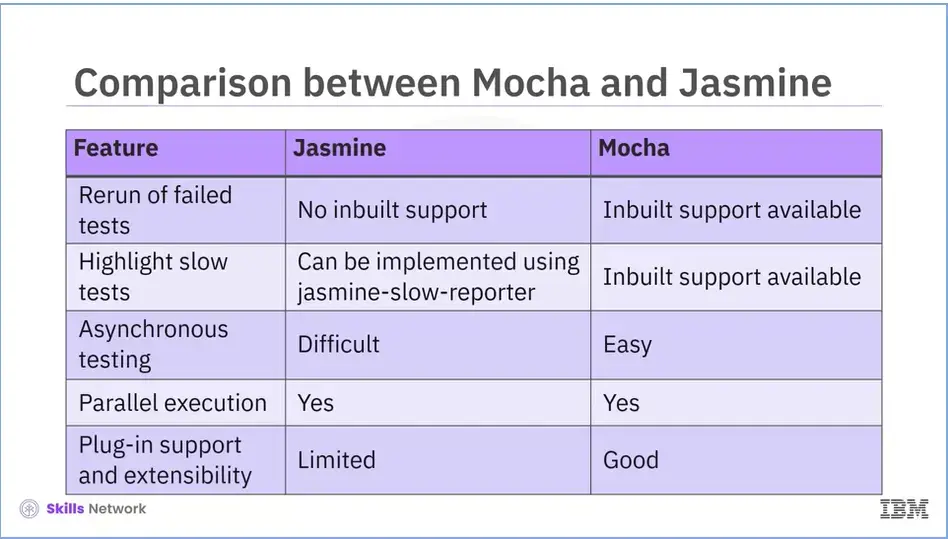
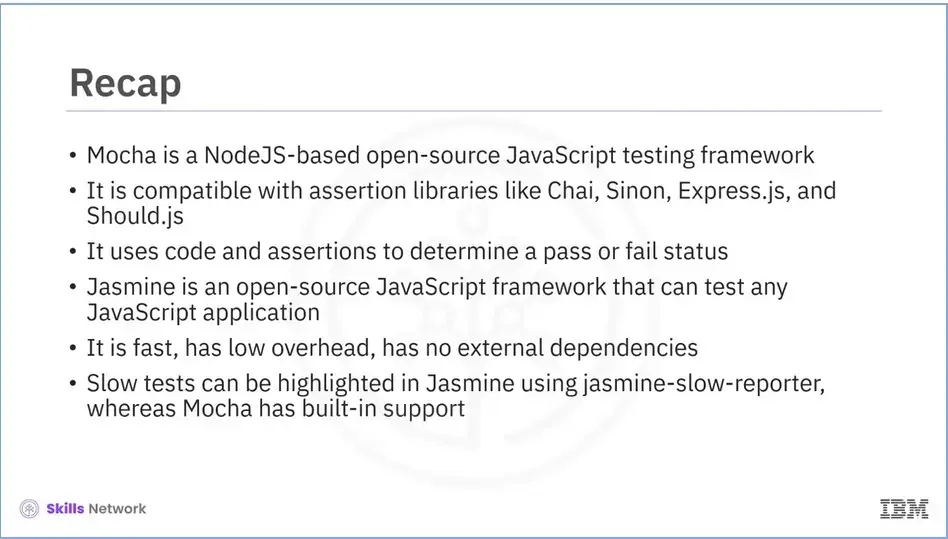
Recap (4.04), you learned that:
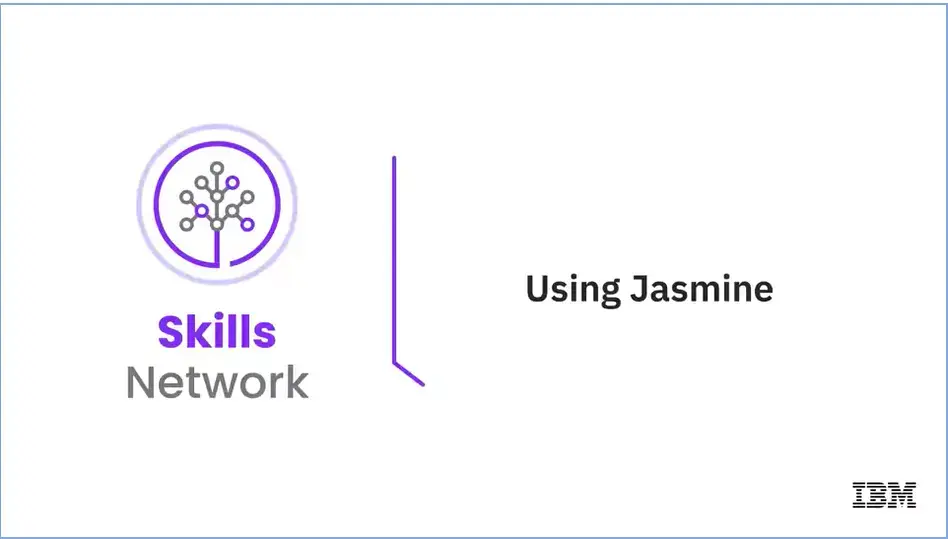
Welcome to Using Jasmine!
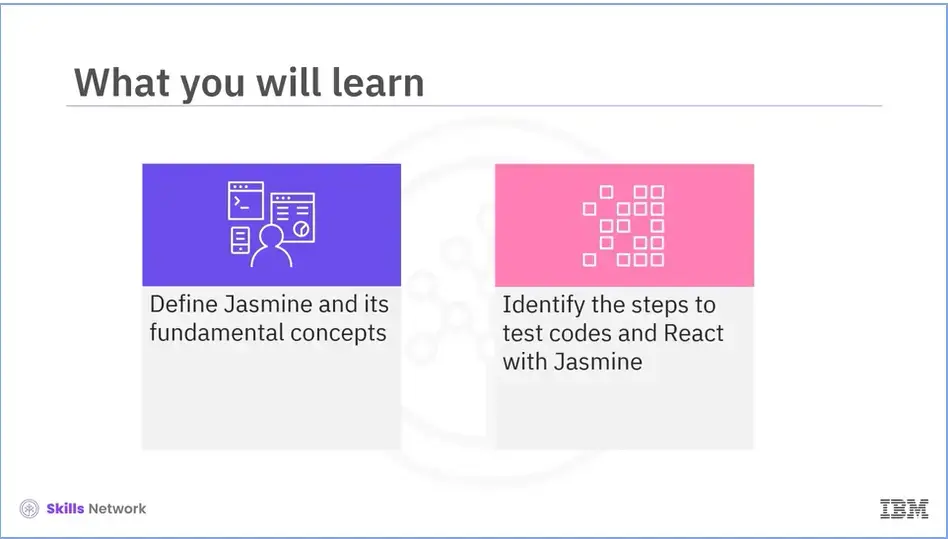
After reading this module (28), you will be able to:
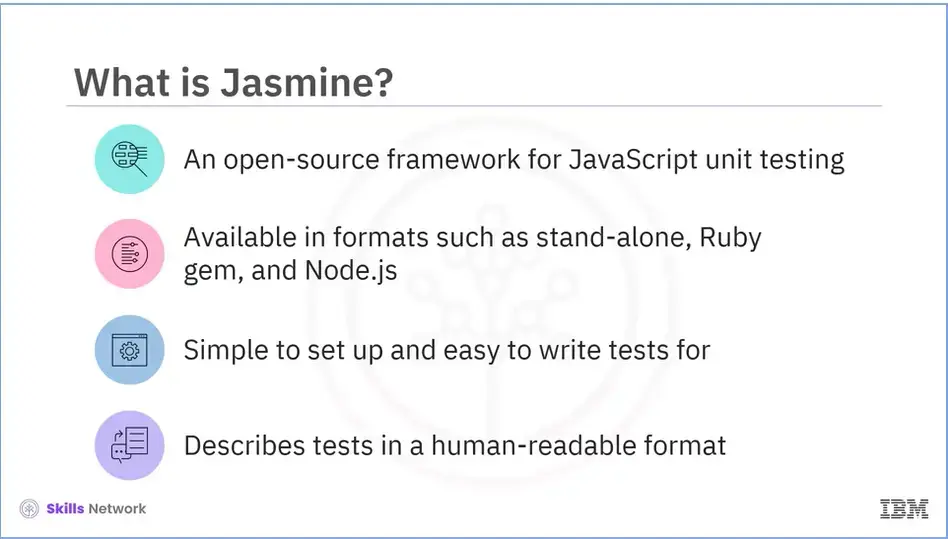
What is Jasmine?
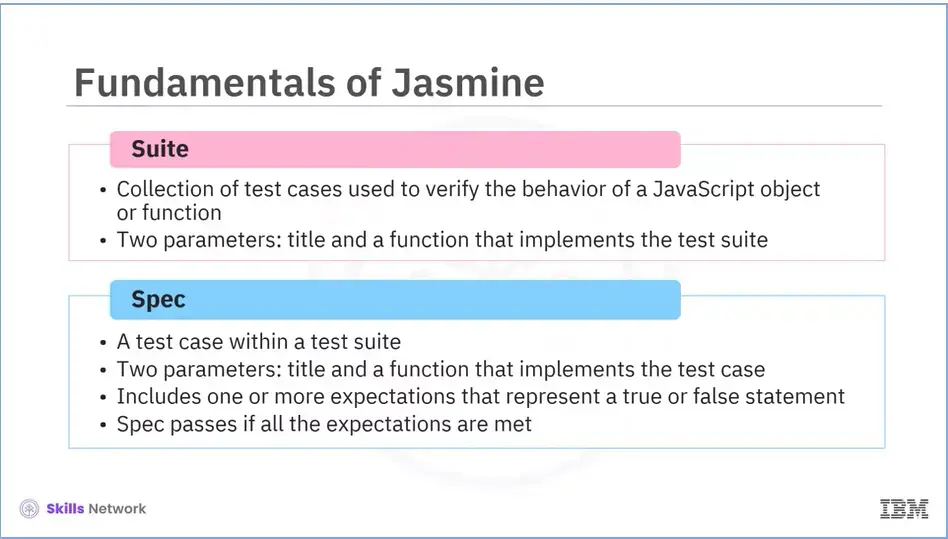
Let’s look at the fundamental concepts of Jasmine.
A Jasmine suite is a collection of test cases that can be used to verify the behavior of a JavaScript object or function. This starts with a call to the Jasmine global function, which has two parameters: the first is the title of the test suite, and the second is a function that implements the test suite.
A Jasmine spec is a test case within a test suite. This begins with a call to the Jasmine global function with two parameters: the first is the title of the spec, and the second is a function that implements the test case. The spec includes one or more expectations. Each expectation represents a statement that can be true or false. To pass the spec, all of the expectations within the spec must be met. If one or more expectations within a spec are incorrect, the spec fails.
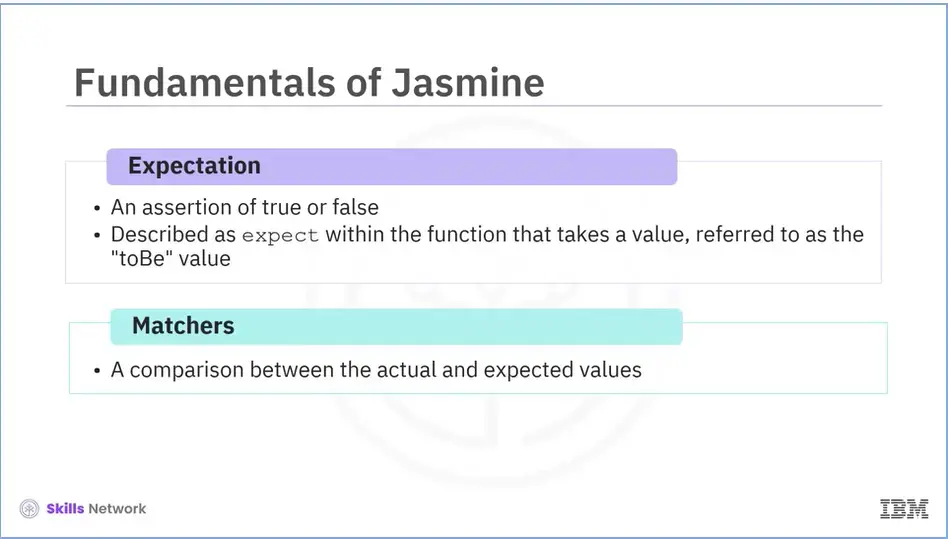
In Jasmine, an expectation is an assertion that is either true or false. Expectations are described as "expect" within the function that takes a value, which is referred to as the "toBe" value.
Matchers is a comparison between the actual value and the expected value, either if the expectation is "true" or "false.”

The describe function in Jasmine is used to group related specs. The string parameter is used to name the collection of specs and will be integrated with specs to form the full name of a spec. This helps in locating specs in a large suite.
Jasmine has spies, which are test double functions. A spy can stub any function and track all calls and arguments to it. A spy exists only in the describe or blocks in which it is defined and is removed after each spec. Spies are mocks. Mocks are objects that are created to represent or mimic the real thing. Mocks are required to avoid the overhead cost of creating the actual object they represent.
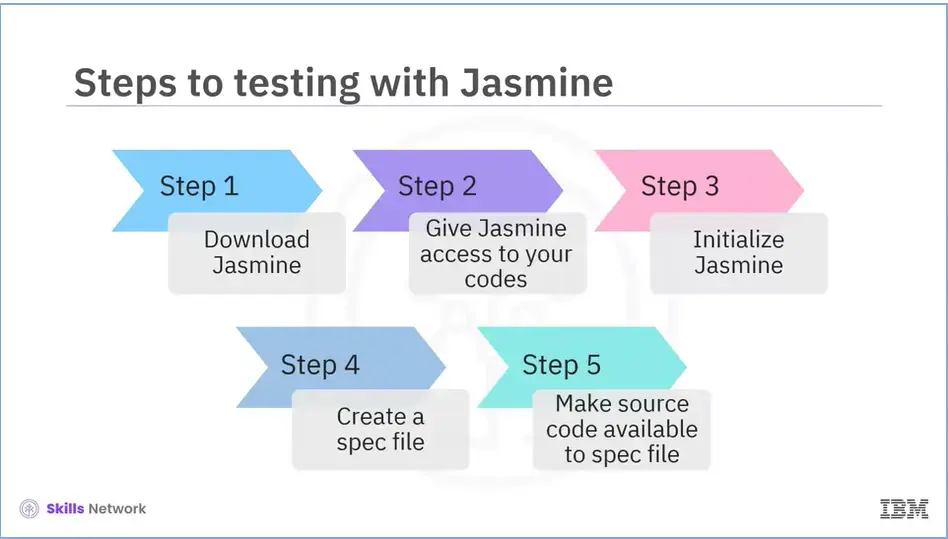
The steps to begin testing with Jasmine are as follow:
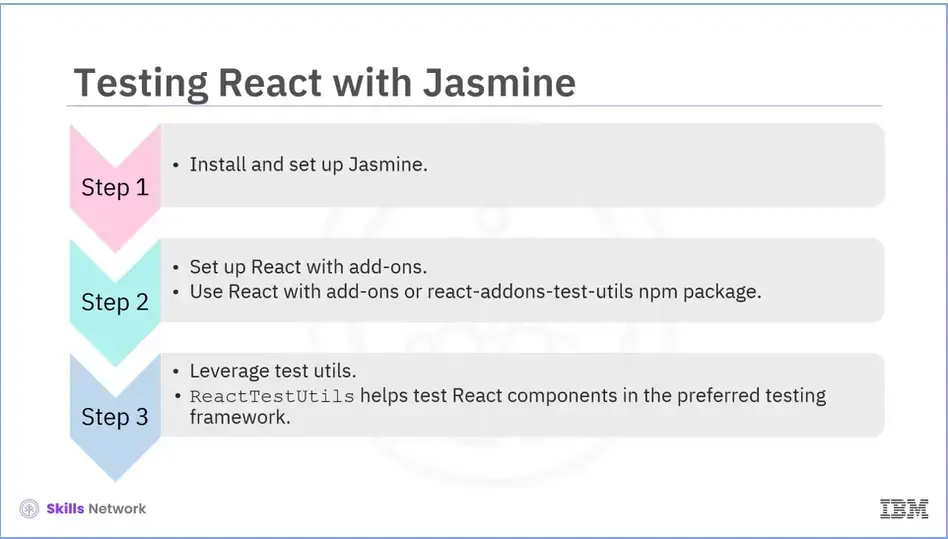
Let us now try to understand the steps for testing React with Jasmine.
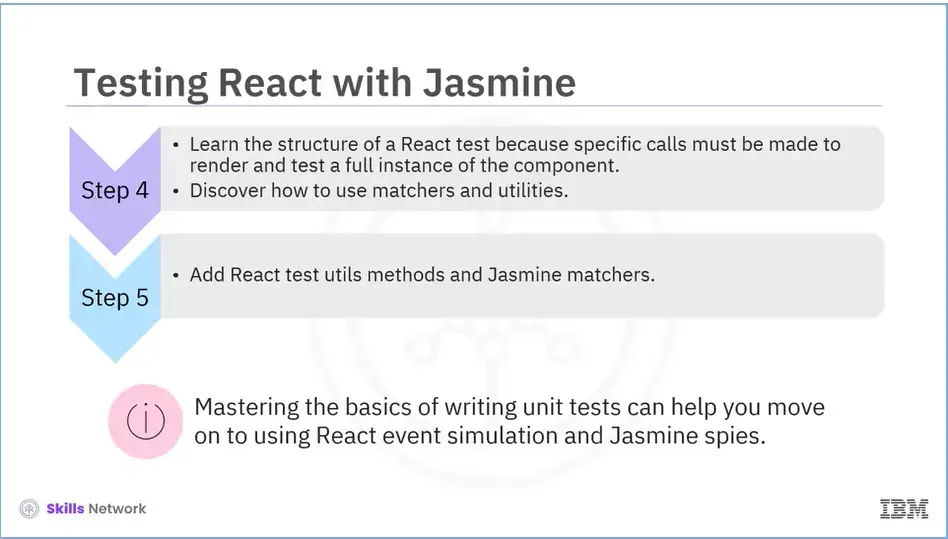
After you've mastered the basics of writing unit tests, you can move on to using React event simulation and Jasmine spies to see what happens when users interact with your components.
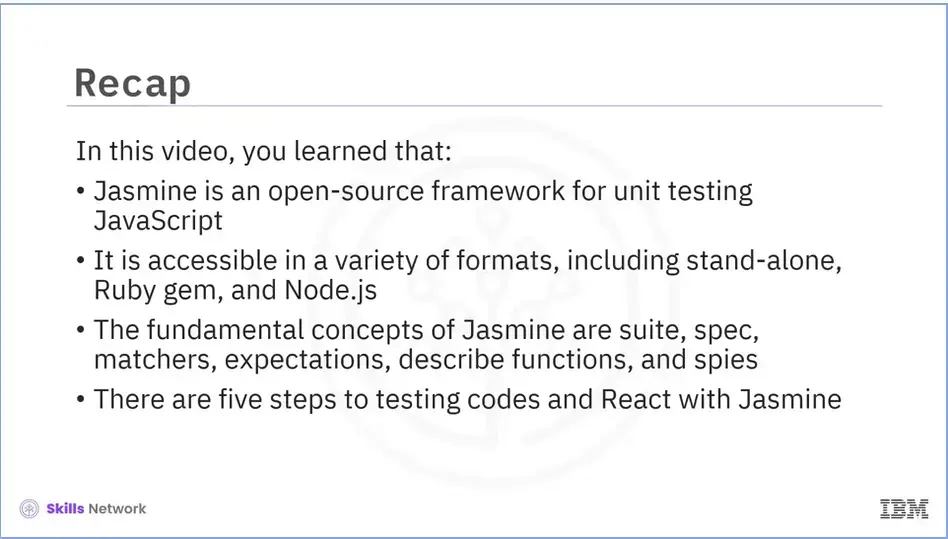
Recap (4-05), you learned that:
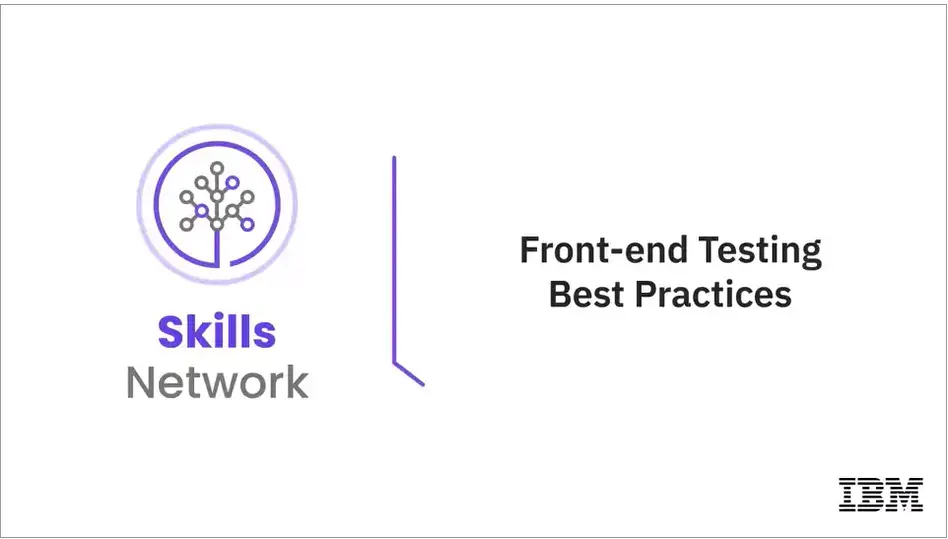
Welcome to "Front-end Testing Best Practices."
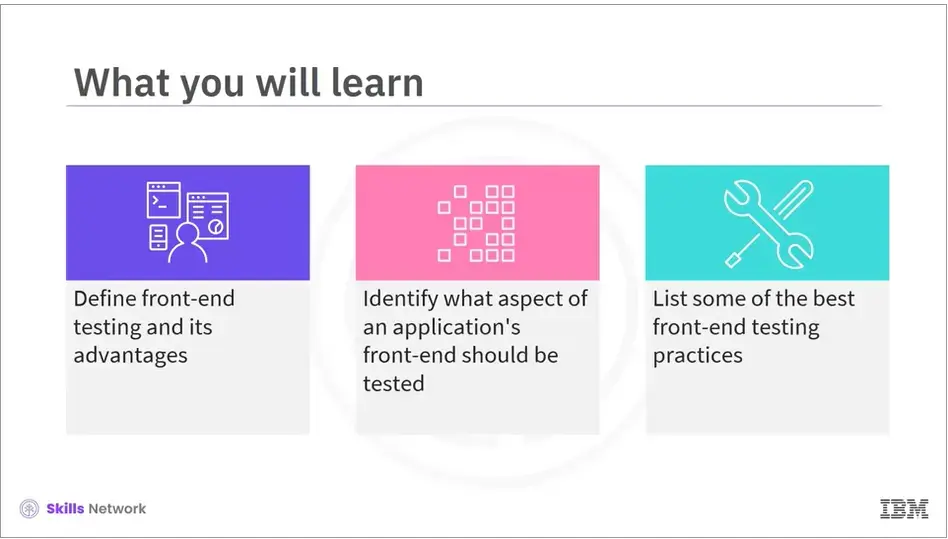
After reading this module (4.06), you will be able to:
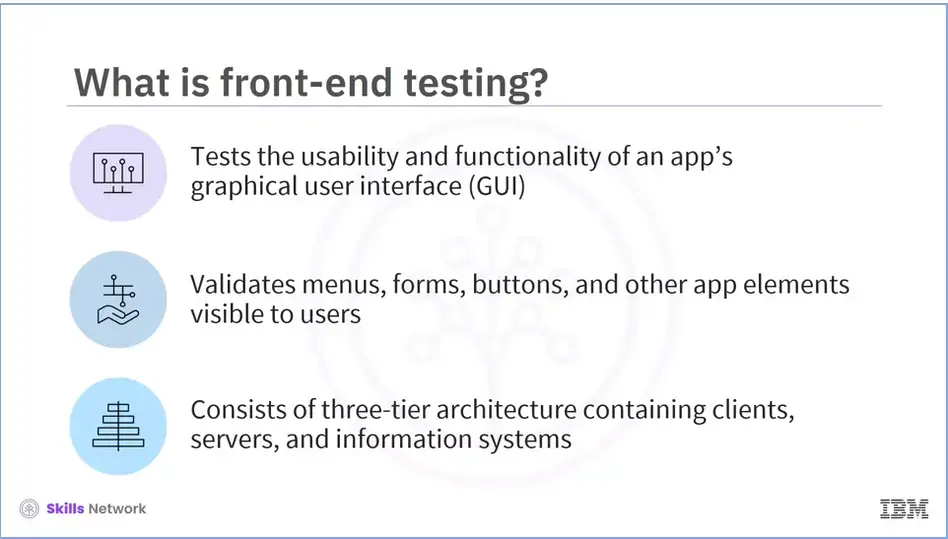
The front end of a program is the client-side section.
The client is part of the presentation layer. This layer is tested by front-end testers.
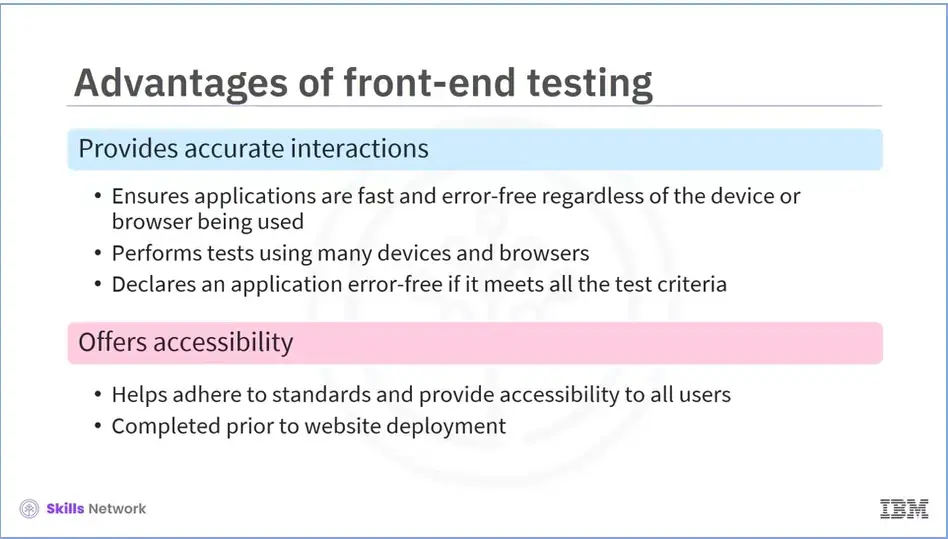
We will now discuss some of the advantages of using front-end testing;
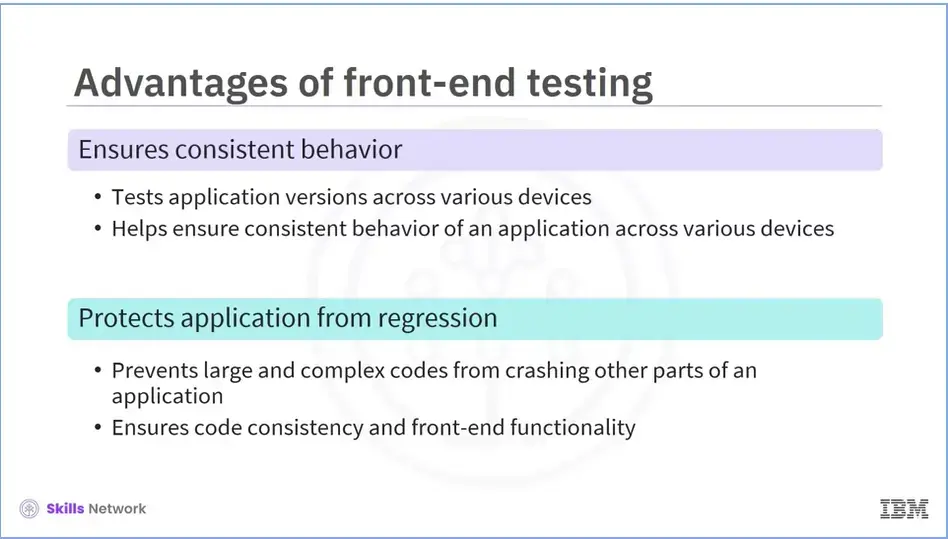
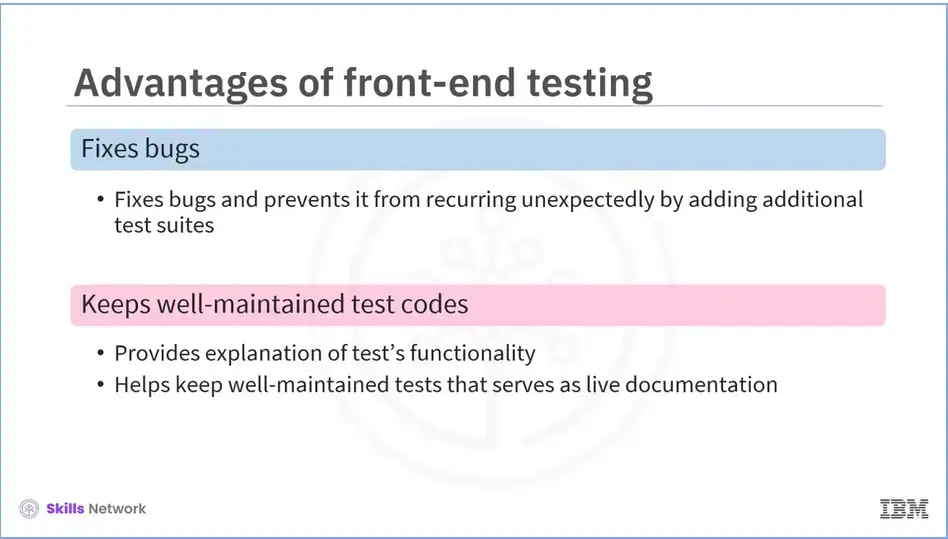
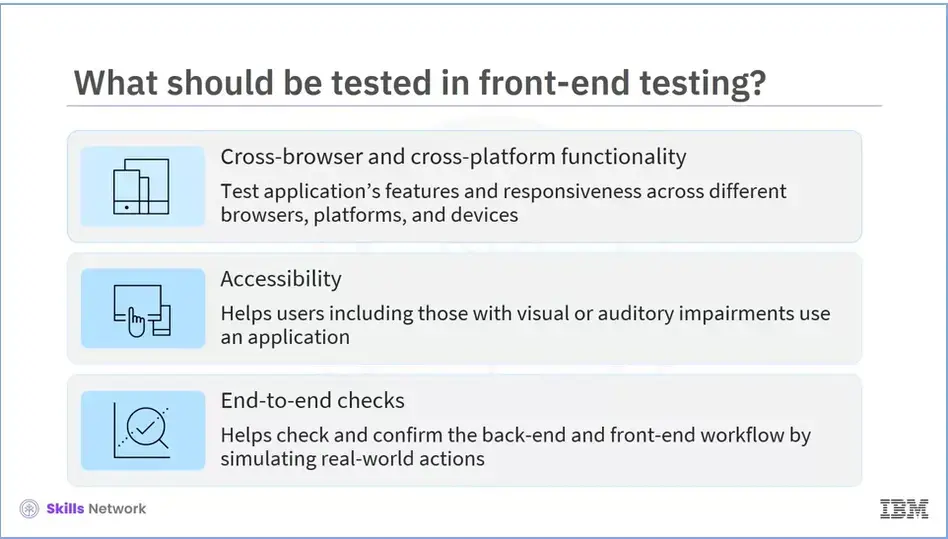
Let us now try to understand which aspects of an application's front end you need to focus on while performing front-end testing;
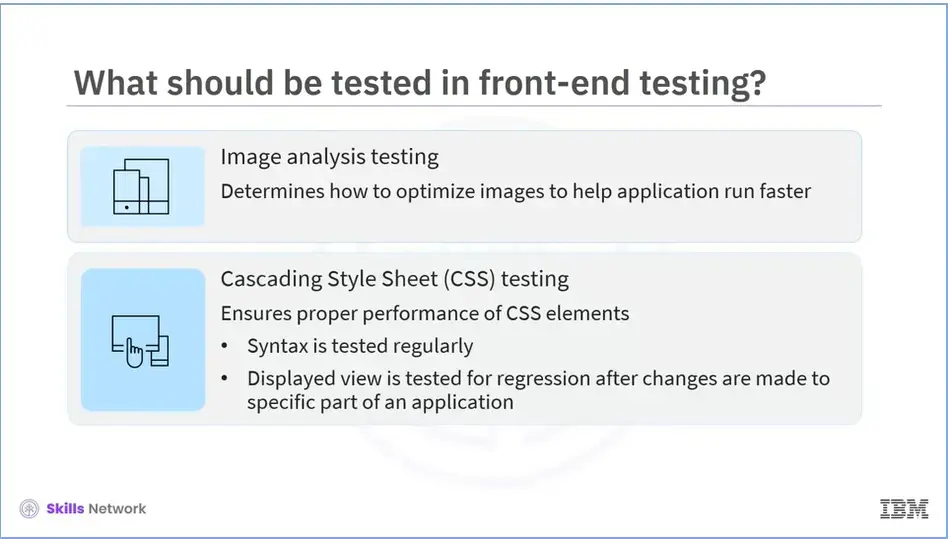
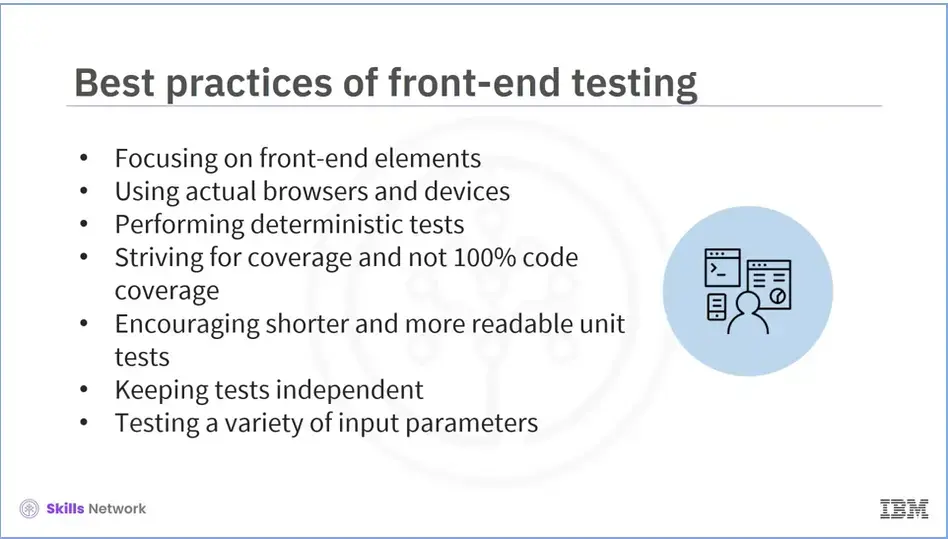
Now we'll explore some of the best front-end testing practices.
These include:
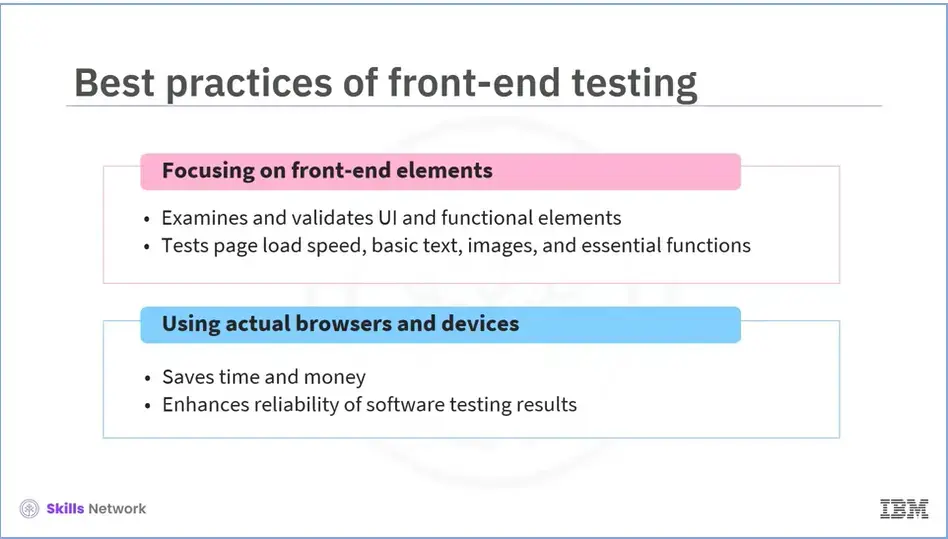
Let us now discuss each in detail;
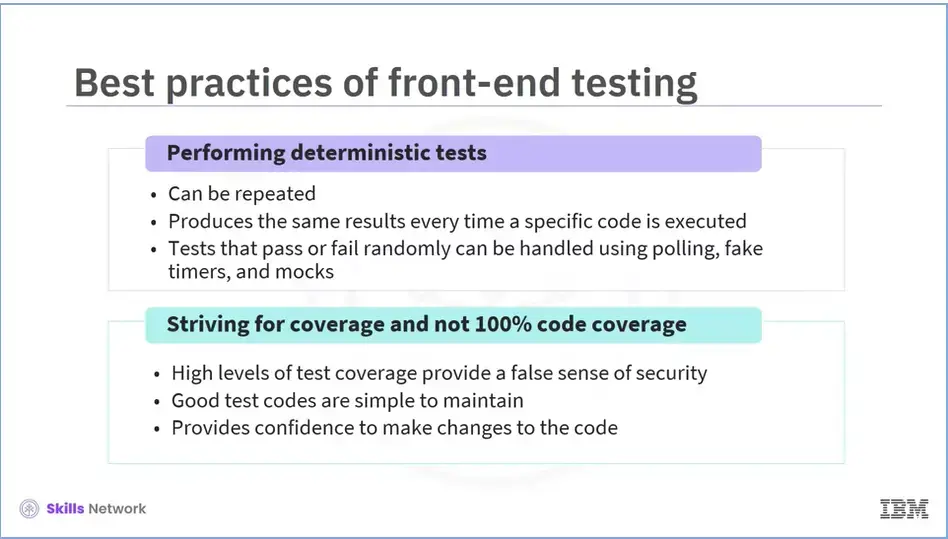
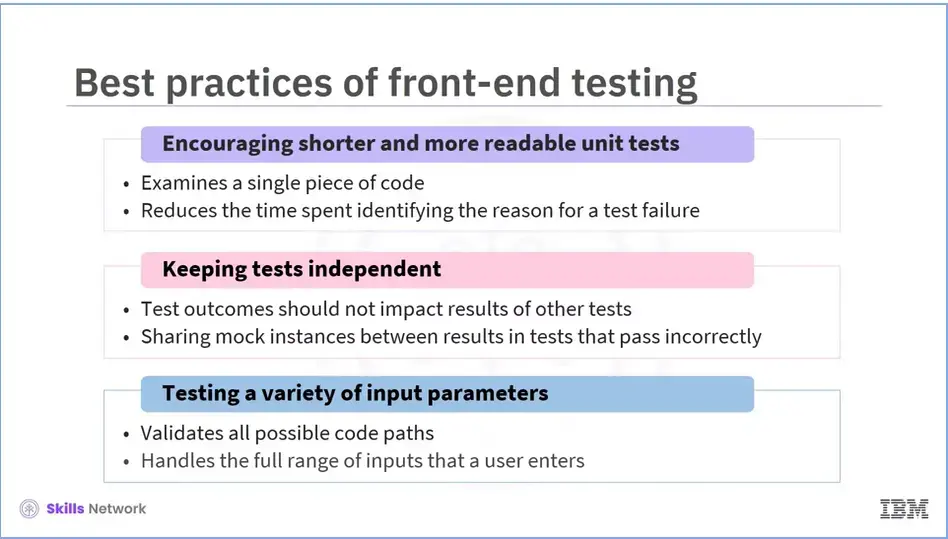
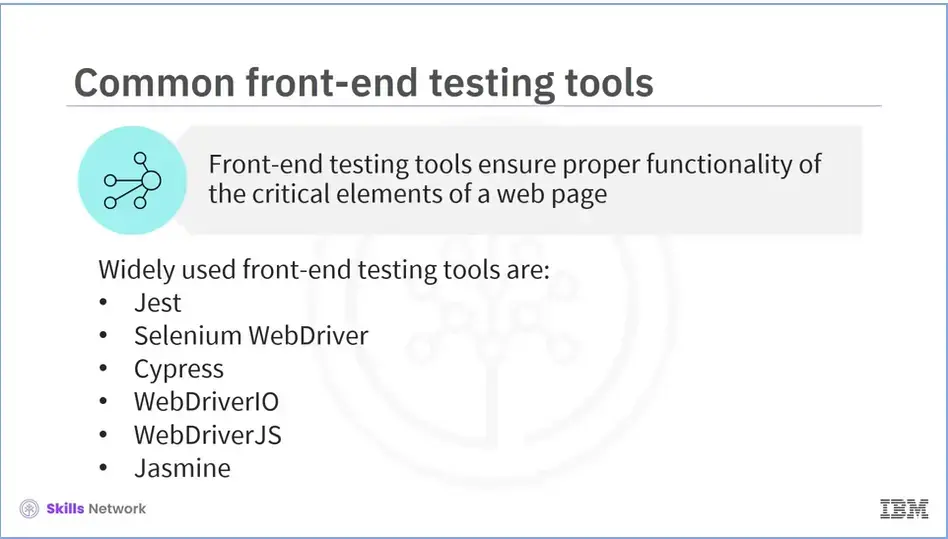
There are numerous vendors offering front-end testing tools, making it difficult to decide which one to use. For your convenience, here is a list of some of the best and most widely used front-end testing tools:
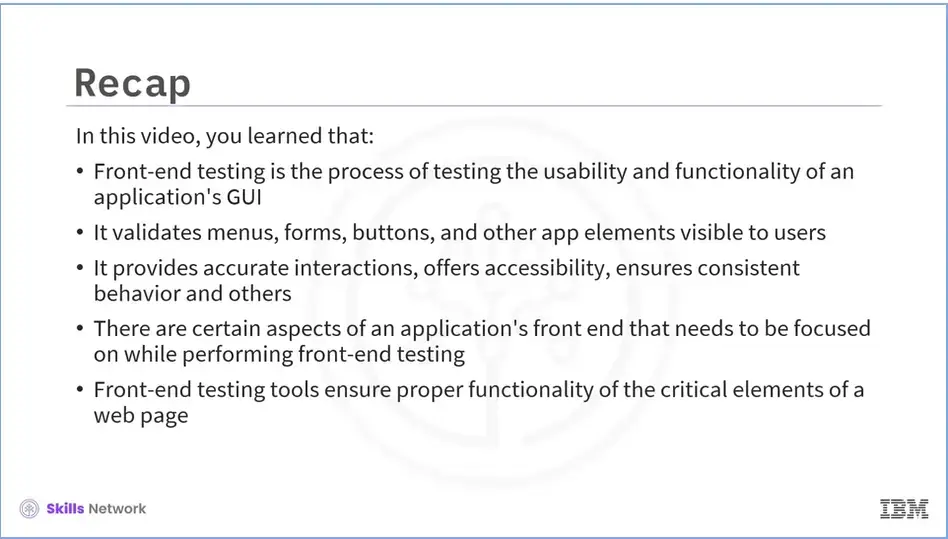
Recap (4-06), you learned that:
In this lab, you will learn how to test your logic in React with Jasmine.
Skills Network Labs (SN Labs) is a virtual lab environment used in this course. Upon clicking "Open Tool" in accordance with IBM Skills Network Privacy policy your Username and Email will be passed to Skills Network Labs and will only be used for communicating important information to enhance your learning experience.
In case you need to download the lab instructions click HERE to open in a new tab.
This course uses a third-party app, Hands-on Lab: Testing a React Application using Jasmine, to enhance your learning experience. The app will reference basic information like your name, email, and Coursera ID.
Recap (Week 4), you learned that:
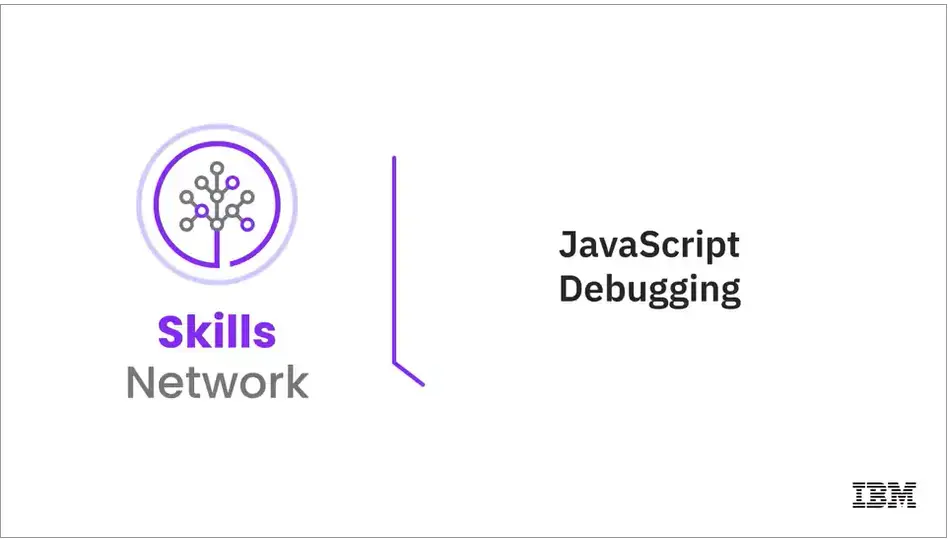
Welcome to “JavaScript Debugging.”
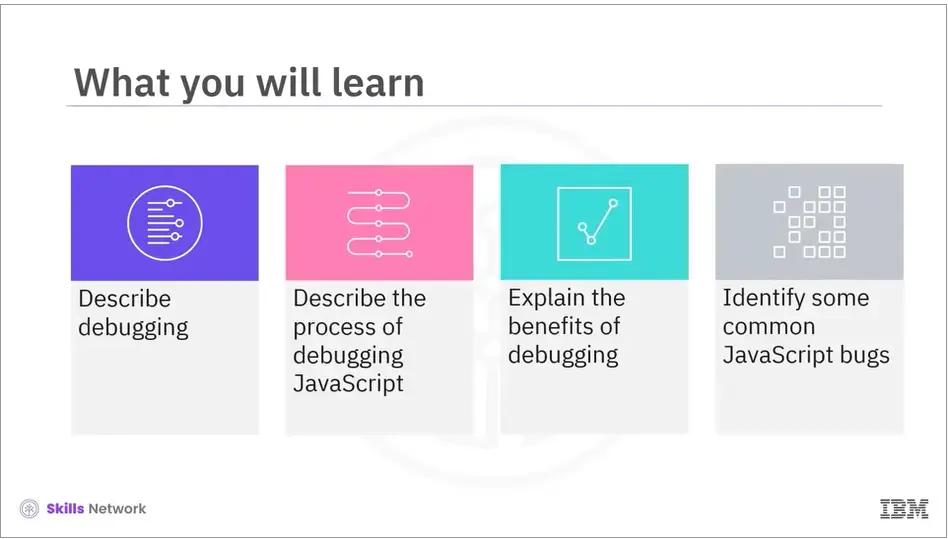
After reading this module (5-01), you will be able to:
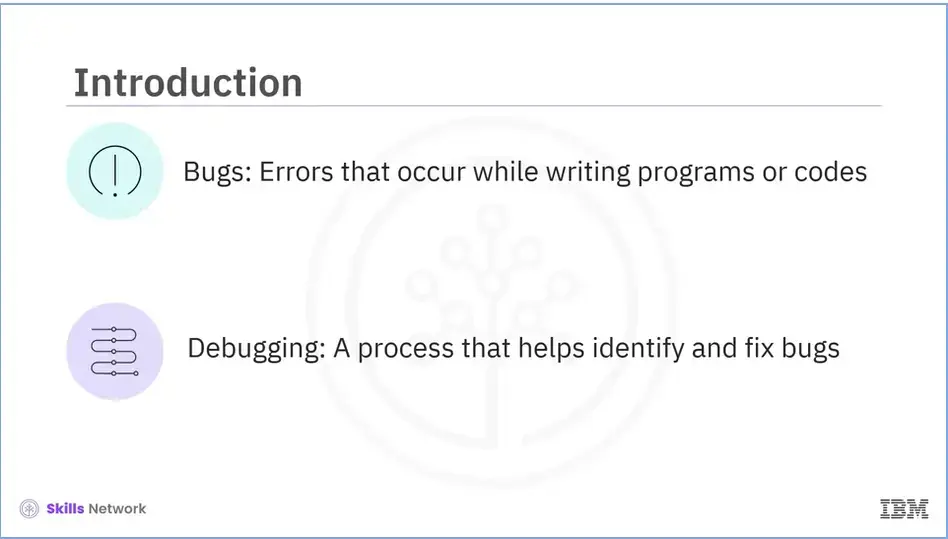
Errors are common while writing programs. These errors or flaws are bugs. If your JavaScript does not function the way you want it to, there is a high possibility that you have a bug in your code.
Therefore, we use debugging, which identifies and fixes bugs in your code.
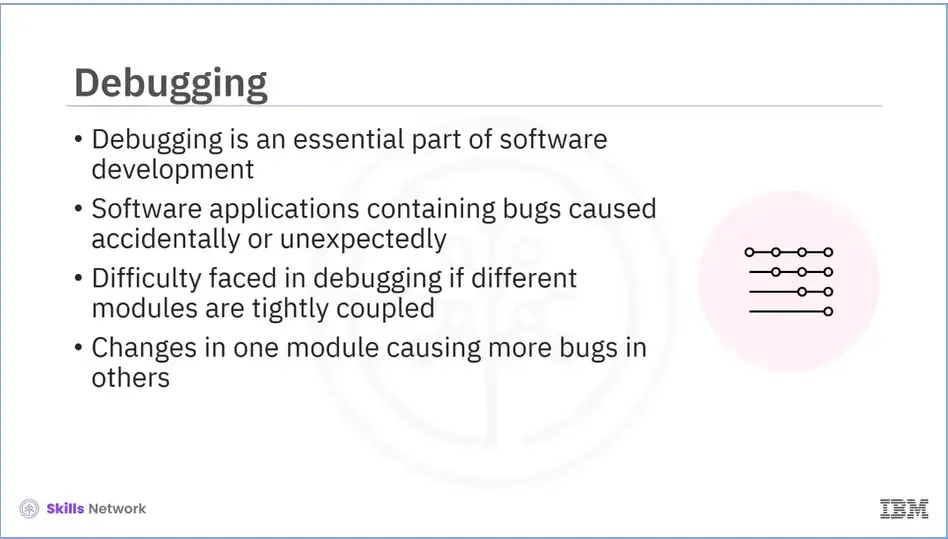
In computer programming and engineering, debugging is essential to software development. It is necessary to remove bugs that occur accidentally or unexpectedly in software applications. Tightly coupled modules can make debugging difficult at times. In this case, changing one module can cause more bugs to appear in another. There can be more challenges involved in debugging such a program, than coding a single program.
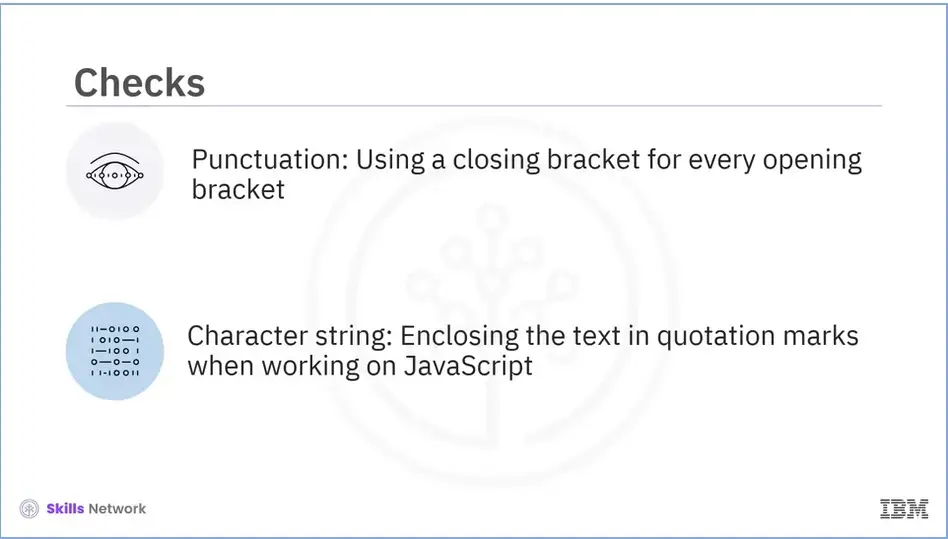
Let's try to understand why bugs occur in JavaScript.
If your script isn't working, first check the punctuation. Ensure there is a closing bracket for every opening bracket.
Second, check the character string. Always enclose the text in quotation marks when working on JavaScript. You can either use single or double quotation marks to enclose the text.
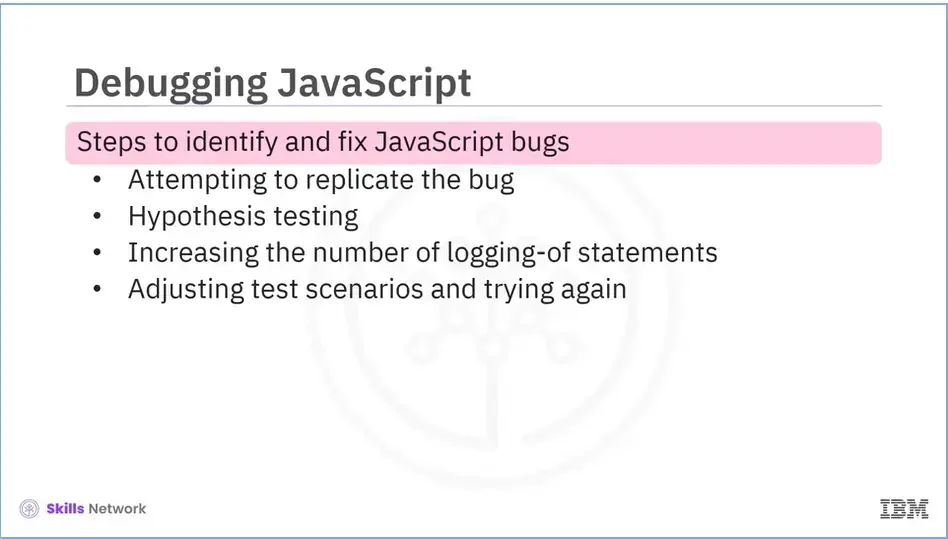
Now that you know why bugs occur in JavaScript and how to prevent them, let’s explore the debugging process. Debugging JavaScript in a production environment can be challenging as the error reports are sometimes vague, and identifying the underlying causes can be difficult. Nevertheless, identifying and fixing bugs can be done by following a few steps. These are:
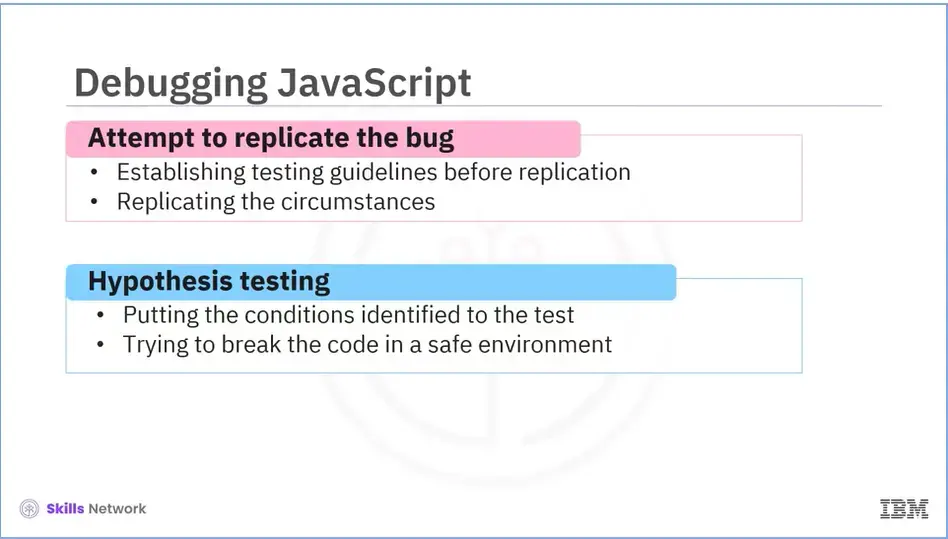
Let’s discuss each step in detail.
The first step in debugging is to replicate the circumstances. In most programming languages, it is facilitated by reviewing logs preceding an error. If you have access to production logs, you must establish some testing guidelines before replicating any circumstances of an issue. The operating system, production database, and user accounts are all replicated in this process. After identifying the conditions you believe will result in the exception or error you're looking for, you must put them to the test. Development and staging environments are breakable without affecting end users, therefore, you should always try to break your code in a safe environment.
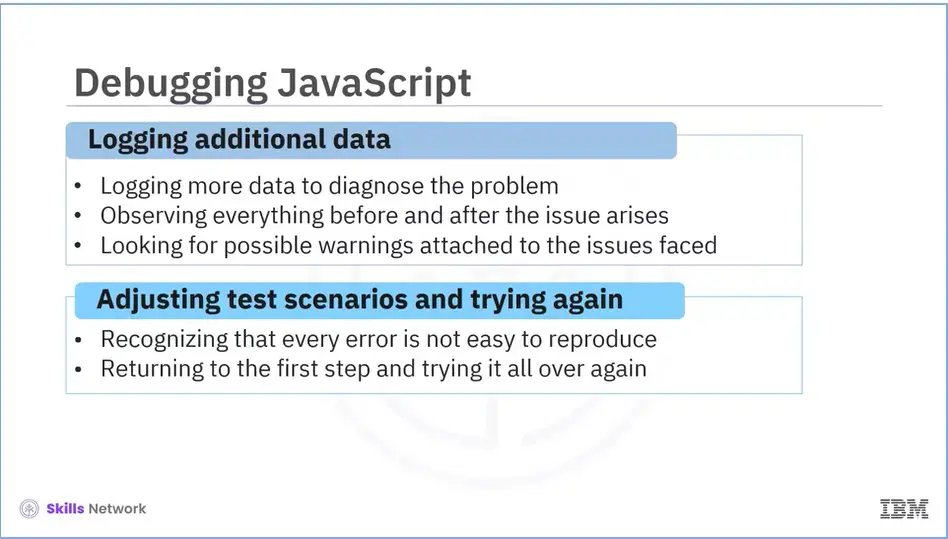
Next, you need to log more data to diagnose the problem.
You can observe everything before and after the issue arises. The issues you are facing likely have possible warnings attached to them, which don't always appear in the logs by default. Every error is difficult to reproduce, and replicating them in a non-production environment can be difficult due to time constraints or other factors. Return to the first step and try it all over again.
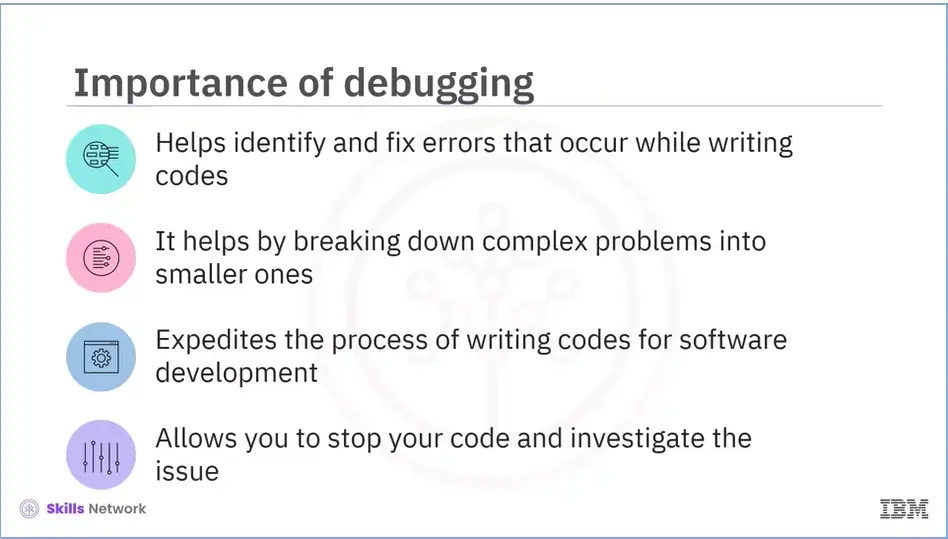
Now that you know how to debug JavaScript errors, let’s discuss the importance of debugging.
Errors can occur while writing codes, and it is important to fix the errors.
Debugging helps by breaking down complex problems into smaller ones and expediting the process of writing codes for the software.
While implementing the code, avoid making any syntactic or other types of errors. The process continues in stages, combining the code with other programming units to form a software product.
Debugging allows you to stop your code when it reaches a point where you suspect a logic or implementation problem and investigate whether it is doing what you expected. You can achieve the same result by including printouts in your code.
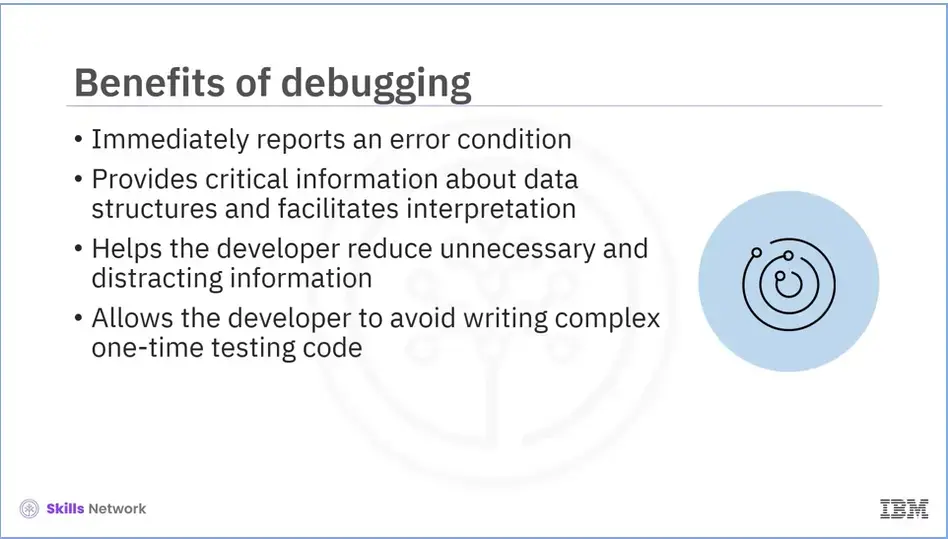
Debugging offers various benefits:
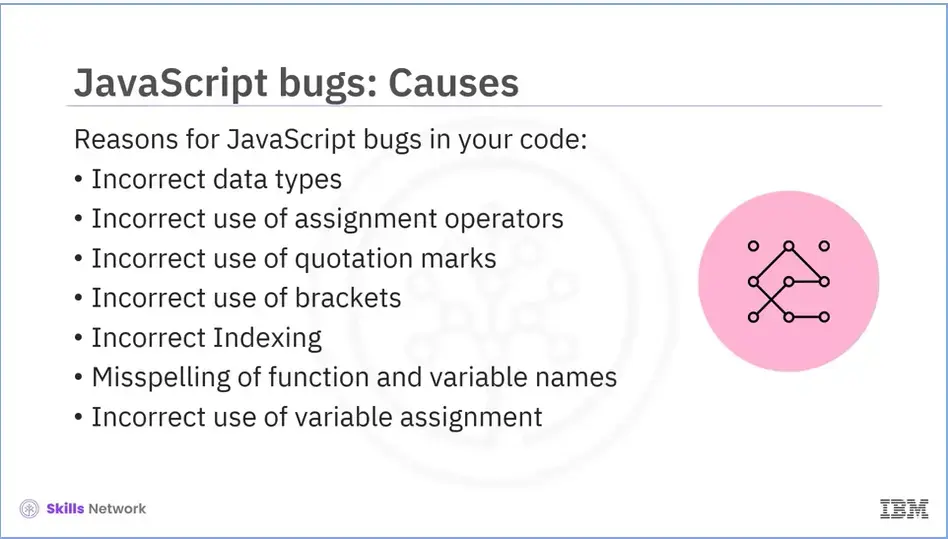
Let’s explore some reasons for JavaScript bugs in your code. These include:
Let’s discuss each reason in detail.
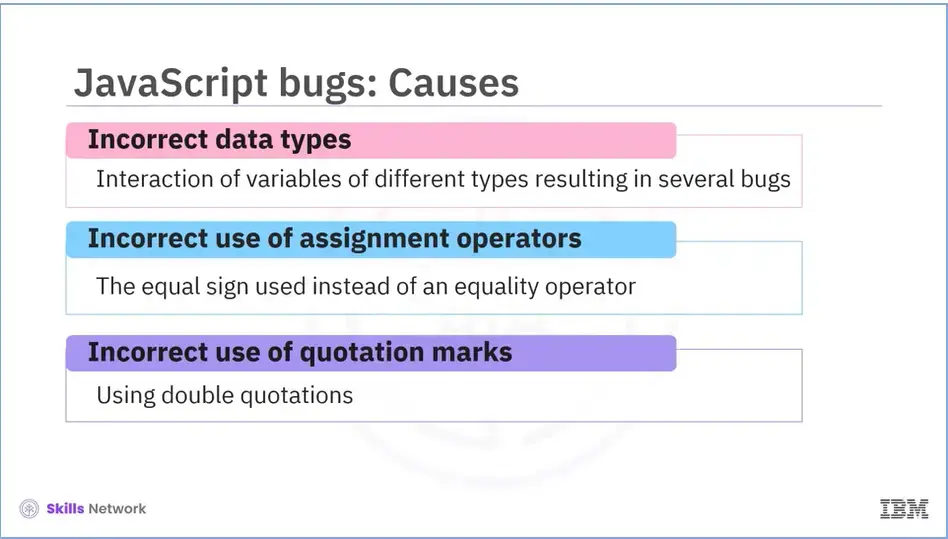
The interaction of variables of different types can result in many bugs in your code. For example, if you use a string with a number. It is important to check the places where the equal sign is used instead of an equality operator because it is an assignment operator in JavaScript. In contrast, the double and the triple equal signs check if values are equal. In JavaScript, you can use different quotation marks to enclose quotation marks within quotation marks. You may face issues if you use double quotations.
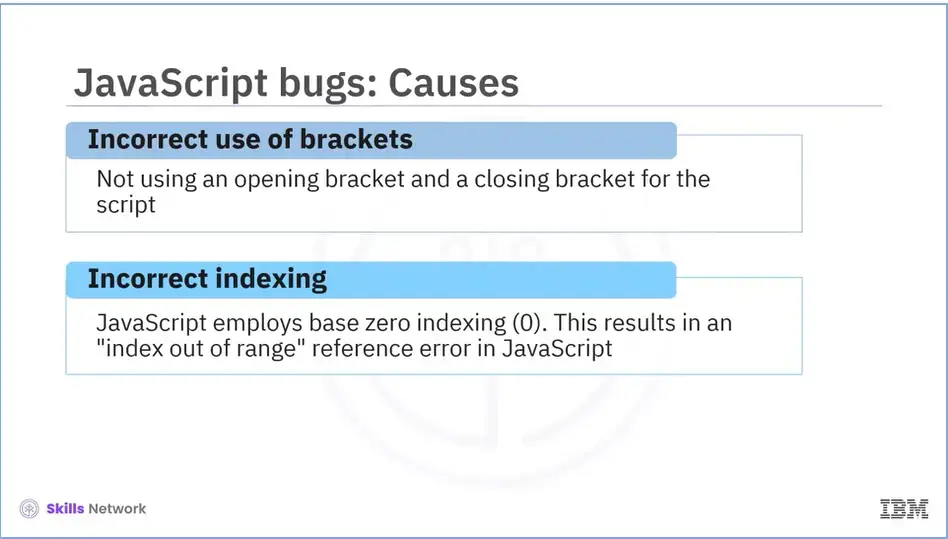
Another error that we see quite often is the incorrect use of brackets. There must be an opening bracket and a closing bracket for the script.
JavaScript employs base zero indexing. You can obtain the first value of an array by using index zero. As the result is off by one, this frequently results in an "index out of range" reference error in JavaScript.
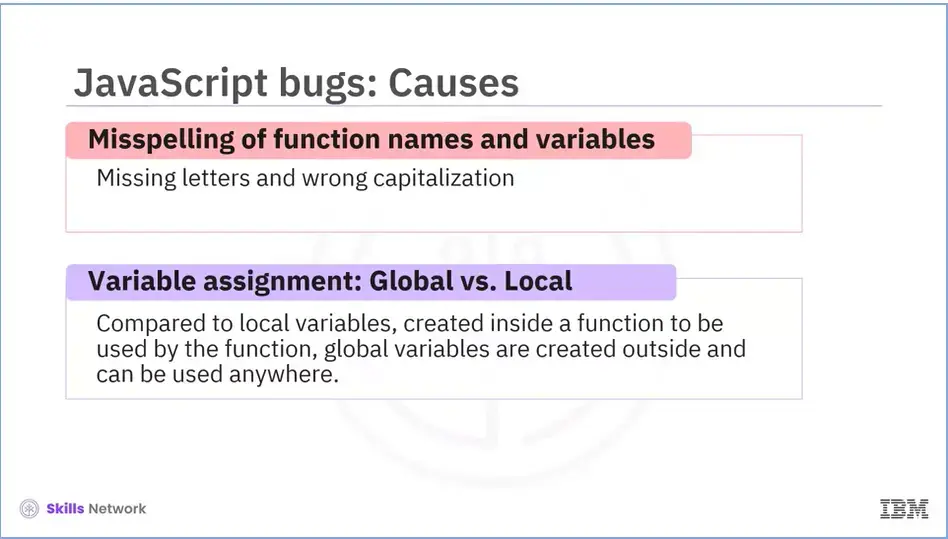
Missing letters and wrong capitalization also lead to bugs in the code. Coders can use code editors to reduce misspelled function names and variables.
Global variables are created outside and can be used everywhere, in contrast to local variables, created inside a function to be utilized by the function. The distinction between global and local variables is that creating global variables is outside. Its usage can be everywhere, whereas local variables are created inside a function. Its usage is by function.
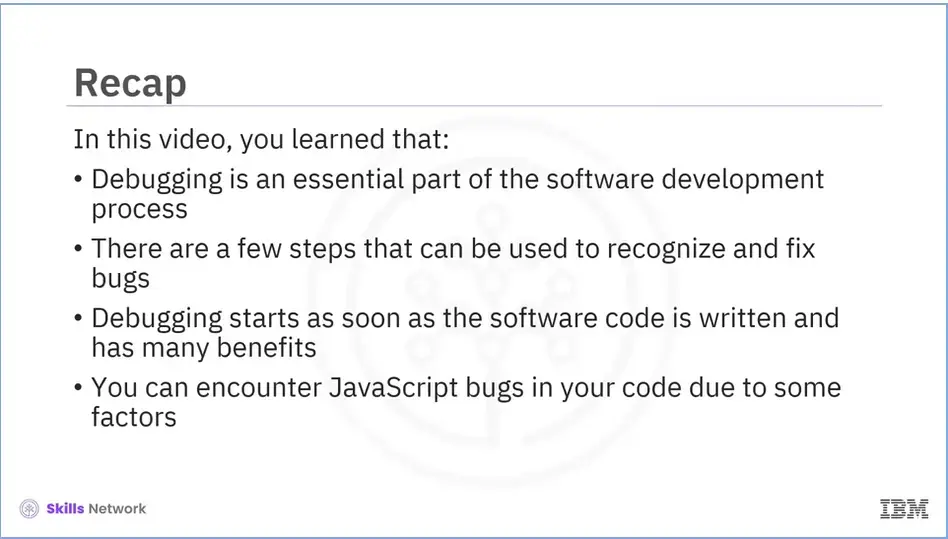
Recap (5-01), you learned about:
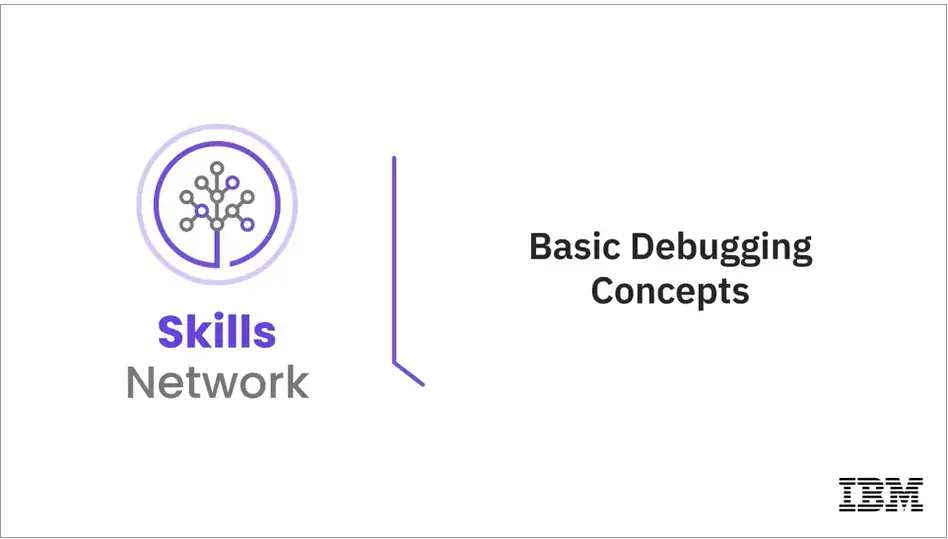
Welcome to “Basic Debugging Concepts.”
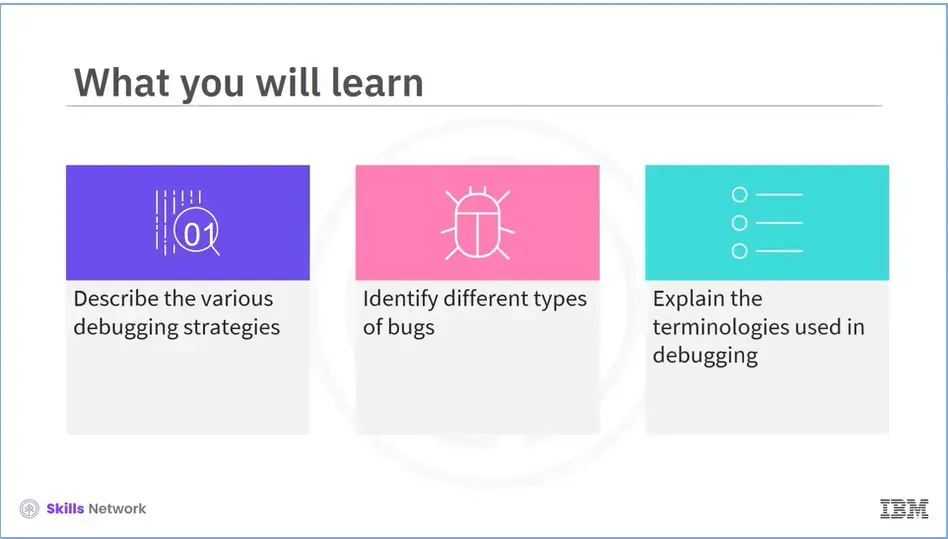
After reading this module (5-02), you will be able to:
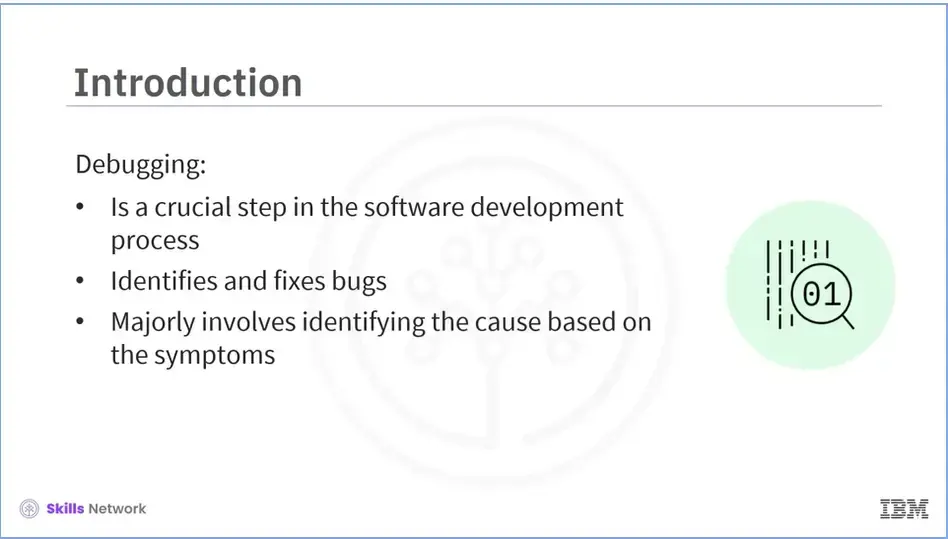
If your program does not generate the desired output, there is a high possibility that your code contains errors. This is why debugging is a crucial step in the software development process, as it identifies and fixes bugs. A major part of the debugging process involves identifying the cause based on the symptoms.
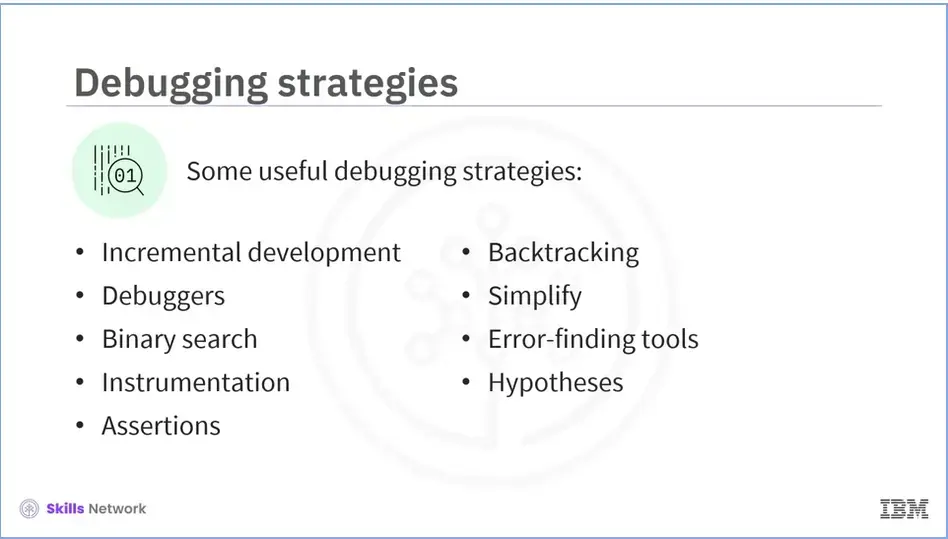
Different strategies can be employed to localize the error, as there is no best method for doing it. Each strategy is suited to a different situation; therefore, it is beneficial to be aware of these strategies. Some of these include: Incremental development, Debuggers, Binary search, Instrumentation, Assertions, Backtracking, Simplify, Error-finding tools, and Hypotheses.
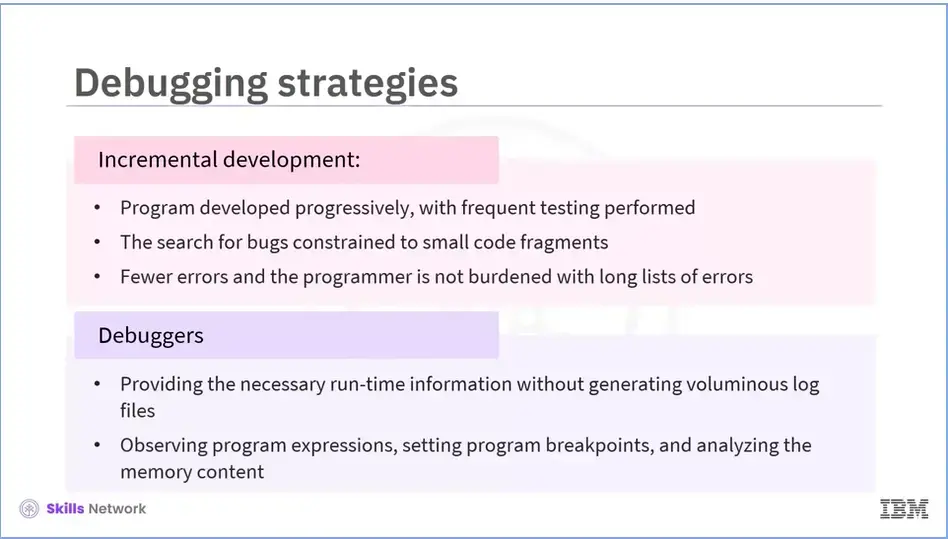
Let’s review each of them in detail.
In this strategy, the program is developed progressively, with frequent testing performed as each new piece of code is added. As the final chunk of code is small in incrementally developed programs, the search for bugs is constrained to small code fragments. As a result, there are fewer errors, and the programmer is not burdened with long lists of errors.
This strategy involves providing all the necessary run-time information without generating voluminous difficult-to-read log files by observing program expressions, setting program breakpoints, and analyzing the memory content at selected points during execution.
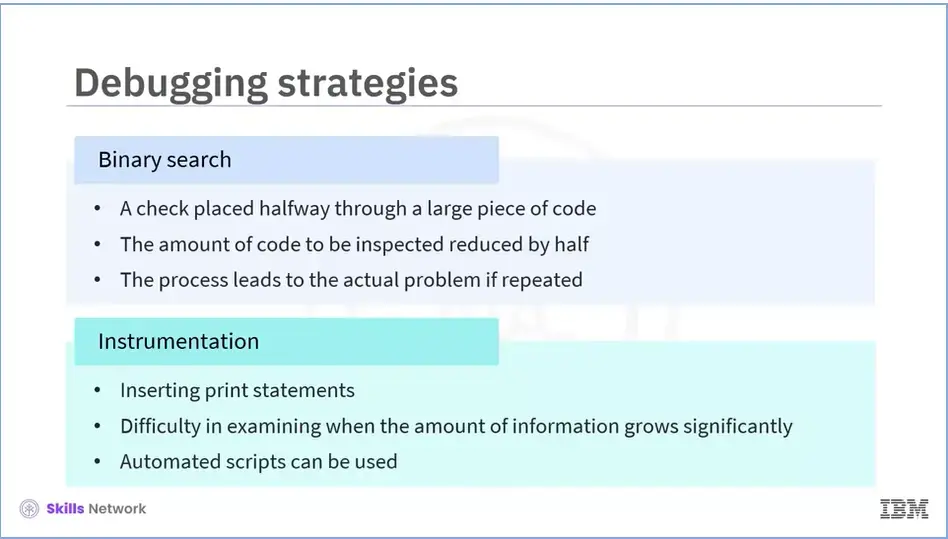
This strategy places a check halfway through a large piece of code.
If the error does not appear at that point, the bug is in the second half. As a result, the amount of code that must be inspected reduces by half. The process quickly leads to the actual problem if repeated.
This strategy involves inserting print statements. Although printed information is useful in some cases, it can be challenging to examine when the amount of information grows significantly. In this case, automated scripts can be used to sort through the data and provide pertinent portions in a more concise style.
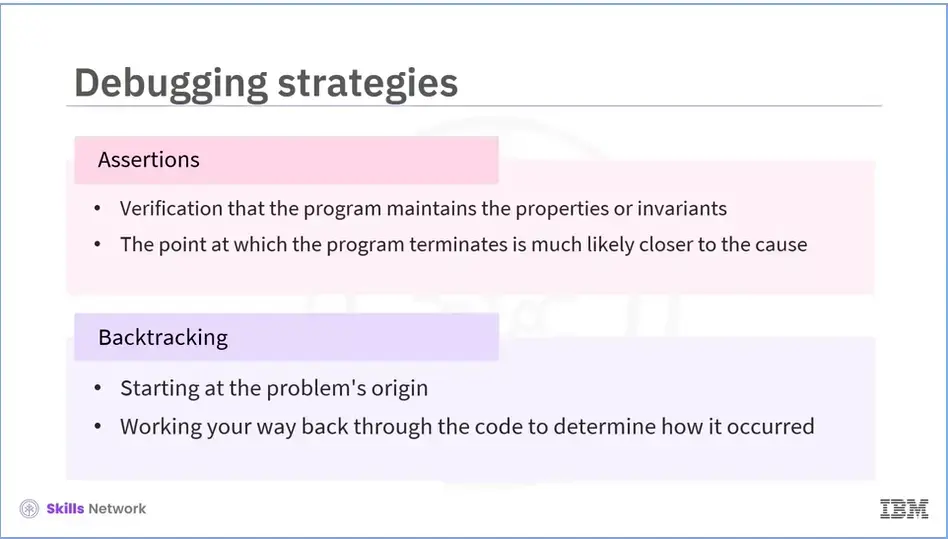
This strategy is used to verify that the program maintains the properties or invariants on which your code is based. The point at which the program terminates is likely to be much closer to the cause and a good indicator of what the issue is, as the program terminates as soon as an assertion fails.
The next strategy is backtracking. This involves starting at the problem's origin and working your way back through the code to determine how it occurred.
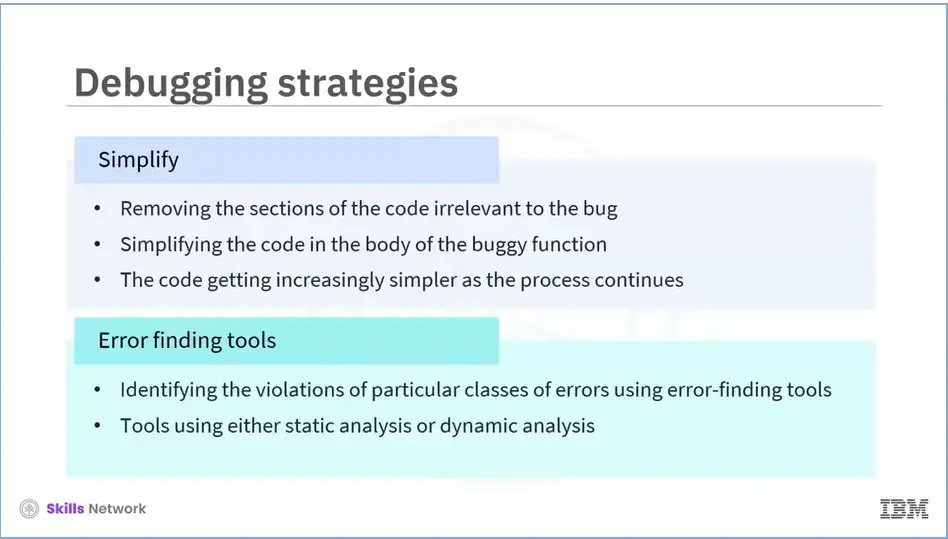
This strategy involves removing the sections of the code irrelevant to the bug and simplifying the code in the body of the buggy function. As the process continues, the code becomes increasingly simpler. The bug will eventually be discovered. Data can also be simplified using a similar method. If the input data is too big, continuously remove parts of it to check if the bug still exists.
Here, programmers can quickly identify violations of particular classes of errors using error-finding tools. For example, tools that check safety properties. Error-finding tools use either static analysis or dynamic analysis.
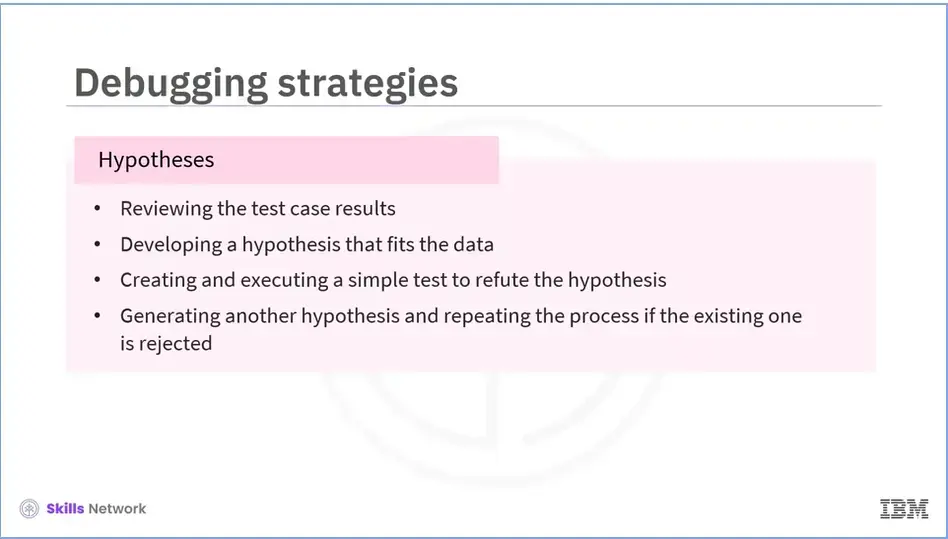
This strategy involves a few steps.
First, review the test case results. Next, develop a hypothesis that fits the data, and then create and execute a simple test to refute the hypothesis. If the hypothesis is rejected, generate another one and repeat the process. Finding the simplest hypotheses and associated test cases is an effective strategy.
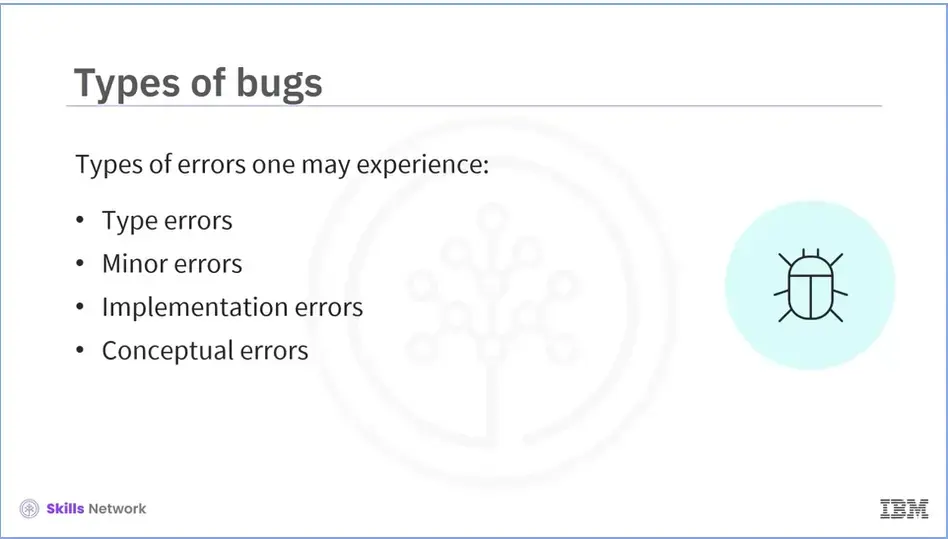
Let’s now explore different types of bugs. A program may contain bugs even after meticulous planning and defensive programming. There are different types of errors that one may experience.
These are:
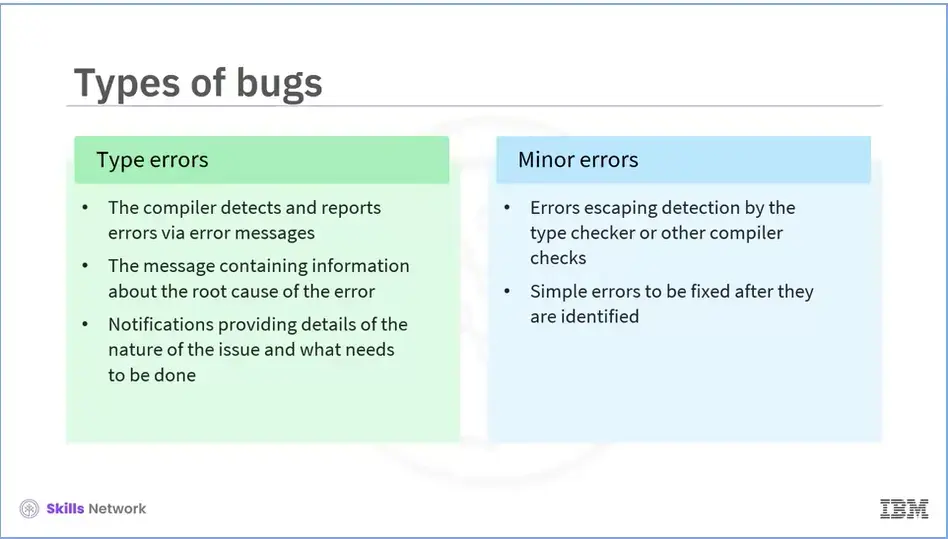
Let’s discuss each type of error in detail. The compiler always detects and reports such errors via error messages. An error message typically includes information about the root cause of the error, such as the incorrect piece of code, the line number, and an explanation. These notifications typically provide sufficient details of the nature of the issue and what needs to be done.
Errors such as typos or other simple errors may escape detection by the type checker or other compiler checks. These are simple to fix after they are identified.
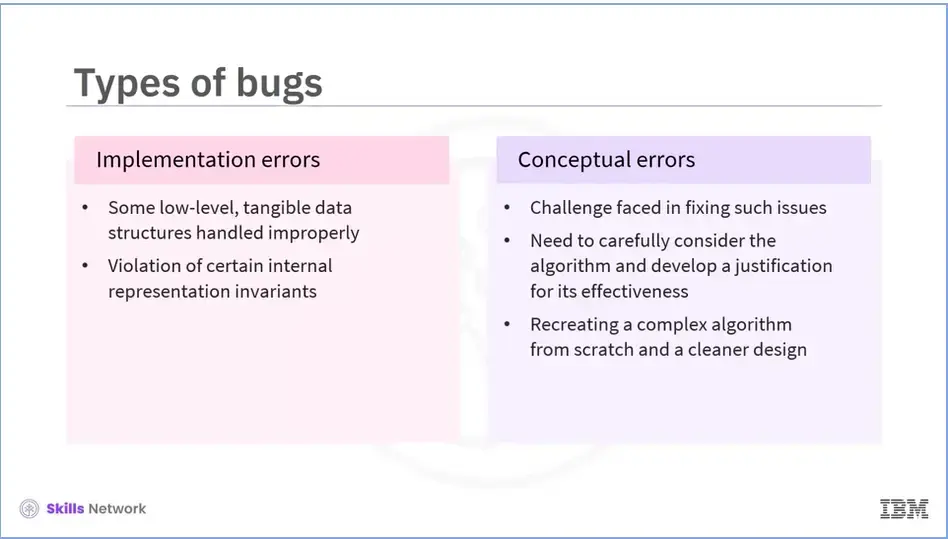
While a program's high-level algorithm may follow the correct logic, some low-level, tangible data structures may be mishandled, violating certain internal representation invariants. This can lead to implementation errors. The programmer must reconsider the algorithm if it has logical errors. Fixing such issues is more challenging, particularly if the program only fails in a small number of corner cases.
One must carefully consider the algorithm and attempt to develop a justification for its effectiveness. If the algorithm is too complex, it may be better to redo it from scratch and create a cleaner design.
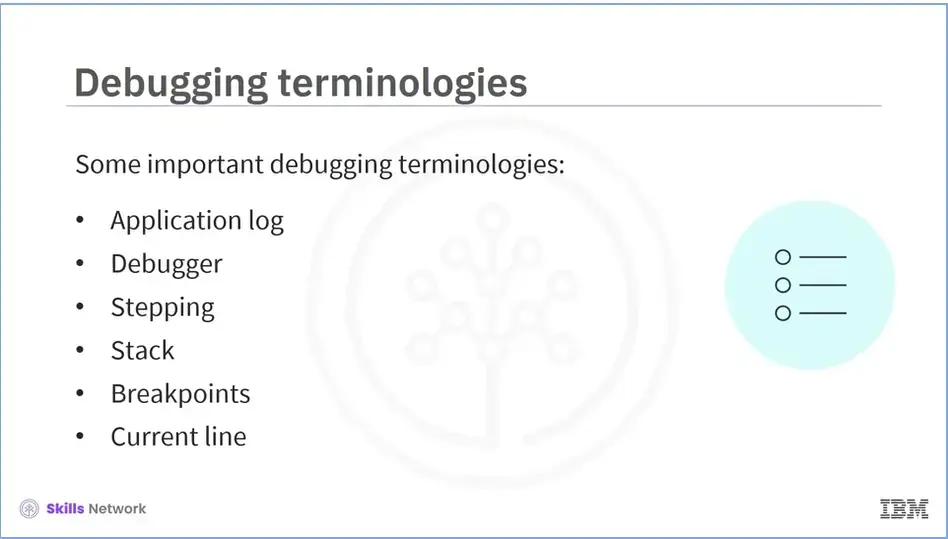
Let’s now discuss some important terminologies used in debugging. These are:
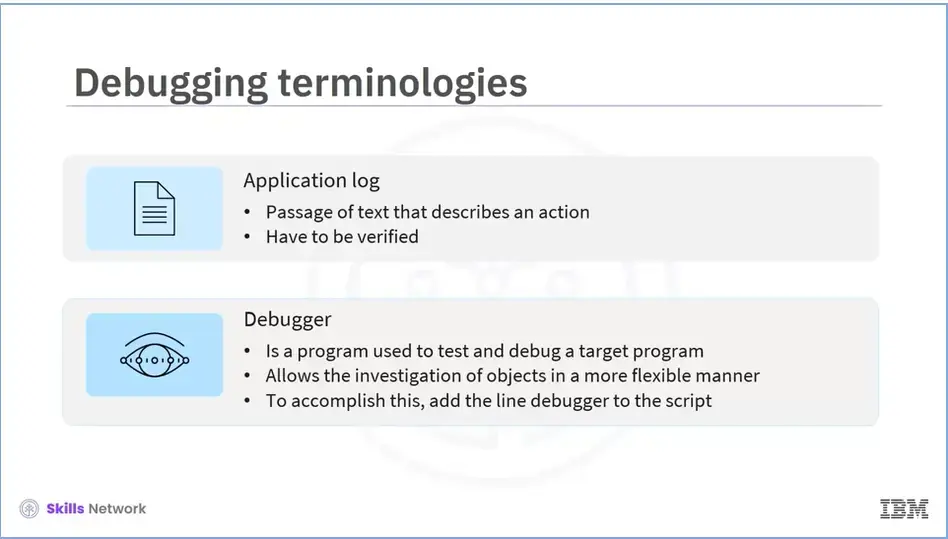
Application log a passage of text that describes an action that occurs in an application. Logs are important to verify what the program did right before an issue occurred so that we can learn more about the bug. We can use the console log in JavaScript to debug using logs.
A debugger is a program that programmers use to test and debug a target program. It allows the investigation of objects in a more flexible manner by going through the code line by line. To accomplish this, simply add the line debugger to the script. The browser pauses execution on that line and displays the source of the code currently being executed if the developer tools console is opened. The browser will now provide debugging methods and tools for debugging.
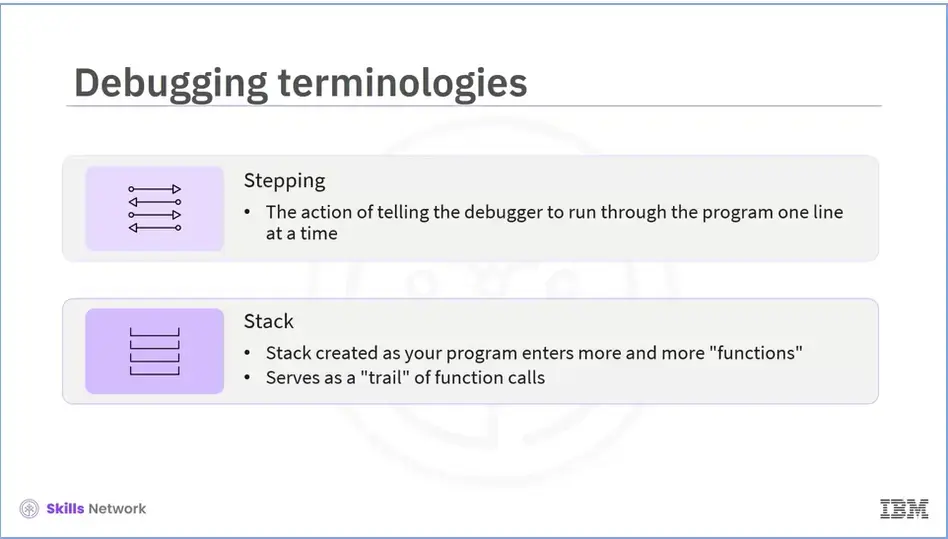
The action of telling the debugger to run through the program one line at a time is called stepping. A computer program comprises of many small steps that are integrated together. There can be a possibility that one of these steps is incorrect.
A "stack" of functions is created as your program enters more and more "functions." For your software, this serves as a "trail" of function calls. This allows you to see how “calling” one function affects the “current” function.
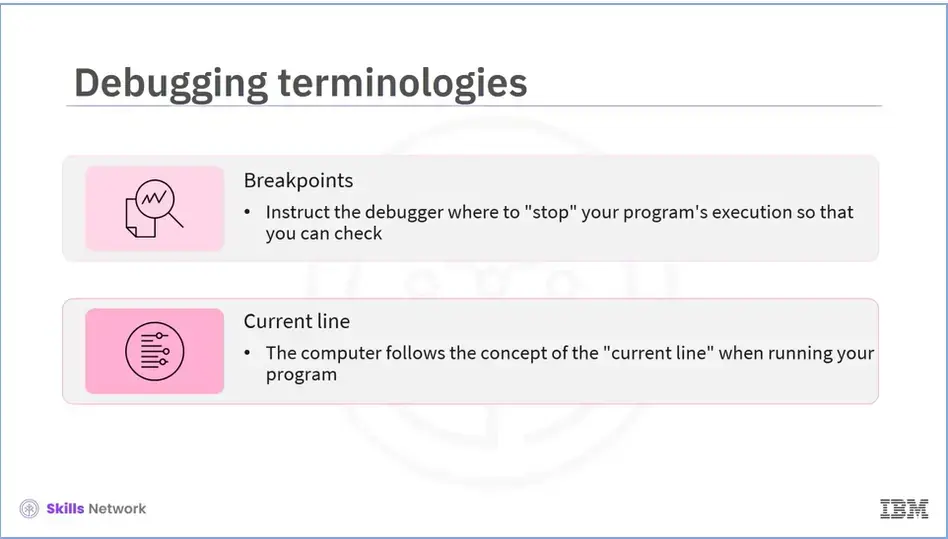
Breakpoints instruct the debugger where to "stop" your program's execution so that you can see what's happening. This enables you to access the proper location in your application quickly rather than going through the entire program. Computers can only perform one task at a time.
As a result, computers follow the concept of the "current line" when running your program. The control of the program typically flows from the current line to the next line down the screen, to the following line, and so on.
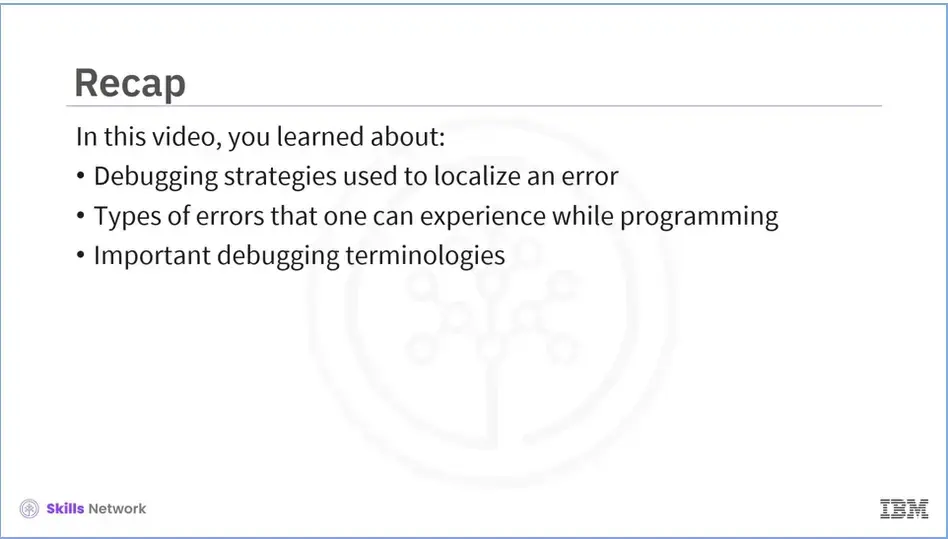
Recap (5-02), you learned about:
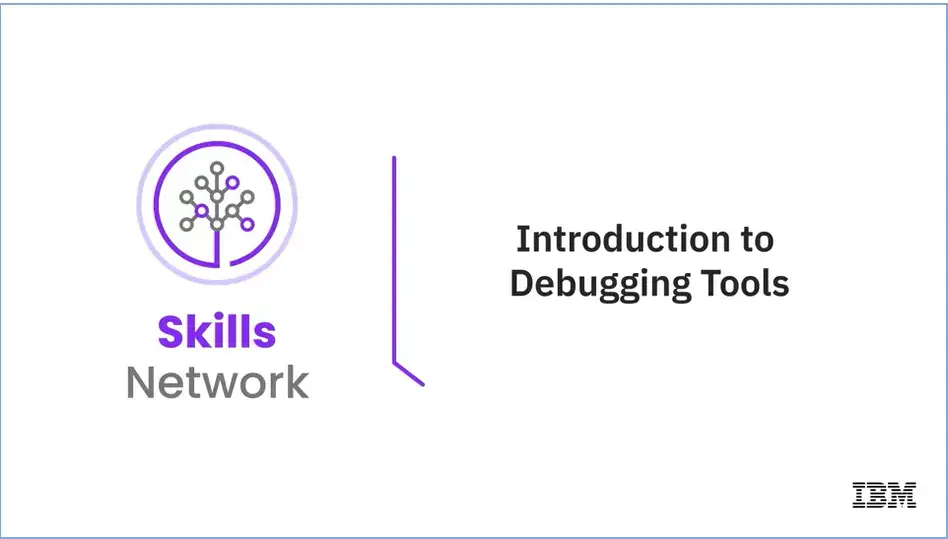
Welcome to "Introduction to Debugging Tools."
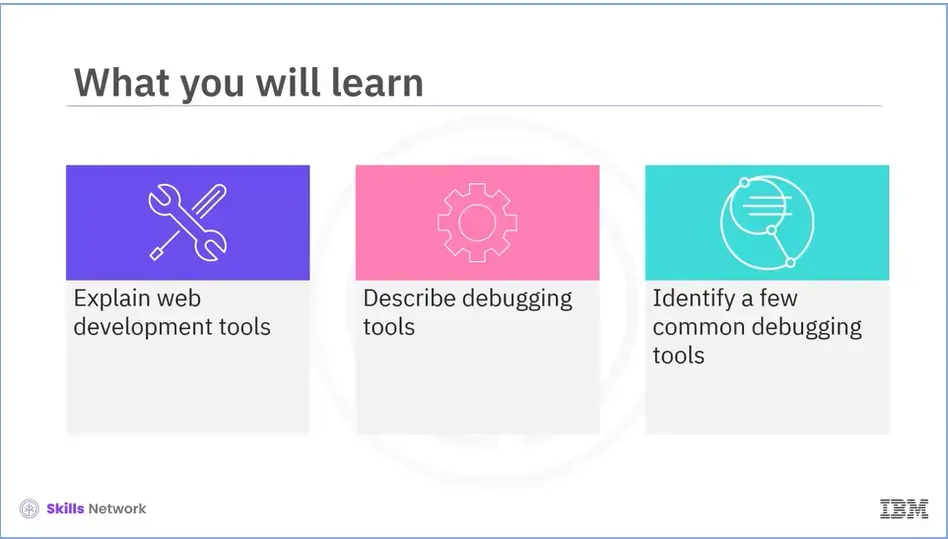
After reading this module (5-03), you will be able to:
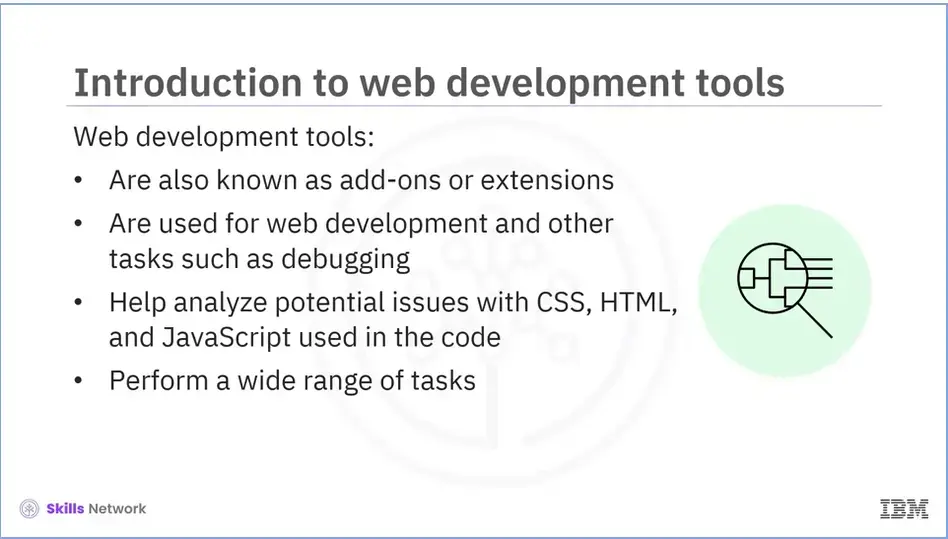
Browsers today are equipped with a variety of web development tools referred to as add-ons or extensions. These are commonly used for web development as well as a variety of other tasks, debugging being one of the most important. These tools simplify your work by analyzing potential issues with CSS, HTML, and JavaScript used in the code.
In this module, we will
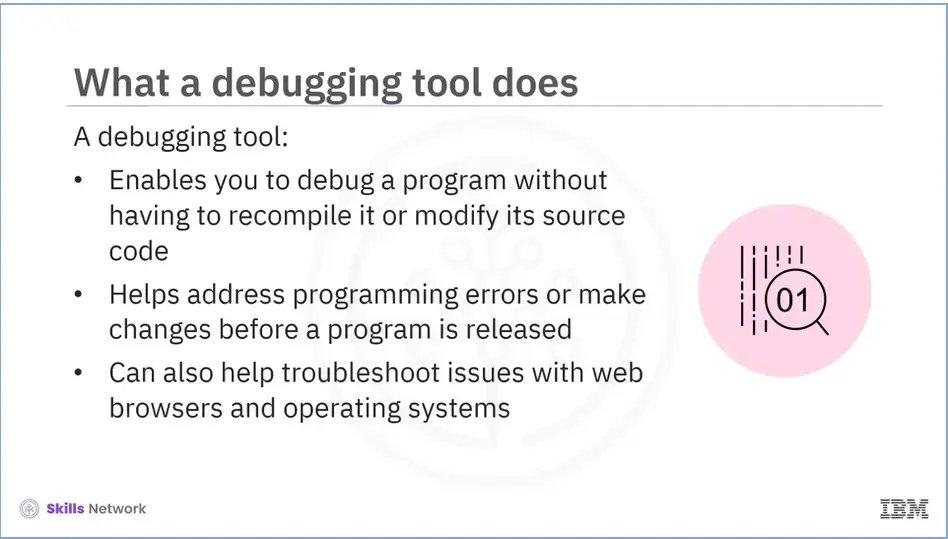
A debugging tool is a software program that enables you to debug a program without having to recompile it or modify its source code.
Programmers use debugging tools to deal with programming errors or to make changes before a program is released. These tools enable them to attempt a fix without changing the source code.
Debugging tools can also be used for troubleshooting issues with other applications, such as web browsers and operating systems.
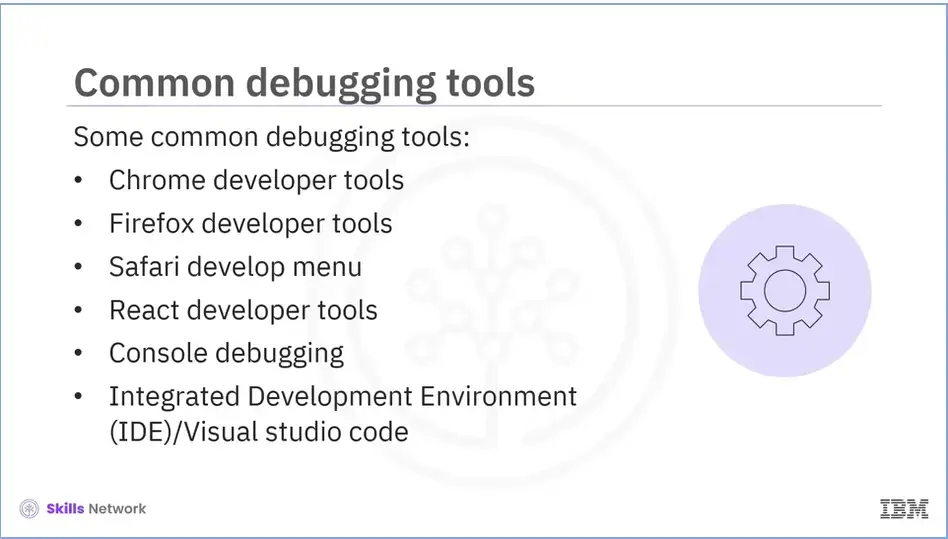
Some of the common debugging tools include Chrome Developer Tools, Firefox developer tools, Safari Develop Menu, React Developer Tools, console debugging, and Integrated Development Environment (IDE)/Visual Studio Code.
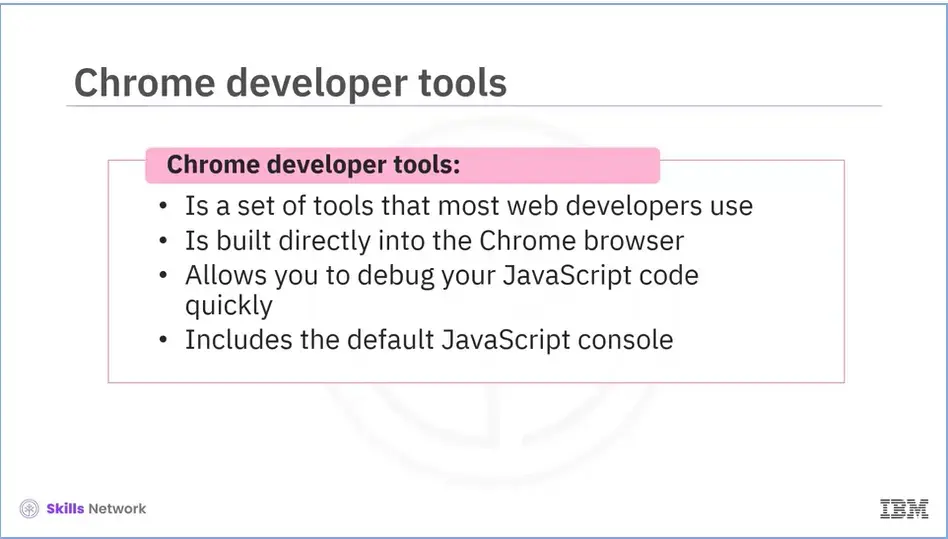
Let’s discuss each in detail.
Chrome developer tools are a set of tools for web developers which is built directly into the Chrome browser. Which allows you to debug your JavaScript code quickly. Many developers rely on these tools, which are the best in the industry. The default JavaScript console is included in Chrome developer tools, along with tools for network and performance monitoring and security features. The Console and Network activity tabs are where most JavaScript debugging happens.
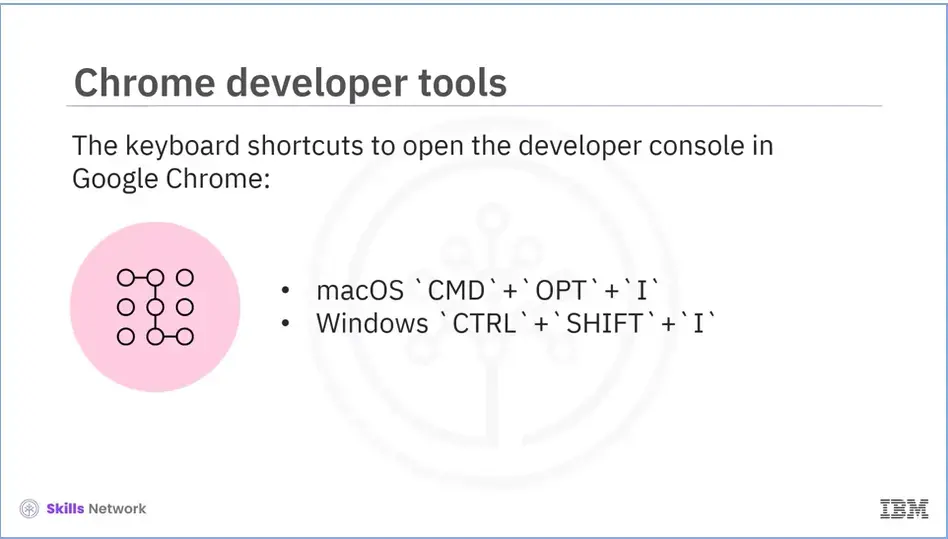
The keyboard shortcuts mentioned here can be used to open the developer console in Google Chrome: macOS `CMD`+`OPT`+`I` Windows `CTRL`+`SHIFT`+`I`
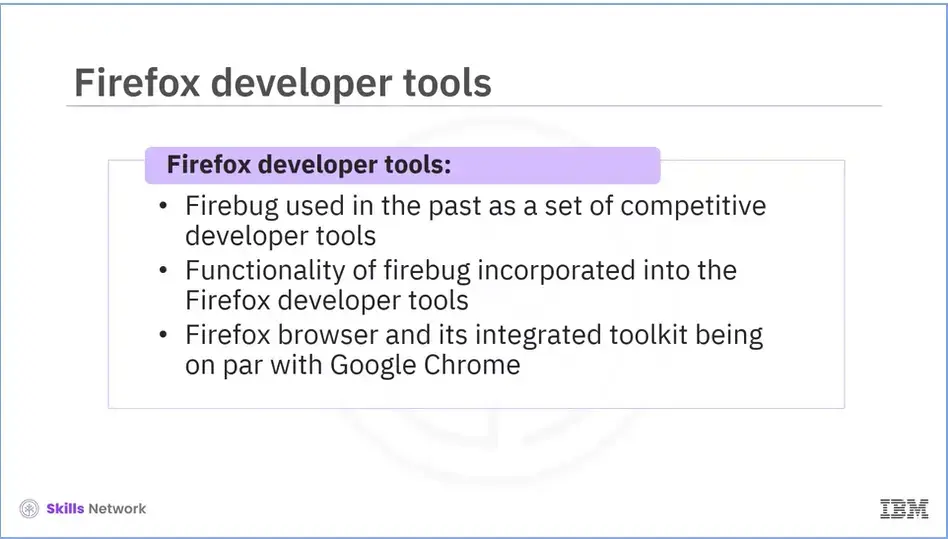
In the past, Firefox users relied on Firebug, an extension that provided them with a set of competitive developer tools. The functionality of firebug was incorporated into the Firefox Developer Tools available in the latest versions of Firefox. This put Google Chrome and the Firefox browser’s integrated toolkit on an equal level.
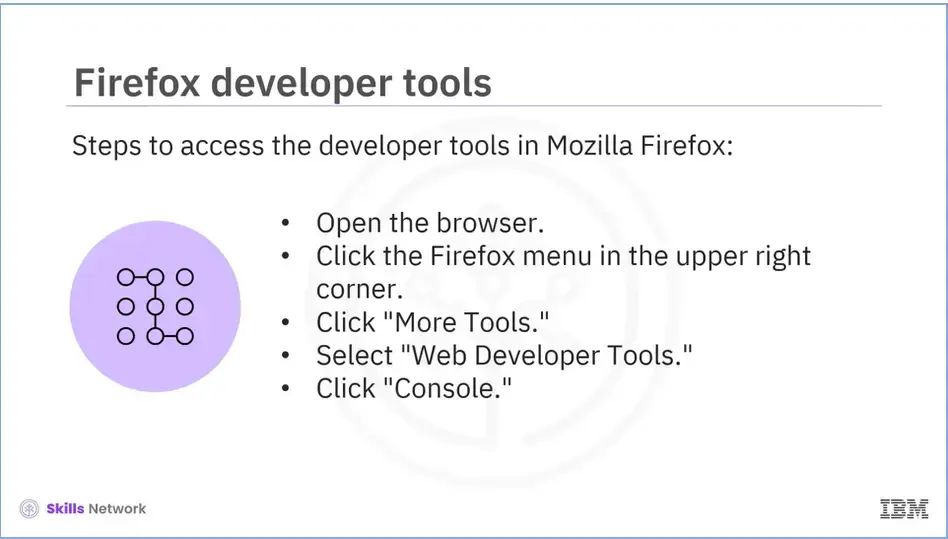
To access the developer tools in Mozilla Firefox, open the browser, click the Firefox menu in the upper right corner, and click "More Tools." Next, select "Web Developer Tools." Finally, click "Console."
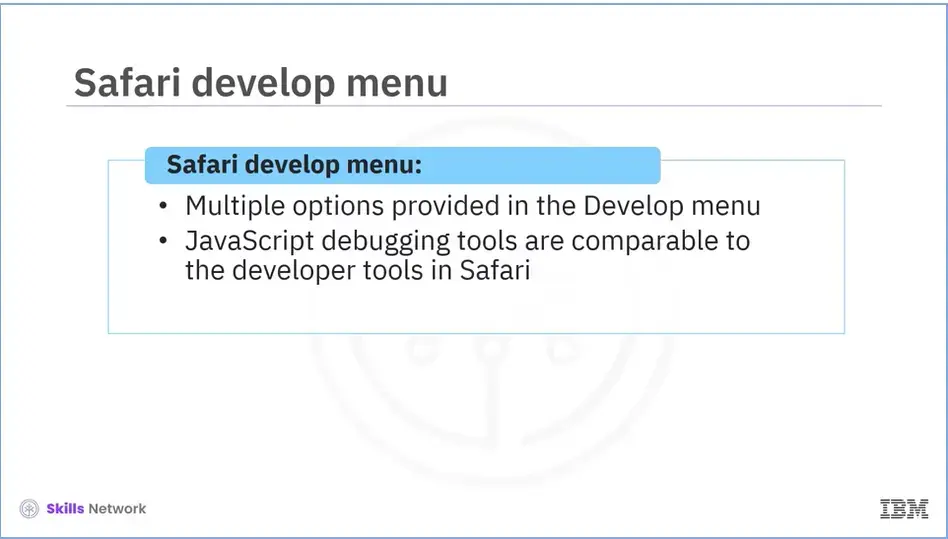
There are options in the Develop menu to display the JavaScript console, a network, a debugger, a page element inspector, and a network traffic monitor. The JavaScript debugging tools provided by Chrome are comparable to the developer tools in Safari. All browser developer tools are progressively getting better as they become better equipped to fulfill developers' demands.
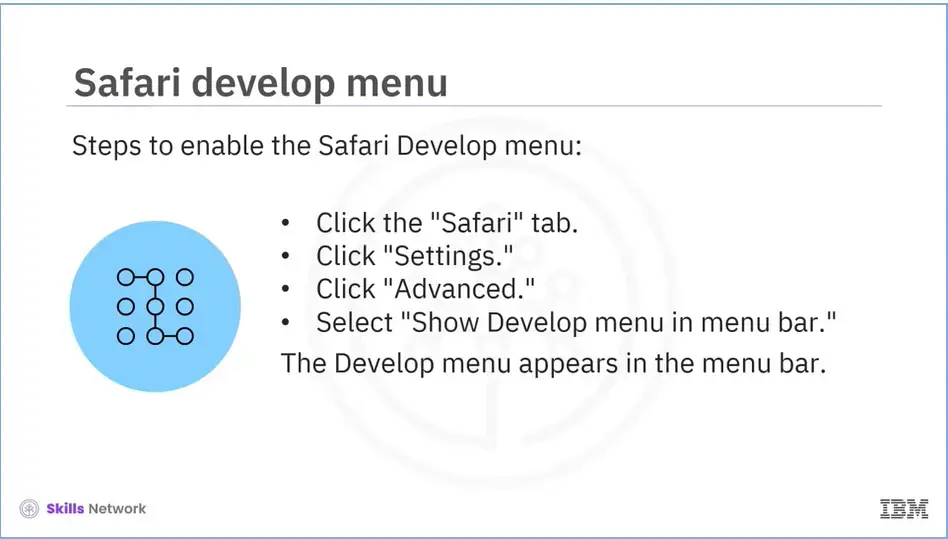
To utilize Safari’s built-in developer tools, users must enable the Safari Develop menu.
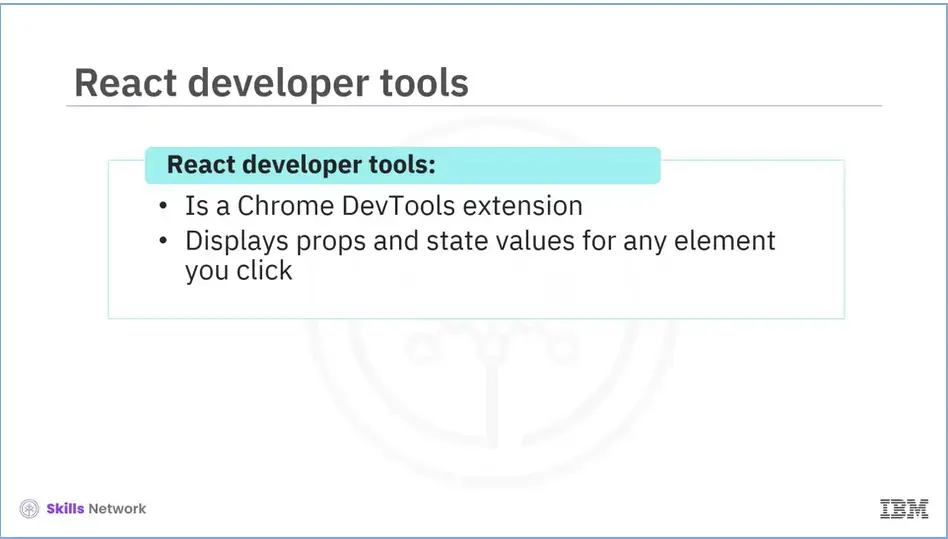
React Developer Tools, an extension of Chrome DevTools, is a great source of help if you need to inspect the props or state values in your React-built application.
If you visit a website created using React after adding the extension, a React tab will be added to the developer console, displaying properties and state values for any element you click.
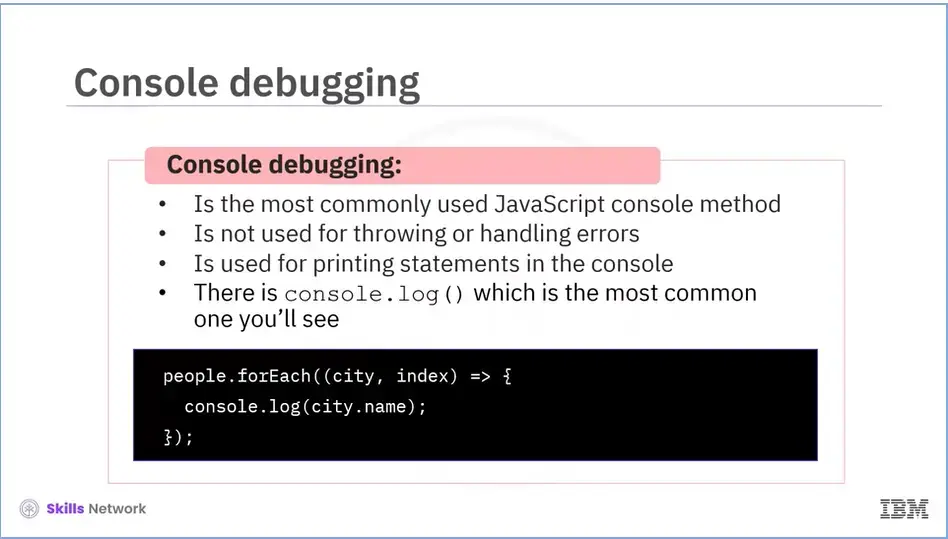
This is the most commonly used JavaScript console method. Error handling or throwing are not done using this method. Instead, it is employed to print statements in the console. There is console.log() which is the most common one you'll see.
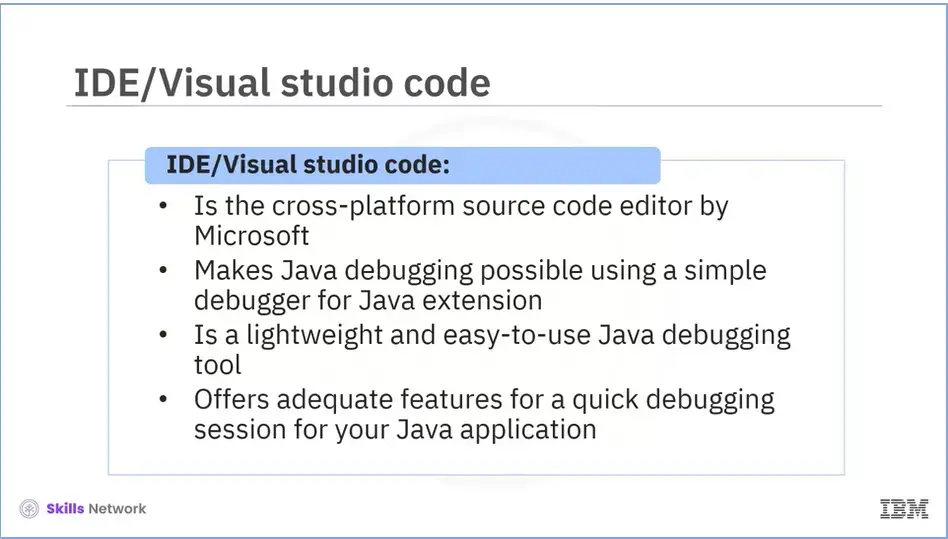
When debugging Java applications, you do not always need to use an IDE. Visual Studio Code, Microsoft's cross-platform source code editor, also supports Java debugging via a simple debugger for Java extensions.
Visual studio code is an excellent option if you already use it for development and require a compact and user-friendly Java debugging tool. Visual Studio Code provides sufficient features for a quick debugging session of your Java application despite all the complex debugging features that IDE’s debuggers provide.
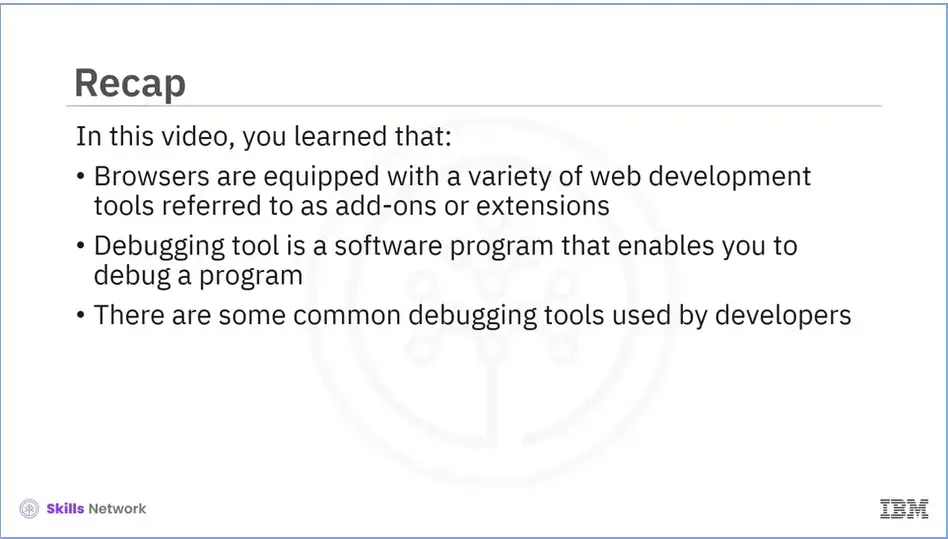
Recap (5-03), you learned that:
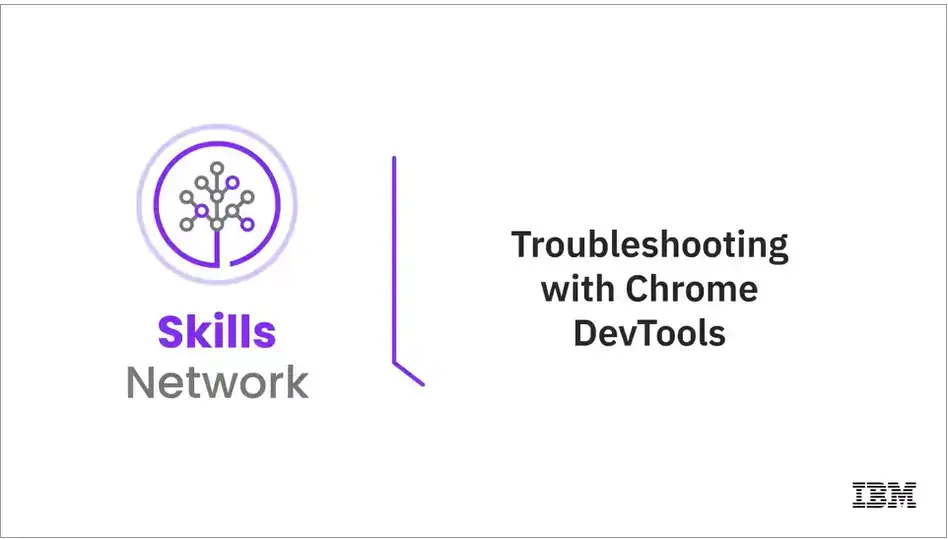
Welcome to Troubleshooting with Chrome DevTools!
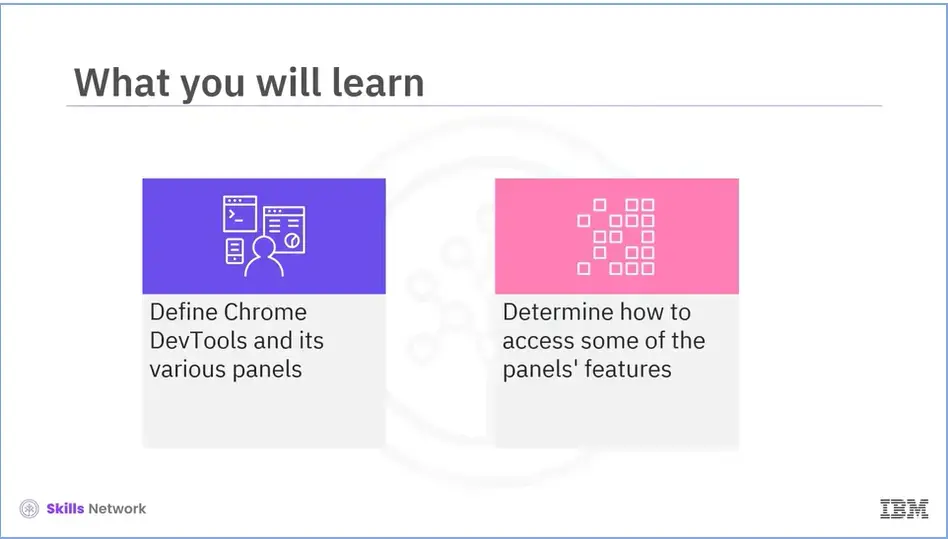
After reading this module (5.04), you will be able to:
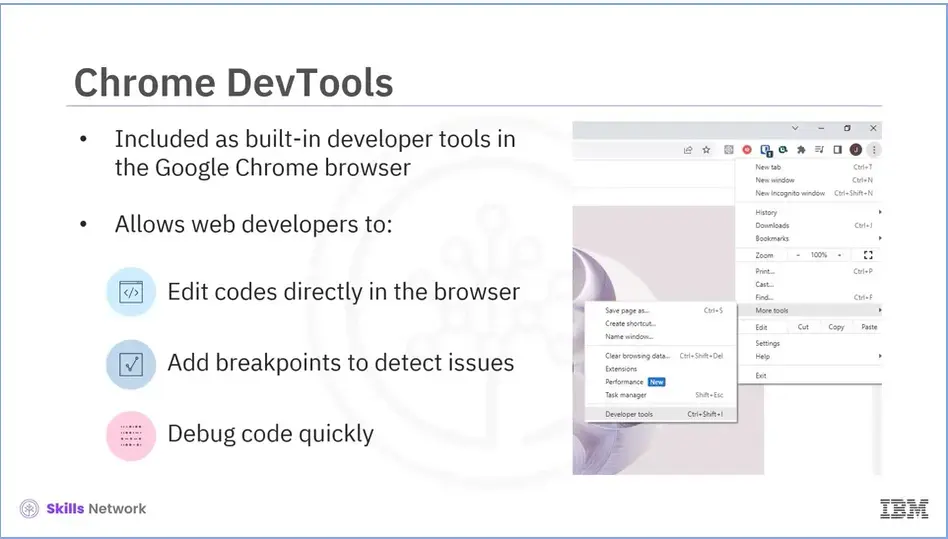
Explain how to use Chrome DevTools to debug HTML and CSS The Google Chrome browser includes built-in developer tools, also known as DevTools, that allow developers to edit code directly in the browser, add breakpoints to detect issues, and debug their code quickly.
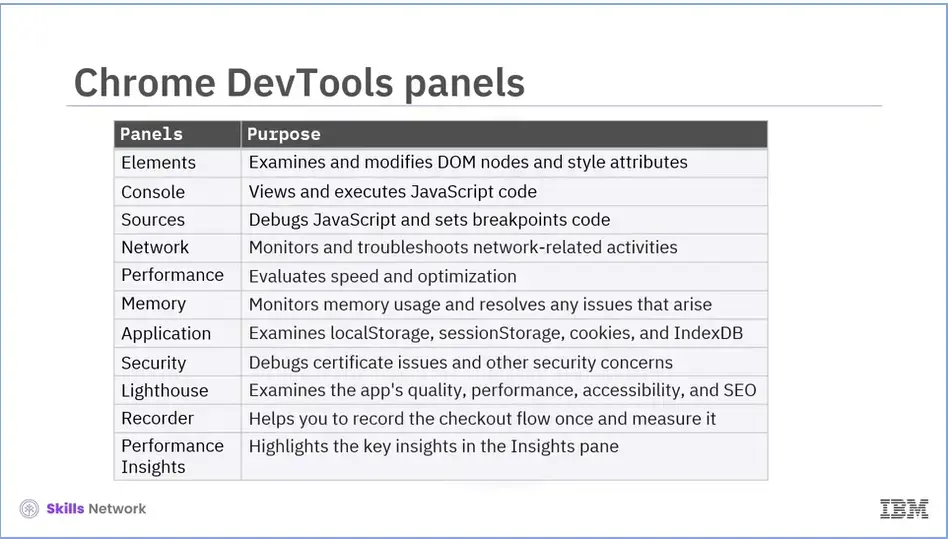
There are eleven panels in the DevTools UI. Here's a quick listing of what each panel oversees.
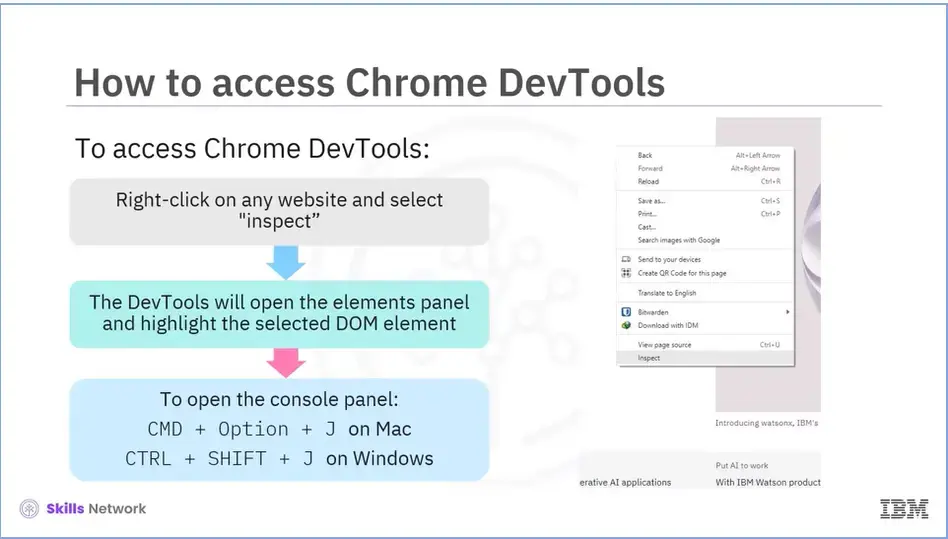
Let's first try to understand how to access Chrome DevTools. To access Chrome DevTools:
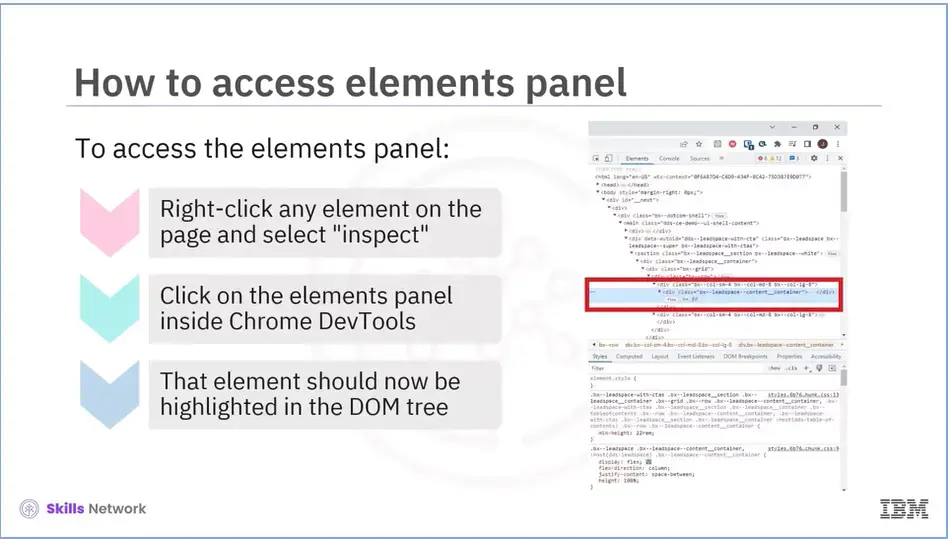
Let's now learn how to access the elements panel.
To access the elements panel:
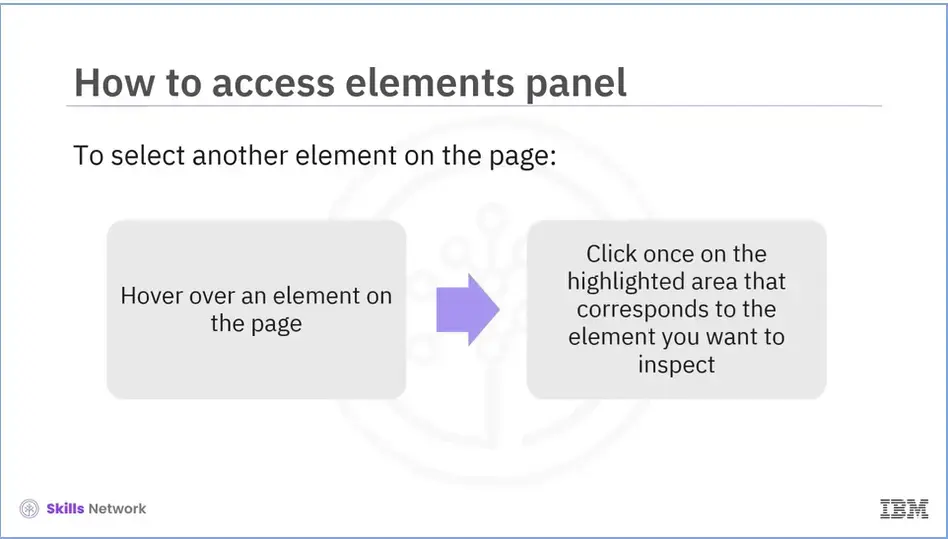
To select another element on the page:
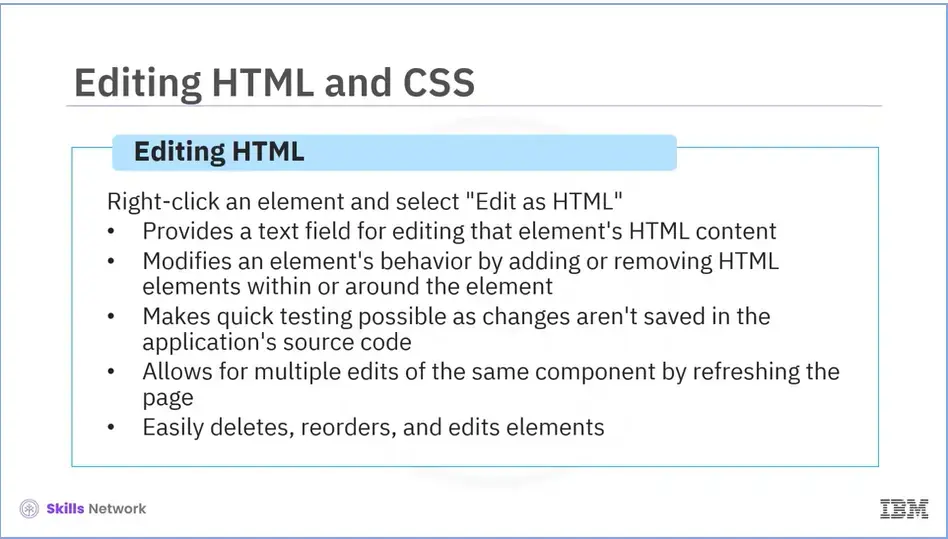
Now that we know how to access the Elements panel let's look at how to use it to edit HTML and CSS. We will first look at how to edit HTML.
When you right-click on an element and choose "Edit as HTML," you are presented with a text field in which you can fully edit the HTML content that comprises that element. This is useful if you want to change the behavior of an element by adding or removing HTML elements inside or around any element on the page.
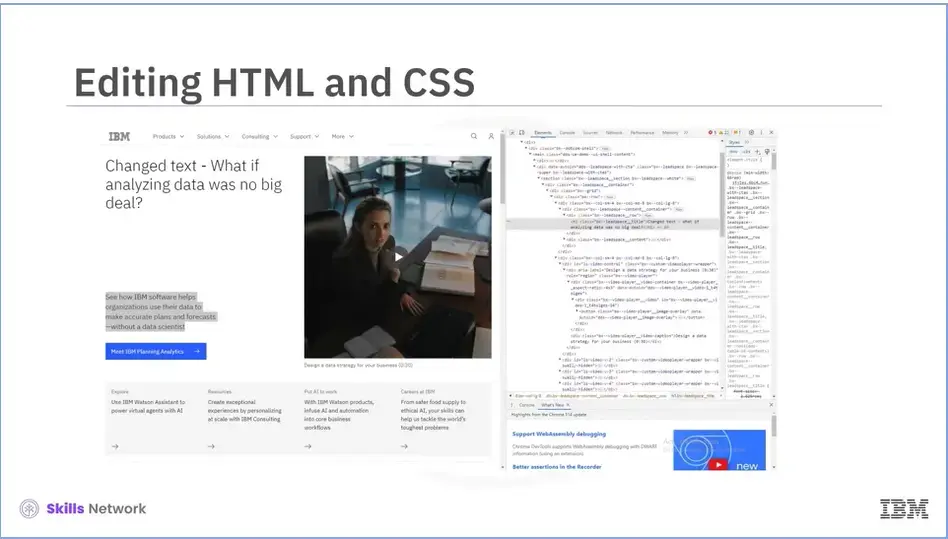
Since these changes aren't saved in your application's source code, they're ideal for quickly testing a new HTML structure without adding and deleting these elements in your code. Simply refreshing the page allows you to edit the same component multiple times. You can easily delete and reorder elements in addition to editing them.
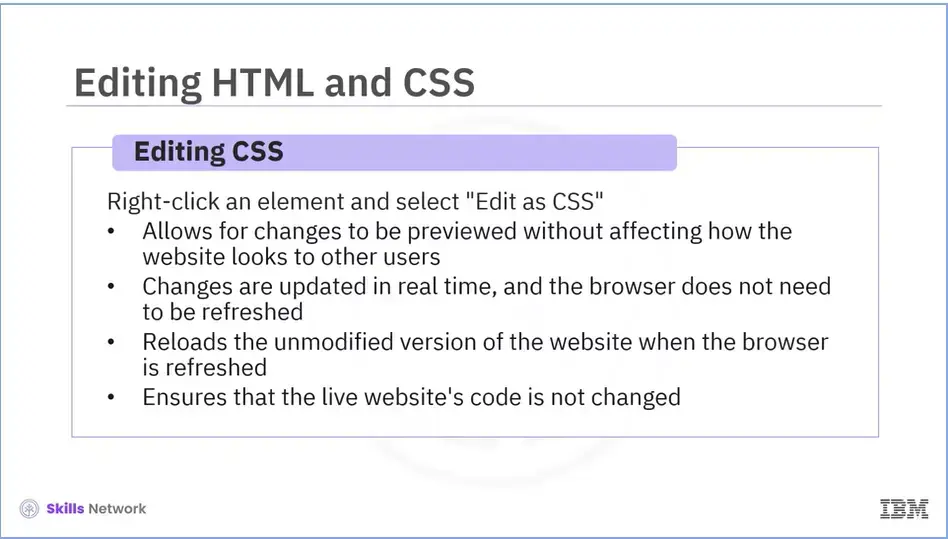
Let’s now look at how to edit CSS. The Styles panel is useful for debugging CSS and understanding how CSS works. The styles panel allows you to preview changes without affecting the appearance of your website for other visitors. It is not necessary to refresh your browser to see the changes because they are updated in real-time.
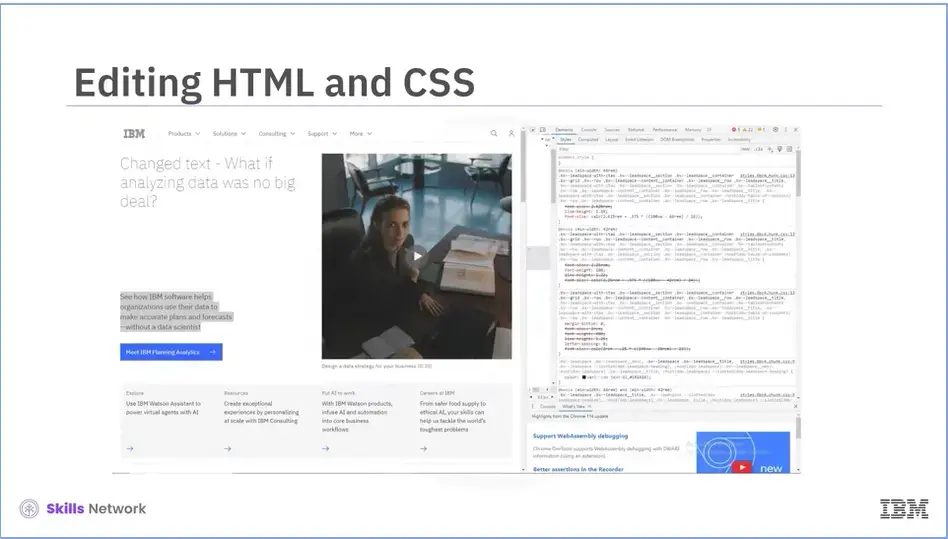
In fact, if you refresh your browser after making changes, the browser will reload the unmodified version of your website, wiping out your changes. Using the styles panel for live CSS testing ensures that the actual code of your live website is not altered.
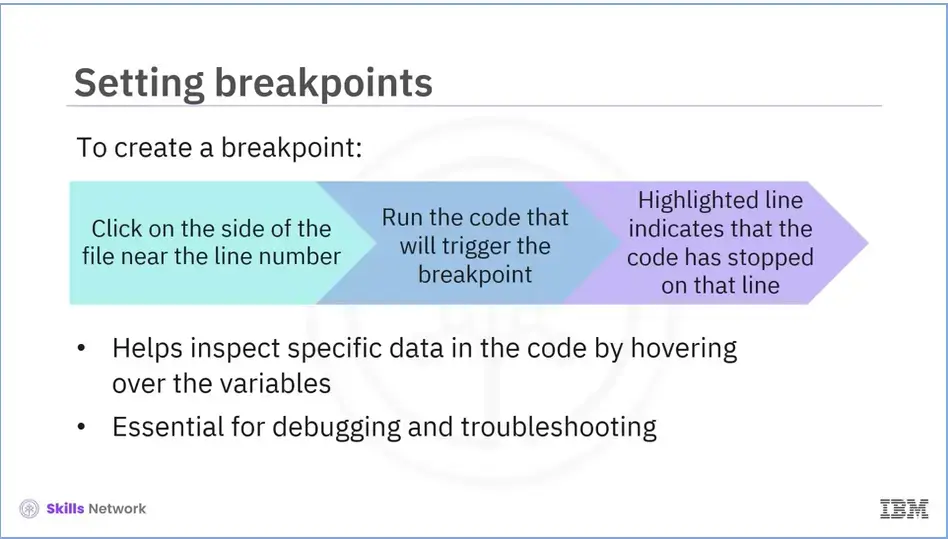
Let's now understand the process of setting a breakpoint in your codes.
To create a breakpoint:
So, at this point, you can inspect specific data in the code by hovering over the variables you want to examine. This is essential for debugging because quickly viewing your app’s current state at any point will provide you with valuable insight into how it works.
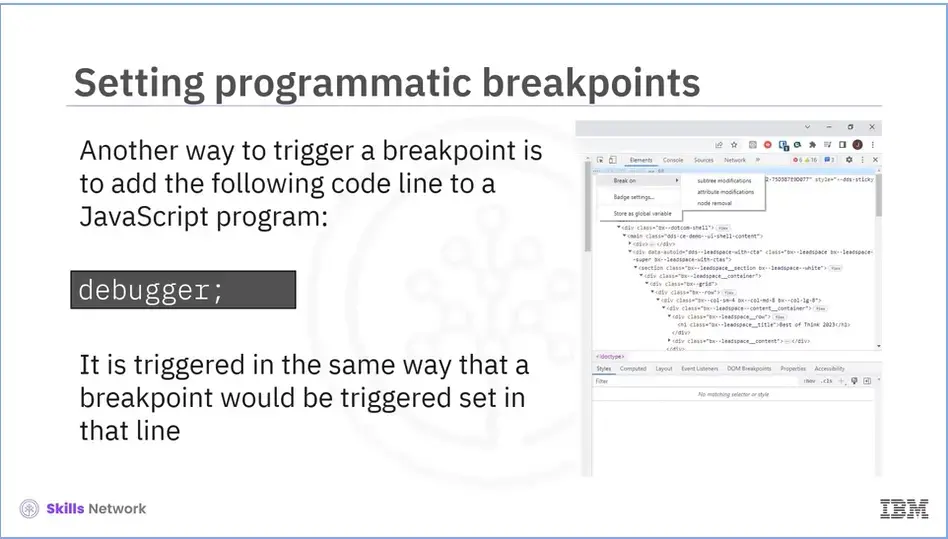
Another way to trigger a breakpoint is to simply add the following code line to a Javascript program:
debugger;
When the code reaches this line, the debugger is triggered in the same way that a breakpoint would be set in that line.
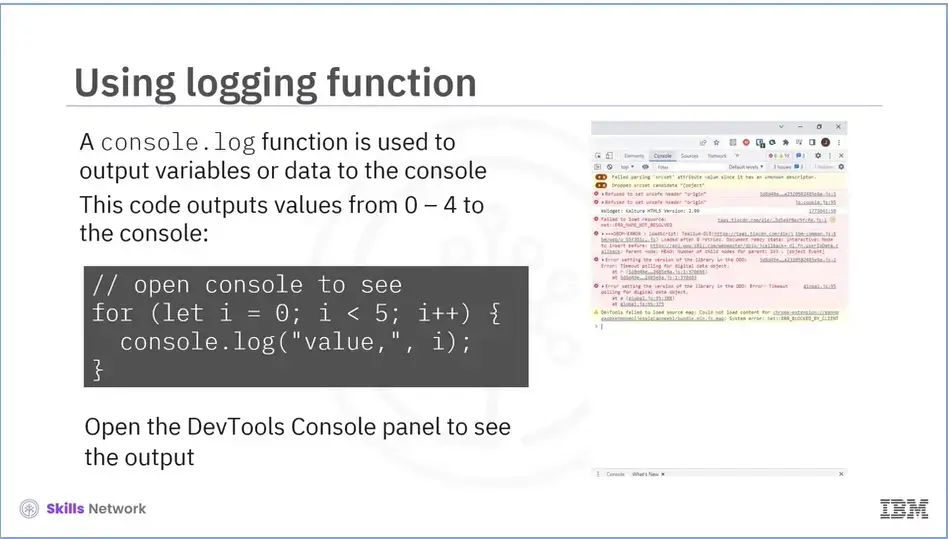
Let’s now look at the logging function.
The code has a console.log function that can be used to output variables or data to the console.
For example, this code outputs the values from 0 to 4 to the console:
// open console to see
for (let i = 0; i < 5; i++) {
console.log("value,", i);
}
To see the output, either open the DevTools Console panel or press Esc while in another panel. This opens the console at the bottom of the screen.
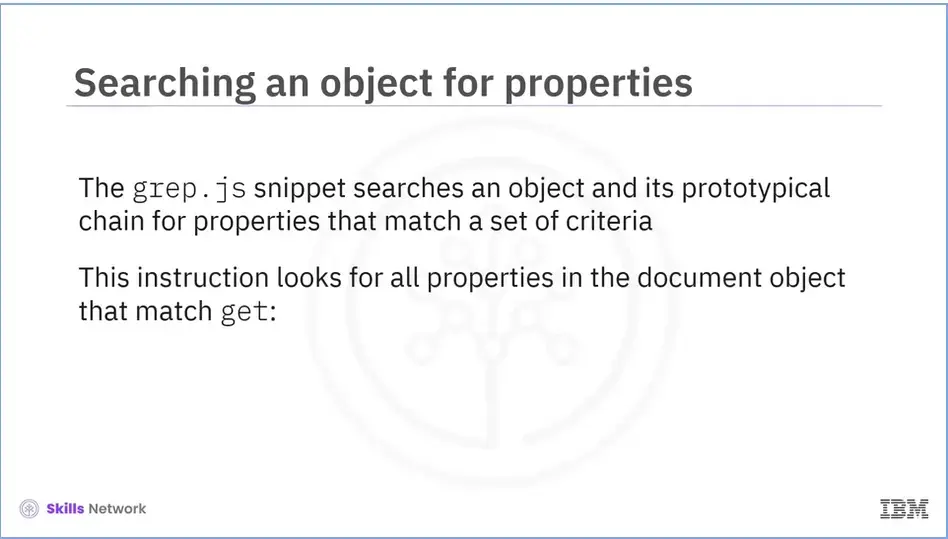
Let’s now learn how to find properties in an object. The grep.js snippet searches an object and its prototypical chain for properties that match a set of criteria.
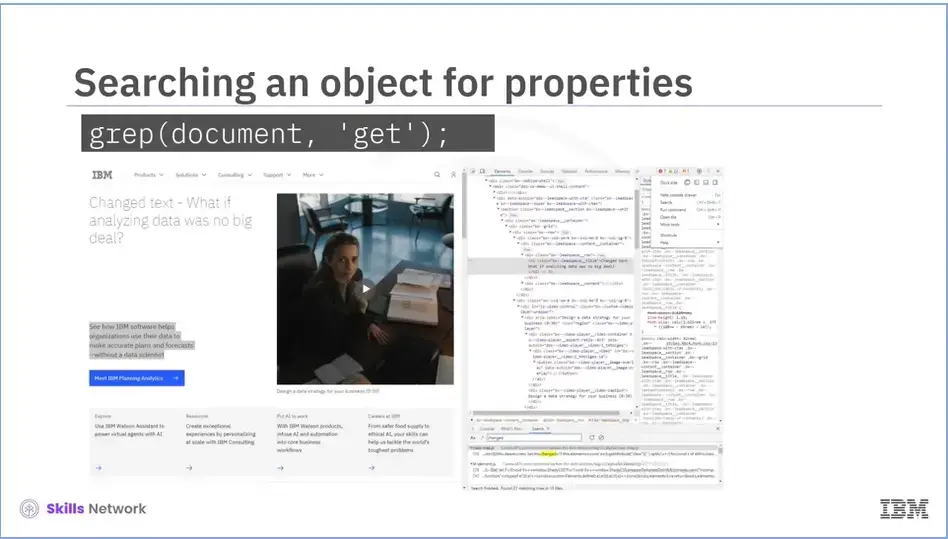
For example, this instruction will look for all properties in the document object that match get: grep(document, 'get');
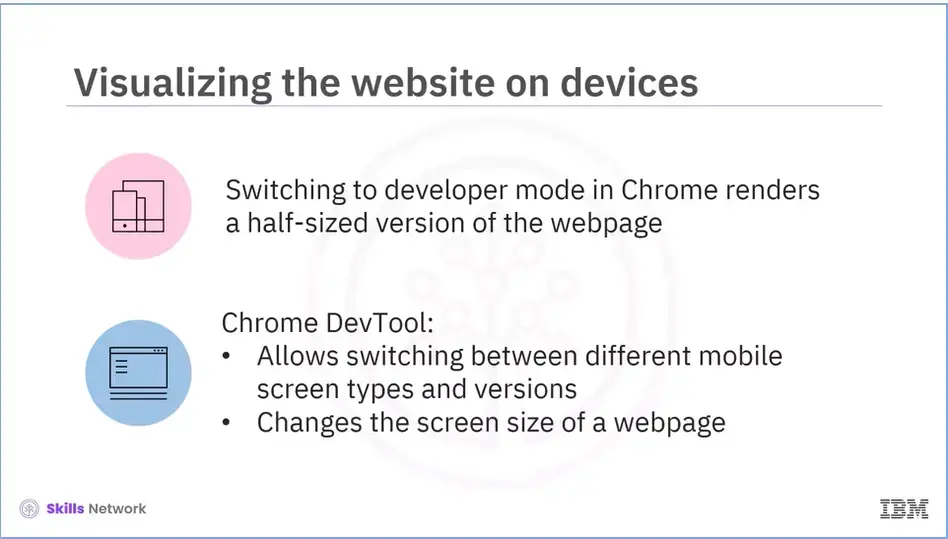
When you switch to developer mode in Chrome, it renders a half-sized version of your webpage. Fortunately, Chrome DevTools allows you to switch between different mobile screen types and versions in addition to changing the screen size of a webpage.
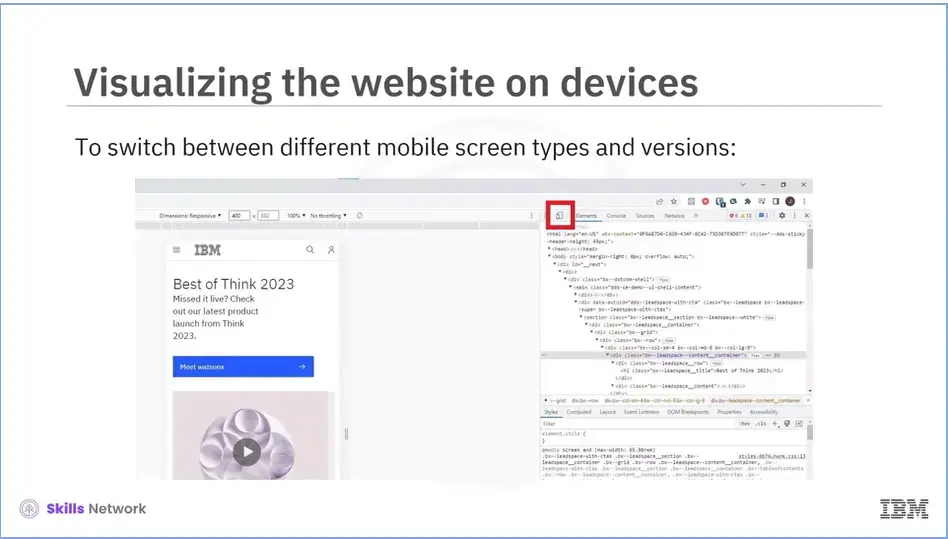
To access that option:
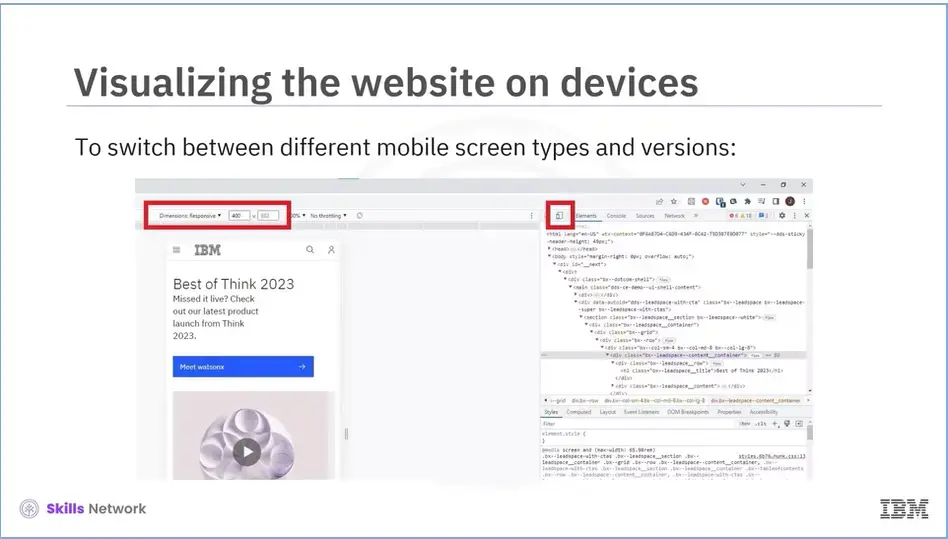
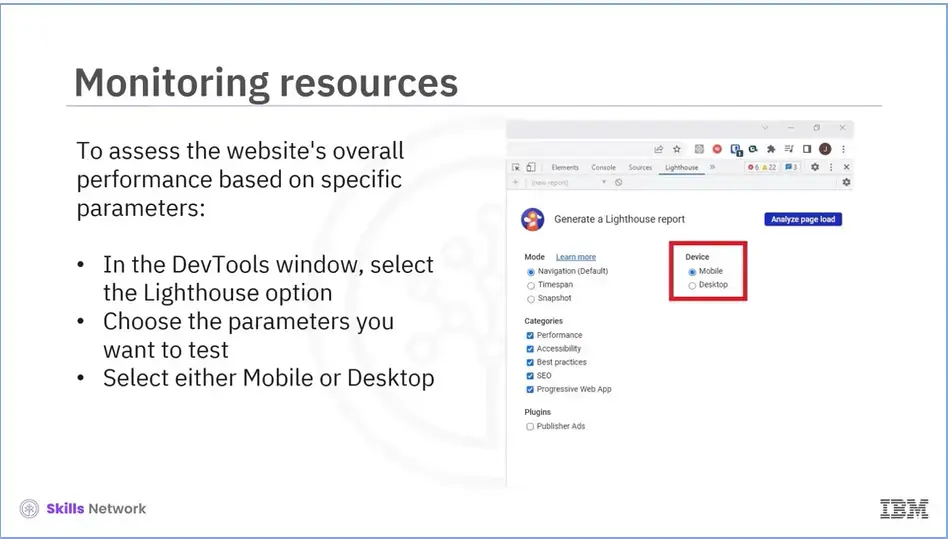
The webpage is then rendered and adjusted to fit the size of the mobile device you chose. Aside from debugging JavaScript, Chrome DevTools includes a feature that allows you to assess your website's overall performance based on specific parameters.
To use that feature, follow these steps:
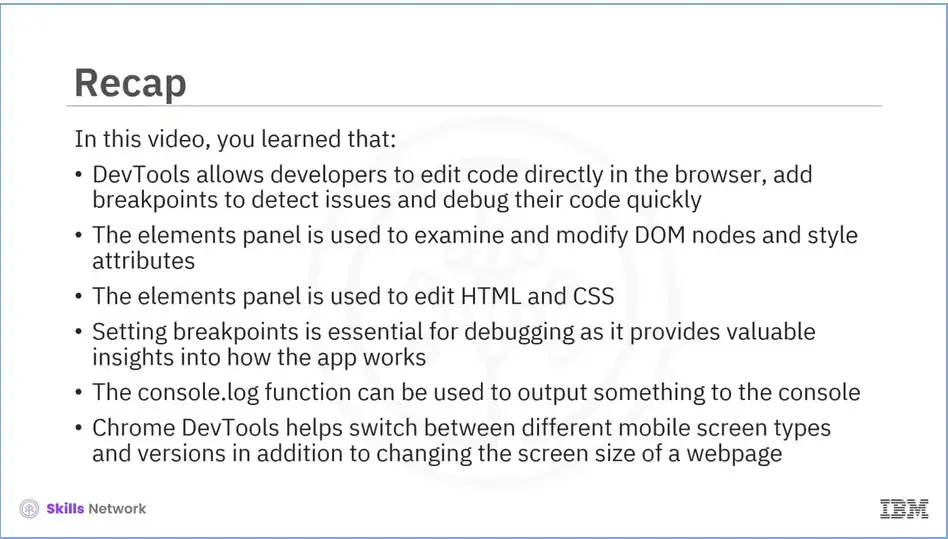
Recap (5-04), you learned that:
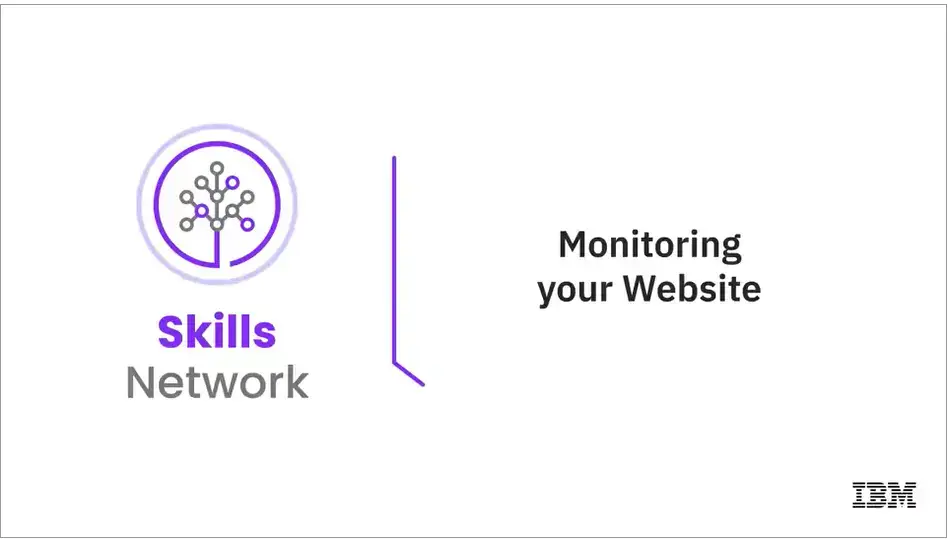
Welcome to “Monitoring your Website.”
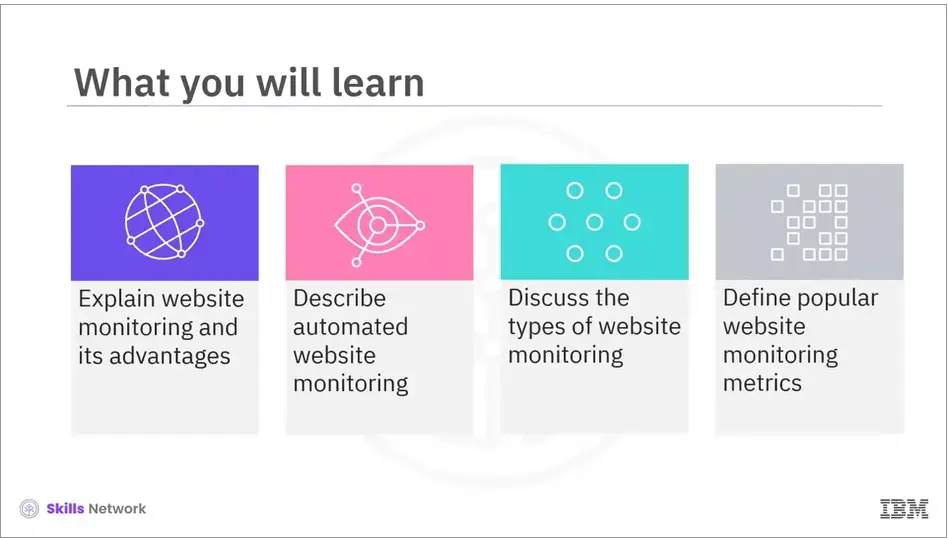
After reading this module (5.05), you will be able to:
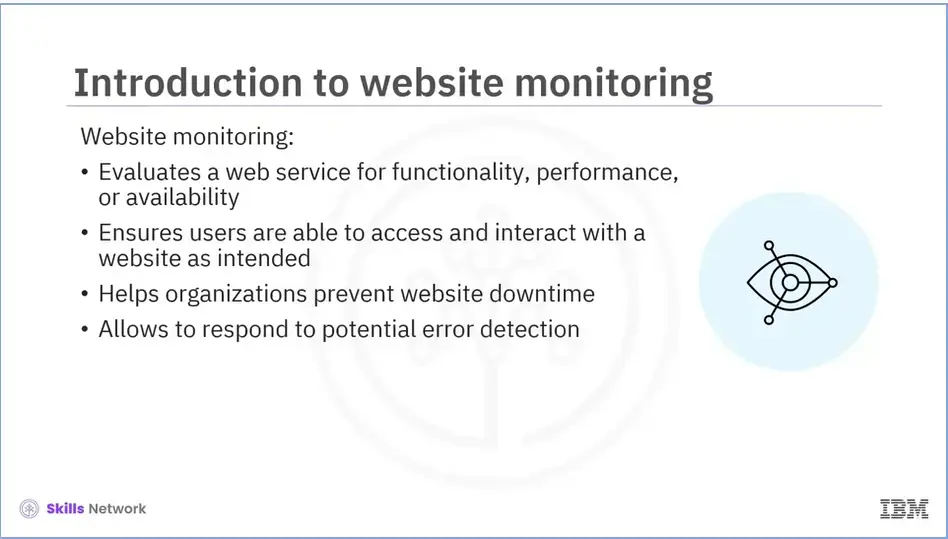
Website monitoring;
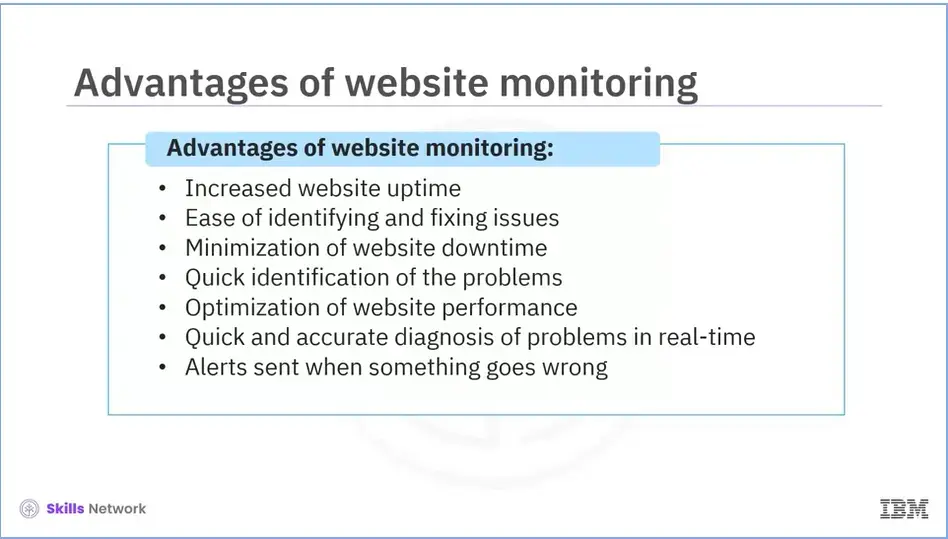
One of the main advantages of monitoring websites is:
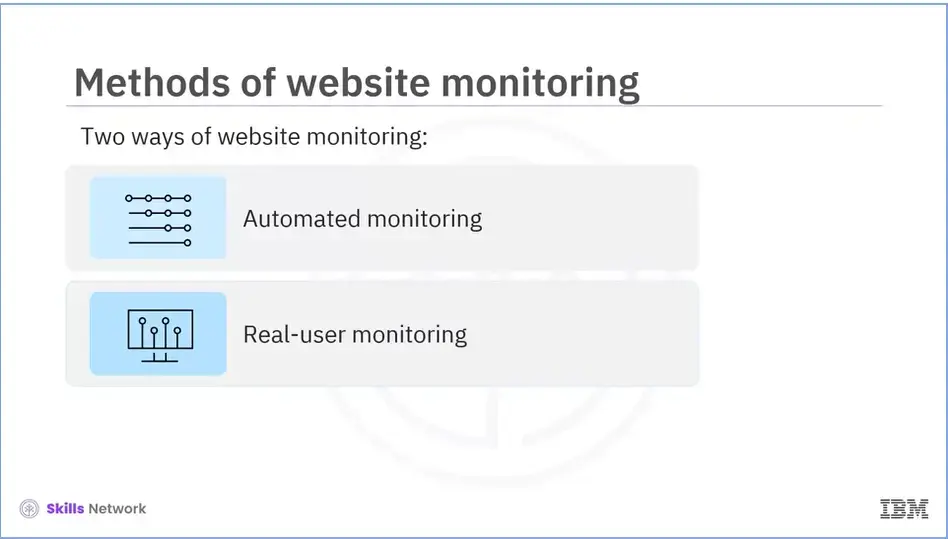
Website monitoring can be done in two ways: automated monitoring and real user monitoring.
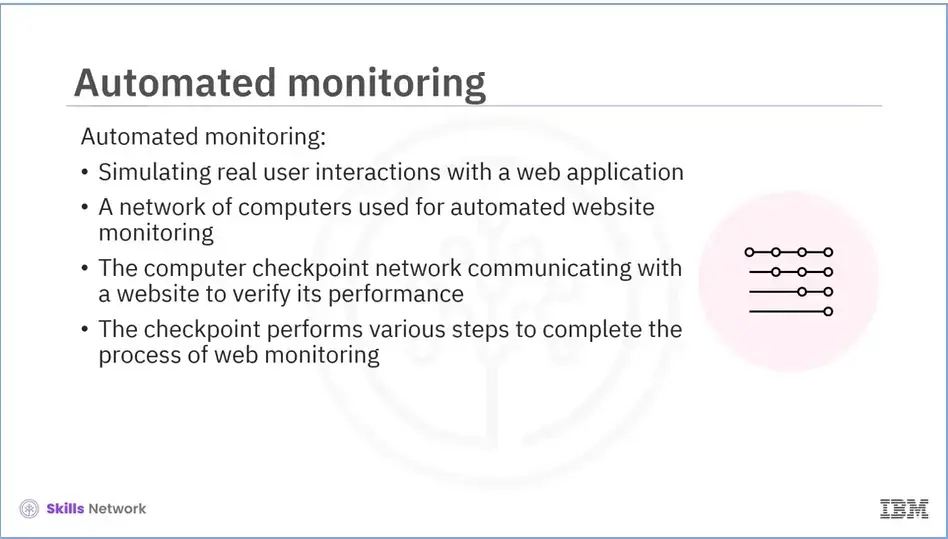
Let’s discuss each of them in detail.
Automated monitoring means monitoring the performance and availability of a web application by;
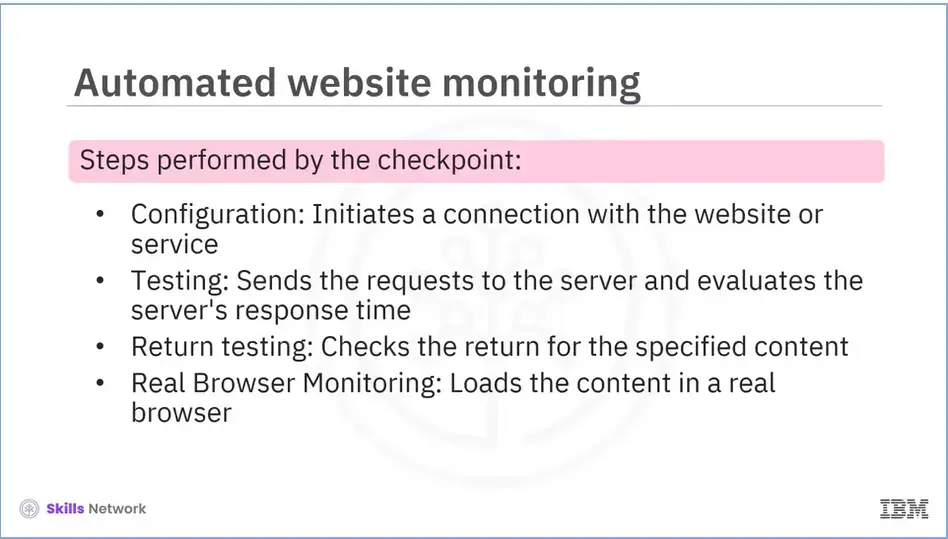
Let’s discuss each step in detail.
The first step that the checkpoint performs is configuration. The checkpoint initiates a connection with the website or service and checks the website at specific intervals.
The second step is testing. The checkpoint tests the website by sending requests to the server and evaluating the server's response time. Other website features are also examined by the program, including error rates, page load times, and server resource utilization.
Next, the checkpoint checks the return for specified content.
The fourth step is Real Browser Monitoring (RBM). The checkpoint loads the content into a real browser. RBM launches a browser and monitors a web application, mimicking the user's interaction with the site.
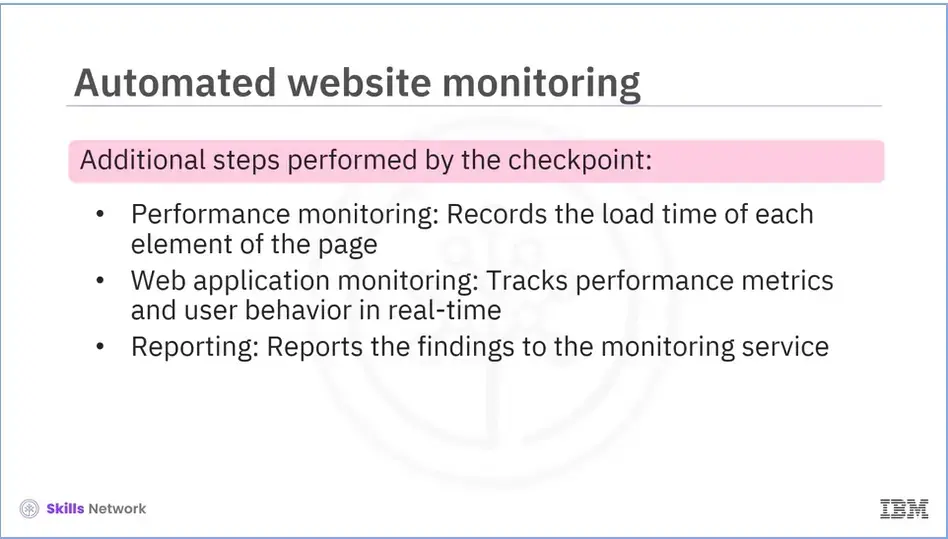
After real browser monitoring is completed, the checkpoint collects the data on the website's performance and availability and stores it in a database for analysis.
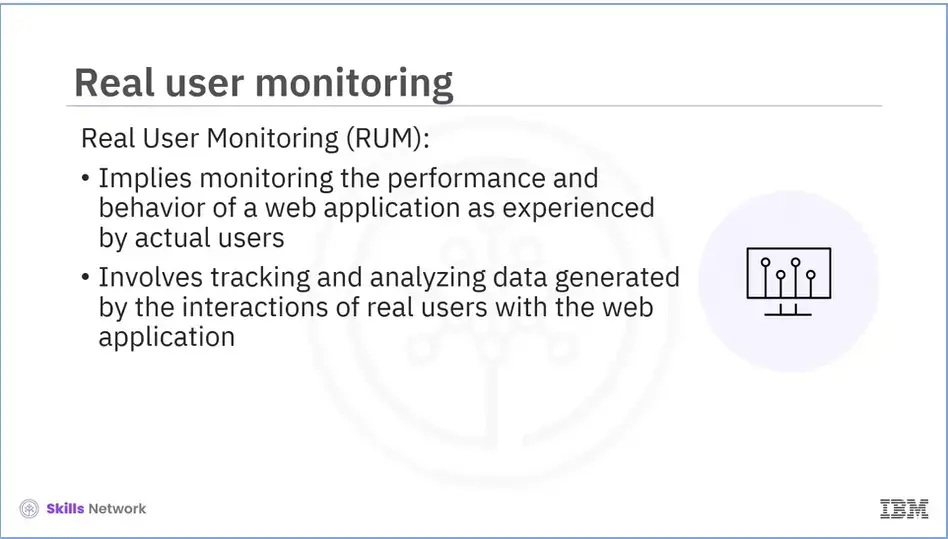
Let’s now discuss the other way of website monitoring, which is Real User Monitoring (RUM). It is a method of monitoring the performance and behavior of a web application as experienced by actual users.
It involves tracking and analyzing data generated by the interactions of real users with the web application, such as page load times, error rates, and user actions. Script files, agents, cookies, and server-side code track the website’s performance as each site visitor accesses the site.
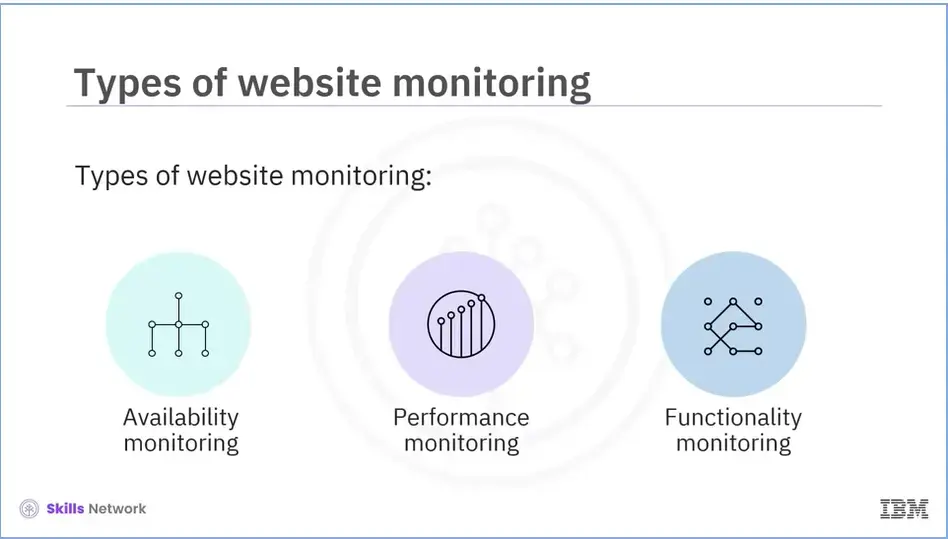
There are several types of website monitoring that indicate a "larger picture" of the website’s performance. These include:
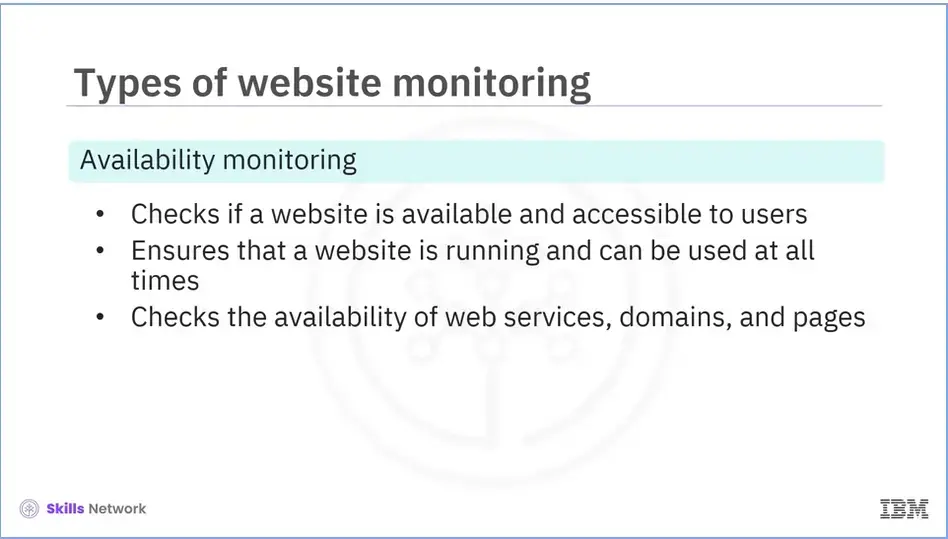
Let’s explore each type in detail. Availability monitoring or uptime monitoring checks if a website is available and accessible to users, ensuring that the website is running and can always be used by users. It checks the availability of web services, domains, and pages.
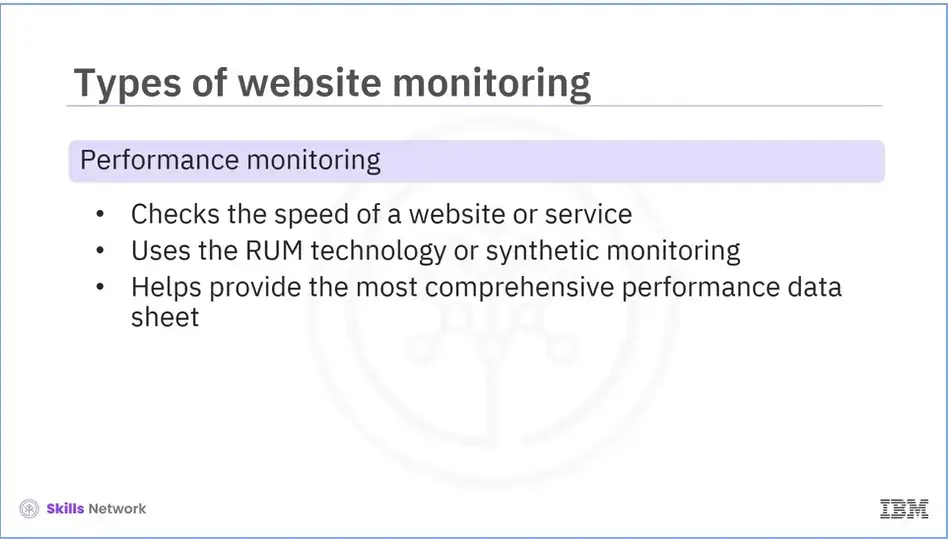
Performance monitoring checks the speed of a website or service. The frontend and backend connection tracks the browser load time by performance monitors. Performance monitors may use RUM technology or synthetic monitoring. RUM and the Full-Page Check provide the most comprehensive performance data set.
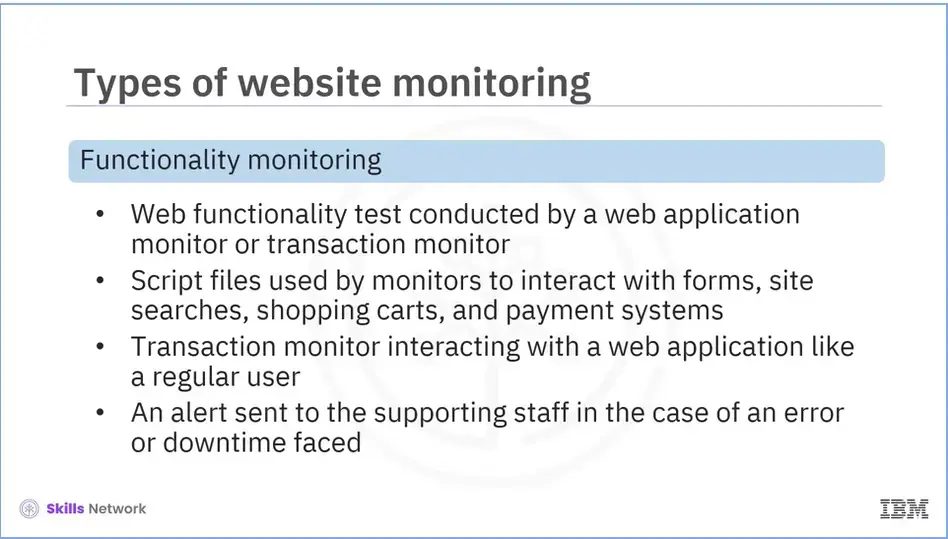
The third type is functionality monitoring.
A web application monitor or transaction monitor tests the functionality of a website.
Script files are used by these monitors to interact with forms, site searches, shopping carts, and payment systems. The transaction monitors interact with a web application in the same way as regular users, and an alert is sent to the supporting staff in case of any error or downtime faced.
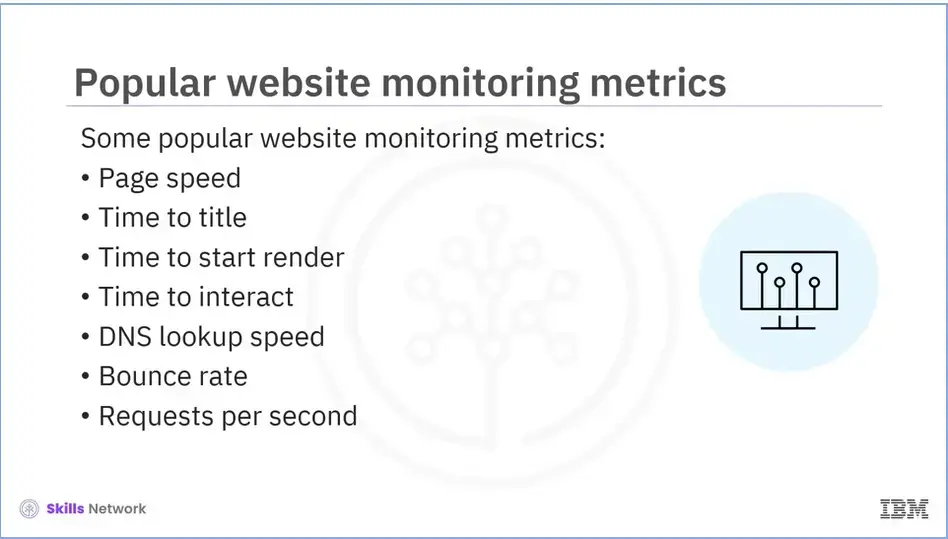
We will now explore some of the popular website monitoring metrics. These include:
Page Speed, Time to Title, Time to Start Render, Time to Interact, DNS Lookup Speed, Bounce Rate, and Requests Per Second.
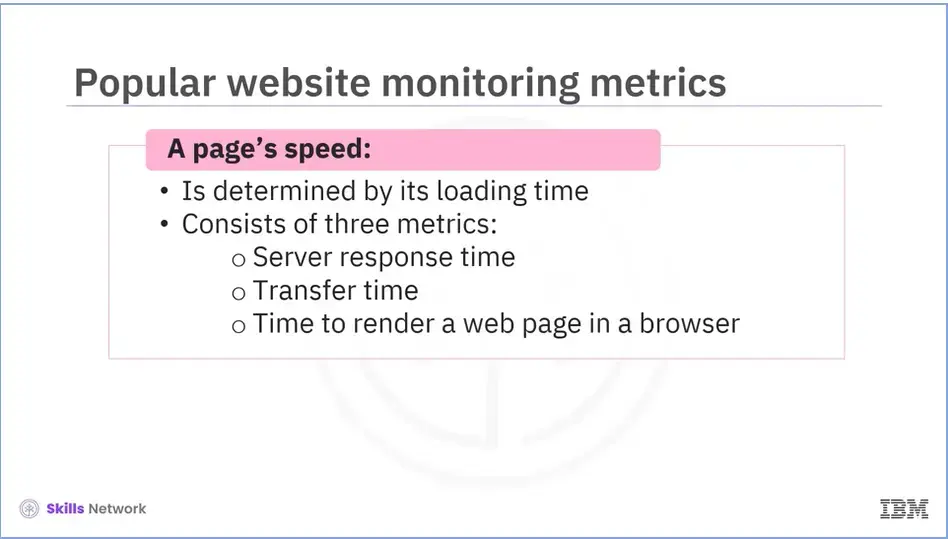
Let’s discuss each of them.
A page's speed is determined by its loading time and consists of three different metrics: Server response time, which is the time the server takes to respond and is also called time to first byte (TTFB); Transfer time, which is the time taken to download an HTML web page; and Time taken to render a web page in a browser.
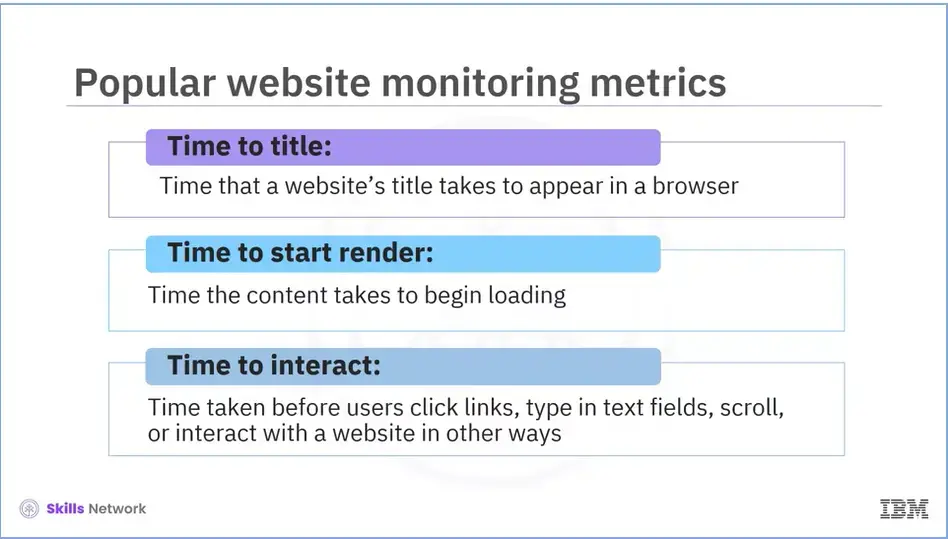
Time to Title is the time that a website’s title takes to appear in a browser.
Time to Start Render is the time the content takes to begin loading, even if it doesn't fully load after an individual makes a request.
Time to Interact measures the time taken before users are able to click links, type in text fields, scroll, or interact with a website in other ways.
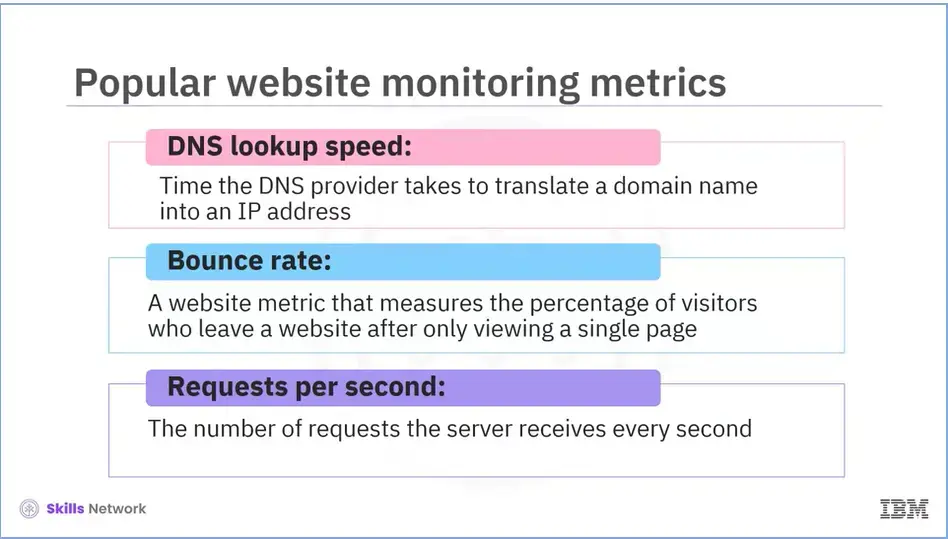
DNS Lookup Speed is the time the Domain Name System (DNS) provider takes to translate a domain name into an IP address. A slow DNS provider results in a slow DNS Lookup speed.
Bounce Rate is a website metric that measures the percentage of visitors who leave a website after only viewing a single page. A high bounce rate indicates that a large number of visitors are leaving the site quickly, potentially due to a poor user experience or not finding what they were looking for.
Requests Per Second refers to the number of requests the server receives every second. It is also referred to as “Throughput” or “Average Load.”
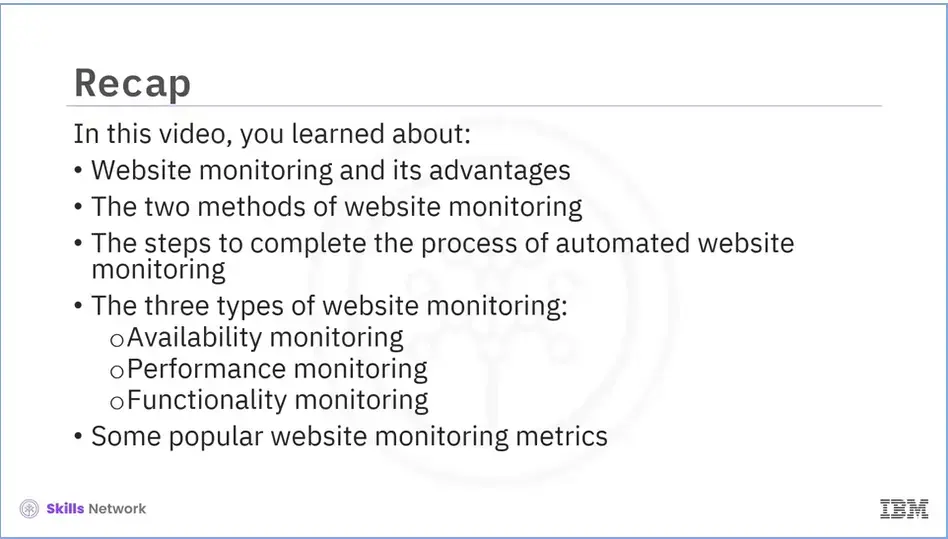
Recap (5.05), you learned about:
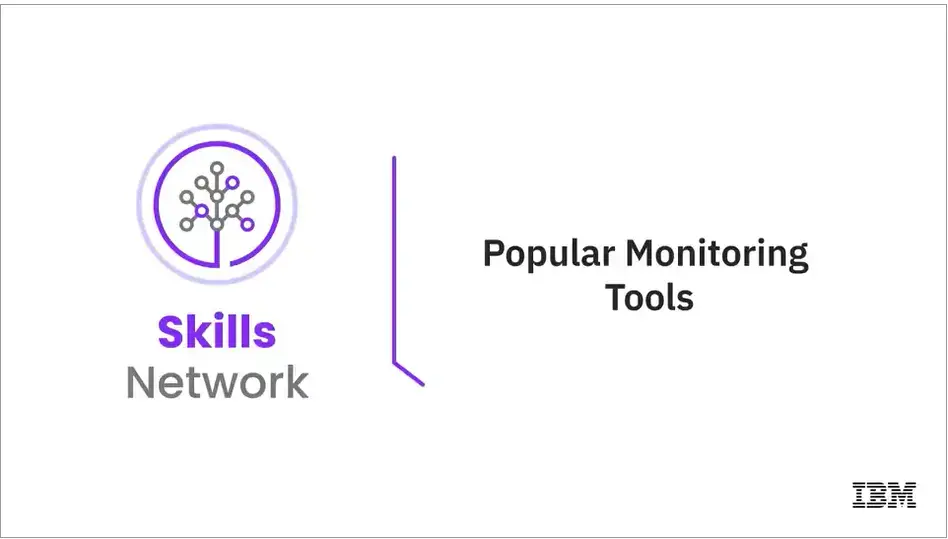
Welcome to Popular Monitoring Tools!
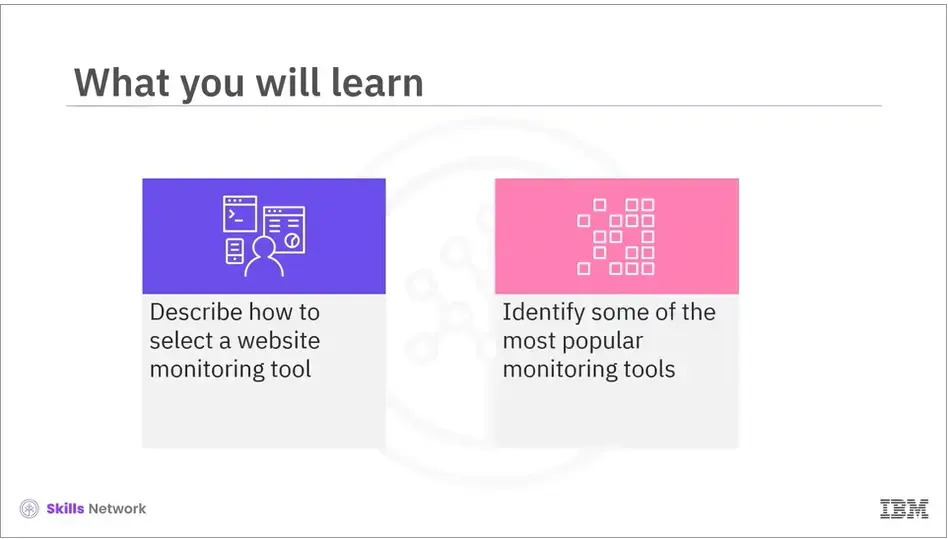
After reading this module (5-06), you will be able to:
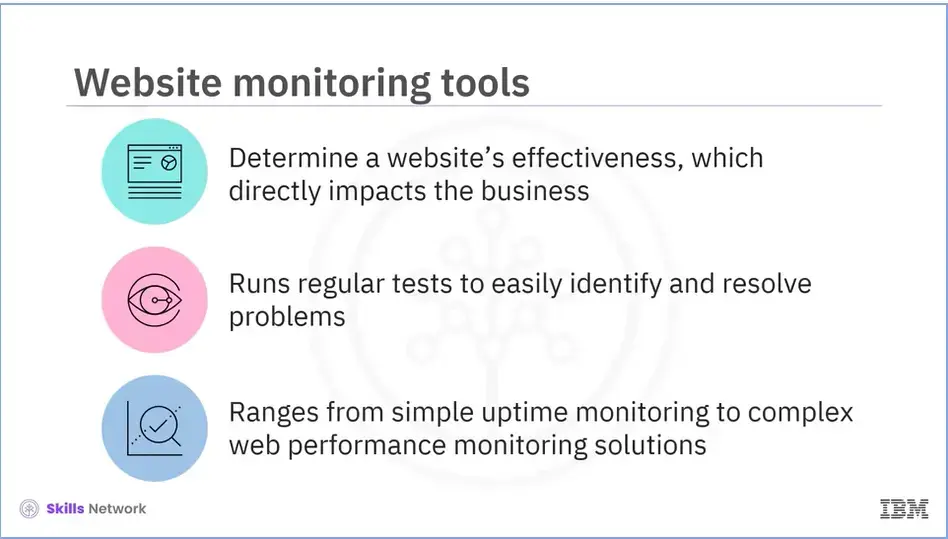
Your website's effectiveness directly impacts your business, so choosing the best website monitoring service is essential.
Monitoring tools run regular tests and notify you when your site is down, making identifying and resolving problems easier.
There are numerous options available, ranging from simple uptime or transaction monitoring solutions to complex web performance monitoring solutions.
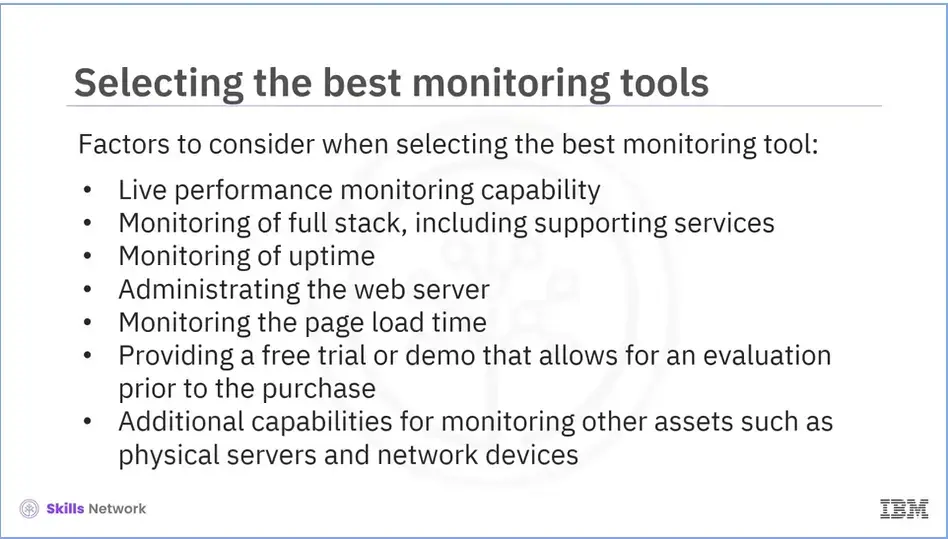
Certain factors need to be considered when selecting the best monitoring tool. These include:
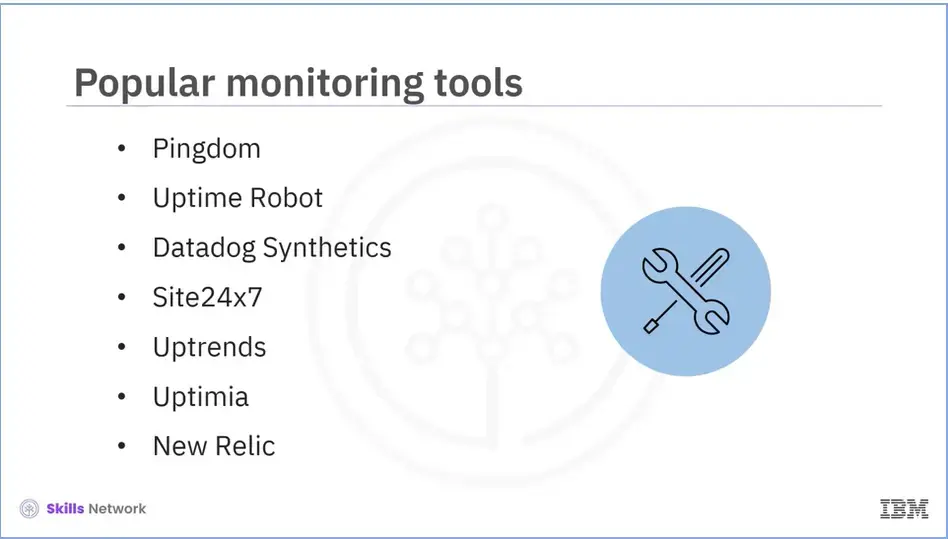
Let’s now explore some of the most popular monitoring tools. They include:
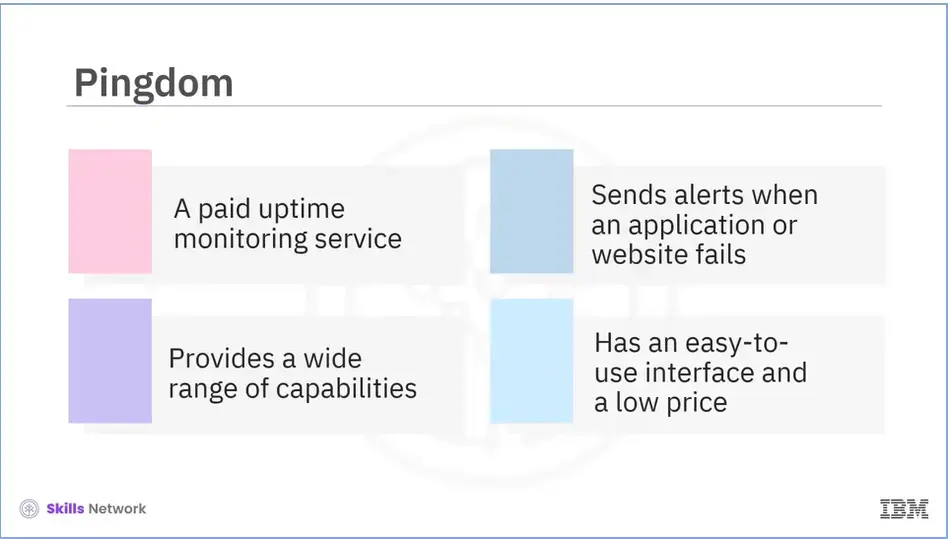
Let's discuss each in detail. Pingdom is a paid uptime monitoring service that sends detailed alerts whenever an application or website goes down. It provides a wide range of capabilities, including SSL certificate monitoring and website performance monitoring, and has an easy-to-use interface and a low price.
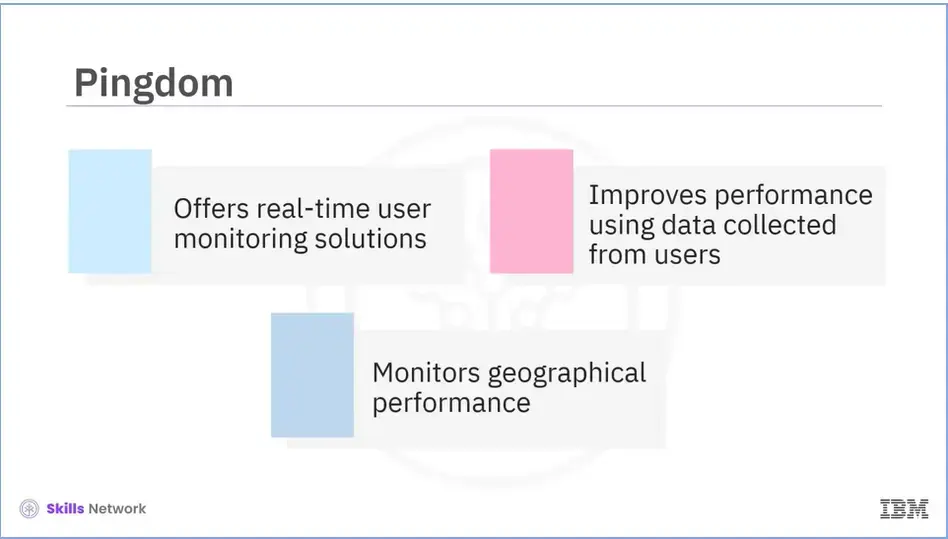
Pingdom offers real-time user monitoring solutions that track real-time visits to your website and allows you to improve your performance using data collected from actual people. Geographical performance is also monitored to ensure that your website performs optimally regardless of where users access it.
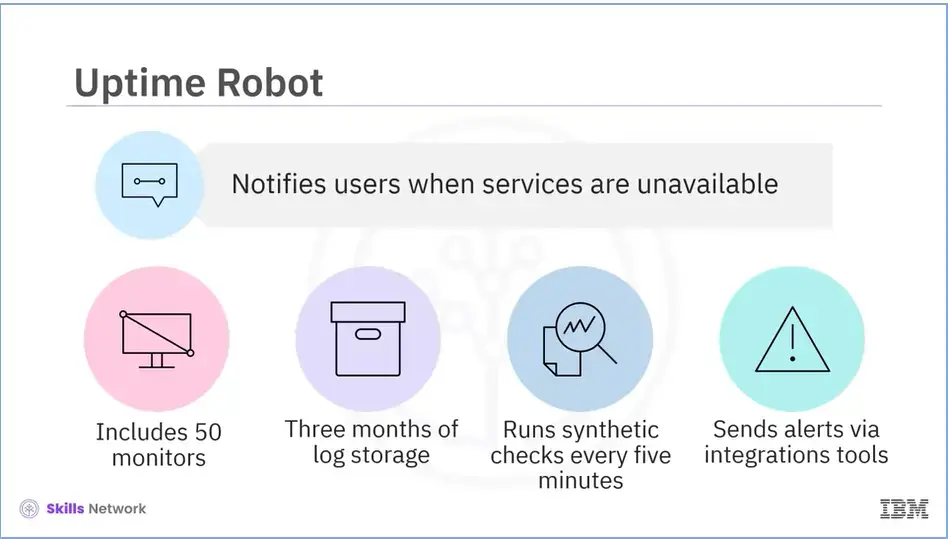
Uptime Robot is the best option if you are looking for a simple tool that will notify you when your services are down. The free account includes 50 monitors, which is sufficient for most small websites or web apps, and 3 months of log storage. It can run synthetic checks on your website and APIs every 5 minutes from 12 locations worldwide and sends alerts via various integrations with tools such as Slack, Pagerduty, OpsGenie, Telegram, and VictorOps.
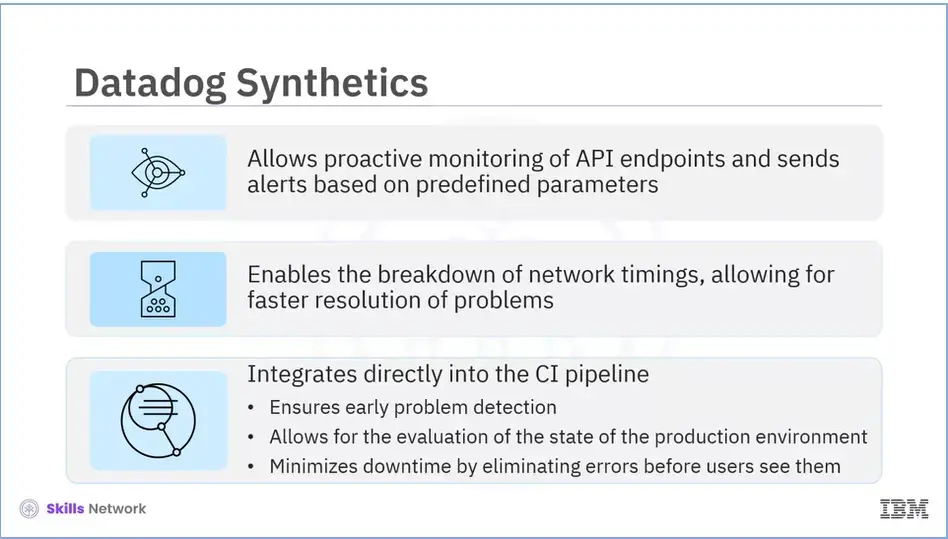
Datadog Synthetics tests allow you to proactively monitor your API endpoints and send alerts based on predefined parameters. You'll be able to break down network timings, allowing you to find the underlying cause of your problems faster. These tests can be integrated directly into your CI pipeline to ensure early problem detection, allowing you to evaluate the state of your production environment after each deployment and minimize downtime by eliminating errors before your users see them.
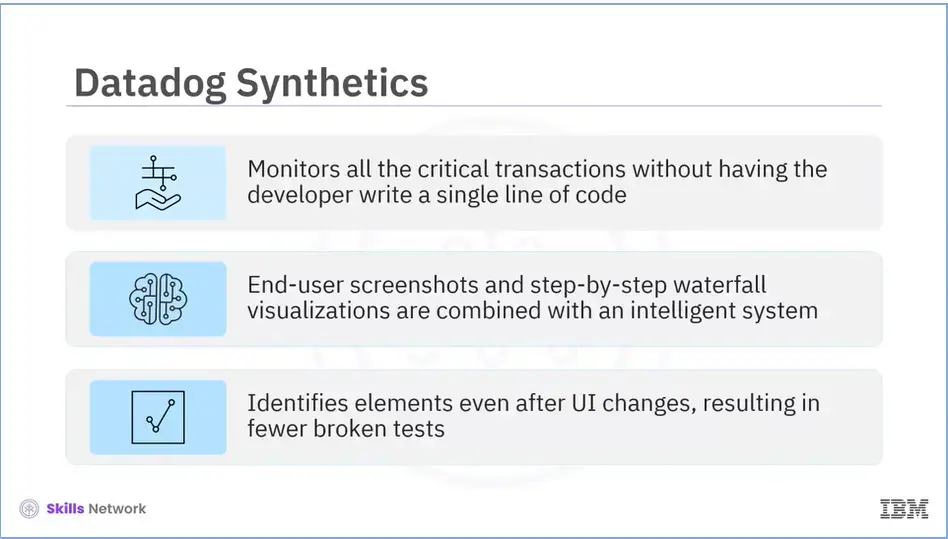
With Datadog Synthetics, you can monitor all of your critical transactions without writing a single line of code using the web recorder.
End-user screenshots and step-by-step waterfall visualizations are combined with an intelligent system that identifies elements even after UI changes, resulting in fewer broken tests.
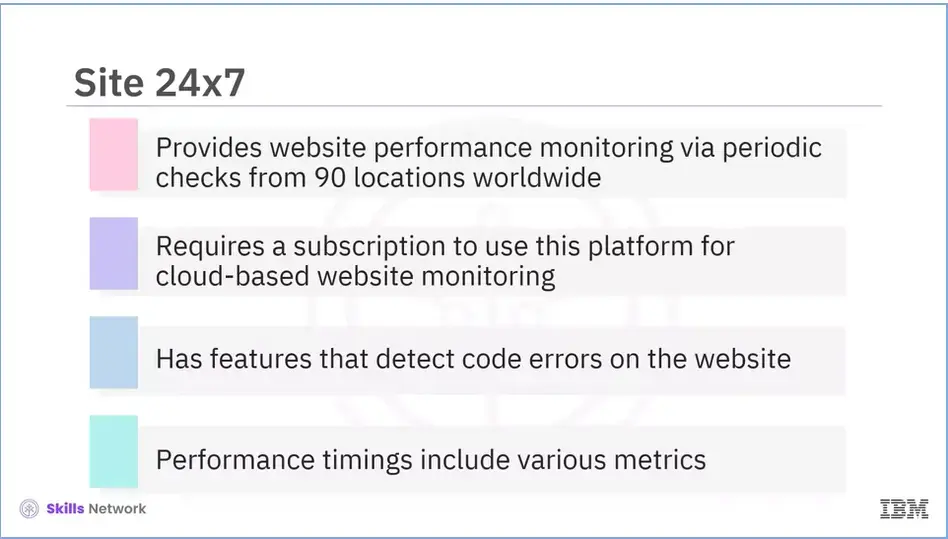
Site 24x7 provides website performance monitoring via periodic checks from 90 locations worldwide. A subscription is required to use this platform for cloud-based website monitoring. A Domain Expiry Monitor, an SSL/TLS Certificate Monitor, and a Website Defacement Monitor detect errors in your website's code. DNS fetches, connection establishment times, first-byte time, download time, and SSL handshake time are all included in performance timings.
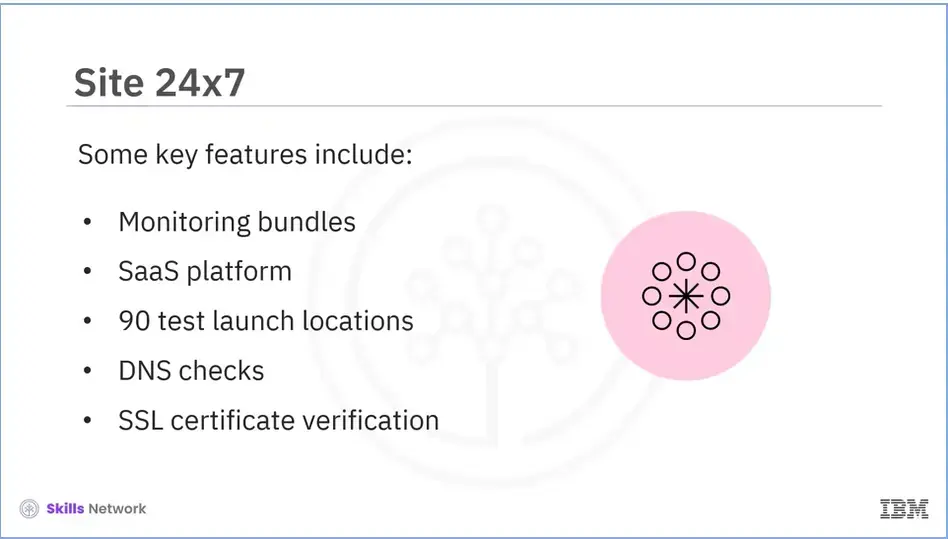
Some of the features include: Monitoring bundles, SaaS platform, 90 test launch locations, DNS checks, and SSL certificate verification.
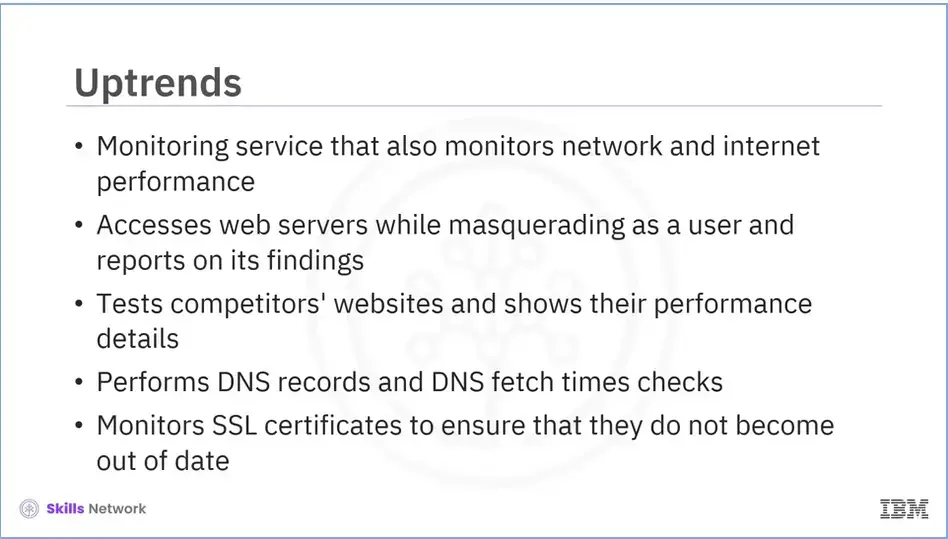
Uptrends is a website monitoring service that also monitors network and internet performance. As a remote server, it can access your web servers while masquerading as a user and report on its findings. It can even test your competitors' websites and tell you how theirs performs compared to yours. DNS records and DNS fetch times are some other checks performed by Uptime. It also monitors SSL certificates to ensure that they do not become outdated.
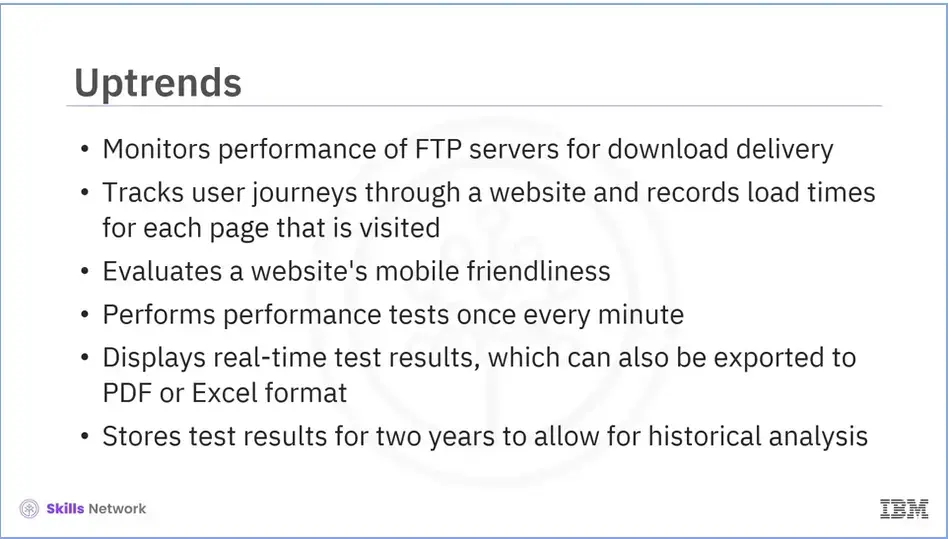
It also monitors the performance of FTP servers for download delivery. The monitor also tracks user journeys through a site and records load times for each page visited. It will also evaluate your site's mobile friendliness.
Performance tests are performed once every minute. The monitor's console displays real-time test results, which can also be exported to a PDF or Excel format. Uptrends stores test results for two years to allow for historical analysis.
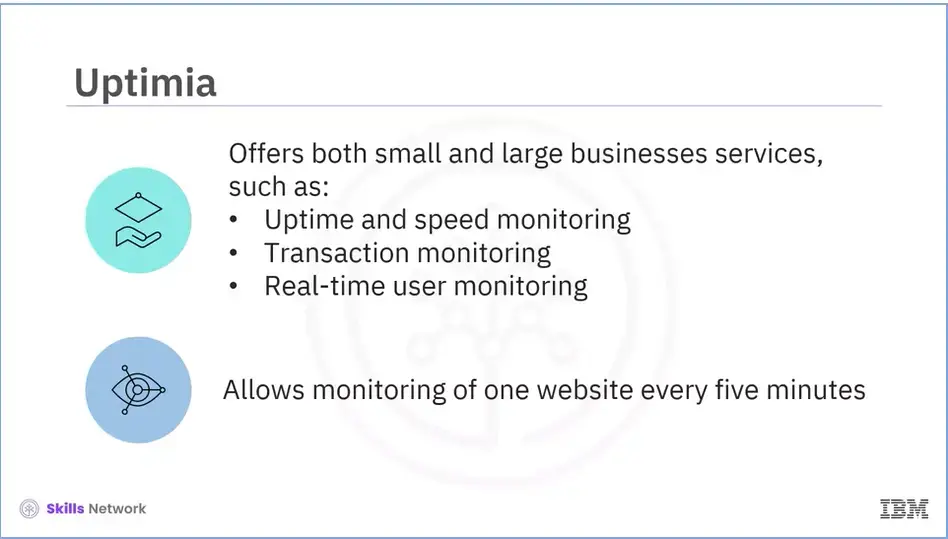
Uptimia provides monitoring services for both small and large businesses, including uptime and speed monitoring, transaction monitoring, and real-time user monitoring. The company provides a free-forever plan that allows you to monitor one website in five-minute increments. The free plan only includes uptime monitoring.
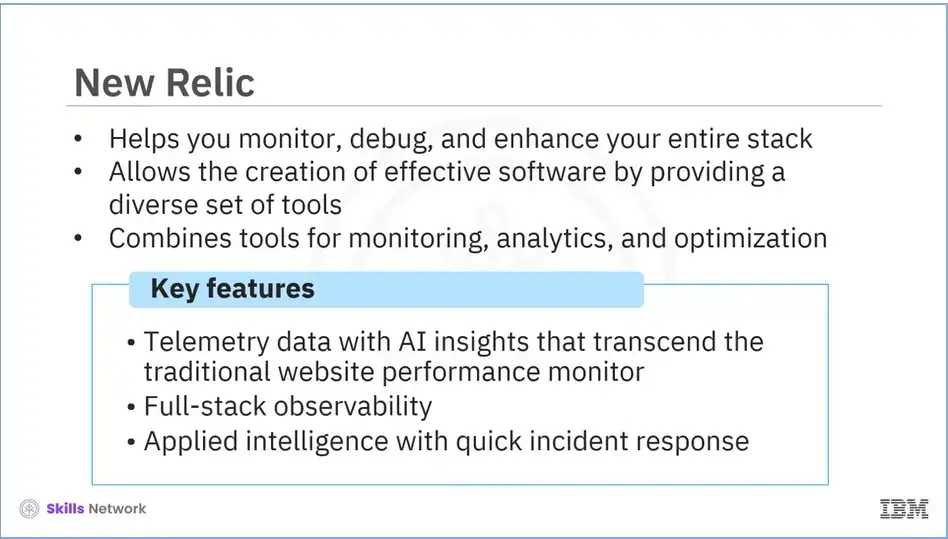
New Relic is an observability platform that helps you in monitoring, debugging, and enhancing your stack. It enables developers to create more effective software by providing a diverse set of tools. It combines tools for monitoring, analytics, and optimization. Key features include:
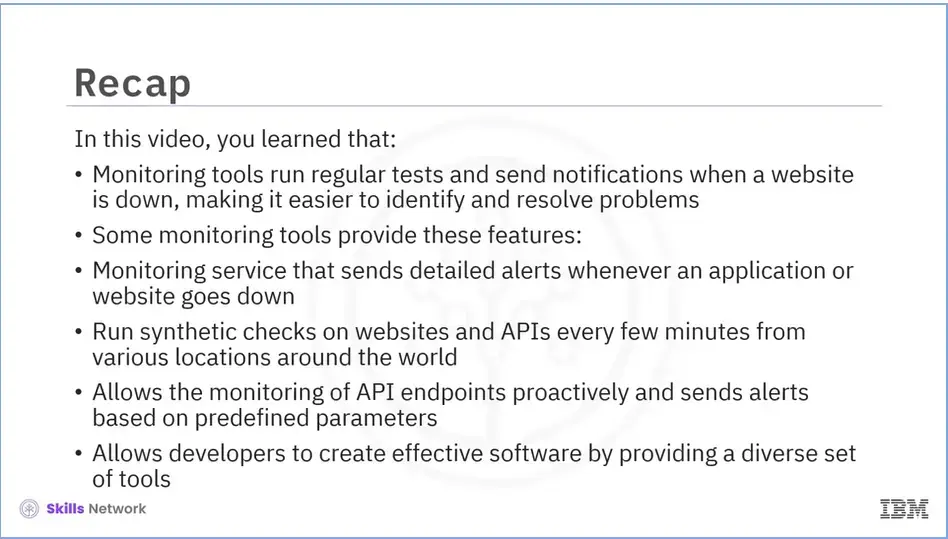
Recap (5-06), you learned that:
In this lab, you will learn how to use Chrome DevTools by working directly in the Elements, Console, and Sources panels.
PRE-REQUISITE: This labs requires the Chrome Web Browser.
Skills Network Labs (SN Labs) is a virtual lab environment used in this course. Upon clicking "Open Tool" in accordance with IBM Skills Network Privacy policy your Username and Email will be passed to Skills Network Labs and will only be used for communicating important information to enhance your learning experience.
In case you need to download the lab instructions click HERE to open in a new tab.
This course uses a third-party app, Hands on Lab: Troubleshooting Common Errors with Chrome Dev Tools, to enhance your learning experience. The app will reference basic information like your name, email, and Coursera ID.
Recap (week 5), you learned that:
Welcome to the hands-on lab for Interest Rate Calculator.
Skills Network Labs (SN Labs) is a virtual lab environment used in this course. Upon clicking "Open Tool" in accordance with IBM Skills Network Privacy policy, your Username and Email will be passed to Skills Network Labs and will only be used for communicating important information to enhance your learning experience.
In case you are having issues with the Lab environment, you can view the lab by clicking this link.
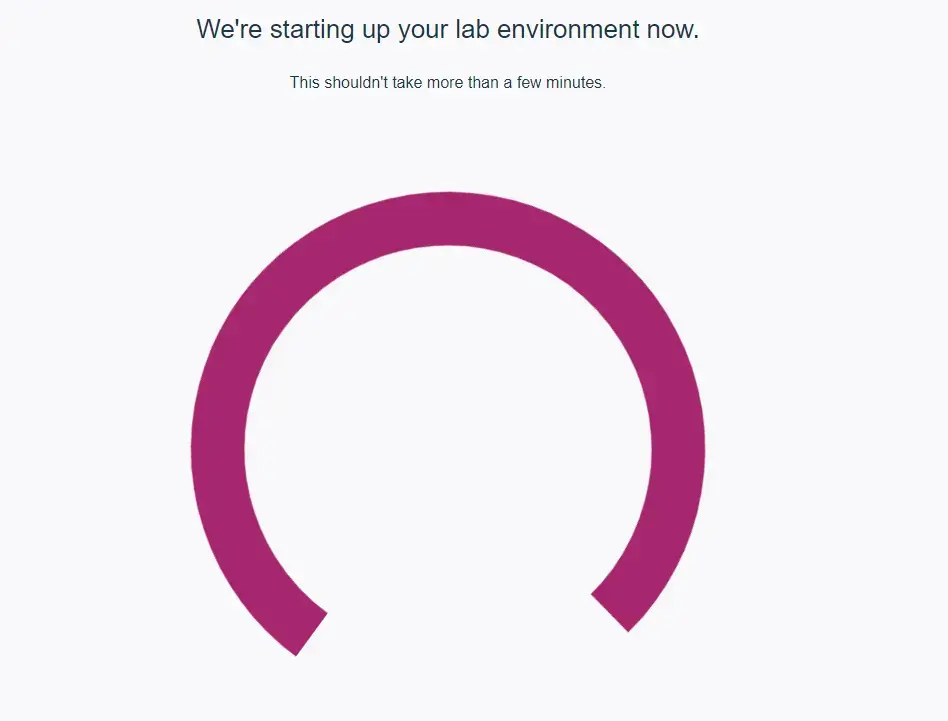
This course uses a third-party app, Final Project: Interest Rate Calculator, to enhance your learning experience. The app will reference basic information like your name, email, and Coursera ID.
There are 10 points for nine tasks in this final project. Your peers who will grade your final assignment are also completing this assignment within the same session. You need to complete the following and submit your responses for peer review.
This guided final project is divided into three parts: (1) Fix the existing errors, where you first start with the code provided and fix the deliberate errors in HTML and JavaScript. (2) To save yourself from testing every code change manually, you will then make your business logic in JavaScript testable with the help of Jasmine. Write test specs, fix your logic, and do unit tests every time you make a change. (3) Finally, in the last part, you will improve on Search Engine Optimization and enhance your deployment package with the help of Webpack.
You will need to submit screenshots when requested.
To take a screenshot in Windows, use the snipping tool by going to the start menu and opening the snipping tool. Click “New,” then click and drag over the area of the screen you want to screenshot. Save the file as a .png or a .jpg file.
>Click shift+command+4, then click and drag over the area of the screen you want to screenshot on MacOS. The file will be saved to your desktop.
To upload the file, click upload file, navigate to the file, or drag and drop the file icon onto the window.
the end of ibm's intermediate web development..